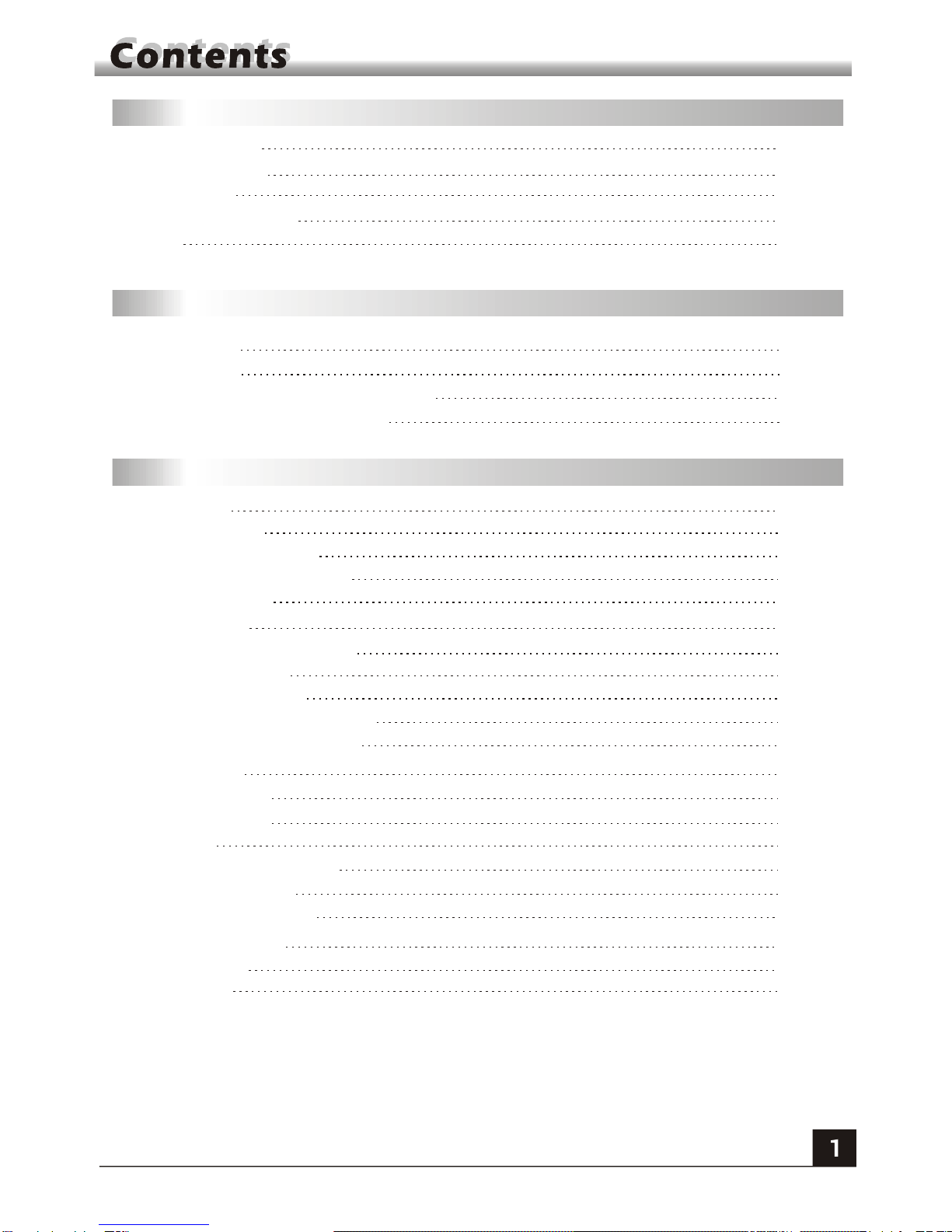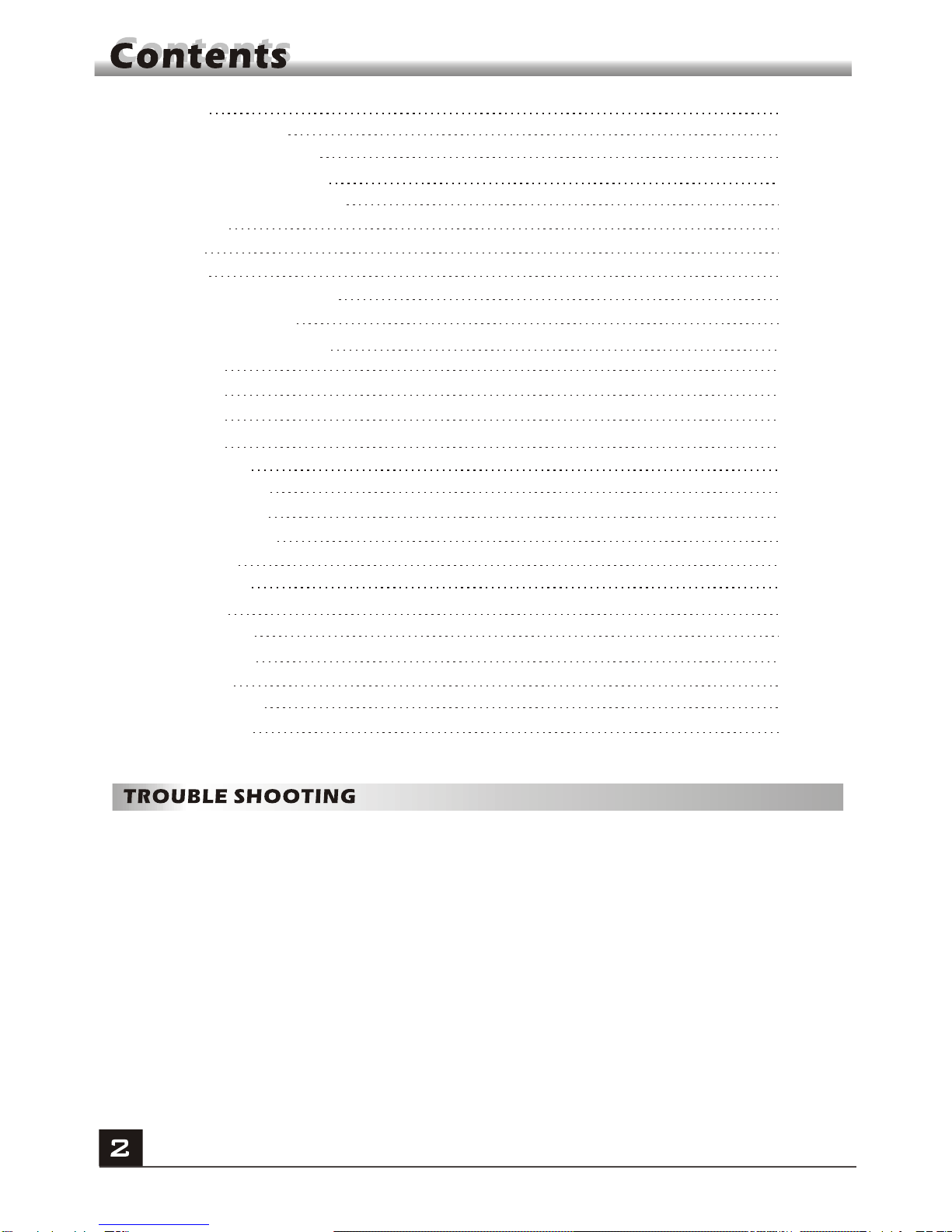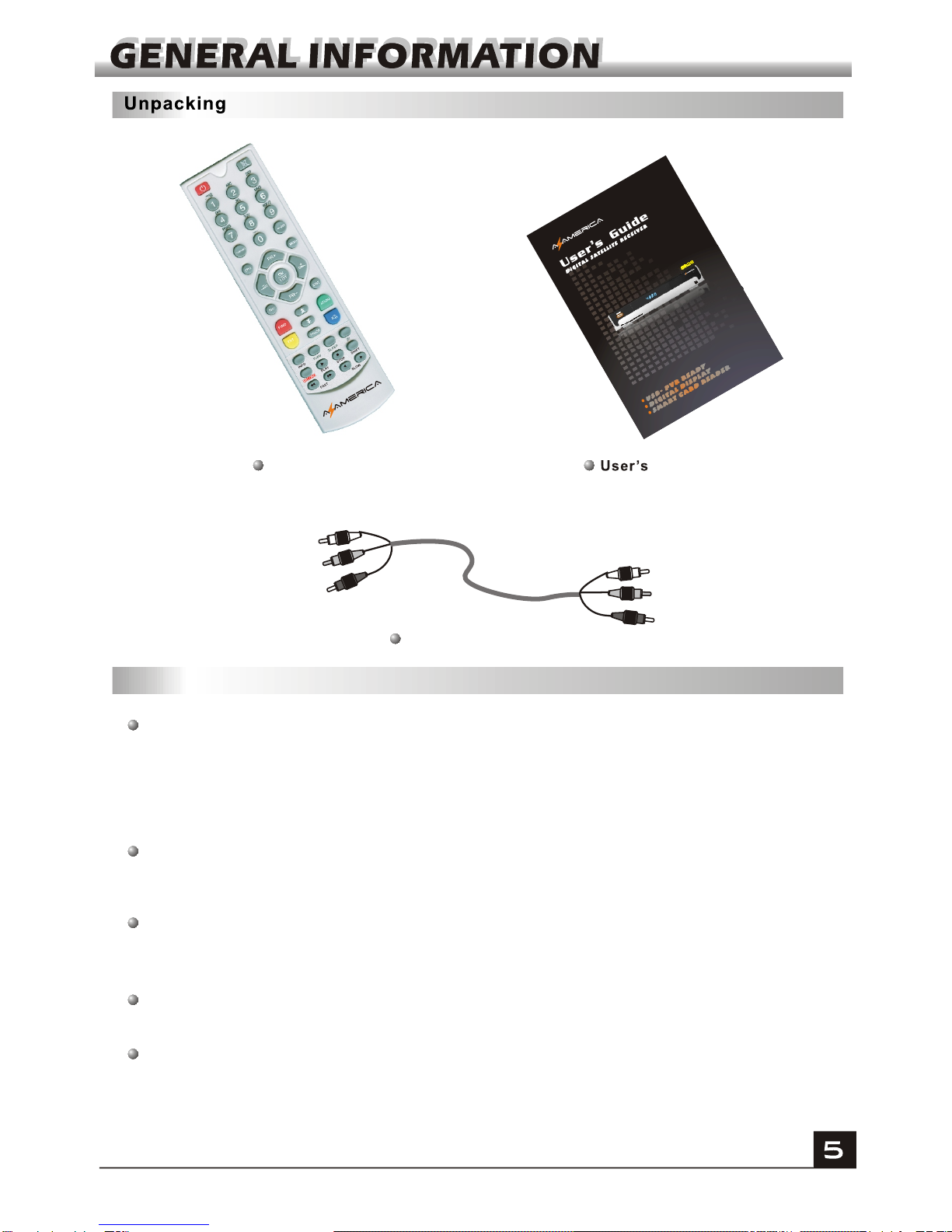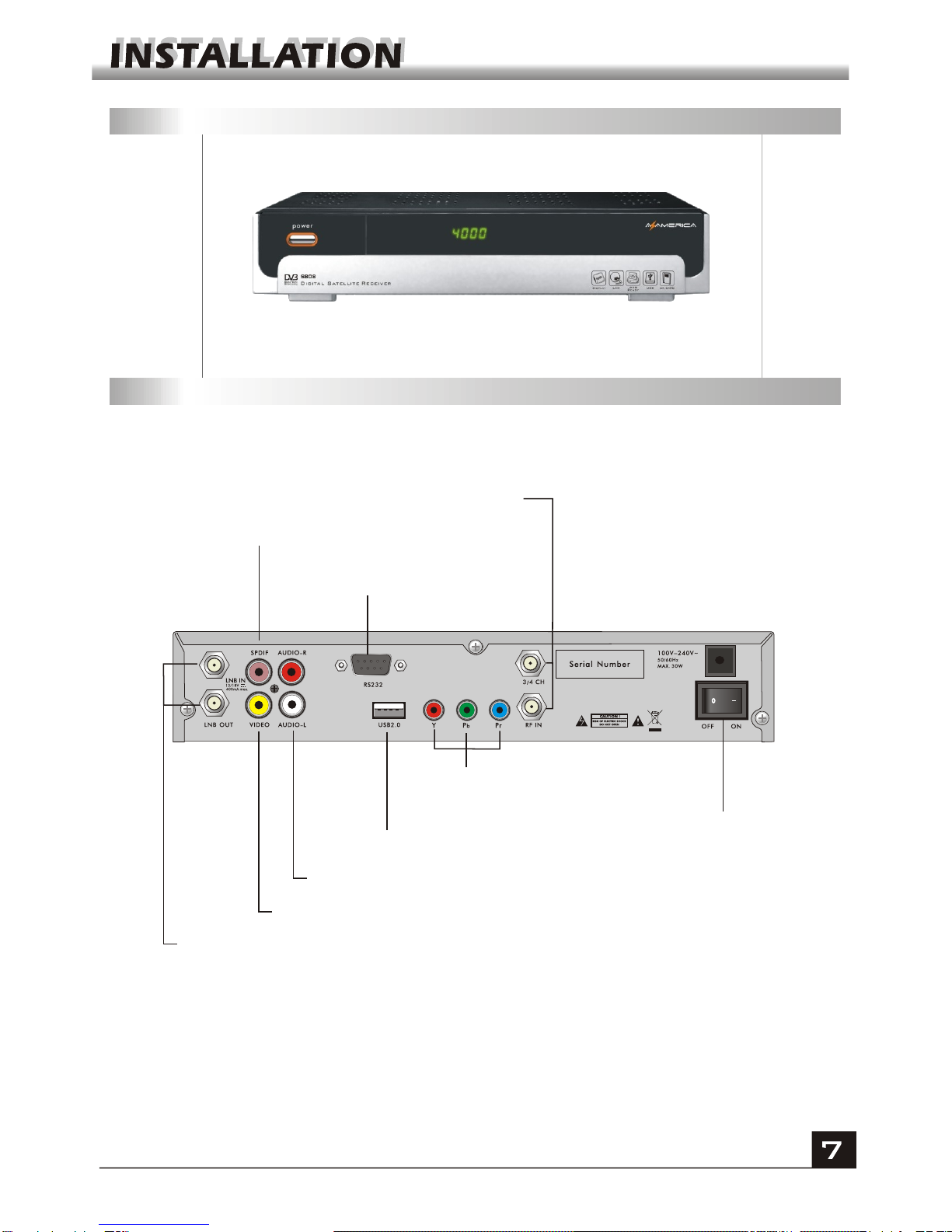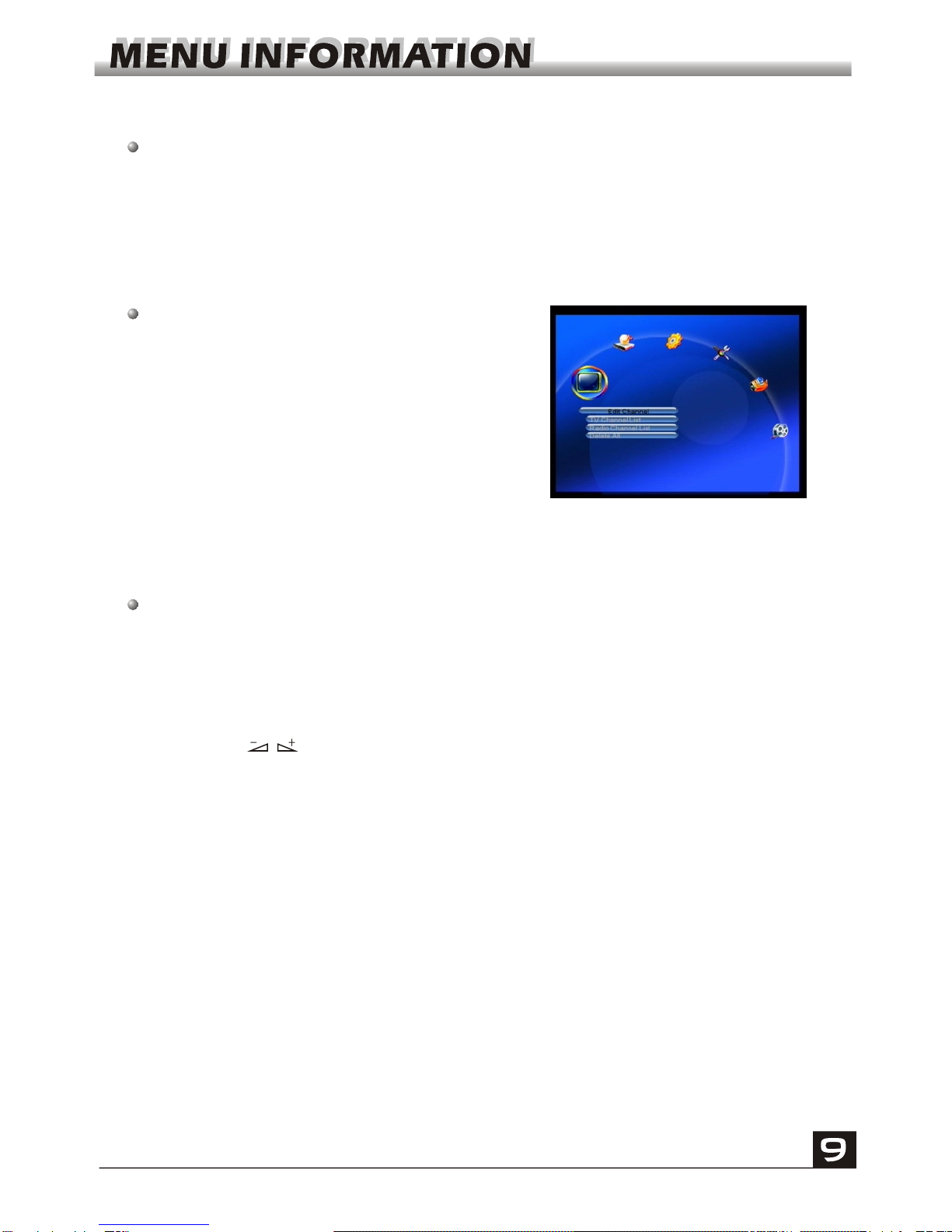A Digital Satellite Receiver is a convenient product that allows you to view a variety
of programs provided through satellite. This user's guide covers the installation of
the DSR and the necessary steps to implement various features. This also explains
special features available only in thisDSR in detail, which will allow you to make full
use of thesefeature.
Information confirmed in this document is subject to change. We reserves the right,
without notice, to make change in product design or performances as progress in
engineering or technology.
Main Features
MPEG-2 digital &fully DVB-S compliant
SCPC and MCPC receivable from C/Kuband satellite
Automatic PAL/NTSC conversion
4000 channels TV and Radioprogrammable
32 different favorite groups selection
On Screen Displaywith multi-language
Fully support to7 days ElectronicProgram Guide(EPG)
Picture in Graphics(PIG)support
256 colors OnScreen Display
Automatic network searchfor newly addedtransponders
DiSEqC 1.0/1.1/1.2/1.3 fullysupport, 13/18V, 0/22K
Various channel editing function(favorite,move, lock, renameand sort)
Parental control forchannels
Easy to useMenu System
Software upgrades throughRS232 port andReceiver to receiver
Automatic turn on/off by Timer setting(multiple options)
Subtitle support DVBEN300743 and EBU
Teletextsupport DVB ETS300472by VBI andOSD
Automatic save forlast channel
Channel list canbe sorted byalphabetic A-Z
Up to 3X3pictures on screen,only 1 active
Video zoom function with 1/2/4/6/8/12/16ratio
Supprot FAT16/FAT32/FAT12
Only list JPEG/BMPfiles
Default 2 hours,user can settingthe end time
Based on sizeof HDD, 512M~8Gsize will reservefor time shifted
recording
Lock/Delete/Rename,Preview playback,Browse recordfiles information
Play/Pause/Stop/Step
Fast Forward/Fast Backward2/4/8/16/24, Slow Forward/SlowBackward
1/2, 1/4, 1/8,Jump to userselected time point
RJ45