Azio RETRO CLASSIC User manual
Other Azio Keyboard manuals

Azio
Azio KB336RP User manual

Azio
Azio KB335 User manual

Azio
Azio MGK-ARMATO-01 User manual

Azio
Azio KB506 User manual

Azio
Azio VISION KB505U User manual

Azio
Azio LEVETRON MECH4 KB588U User manual
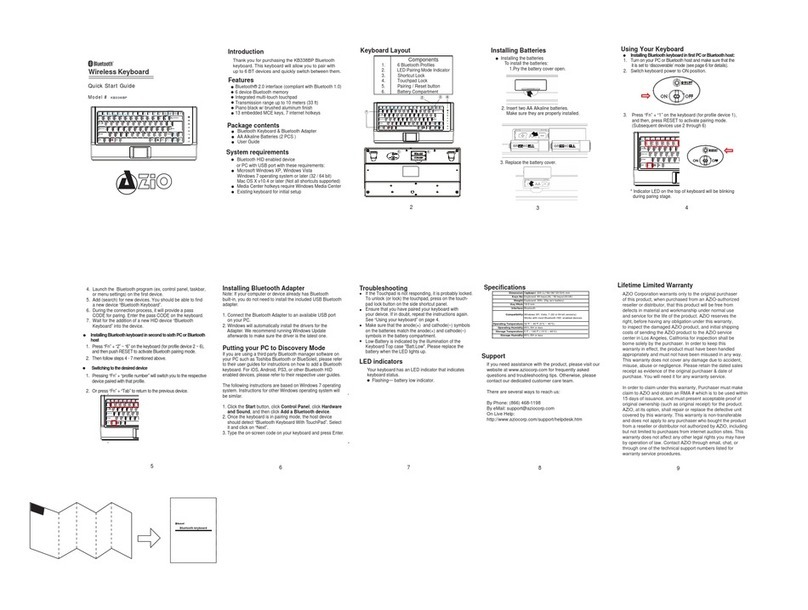
Azio
Azio KB338BP User manual

Azio
Azio KB178RT User manual

Azio
Azio KB505U User manual

Azio
Azio MGK L80 RGB User manual

Azio
Azio LEVETRON KB555U User manual

Azio
Azio KB313W User manual
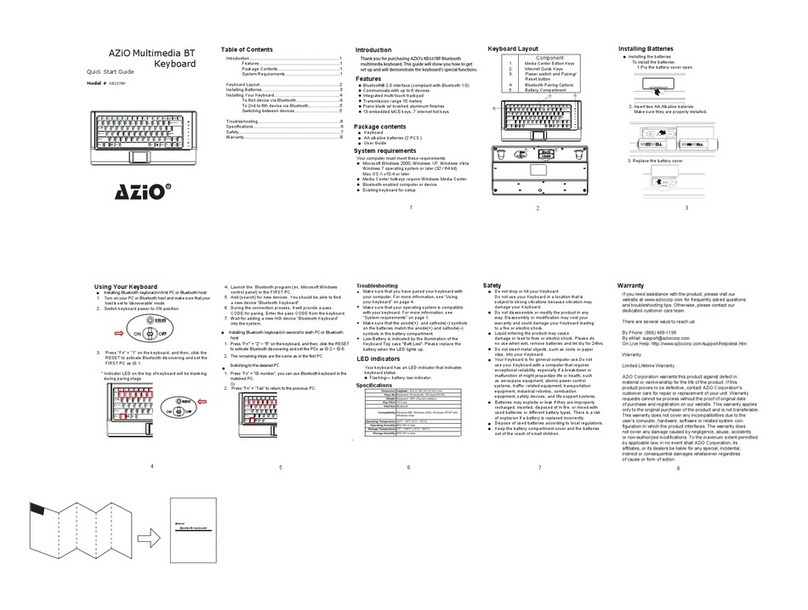
Azio
Azio KB337BP User manual

Azio
Azio MECH5 KB577U User manual

Azio
Azio MK mac User manual

Azio
Azio MK-RETRO-L series User manual

Azio
Azio vision kb506w User manual

Azio
Azio MGK1-RGB User manual

Azio
Azio KB351RT User manual

Azio
Azio KB503U User manual































