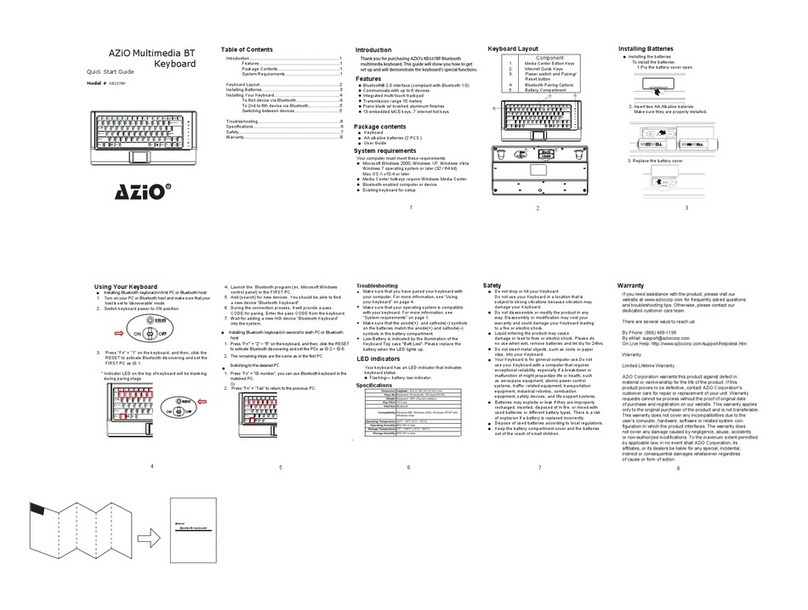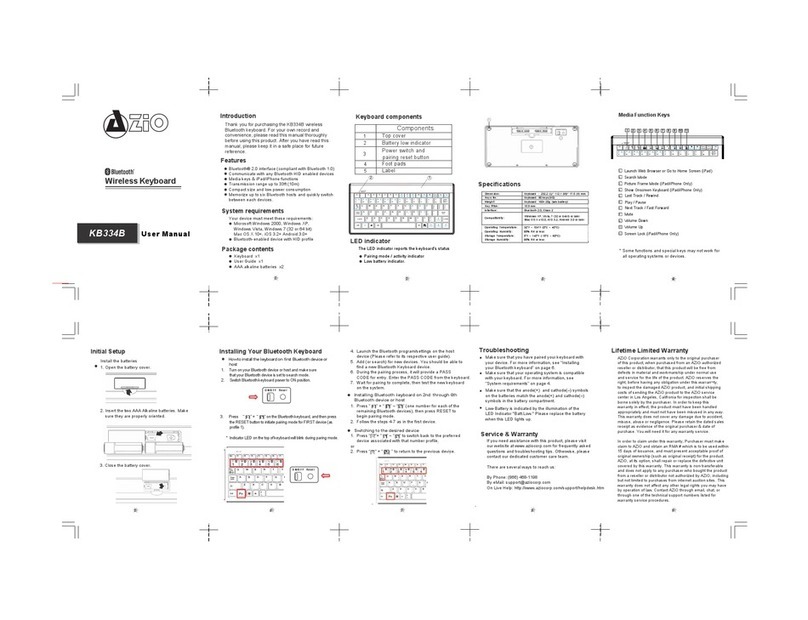00
ARMATO Mechanical Gaming Keyboard
POWERFUL. MASSIVE. ROBUST.
The AZIO ARMATO embodies simplicity, purity, and boldness. Its sophisticated daring design
captures attention at first glance. This keyboard offers striking aesthetics and essential func-
tionalities.
REDUCED. REFINED. REINVIGORATED.
The purity in design reflects a clean geometric form by keeping the visual elements to a mini-
mum — yet it highlights key areas with elegant textures and a bold aluminum finish. This cre-
ates an even more powerful impact that is robust and penetrating. The black aluminum body
combined with crimson red backlight transcends a keen ferocity within its elegant aesthetics.
PRECISE. EFFICIENT. INSTINCTUAL.
AZIO ARMATO incorporates premium mechanical switches to ensure the utmost gaming expe-
rience with precision, feel, and durability. Full NKRO guarantees the elimination of command
conflicts. Dedicated macro keys and hot-keys facilitate ease of use and operational efficiency.
Meticulously crafted with rigorously selected material and attention to detail, the AZIO
ARMATO is one of the most sophisticated yet tasteful luxurious peripherals today. This is one
keyboard designed to withstand the test of time.
THANK YOU FOR PURCHASING THE AZIO ARMATO MECHANICAL
KEYBOARD AND WELCOME TO THE AZIO FAMILY!
01