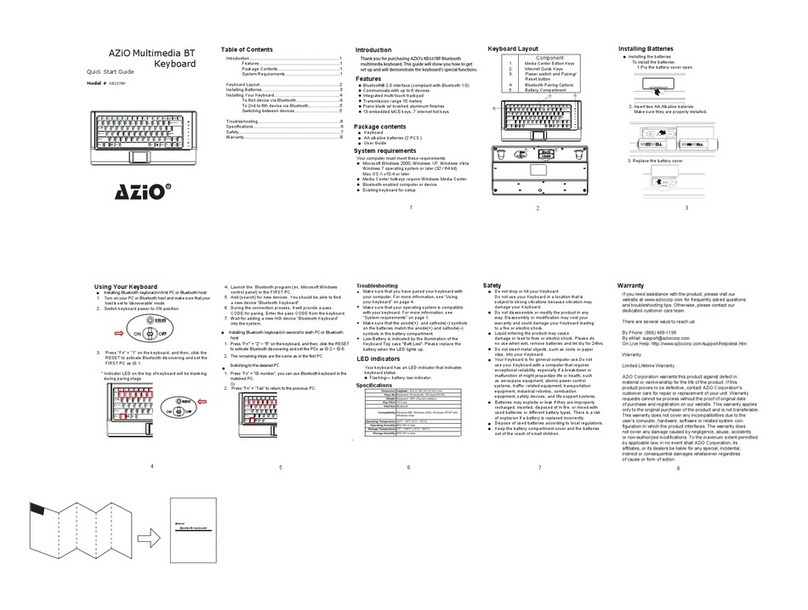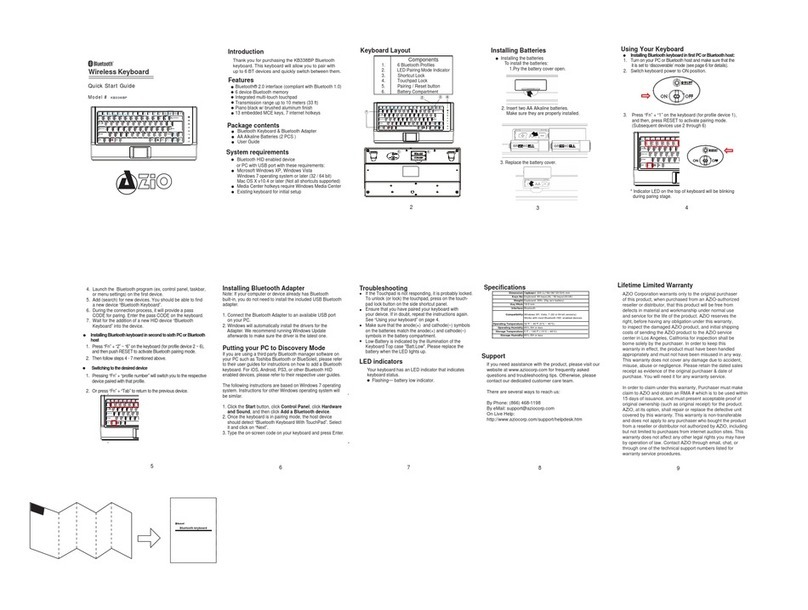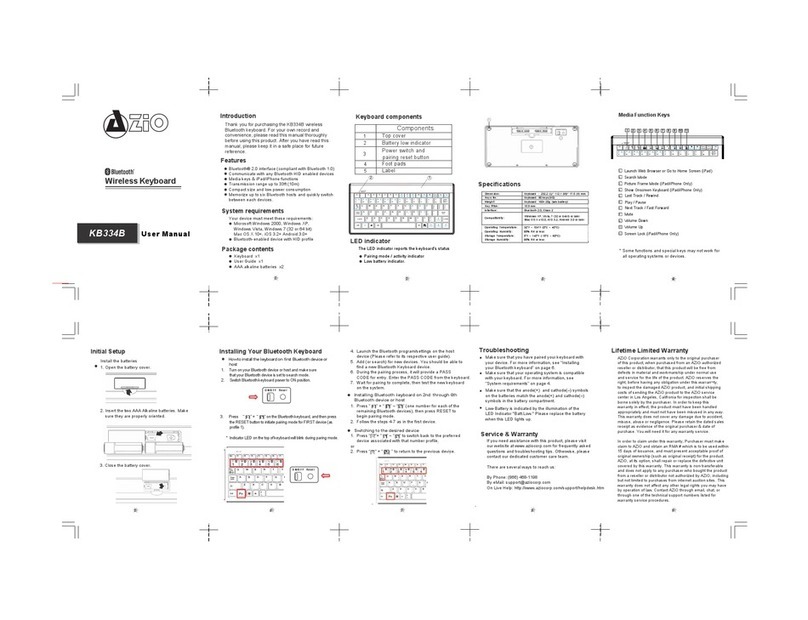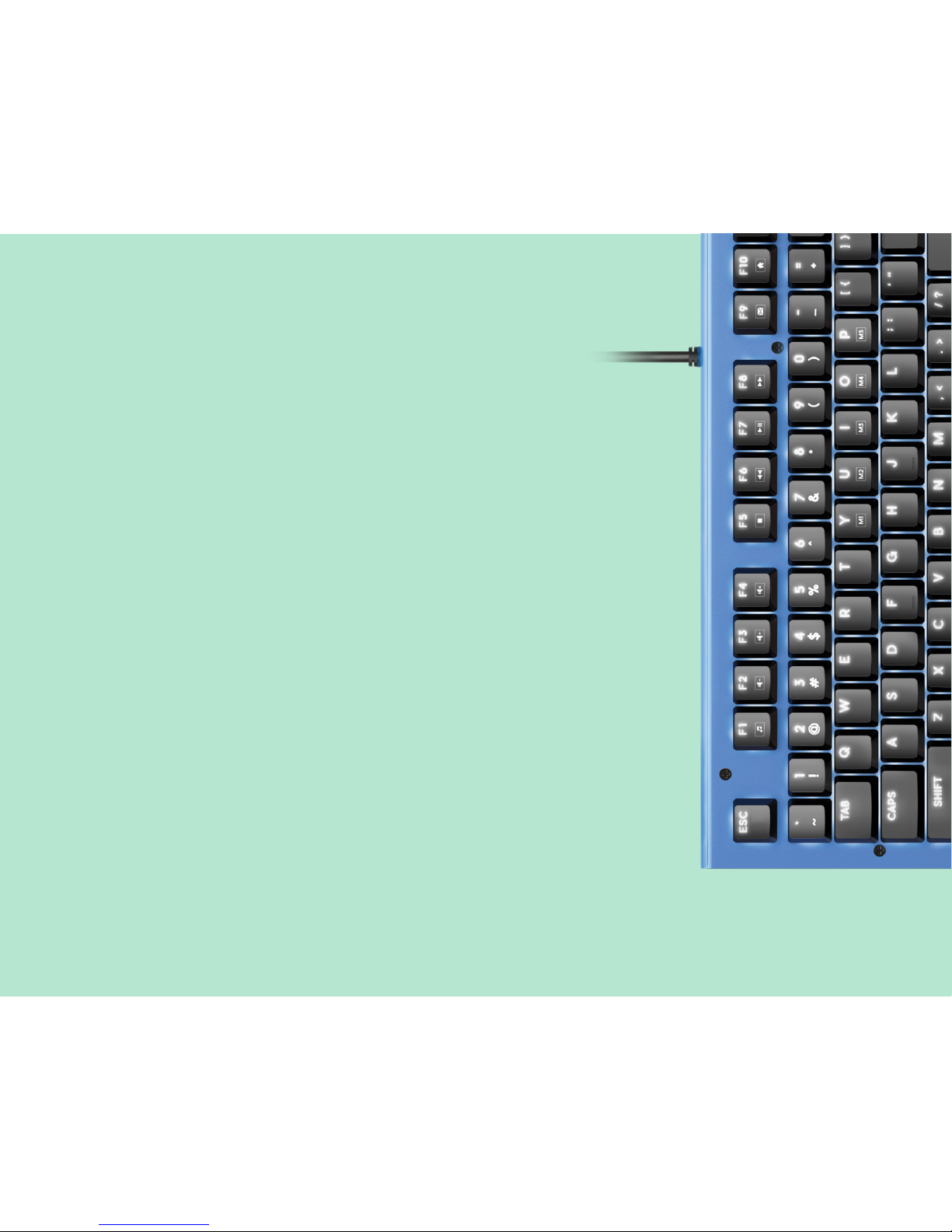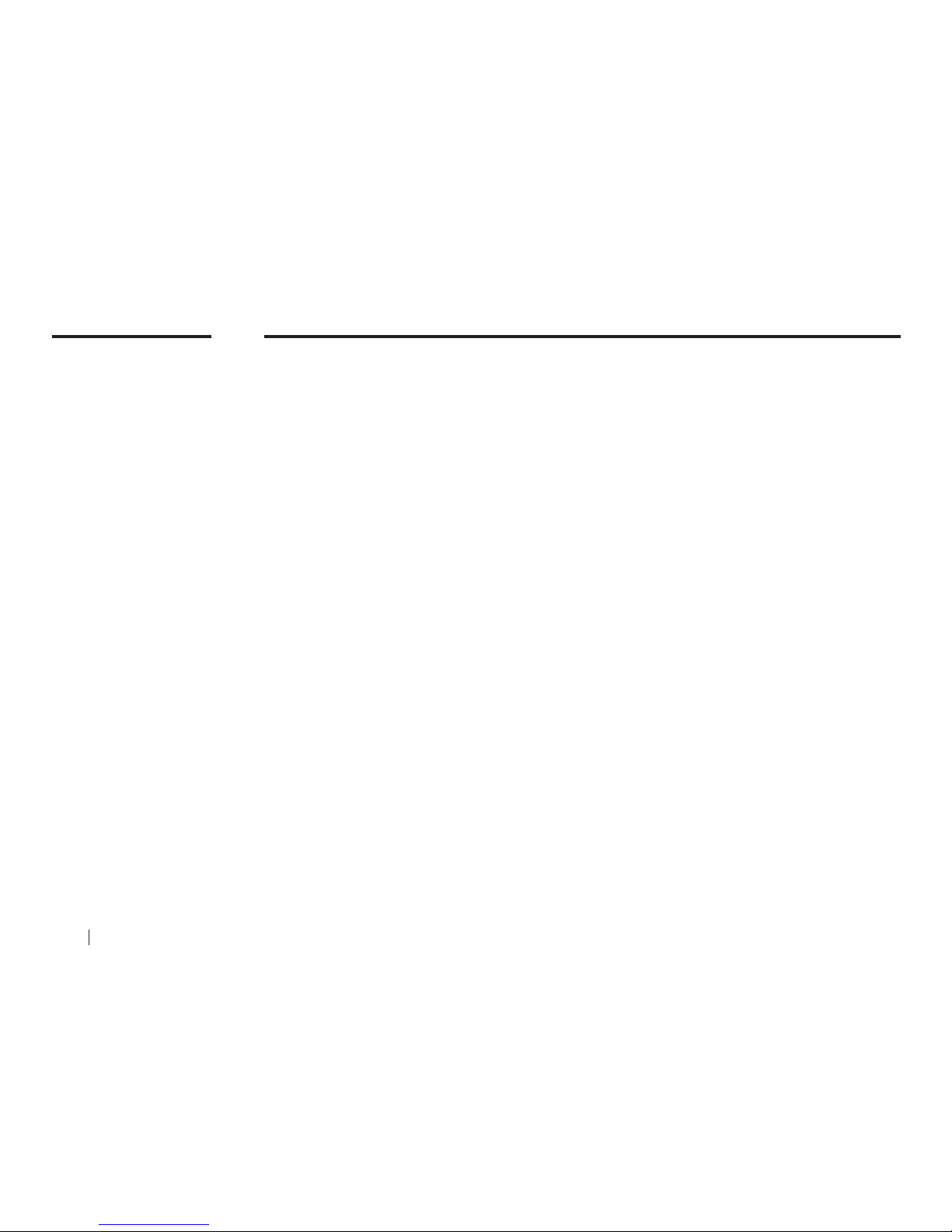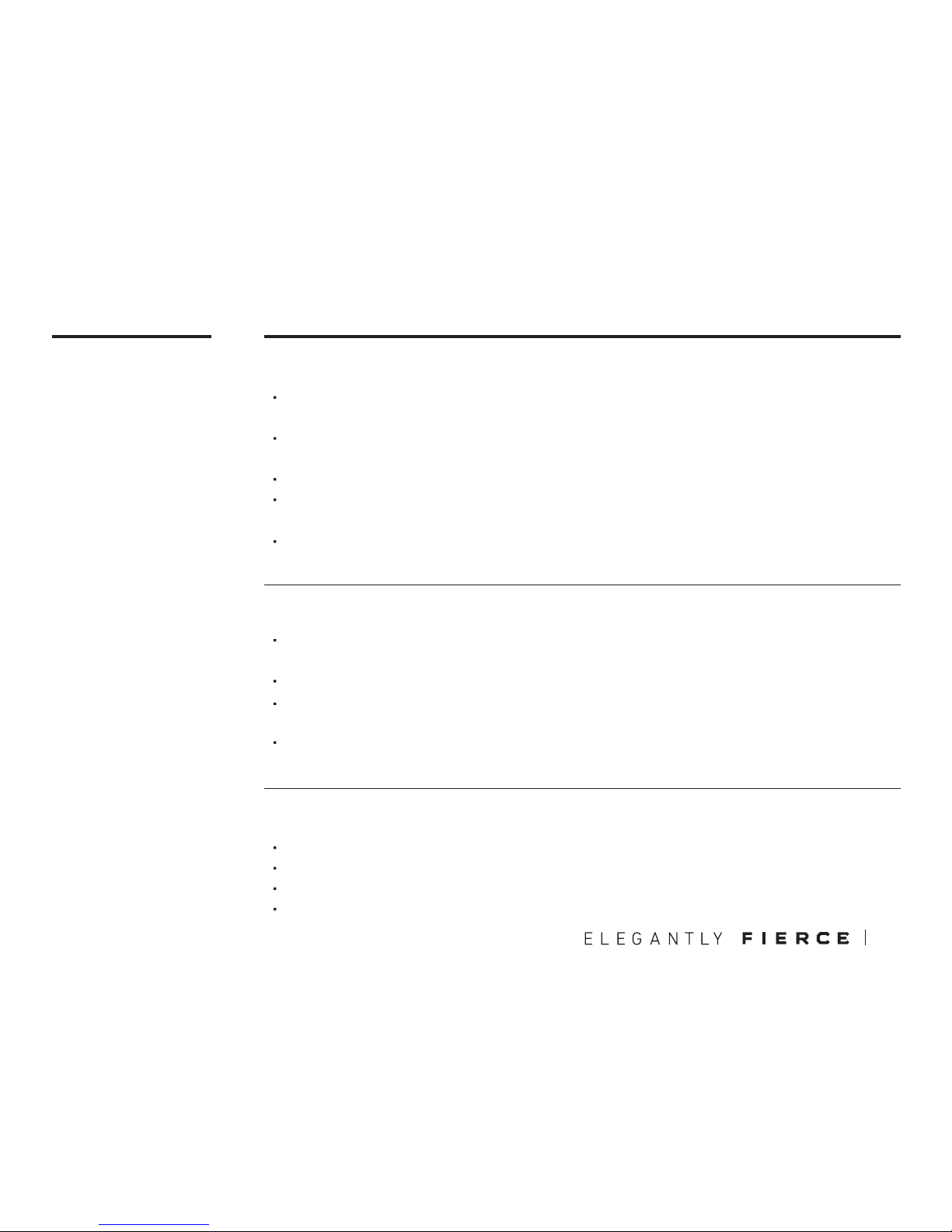MACRO &
BACKLIGHT
05
Macro Recording
Backlight Modes
LED Indicator Abbreviations
To put the keyboard in Macro Record Mode, press and hold the “FN” key and press “IN-
SERT” key. The Indicator LEDs will begin to flash.
Press and hold “FN” key and press the key which you would like to record (M1 – M5). Once
record mode is on, the 4 LED status indicators will stop flashing.
Enter the Macro key sequence you wish to program (up to 31 keys).
Press and hold “FN” key and press “INSERT” key again once you are finished. The 4 status
indicator LEDs will flash 3 times indicating record completion.
To activate your recorded Macro, press and hold the “FN’ key and press the selected mac-
ro key (M1 - M5).
Light Mode Cycle: Hold down “FN” key and tap “HOME” key to cycle through the different
light modes.
Turn off Backlight: Press and hold “FN” key and press “END” key.
Increase Backlight Brightness: Hold down “FN” key and tap “PAGE UP” key to increase
backlight brightness.
Decrease Backlight Brightness: Hold down “FN” key and tap “PAGE DOWN” key to decrease
backlight brightness.
N: Number Lock
C: Caps Lock
S: Scroll Lock
W: Windows Key Lock
06