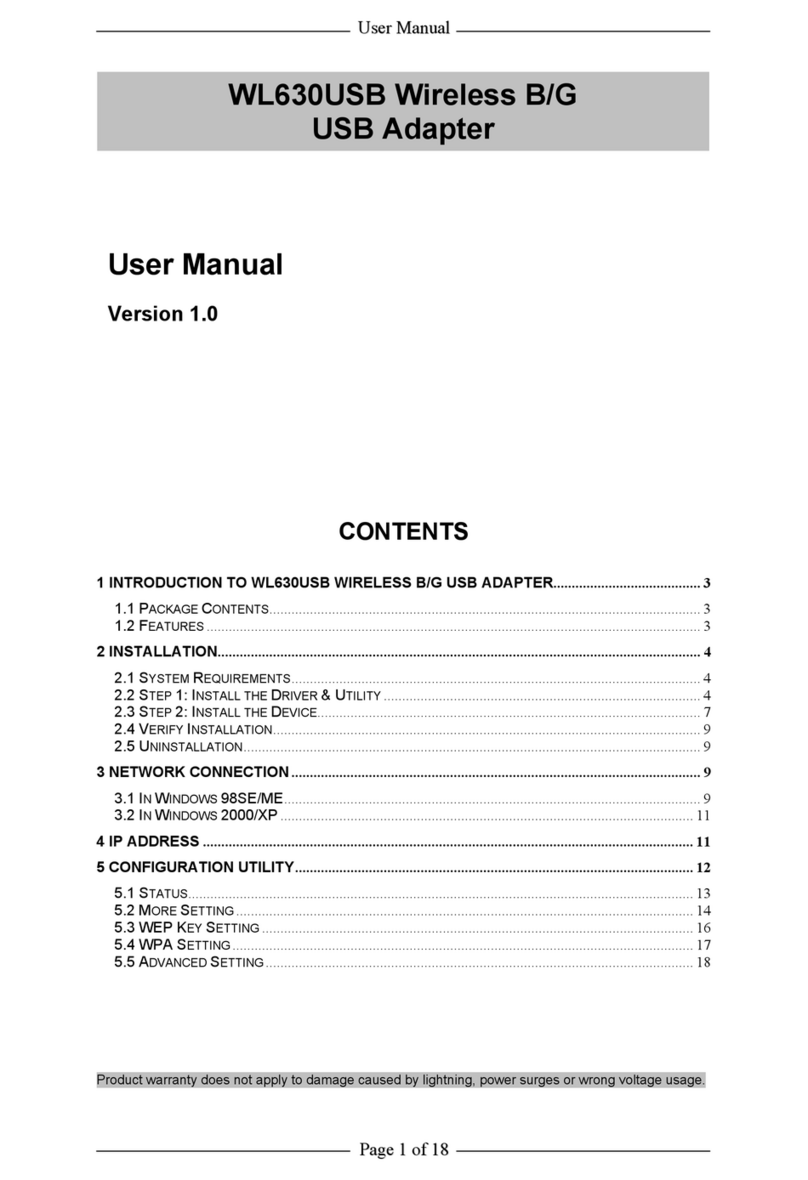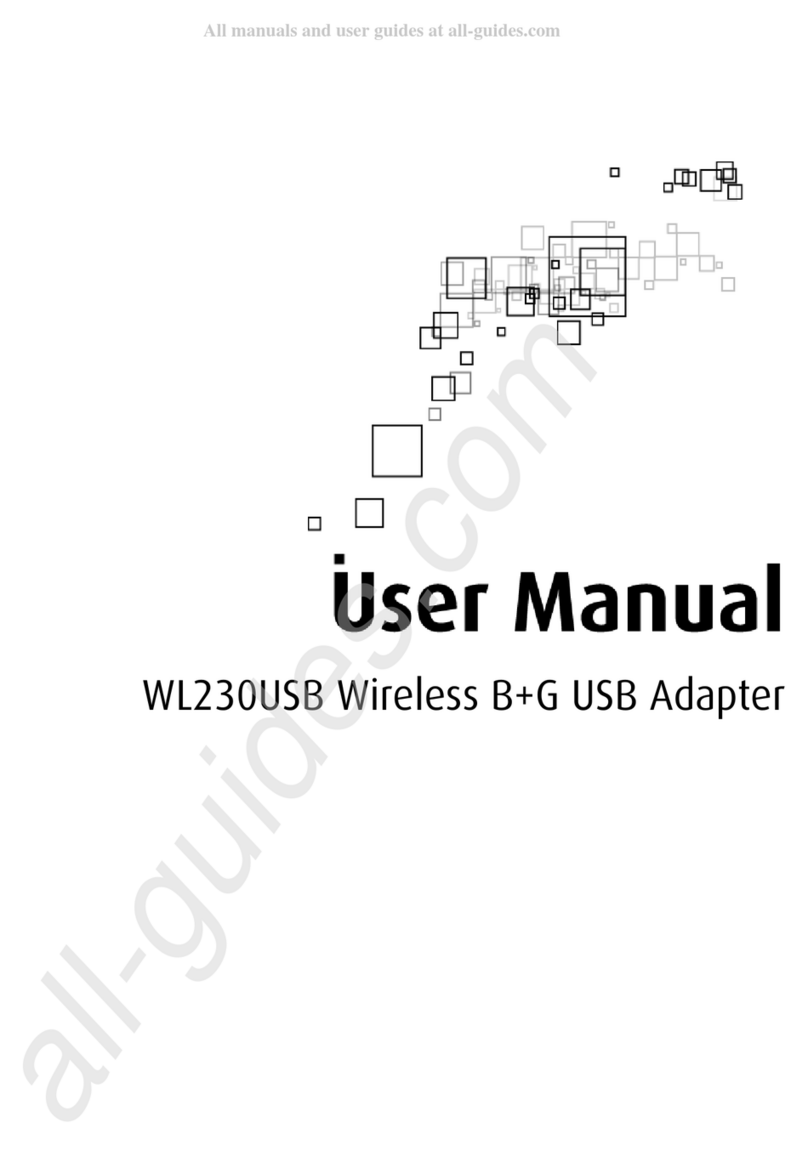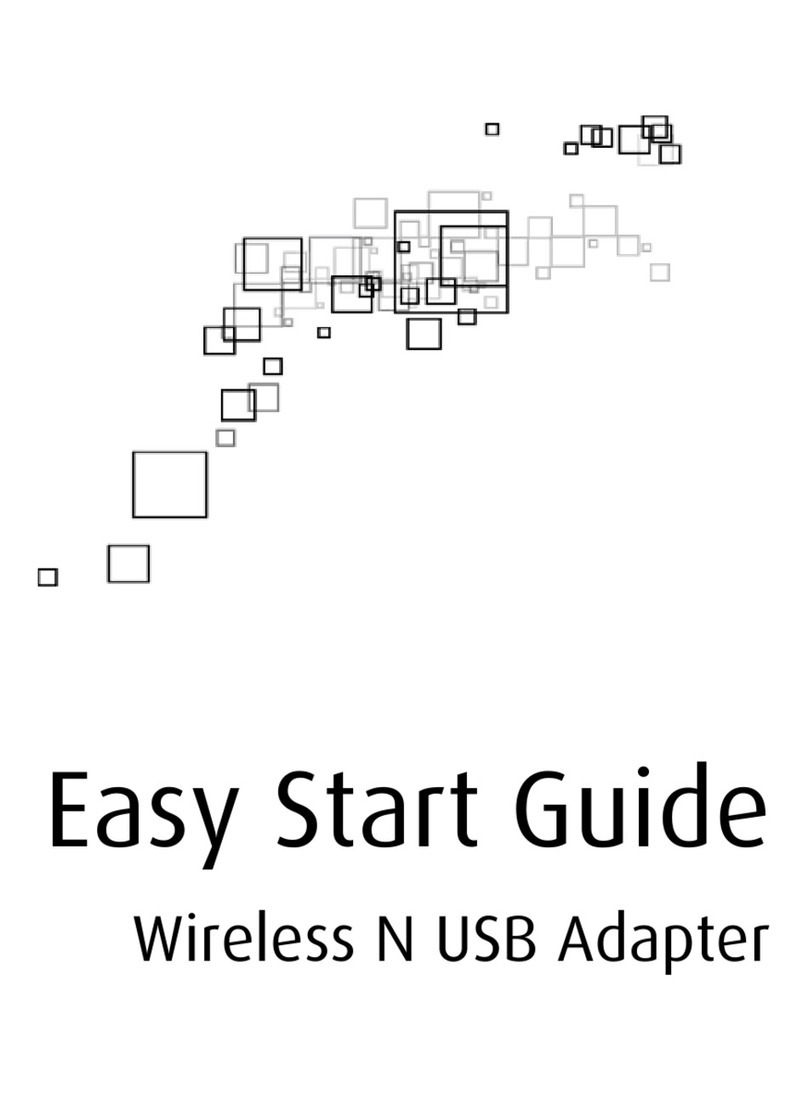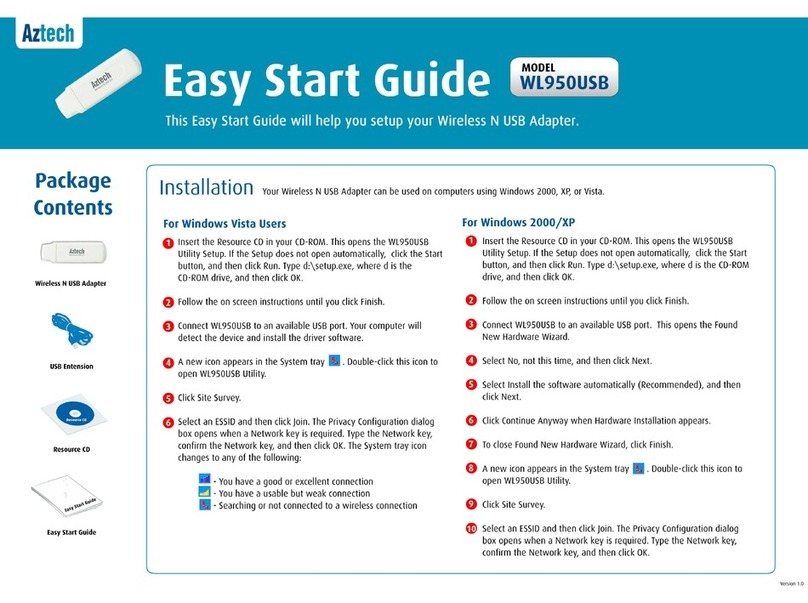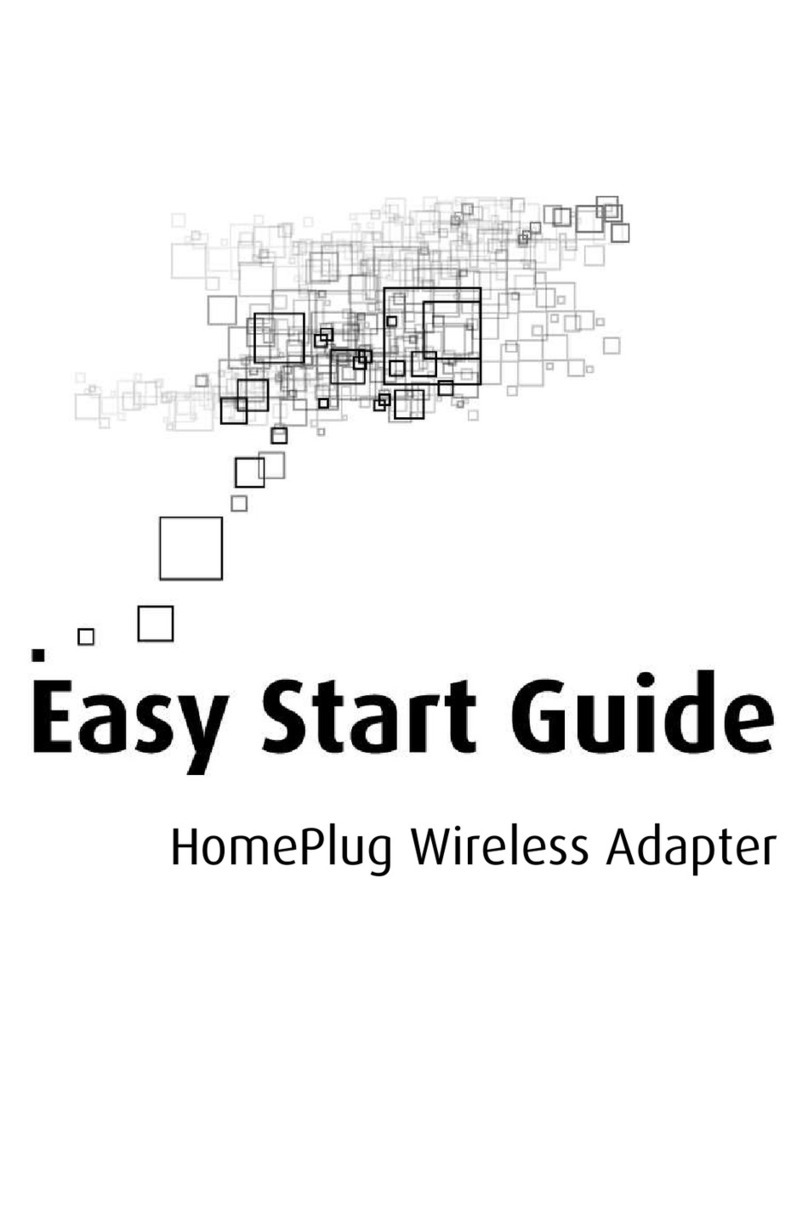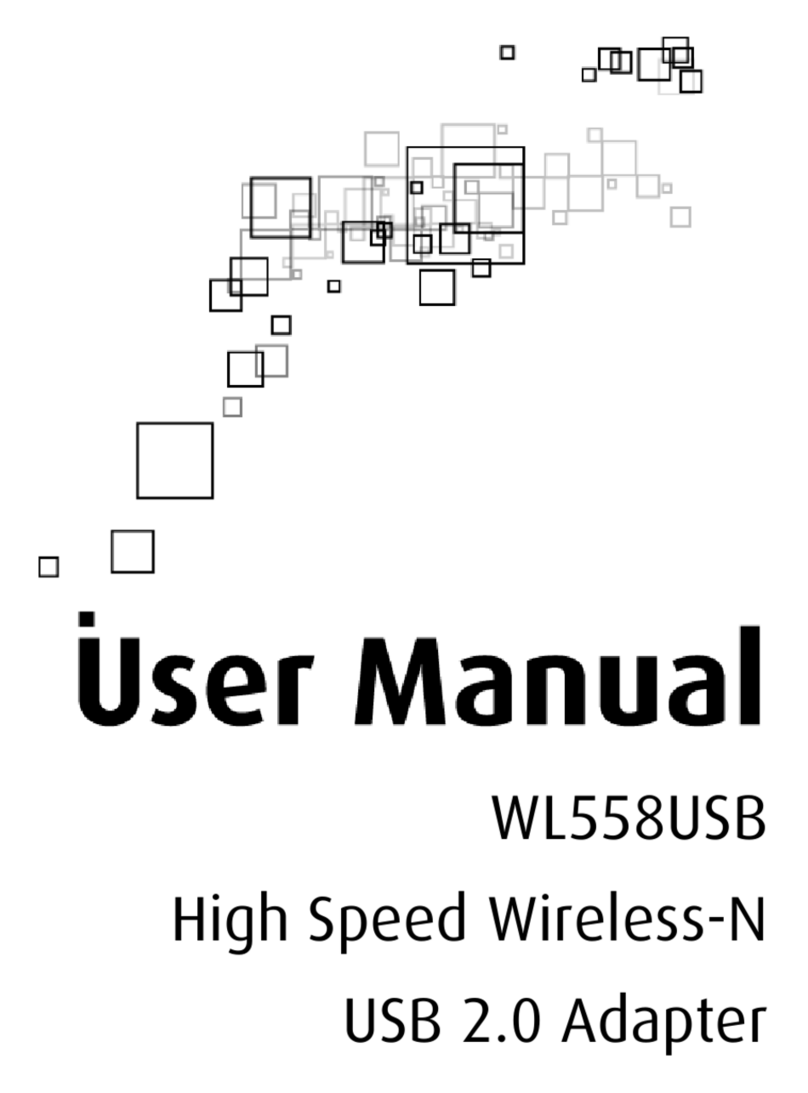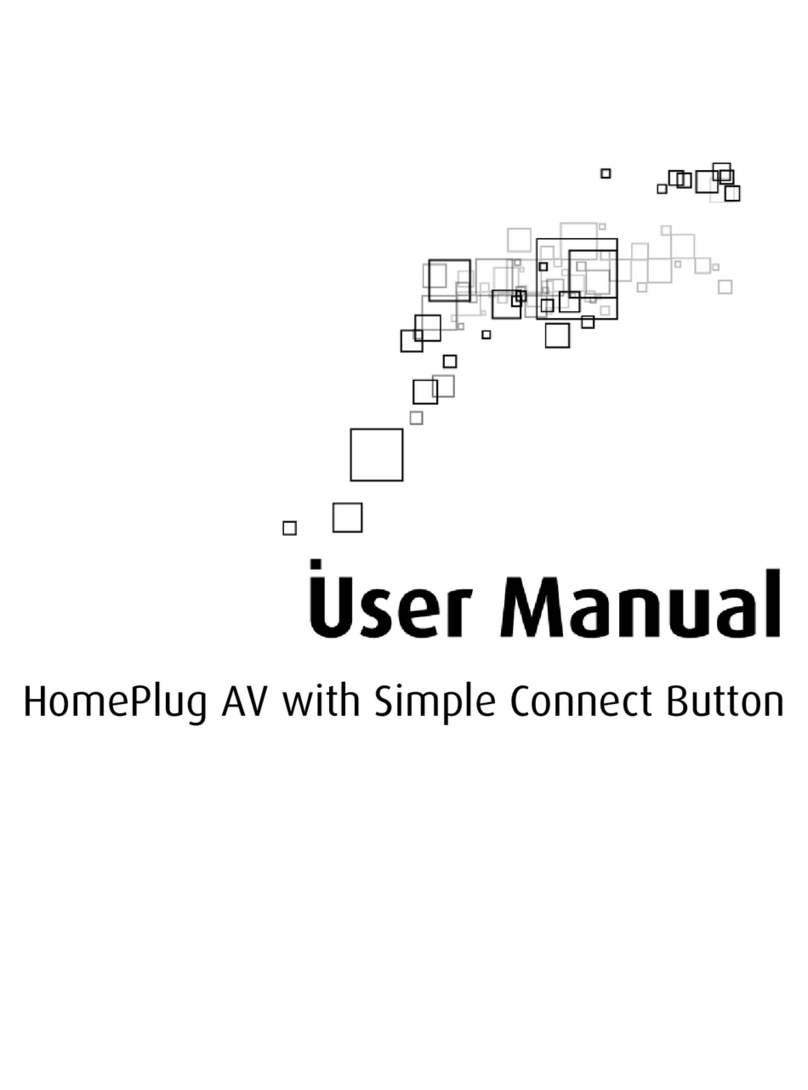Easy Start Guide
WL572USB | High Speed Wireless-N 150 Mbps
2 Remove or Disable Conicts
3 Software Installation
• WL572USB
• Easy Start Guide
• Resource CD - Driver and User Manual
Device Overview
1 Check Package Contents
• Conguring Internet Properties
To make sure the device installation moves on smoothly,
you need to remove or disable conicts that may interfere
with the installation. Probable conicts may include:
• Internet Sharing, Proxy, and Security Applications
Internet sharing, proxy software and rewall
applications may interfere with the installation. These
should be removed or disabled before starting the
installation.
Click the Start button, and then click Run. This opens
the Run dialog box.
Type control inetcpl.cpl and then click OK. This
opens Internet Properties.
A.
B.
Click Connections tab.
In Dial-up and Virtual Private Network settings,
check ‘Never dial a connection’.
To close Internet Properties, click OK.
C.
D.
E.
• Removing Temporary Internet Files
Temporary Internet les are les from Web sites that are
stored in your computer. Delete these les to clean the
cache and remove footprints left by the Web pages you
visited.
Click the Start button and then click Run. This
opens the Run dialog box.
Type control and then click OK.This opens Control
Panel.
Double-click Internet Options. This opens Internet
Options.
A.
B.
C.
In the Temporary Internet Files pane, click Delete
Cookies.
Click Delete Files.
To close Internet Properties, click OK.
D.
E.
F.
Here are the instructions on how to install the driver
software for Windows 2000, XP, Vista, 7 and 8.
Note: Do not connect the device until the Utility is
completely installed.
To install the driver software:
Insert the Resource CD to the CD-ROM. This opens the
WL572USB Utility Setup. If the Utility does not open
automatically, click the Start button and then click
Run. Enter d:\setup.exe where d is the CD-ROM drive.
A.
Note: You may also download the Easy Start Guide,
Utility Driver and User Manual by visiting this link:
http://www.aztech.com/support/
STEP
STEP
Wizard will now move to next step for license
agreement. Check the option ‘I Accept the terms of
the License agreement’.
B.
Click Next.
Select either of the options available:
Install driver and Ralink WLAN Utility; this will install
driver for the adapter and the wireless utility.
Install driver only; this will install only the driver for
the adapter.
C.
D.
c.1
c.2