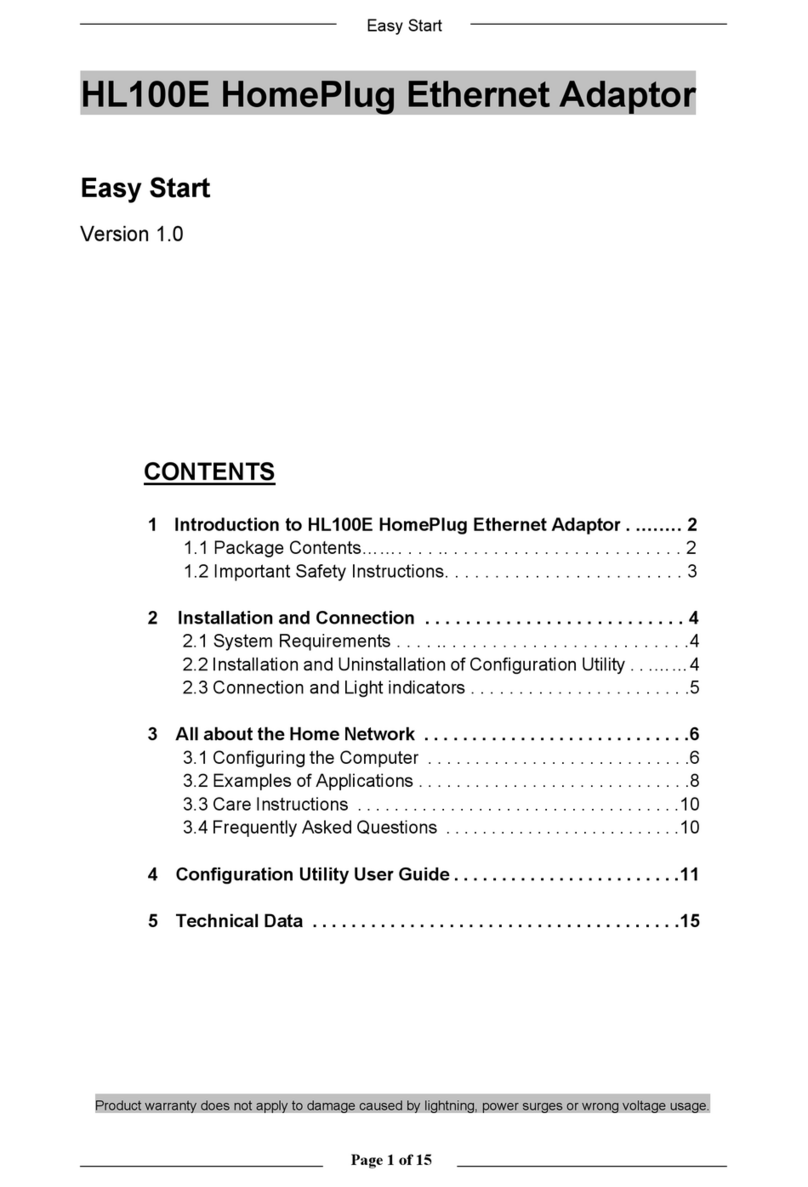Aztech Easy Guide
Other Aztech Adapter manuals

Aztech
Aztech HL115EP Instructions for use

Aztech
Aztech WL562USB User manual

Aztech
Aztech WL558USB User manual
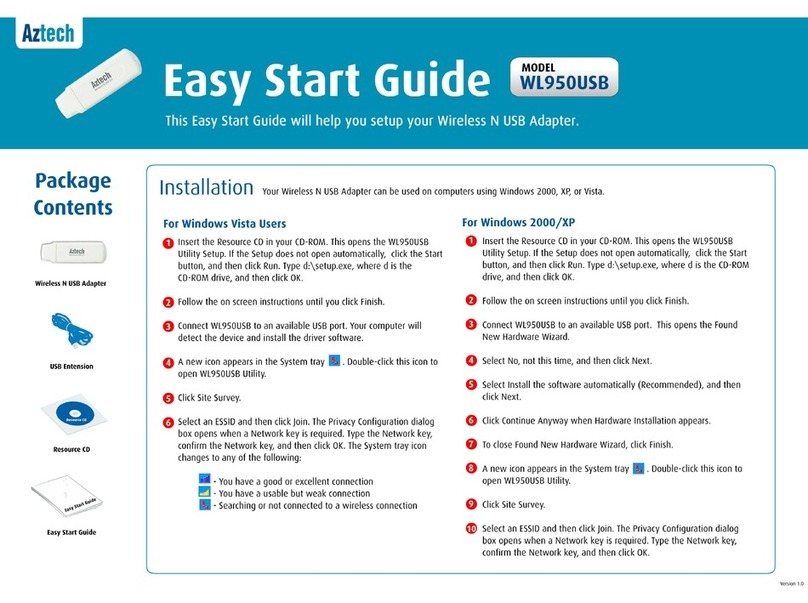
Aztech
Aztech WL950USB Guide

Aztech
Aztech 500Mbps 4-Port HomePlugAV Ethernet Adaptor User manual
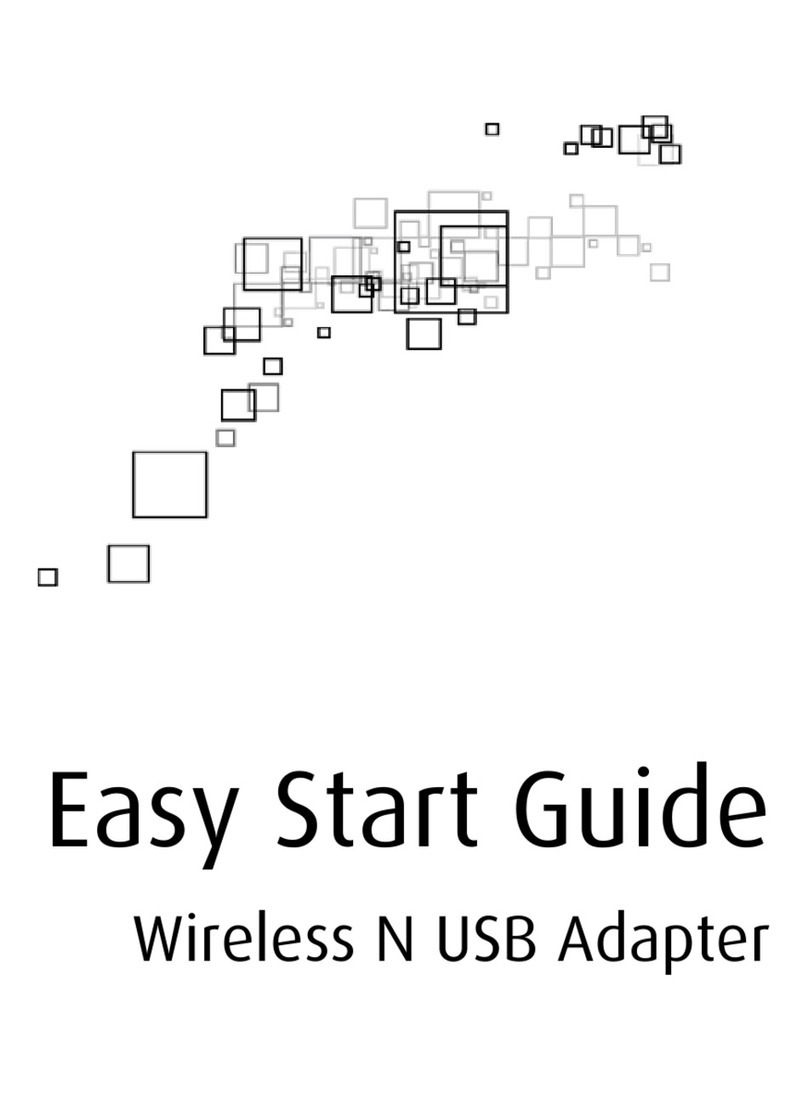
Aztech
Aztech Wireless N USB Adapter Instructions for use

Aztech
Aztech HL113EP Instructions for use

Aztech
Aztech HL117 E User manual

Aztech
Aztech HL113 E User manual

Aztech
Aztech HL113EW Instructions for use

Aztech
Aztech HL129EP Instructions for use
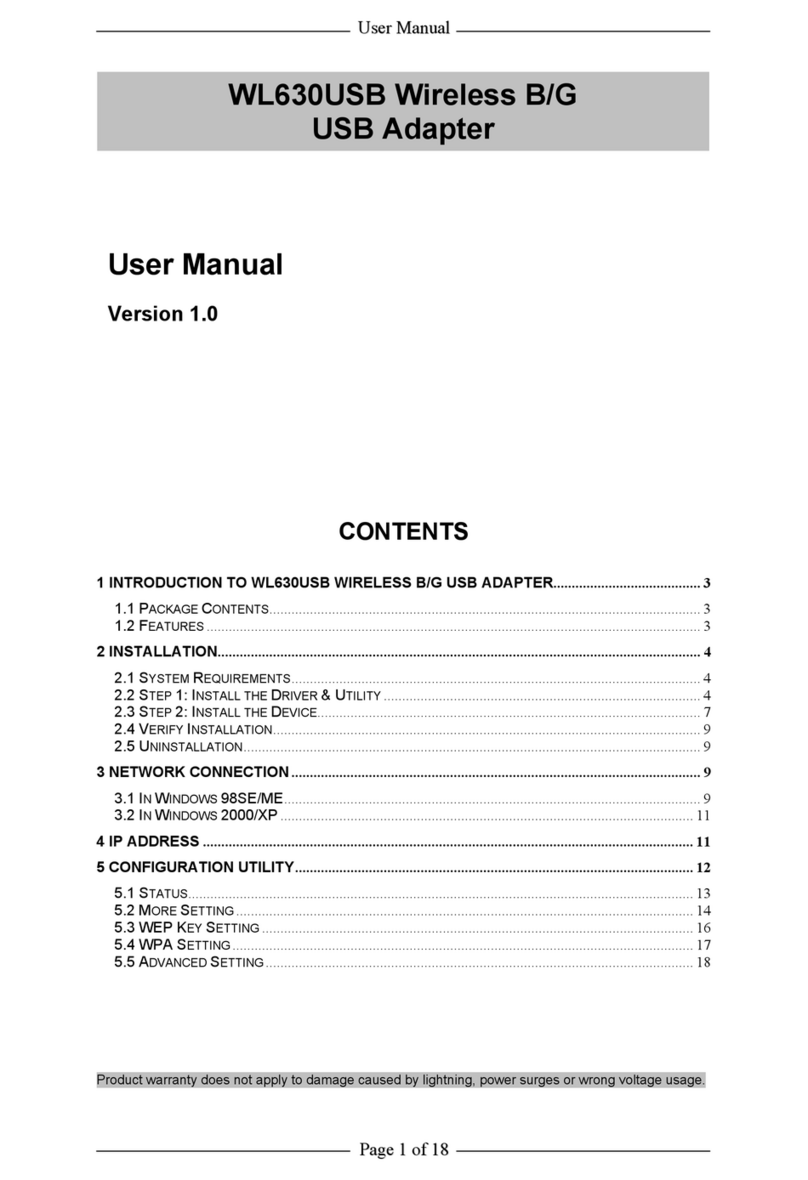
Aztech
Aztech WL630USB User manual
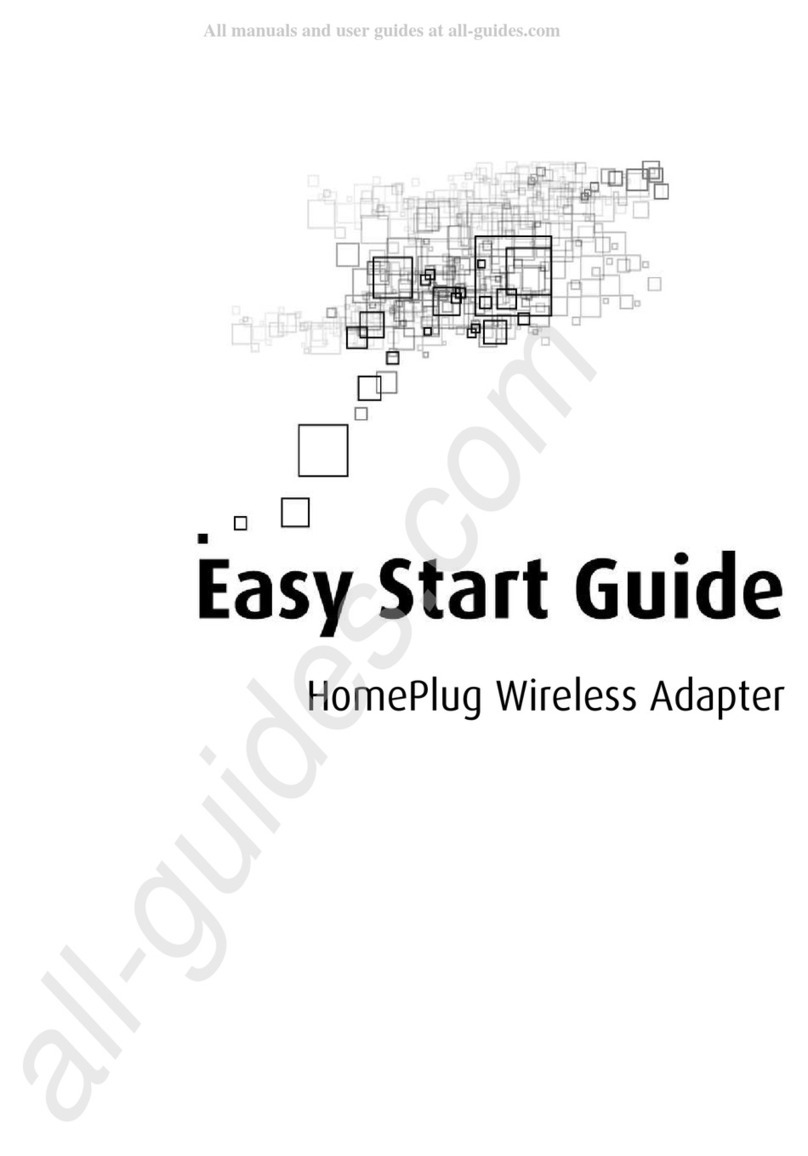
Aztech
Aztech Easy Guide

Aztech
Aztech WL552USB Instructions for use

Aztech
Aztech WL552USB User manual

Aztech
Aztech HL113E Instructions for use

Aztech
Aztech HL112E Guide

Aztech
Aztech HomePlug Mediaxtream Ethernet Adapter User manual

Aztech
Aztech HomePlug AV User manual

Aztech
Aztech WL578USB Instructions for use