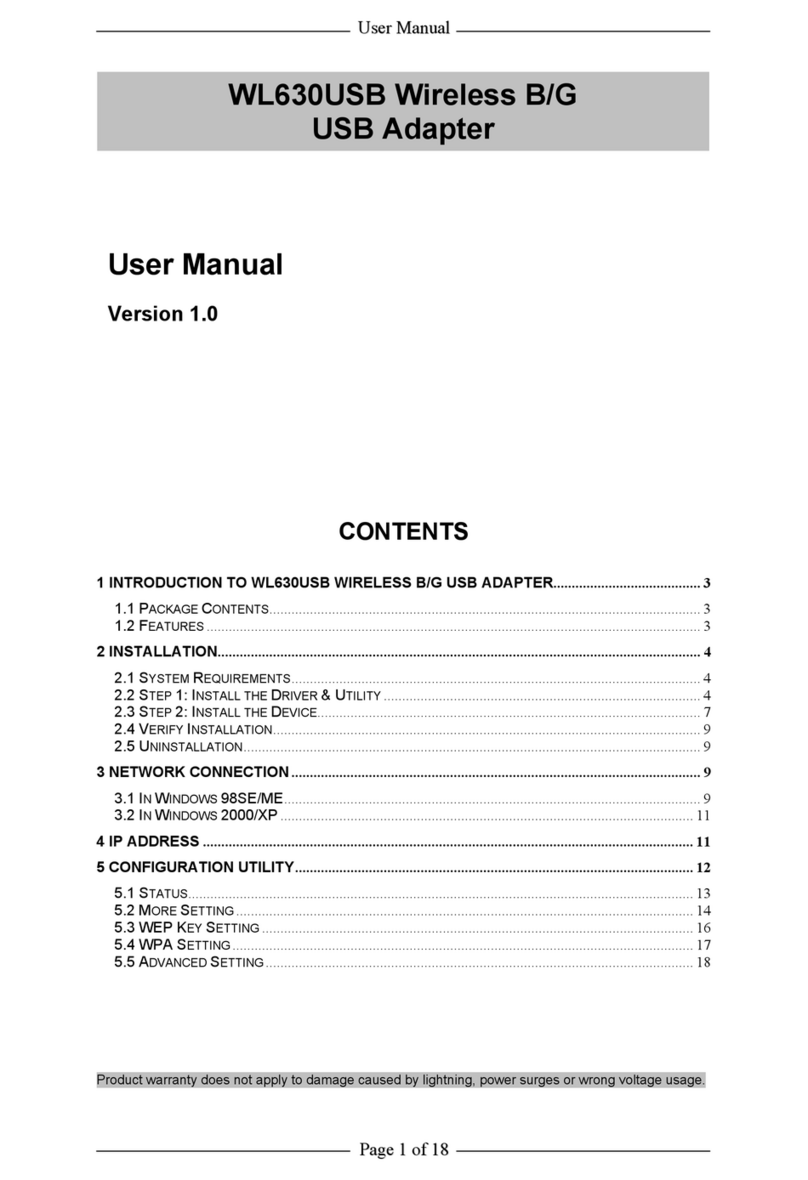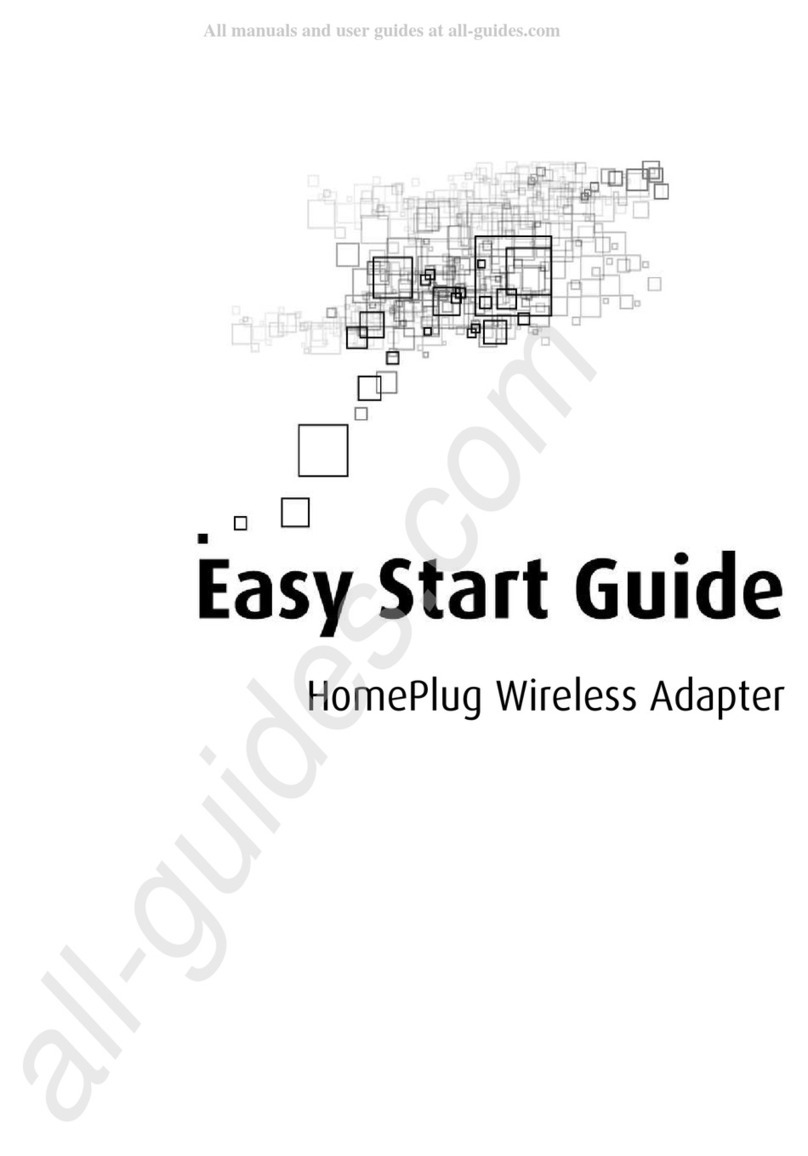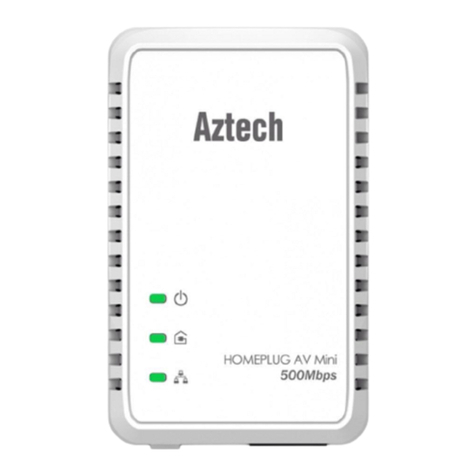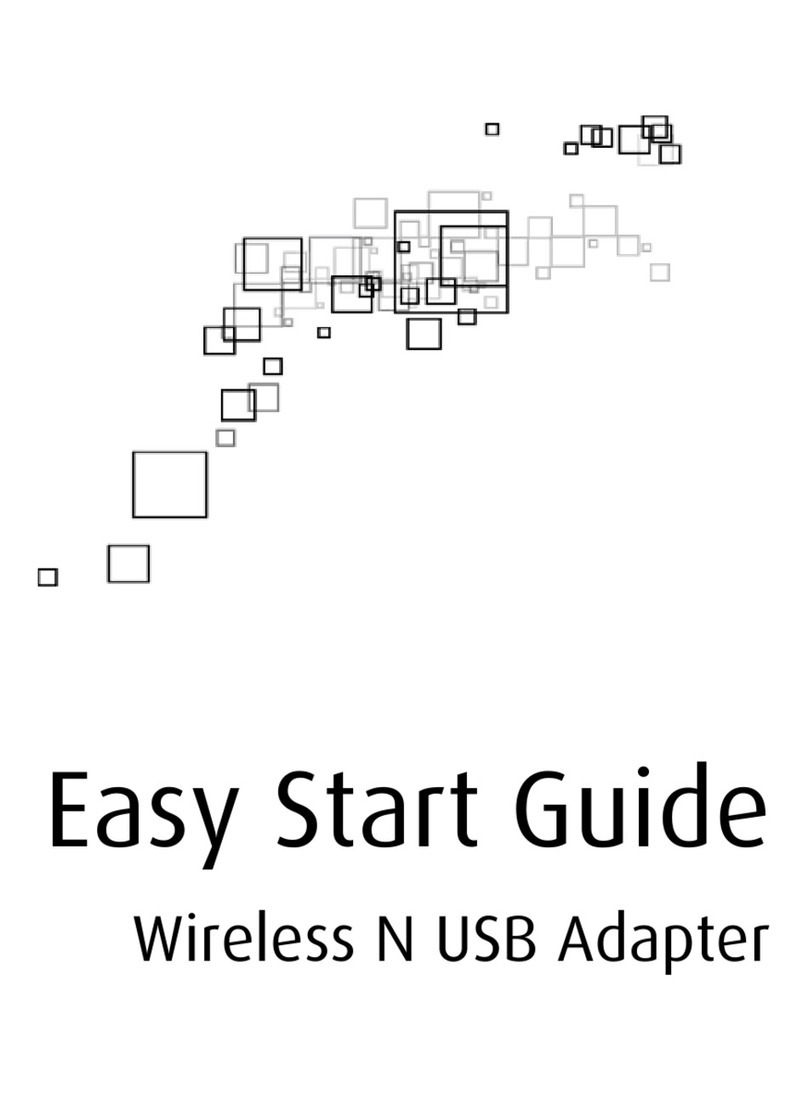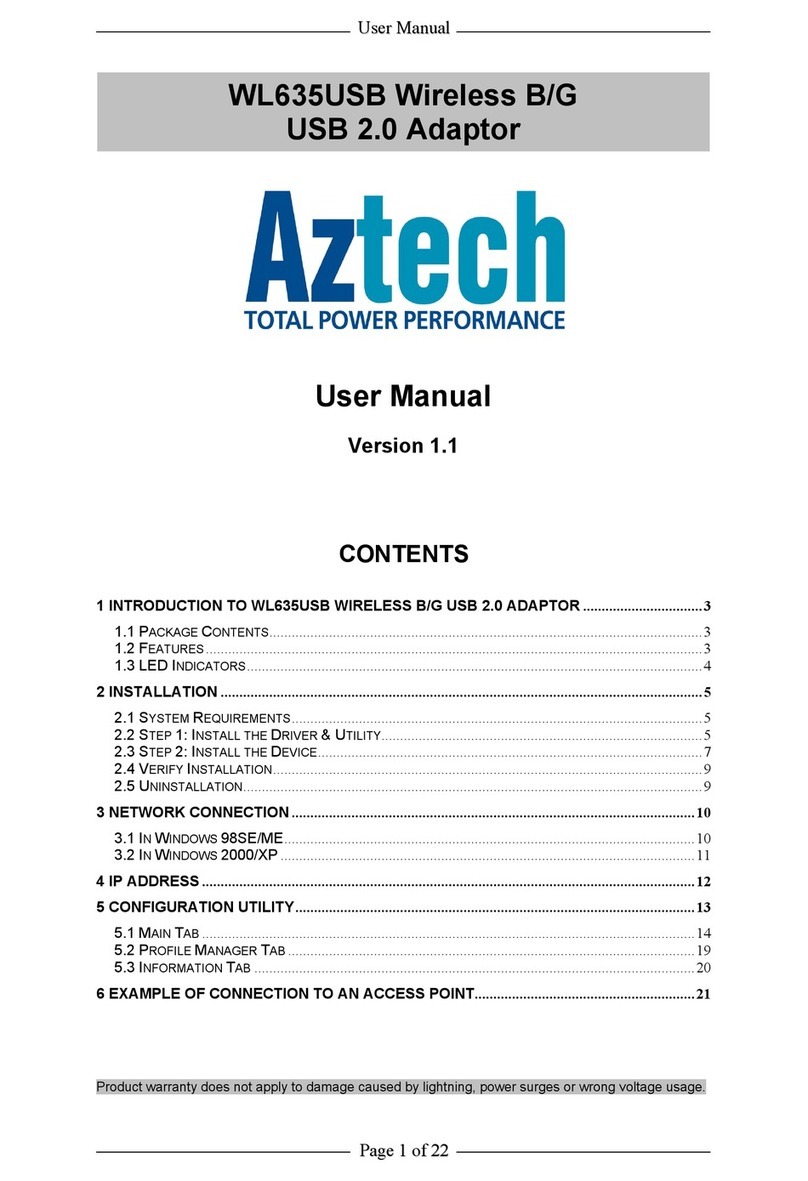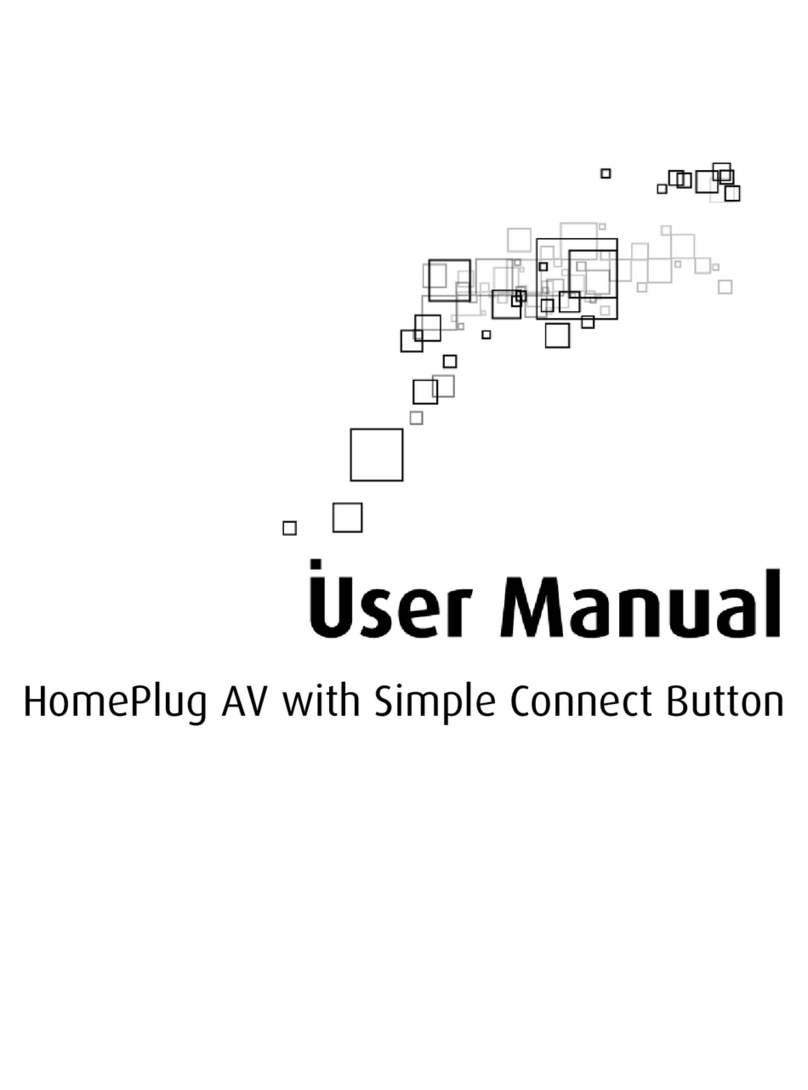Easy Start Guide
WL592USB | 450Mbps Wireless AC
Dual Frequency USB Adapter
2 Remove or Disable Conicts
3 Software Installation
WL592USB
Easy Start Guide
Resource CD
Warranty Card
•
•
•
•
Device Overview
1 Check Package Contents
• Conguring Internet Properties
To make sure that the device installation will run
smoothly, you need to remove or disable conicts that
may interfere with the installation. Probable conicts
may include:
• Internet Sharing, Proxy, and Security Applications
Internet sharing, proxy software and rewall
applications may interfere with the installation.
These should be removed or disabled before
starting the installation.
Click the Start button, and then click Run. This
opens the Run dialog box.
Type control inetcpl.cpl and then click OK. This
opens Internet Properties.
A.
Click Connections tab.
In Dial-up and Virtual Private Network settings,
check ‘Never dial a connection’.
Click OK to close the Internet Properties.
C.
D.
E.
• Removing Temporary Internet Files
Temporary Internet les are les from Web sites
that are stored in your computer. Delete these les
to clean the cache and remove footprints left by the
Web pages you visited.
Click the Start button and then click Run. This
opens the Run dialog box.
Type ‘control’ and then click OK to open the
Control Panel.
Double-click Internet Options to open the
Internet Options window.
A.
B.
C.
In the Temporary Internet Files pane, click
Delete Cookies.
Click Delete Files.
To close Internet Properties, click OK.
D.
E.
F.
Here are the instructions on how to install the driver
software for Windows Vista, 7 and 8.
Note: Do not connect the device until the Utility is
completely installed.
To install the driver software:
Insert the Resource CD to the CD-ROM. This opens
the WL592USB Utility Setup. If the Utility does not
open automatically, click the Start button and then
click Run. Enter d:\setup.exe where d is the CD-
ROM drive.
A.
Note: The Easy Start Guide, the Utility Driver and the
User Manual is included in the Resource CD and is also
downloadable on our Aztech Support Website (http://www.
aztech.com/support/).
STEP
STEP
Wizard will now move to the next step, License
agreement. Choose the option ‘I Accept the terms
of the License agreement’.
B.
Click Next.
Select either of the options available:
Install driver and Ralink WLAN Utility; this
will install driver for the adapter and the
wireless utility.
Install driver only; this will install only the
driver for the adapter.
C.
D.
c.1
c.2
STEP
The following items are included in your WL592USB
package.
WPS Button
B.