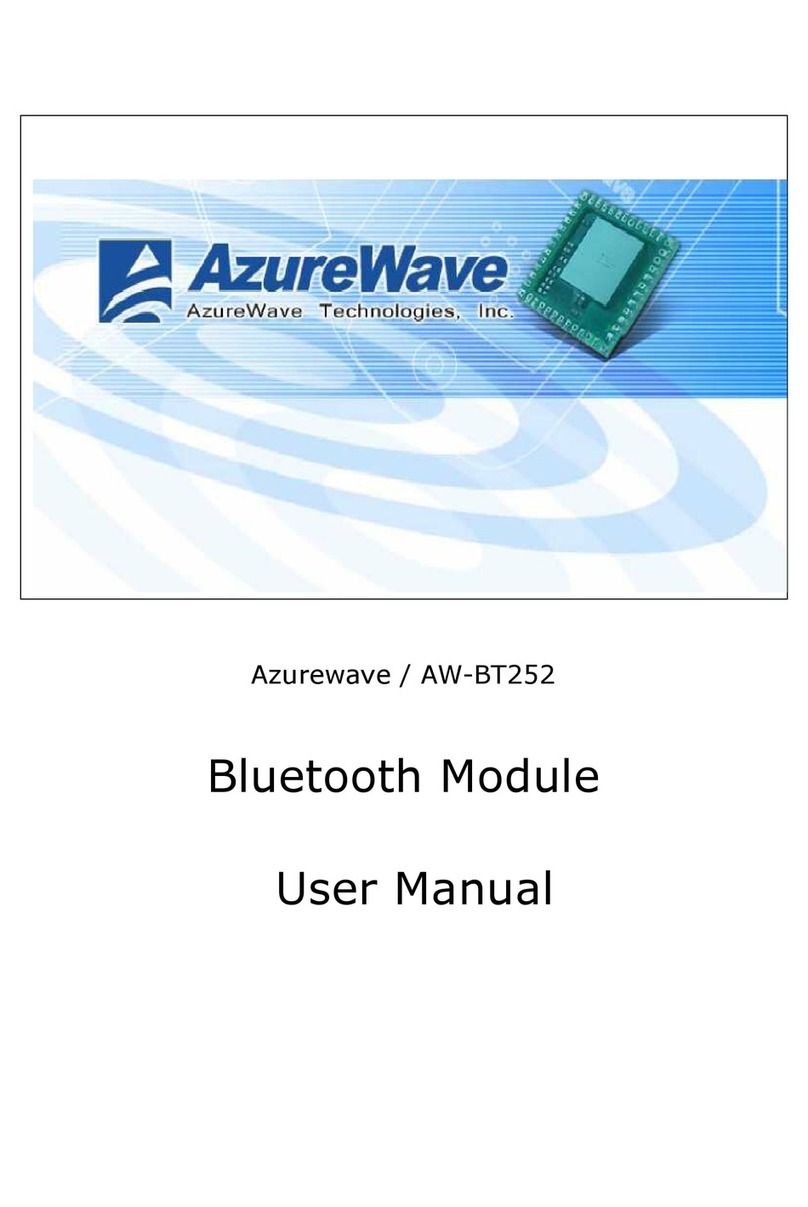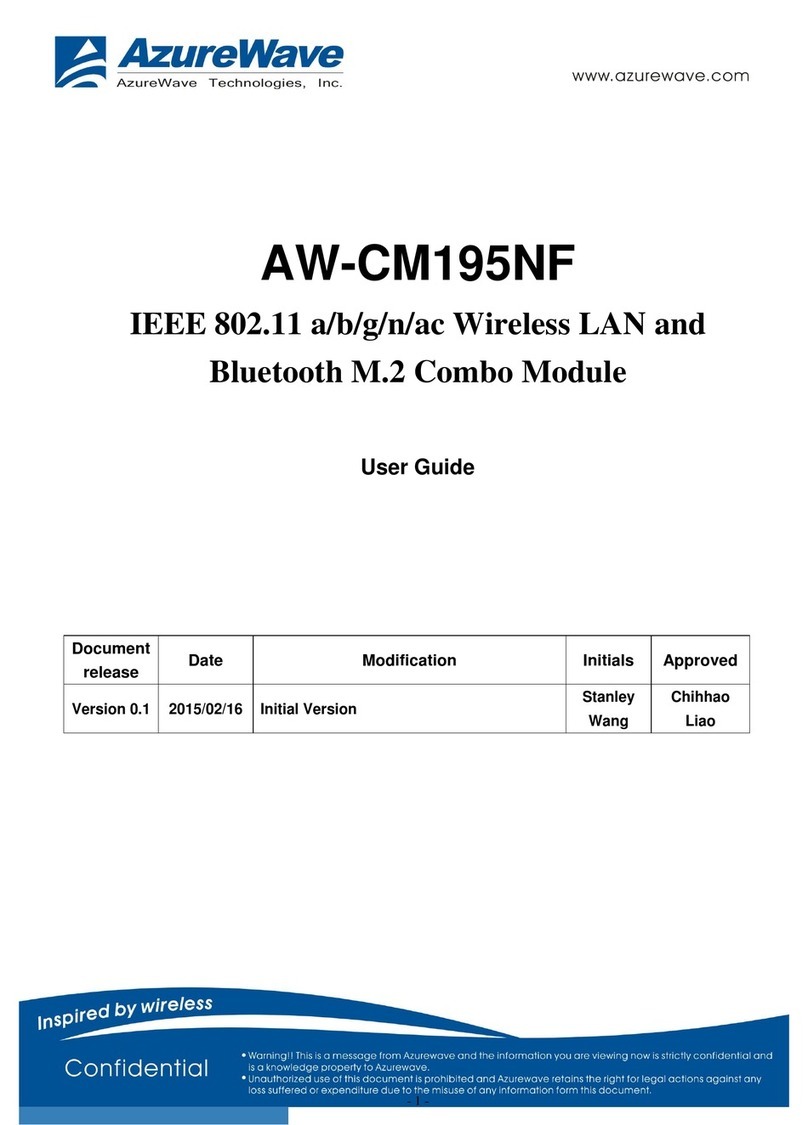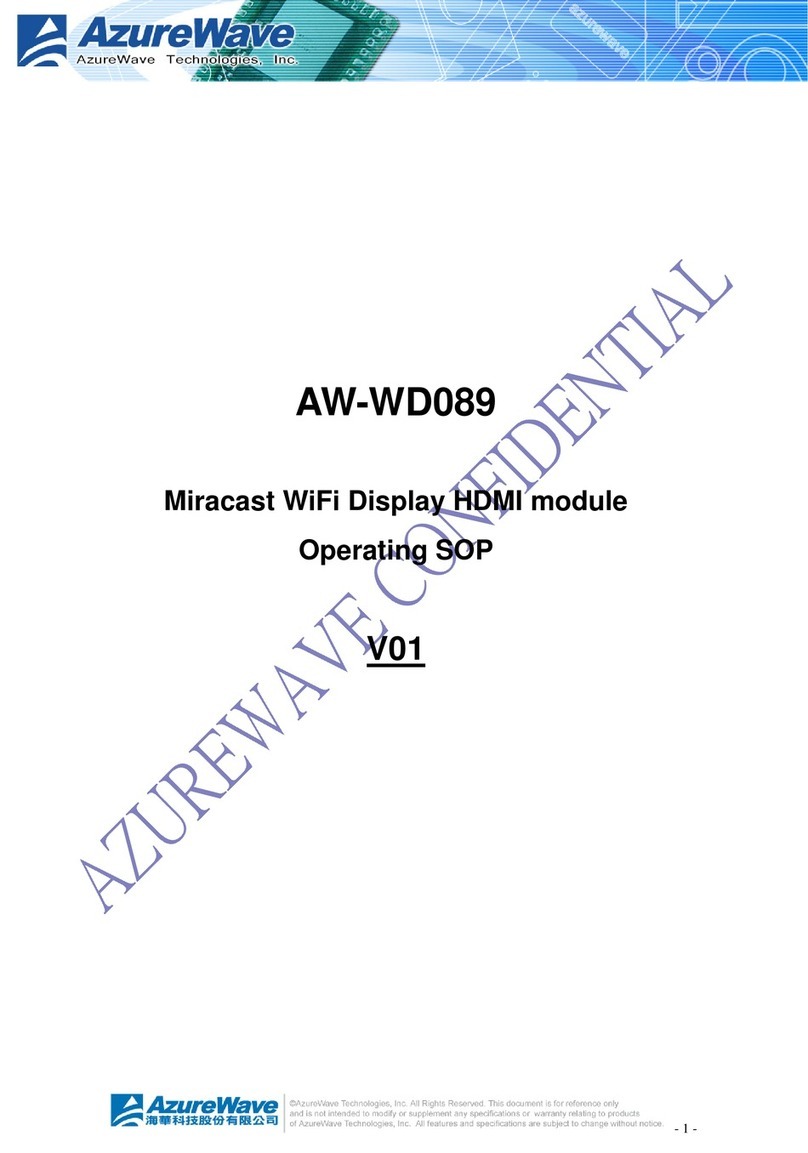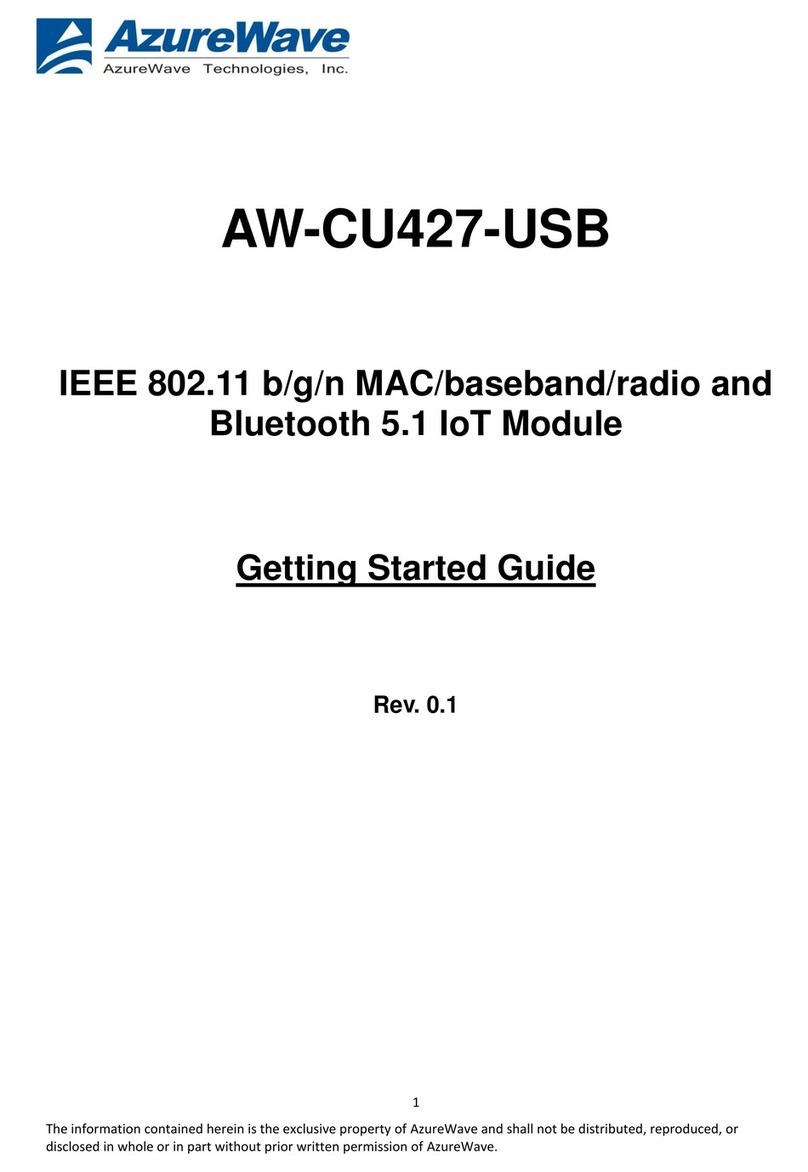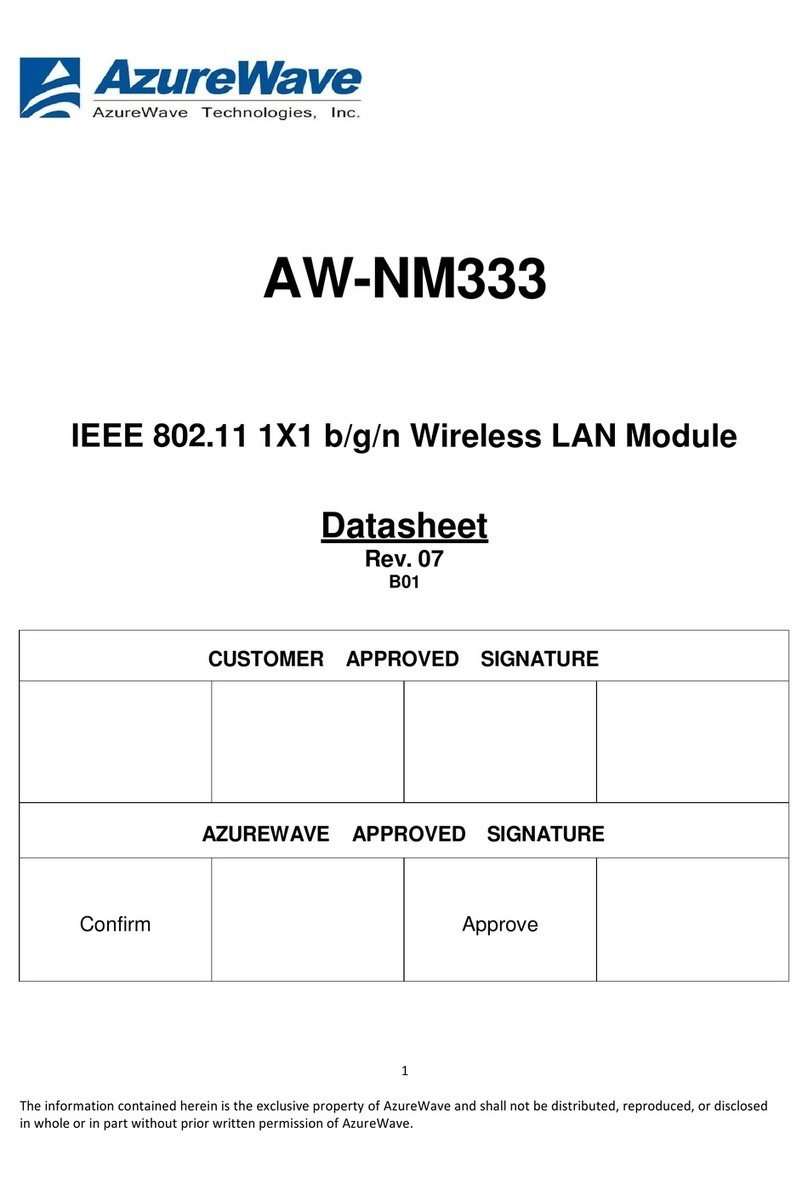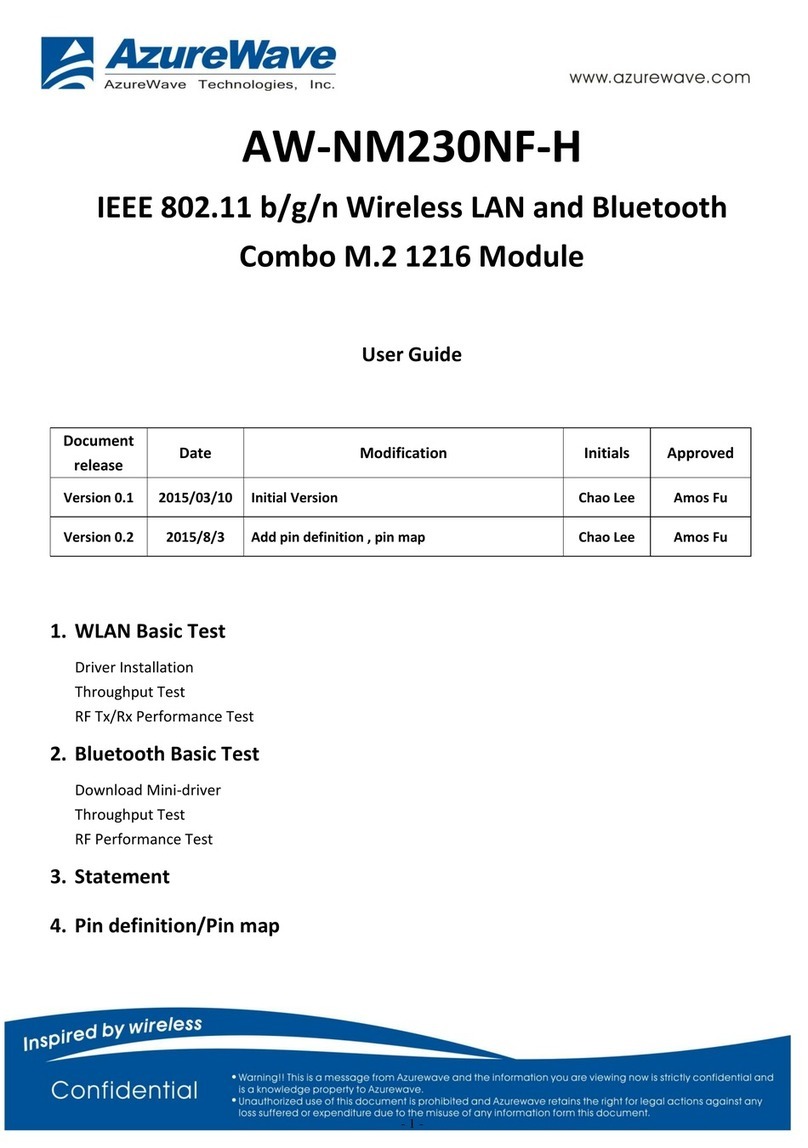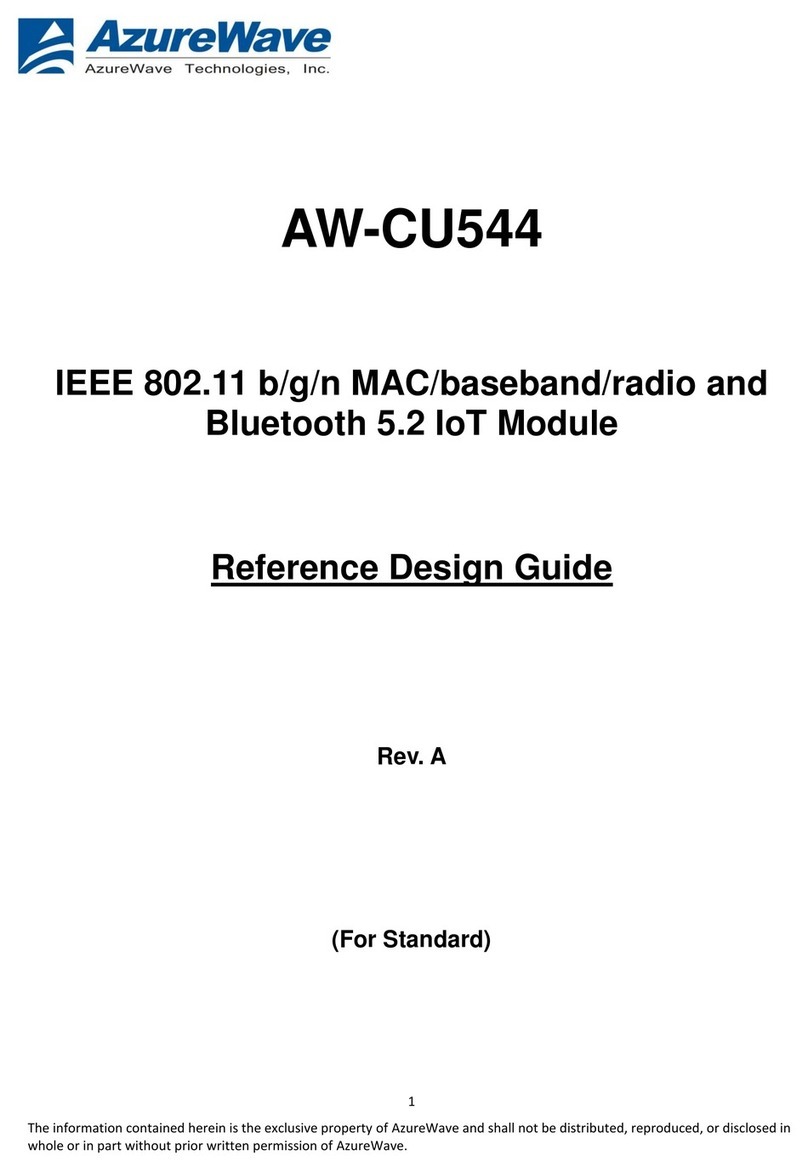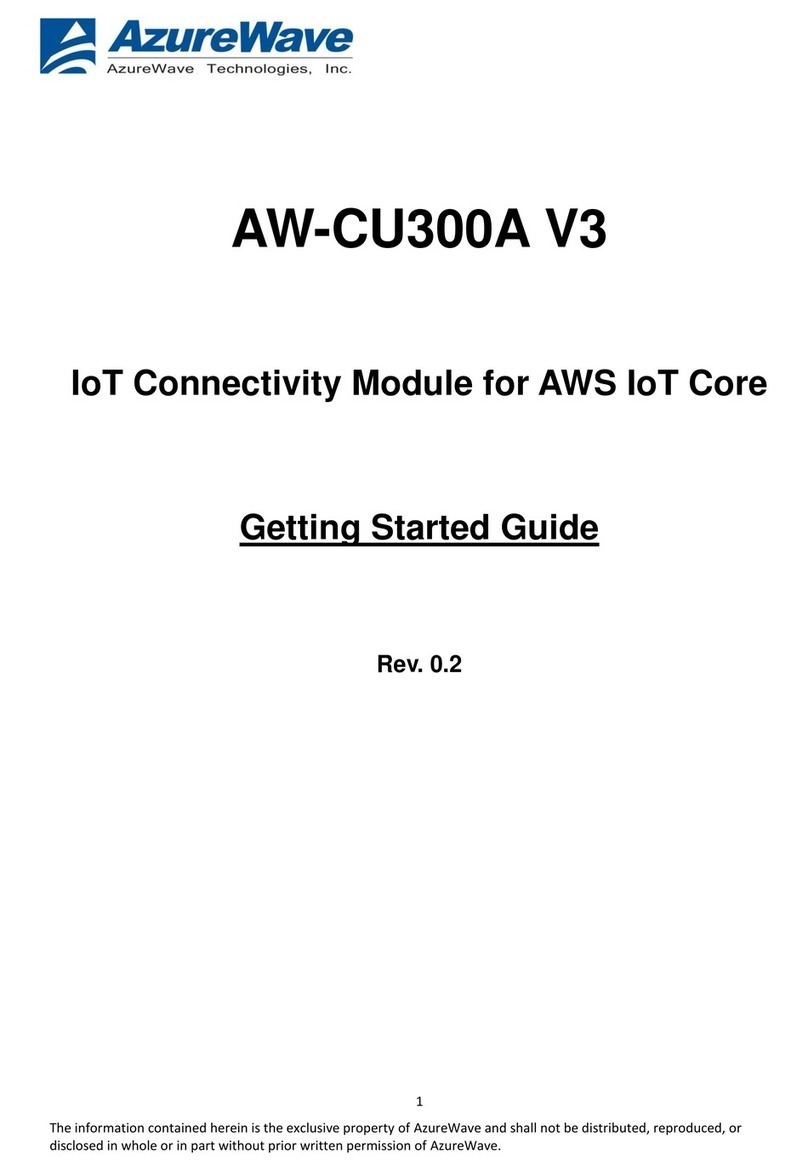Display Settings
..................................................................................................23
ACU
Tools
...........................................................................................................23
Tray
I
con..............................................................................................................24
Color
.....................................................................................................................25
Quali
t
y
..................................................................................................................25
RSSI*
...................................................................................................................25
Ad Hoc
Mode
......................................................................................................25
Ad Hoc Mode Profile Configuration
..........................................................25
Infrastructure (Access Point) Mode
...................................................................26
Infrastructure (Access Point) Mode Profile
Configuration........................26
Uninstall an Old
Driver
......................................................................................27
Additional Security Features
.............................................................................27
Message Integrity Check (MIC)
.........................................................................27
Bluetooth Adapter Installation and
Operation
.................................................28
Getting
Started..............................................................................................28
Installing the Bluetooth
Suite
..............................................................................28
Downloading the Bluetooth
Suite
...............................................................28
Copying Bluetooth Suite from the
CD
........................................................29
Launching the Bluetooth
Suite...........................................................................32
Introduction to the Bluetooth Suite
...................................................................34
Menu
Bar.......................................................................................................35
Search For
Device...................................................................................35
Bluetooth
Configuration........................................................................35
Bluetooth Help
Topics
...........................................................................35
Bluetooth Exchange Folder
...................................................................36
Bluetooth Places Panel
.................................................................................36
Uninstalling the Bluetooth
Suite
........................................................................37
Connecting to an HID Device
............................................................................39
Setup
Requirements............................................................................................39
Launching the Bluetooth
Suite...........................................................................39
Connecting to a Sync
Device
..............................................................................42
Setup
Requirements............................................................................................42
Launching the Synchronization Process
...........................................................43
Advanced Status
I
nformation
............................................................................47
Regulatory Compliance Notices ....................................... 錯誤!
尚未定義書籤。
USA-Federal Communications Commission
(FCC)
........ 錯誤!
尚未定義書籤。
European Community — CE
No
t
ice
:
................................ 錯誤!
尚未定義書籤。
Taiwan NCC Radio
Compliance
:
...................................... 錯誤!
尚未定義書籤。
Azurewave Technologies. Inc.,
8F.,No.94,BaozhongRd.,Xiandian,Taipei,Taiwan231