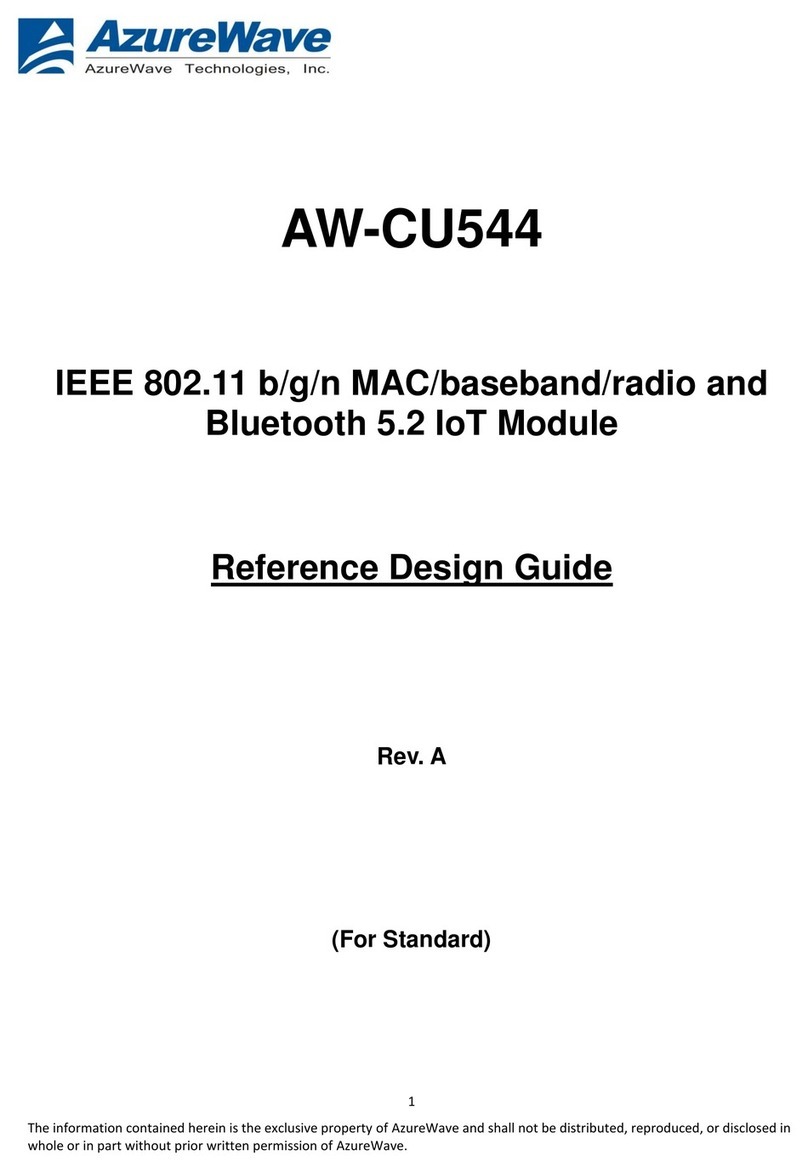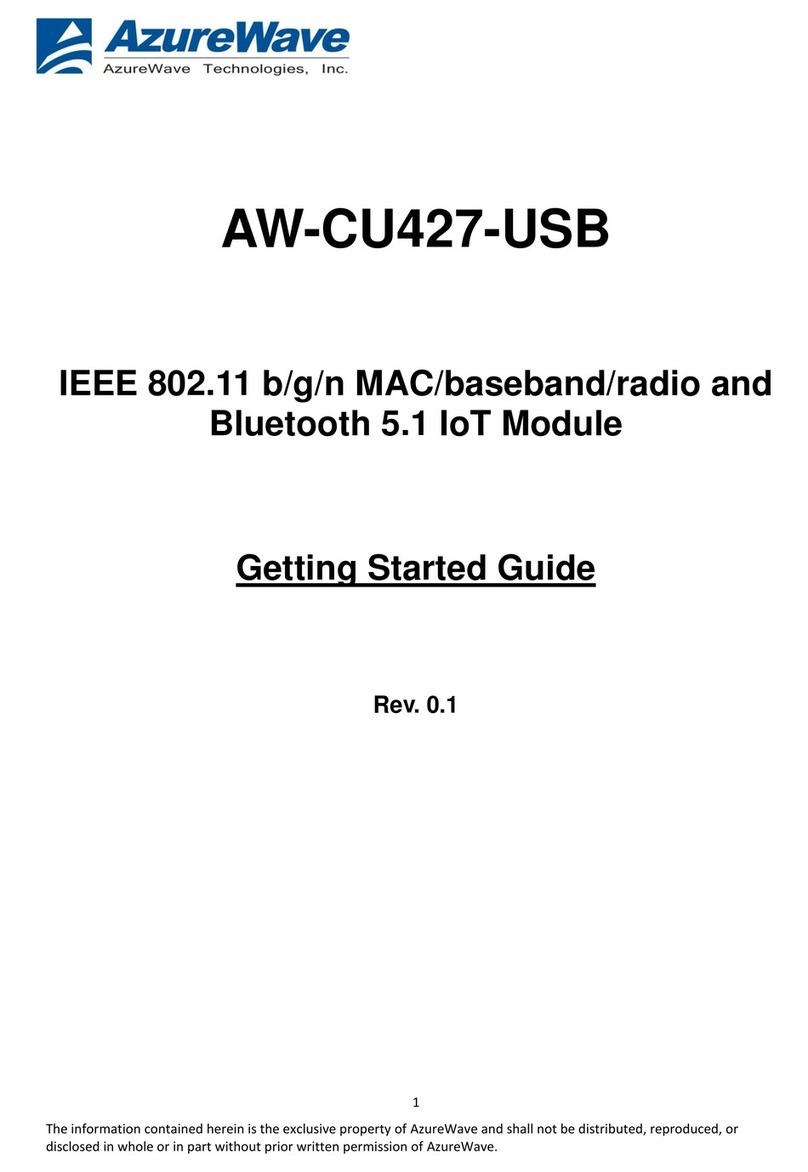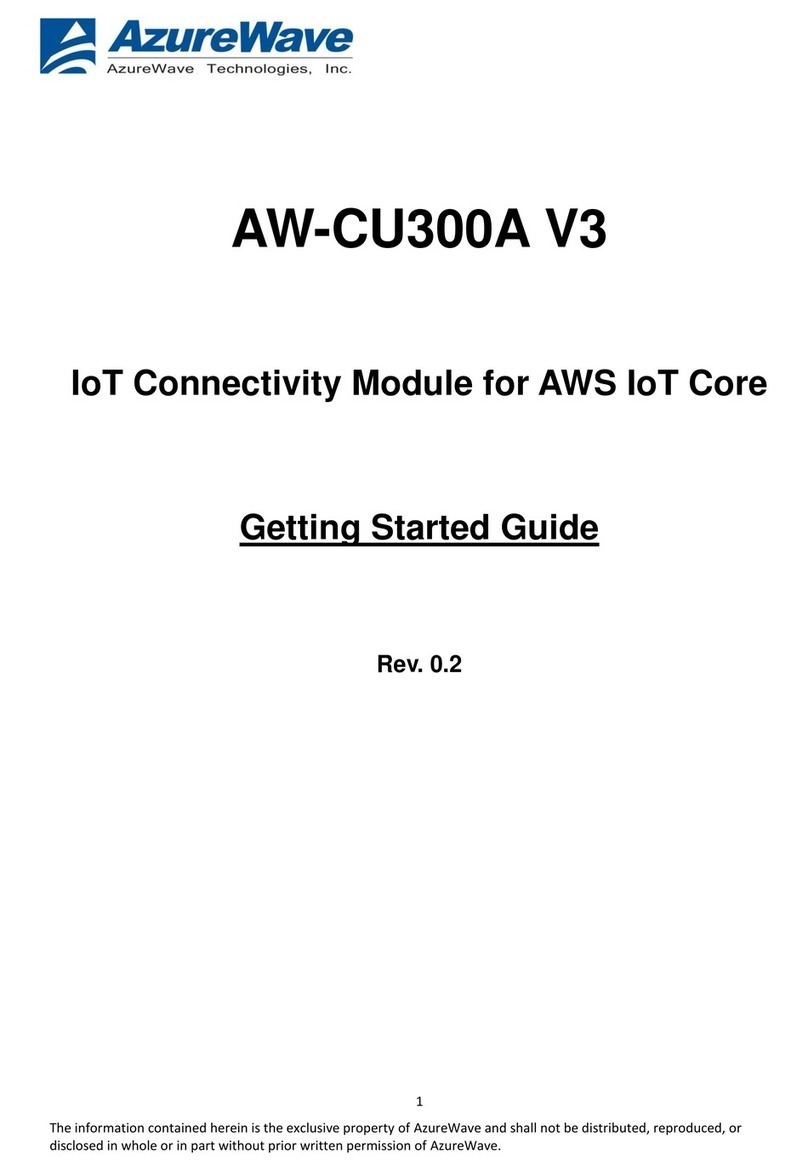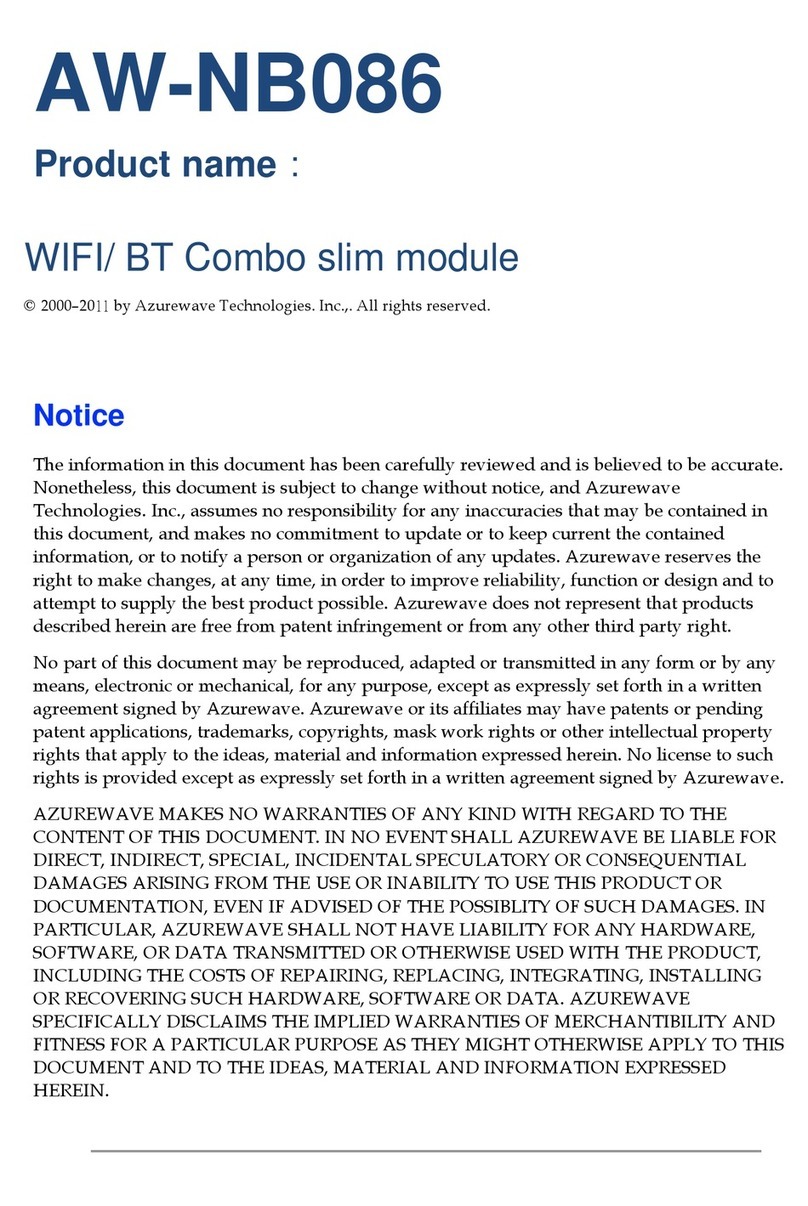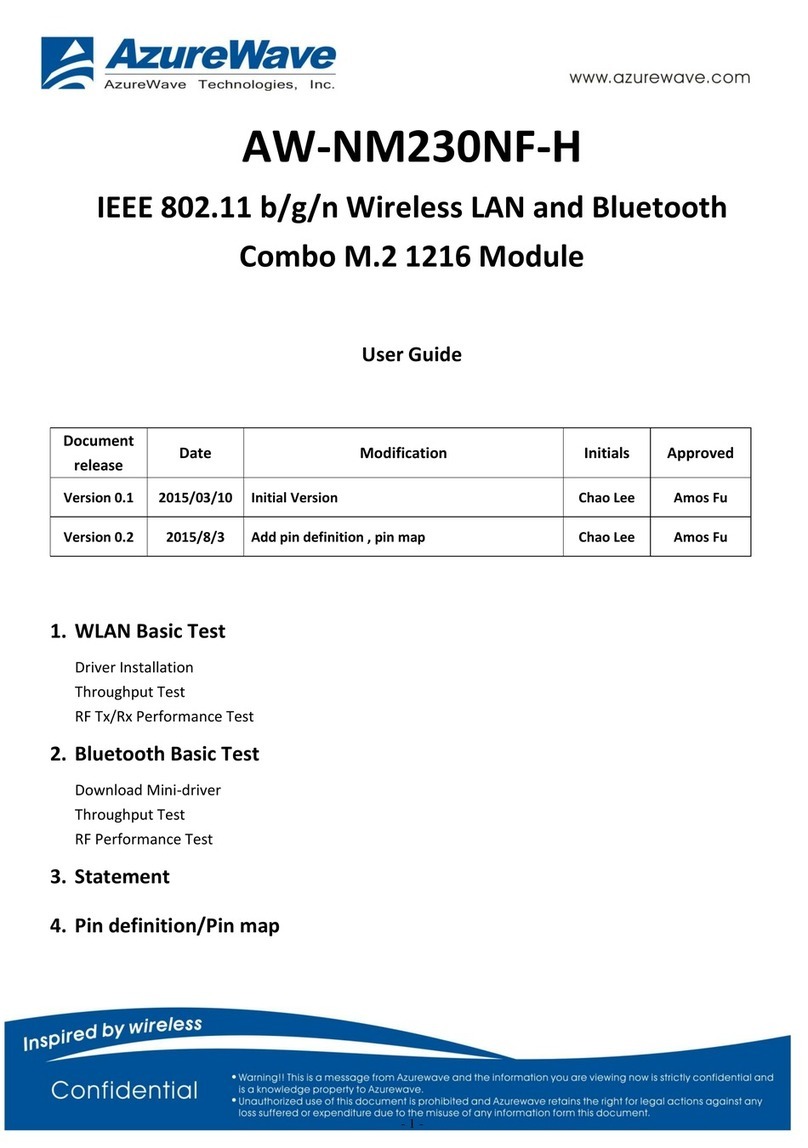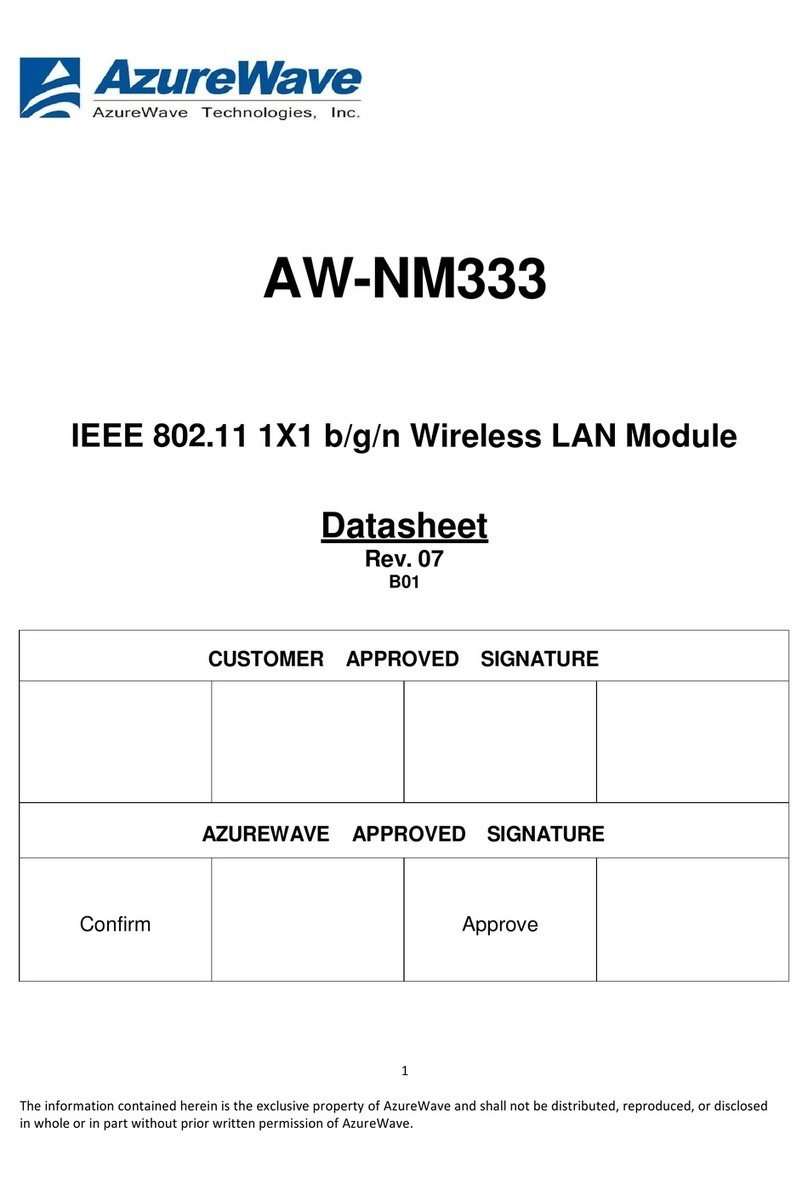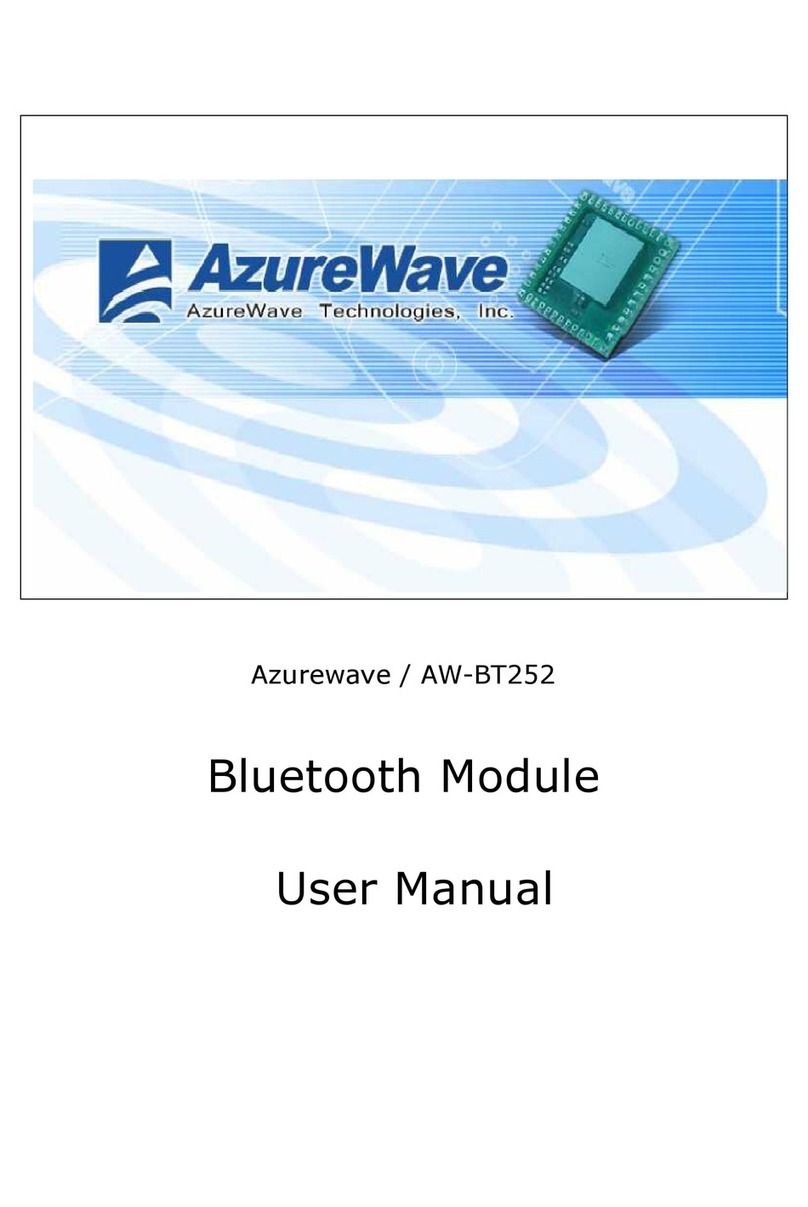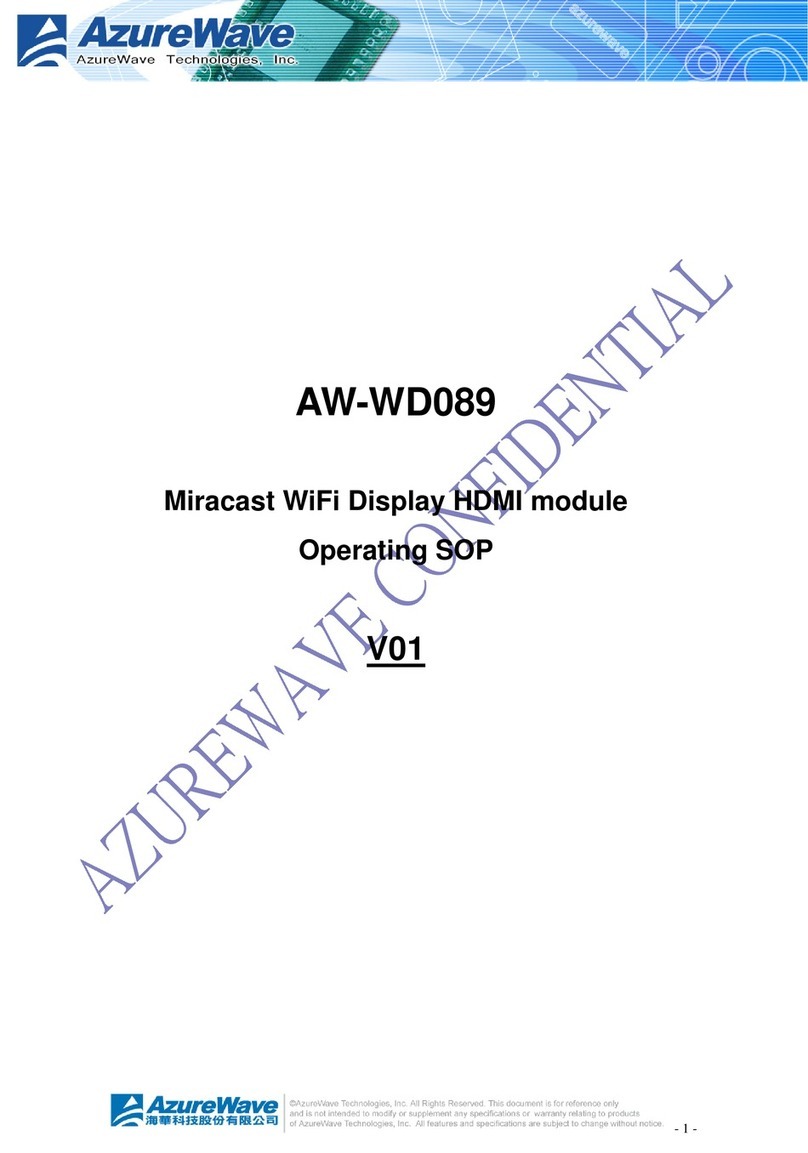- 4 -
•Enter cd /home/username/
DHD_REL_1_141_65_1_Linux/src/dhd/linux
•Enter make dhd-cdc-sdmmc-gpl to generate the dhd.ko file in /home/username/
DHD_REL_1_141_65_1_Linux /src/dhd/linux/dhd-cdc-sdmmc-gpl-2.6.32-21-generic
•Enter
Insmod /(path of dhd.ko file)
firmware_path=/(path of firmware file) nvram_path=/(path of nvram file) to enable.
•Enter rmmod dhd to disable
•
Throughput Test
CONNECTING TO WIRELESS NETWORKS
The examples in the following sections illustrate how to connect to both infrastructure and ad hoc networks,
including
infrastructure networks that use no security, WEP security, and WPA/PSK and WPS2/PSK security.
SCANNING FOR WIRELESS NETWORKS
To force the dongle to scan
• Run wl scan.
To force the dongle to return the results of the scan
• Run wl scanresults.
Example results returned when an AP is found:
• SSID: “Eval4325”
• Mode: Managed: RSSI: -48 dBm noise: -105 dBm Channel: 1
• BSSID: 00:10:18:90:2E:C1 Capability: ESS ShortSlot
• Supported Rates: [ 1(b) 2(b) 5.5(b) 11(b) 18 24 36 54 6 9 12 48 ]
Example results returned when an ad hoc network is found:
• SSID: “ADHOC#1”
• Mode: Ad Hoc RSSI: -41 dBm noise: -105 dBm Channel: 1
• BSSID: B2:51:28:6B:3C:A1 Capability: IBSS
• Supported Rates: [ 1(b) 2(b) 5.5(b) 11(b) ]
CONNECTING TO AN INFRASTRUCTURE NETWORK WITH NO SECURITY (AP CONNECTION)
To connect to the network through an AP with SSID = Eval4325
Run wl join Eval4325.
CONNECTING TO AN INFRASTRUCTURE NETWORK WITH WEP SECURITY