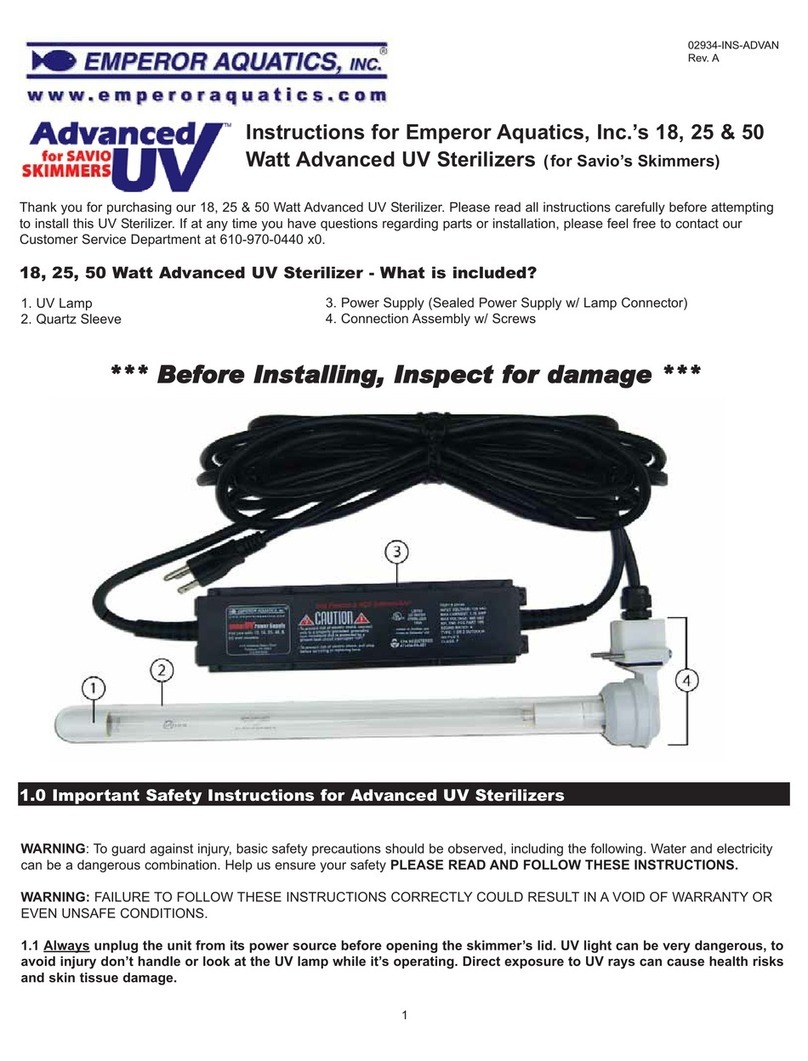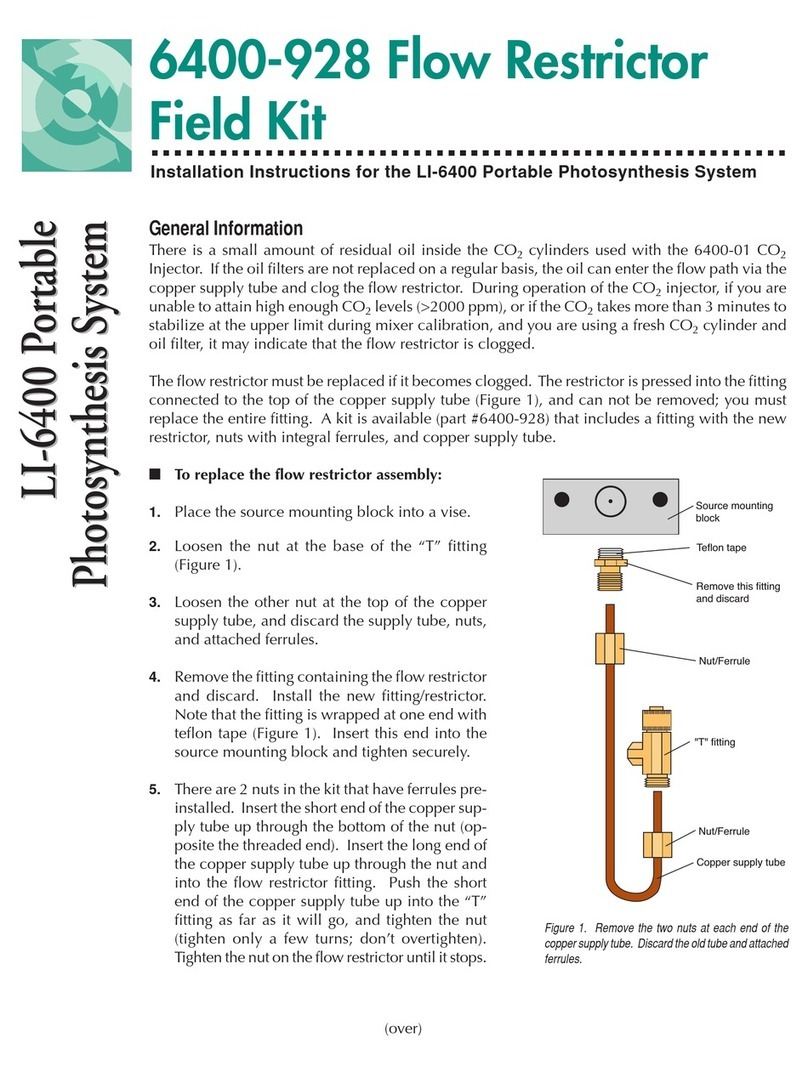B. Braun Perfusor Space User manual

Battery Pack SP with WiFi
Perfusor® Space / Infusomat® Space / Infusomat® Space P
Instructions for Use
Valid for software 027L
GB

CONTENTS
Before Operation......................................................................................... 3
Chapter 1/2/3 Intended Use / General / Safety Instructions........ 5
Chapter 4 Main Menu ..................................................................... 9
Chapter 5 Options Menu ..............................................................11
Chapter 6 Operation of a pump with WiFi..............................12
6.1 Configuration of the WLAN settings
via Service Tool....................................................12
6.2 Default configuration of the wireless
battery....................................................................14
6.3 Software applications of the wireless
battery....................................................................14
6.4 Software update of the wireless module.....15
6.5 SpaceOnline, the SpaceCom Web Server
Application............................................................20
6.6 Status.....................................................................22
6.7 Service....................................................................23
6.8 Configuration.......................................................23
Chapter 7 AutoProgramming ......................................................28
7.1 General...................................................................28
7.2 Advanced features of AutoProgramming.....32
Chapter 8 Technical Data .............................................................28
Chapter 9 GNU General Public License ....................................32
2
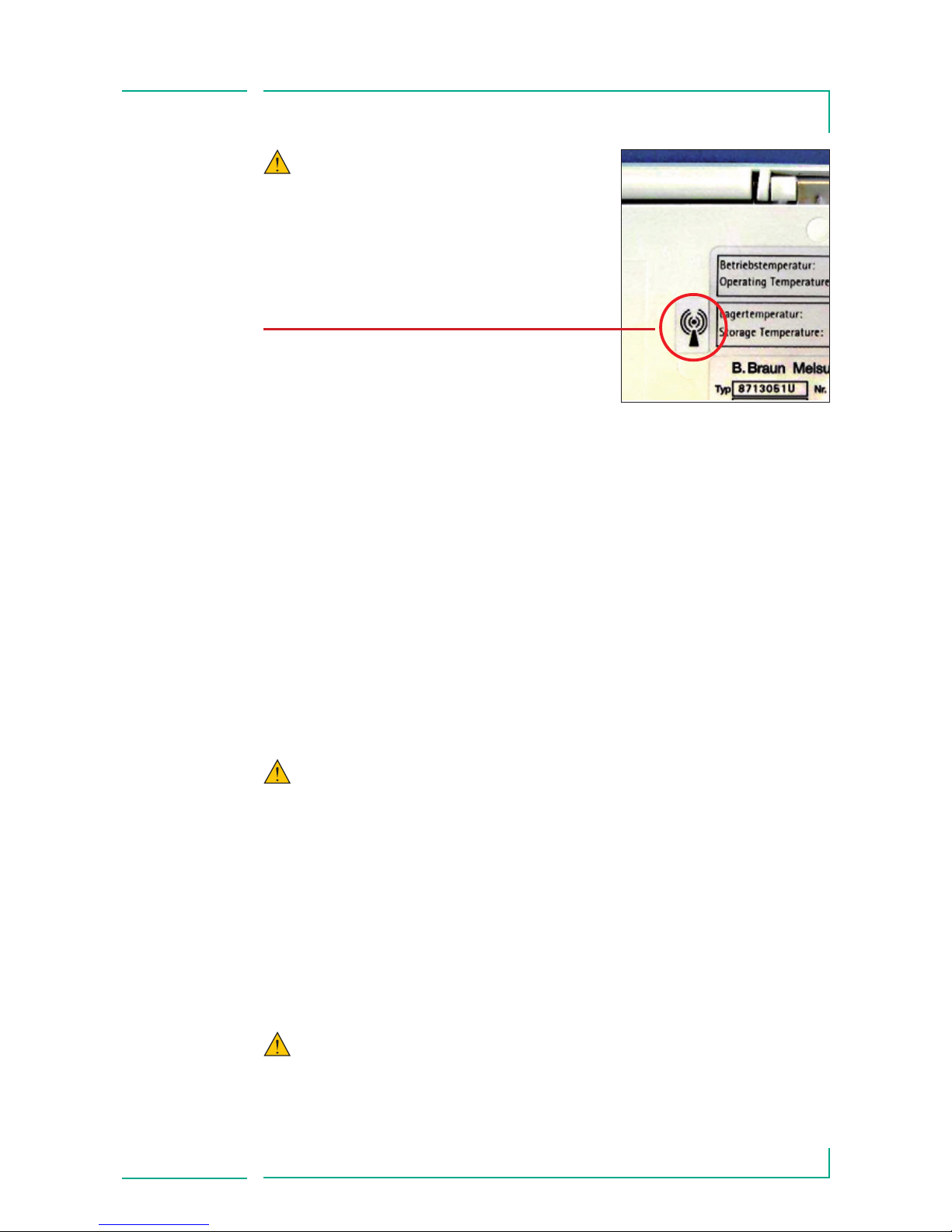
3
BEFORE OPERATION
The wireless option is supported since software version J and
later of the pump. To upgrade the pump with newer software
please contact your local B. Braun service.
Handling the Battery Pack SP with WiFi:
The Battery Pack SP can be exchanged by any user.
No special qualification is required. Replace Battery Pack SP
model 8713181, 8723181A, 8713182, or 8713182A with corres-
ponding models only. In general replace battery pack for Space
with battery packs released by B. Braun. Other batteries may
cause injury, fire or explosion.
Caution: The pump must be switched off before opening the
battery compartment.
Open the cover of the battery compartment, unlock the battery
by lifting the green hook and pull out the battery using the metal
handle.
Replace the Battery Pack SP in the battery compartment, lock it
with the green hook and test the proper placement by pulling the
metal handle. Close the battery compartment again.
Caution: Without a battery compartment cover the pump can
not be used for infusion.
Caution: Please position the
sticker with the wireless symbol at
the pump operated with a battery
pack SP with WiFi as shown on the
picture.
Valid for Perfusor® Space and
Infusomat® Space.

4
BEFORE OPERATION
Note: In case of ESD, Pump may need plugged into wall outlet to
re-start the battery.
The battery is charged by the pump during connection to A/C
power. When disconnected from A/C or in case of power failure,
the pump automatically switches to battery power.
Charging is displayed by the symbol in the main menu of
the pump.
Attention: Prior to a longer storage of the pump (3,5
months) the battery pack must be completely charged. Outside
the pump, the battery can be stored for one year at room tempe-
rature. To avoid deep discharge, we recommend to fully charge
the battery after these storage periods.
Before changing the battery, always disconnect the pump from
the patient and switch off the device.
Attention
The LiIon battery module (8713182 or 8713182A) is not
compatible with devices having a serial number below
■Perfusor Space #8496
■Infusomat Space #11922
The battery module does have a fixation pin to be used in newer
pumps. In case your pump does not allow to use such battery
modules please break off the pin. Check the proper
fixation of the battery module in the pump afterwards.

5
Chapter 1/2/3
INTENDED USE / GENERAL / SAFETY INSTRUCTIONS
INTENDED USE
The battery module of Space guaranties operation independent
from mains power during transport situation. The battery module
contains in addition a wireless transceiver module to allow data
transmission of a single pump during transport or when con-
nected to mains power.
Attention: The recommandations of the IEC 80001 should be
observed.
Operators, technicians or nurses, do not need special skills but
must get familiar with the product and read the instructions for
use before setting the device into operation.
Attention: Therapeutic or diagnostic conclusions must not
be based on values delivered by SpaceCom and their display on
a Patient Data Management System or in a web application. In
particular, the interpretation of alarms does not release the ope-
rator from observing the local alarms at the pumps.
GENERAL
The option wireless is only available when a battery module with
a wireless transceiver (article code 8713182A) is integrated and
the wireless function is activated via the service program
(HiBaSeD) or within the option menu of the pump. In addition to
this the pump has to be operated with software version 68xJ or
later. The wireless operation mode support 802.11 a/b/g/n with
static IP-address setting or DHCP in ad-hoc mode or within an
infrastructure.
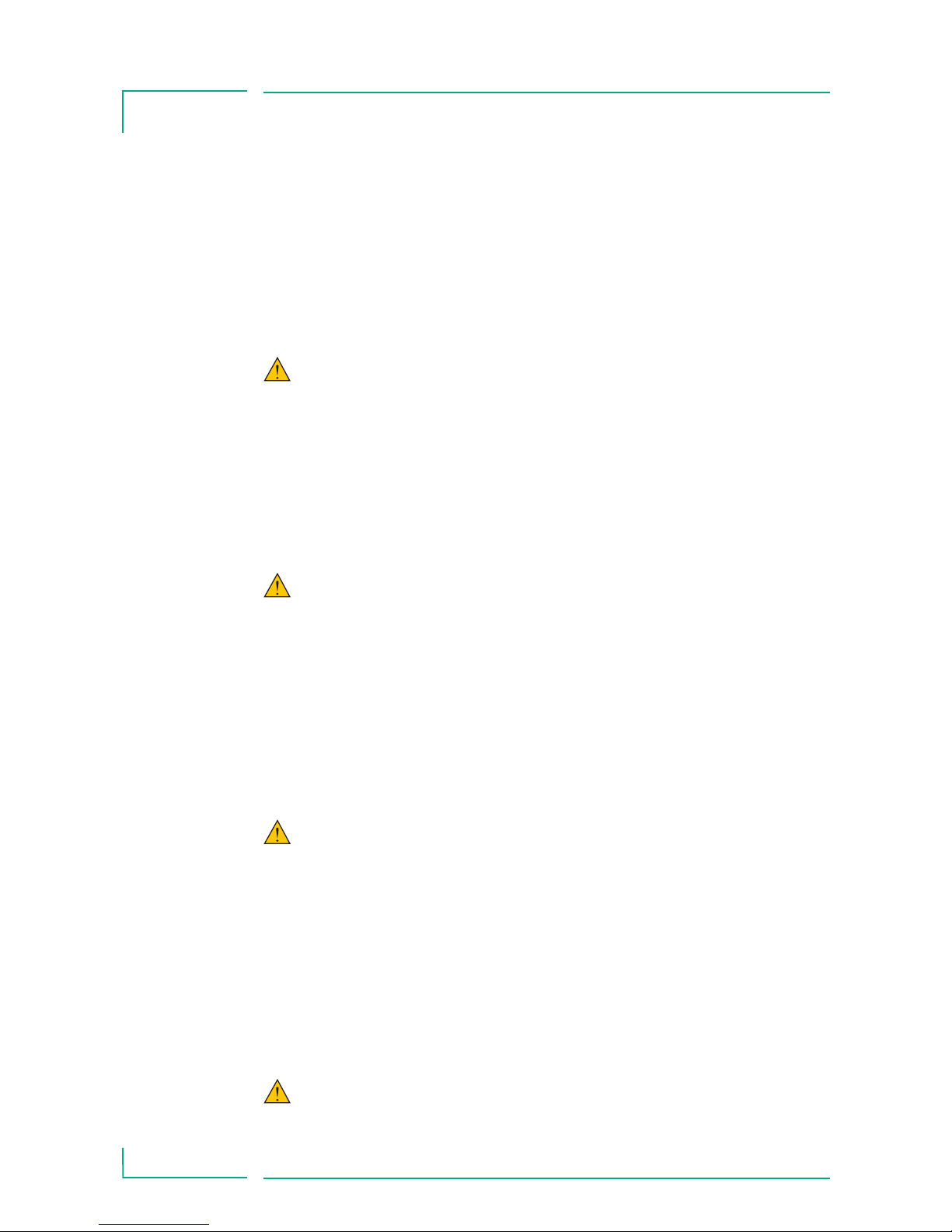
6
Chapter 1/2/3
INTENDED USE / GENERAL / SAFETY INSTRUCTIONS
When adding a wireless battery module to a pump the wireless
module starts within 2 minutes. In case you remove the battery
from the pump or switch off the pump when operated in battery
mode the wireless module is switched off, too. In case the pump
is switched off but connected to main power to wireless module
is still active.
Attention: The WiFi (2,4 / 5 GHz, 100mW) can cause inter-
ference with devices in the vicinity. Please observe the necessary
minimum distance requirements. When using WLAN, the encryp-
tion and authentication should be activated in order to protect
the data connection. It provides WEP, WPA, WPA2 (personal and
enterprise) with TKIP and AES encryption and authentication.
Caution: RF Exposure considerations require that a 20 cm
(8 inch) separation distance between users and the installed
antenna location shall be maintained at all times when the
module is energized. OEM installers must consider suitable
module and antenna installation locations in order to assure
this in 20 cm (8 inch) separation, and end-users should also be
advised of the requirement.
Caution: The wireless battery module may be interfered with
by other equipment, even if that other equipment complies with
CISPR emission requirements.
SAFETY INSTRUCTIONS
Safety Instruction for B.Braun Battery-Pack SP (LiIon)
Battery pack is suitable only for use with B.Braun Space
Infusion devices.

7
Chapter 1/2/3
INTENDED USE / GENERAL / SAFETY INSTRUCTIONS
Please follow local ordinance and/or regulations for disposal
Fire or chemical burn hazard if mistreated. To avoid possible
injury.
■ Do not open or expose to heat above 80°C (176°F).
■ Do not use damaged Battery-Packs.
■ Do not attempt to disable it.
■ Do not short circuit it.
■ Do not expose it to water or rain.
WARNING: If this equipment is modified, appropriate
inspection and testing must be conducted to ensure continued
safe use of the equipment.
This device/firmware contains components that are licensed
under the GNU General Public License version 2 (see chapter 9).
To receive the source code of these components as required by
that license, please get in contact with your local distributor.
The following table describes symbols in general but does not
replace the technical specification of the described product.

8
Chapter 1/2/3
INTENDED USE / GENERAL / SAFETY INSTRUCTIONS
Symbols on product
Symbol Explanation
Caution, see documentation supplied
with the product.
Type CF unit with defibrillation
protection
Protection class II device
Labeling of electric and electronic devices
according to directive 2002/96/EC (WEEE)
CE sign with the registration number of the
notified body
Temperature Limit
Moisture Limit
Limitation of the atmospheric pressure
Keep dry
Recycle
Non-ionizing electromagentic radiation
Highlights important measures for
product handling (Caution, Attention).

9
Chapter 4
MAIN MENU
MAIN MENU
Within the main menu the status of the wireless connection is
displayed. In case the wireless transmitter is switched off, see
also options menu, no symbol is shown in the status of the main
menu.
If the wireless is activated the status of the connection is shown.
Wireless operation mode is
switched on but no connection
to the network.
Note: When wireless connection has been lost, reboot the device.
Note: An "X" through the wireless antenna indicates wireless
connection has been lost, contact your bio-medical engineering
or IT department to determine cause.
Wireless operation mode is
switched on and connection
to the network is established.
Further status information
regarding the status of the
wireless connection can be
requested in the status menu.
SSID: The Service set identifier,
or SSID, is a name that identi-
fies a particular 802.11 wireless
LAN. The SSID can be up to 32
characters long and can only
be set with the service tool
HiBaSeD.

10
Chapter 4
MAIN MENU
IP-Address shows the actually assigned IP address to this
infusion pump.
Signal strength: The signal
strength shows the quality of
the connection.
Baud rate is the maximum communication speed in mega bits
per second (Mbps). The maximum baud rate strongly depends on
the used wireless standard (802.11 a/b/g/n).
Status code displays the current status of the wireless connec-
tion and in case of any fault and error code is displayed. Error
codes can be:
10 to 12: internal malfunction
13: wireless interface does not find any network
14: wireless interface is trying to connect to a
network
15: the interface is being configured
16: the interface is waiting for authentication
17: DHCP request is send out
19: internal failure
Available networks opens a sub menu showing the available
wireless networks (SSID) and their signal strength. It is not
possible to change to another network. The Space pump always
connects to the network with the highest signal strength.
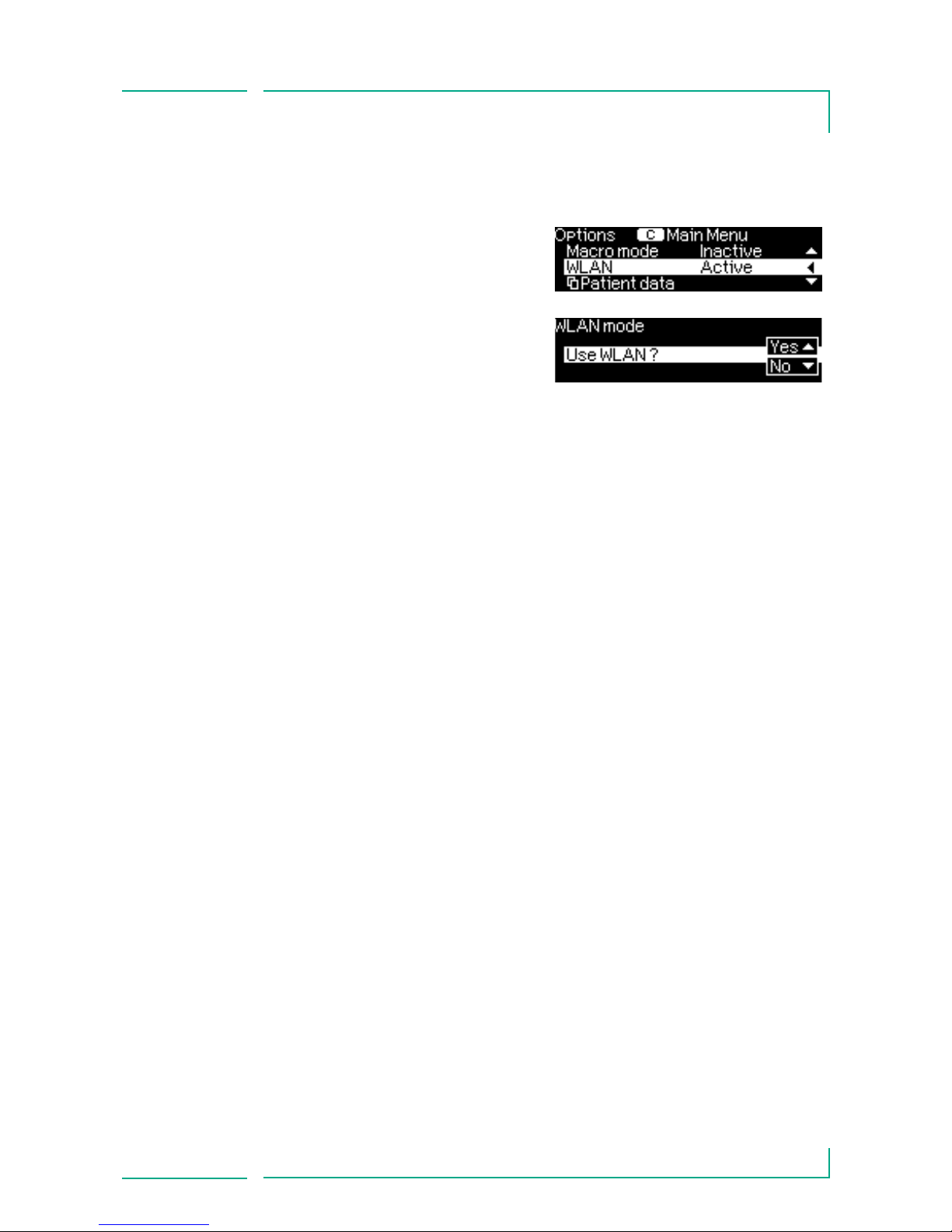
11
Chapter 5
OPTIONS MENU
OPTIONS MENU
Within the Options menu the
wireless mode can be switched
on or off.
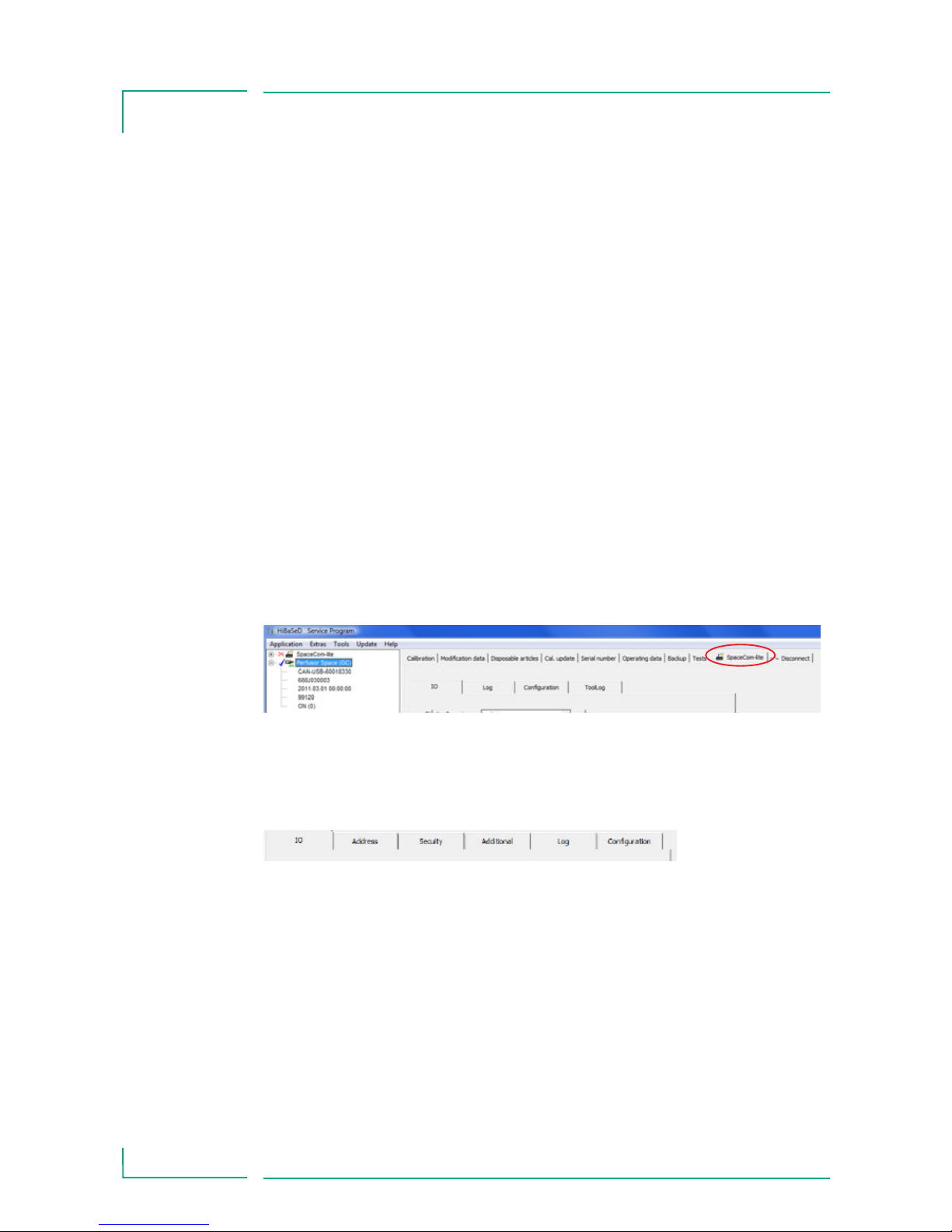
12
Chapter 6
OPERATION OF A PUMP WITH WIFI
OPERATION OF A PUMP WITH WIFI
In case a wireless pump is connected to a SpaceStation the
wireless transceiver is automatically switched off. When
disconnected the wireless mode is automatically switched on
again and operated with the previous settings.
6.1 Configuration of the WLAN settings via Service Tool:
The first configuration of the wireless interface is done via the
service tool HiBaSeD (version 7.4) connected via the Interface
Lead CAN SP (8713230).
Open HiBaSeD/Service and select the pump containing the wire-
less interface adapter. Select the tab with the wireless interface
(SpaceCom-lite).
To read out the actual settings select IO and click on “Load from
device”.
The following tabs are available:
IO to store or upload the configuration data
Configuration can handle up to 10 different network settings.
Select one of the names profiles or create a new one by selecting
a number out of the list of available profiles and click on
“Default”. To store the profile under a new name click on
“Rename” in the section Modification. Enter the new name,
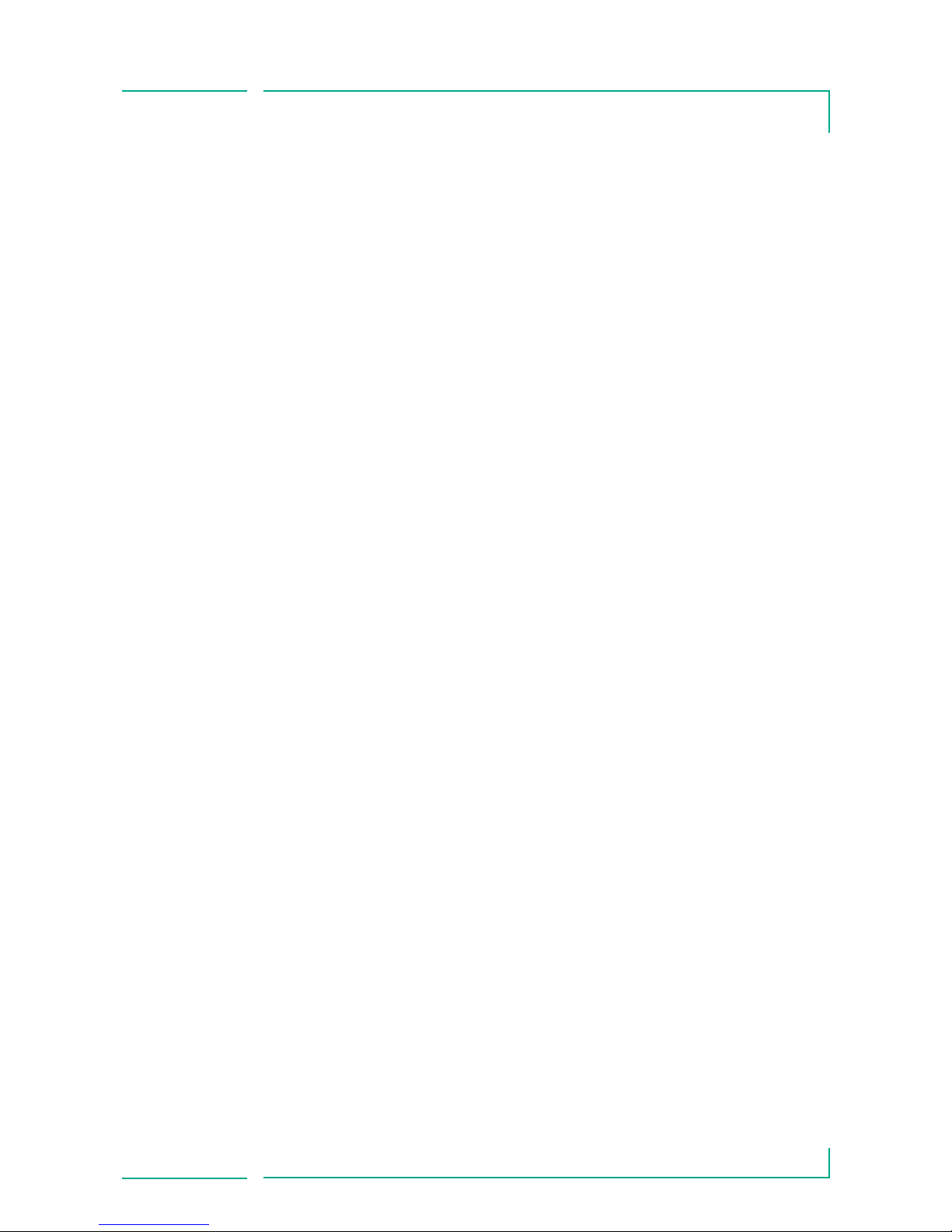
13
Chapter 6
OPERATION OF A PUMP WITH WIFI
confirm the changes with “OK” and click on the button “Accept”.
To change the actual profile select an other one from the
configuration list.
The stored profiles can not be selected at the pump. In case the
wireless communication is interrupted the pump selects auto-
matically a new one from your list and tries to reconnect to the
network.
Address to setup the IP address (static), SSID, and DHCP of the
wireless interface. The SSID is displayed encrypted. To edit the
field click on it. An additional windows will pop up to enter a
new SSID. For security reasons the actual configured SSID is
displayed with asterisk.
WAttention: Make sure that the IP address used in SpaceCom is
unique within the hospital network and check the correct
communication with the PDMS or any other third party system
prior to clinical use.
Security allows to setup all necessary information to protect
your wireless network.
Additional contains the release of the FTP access and the
settings of the NTP server connection.
Log allows to download log files from of the wireless connection
to your PC. Press Update to read the actual log files stored in the
wireless interface. Select one of the files and press “Load”. The
log file can be stored on your computer and edited with any text
editor.
Configuration is only for service purpose and requires a
dedicated password at login.
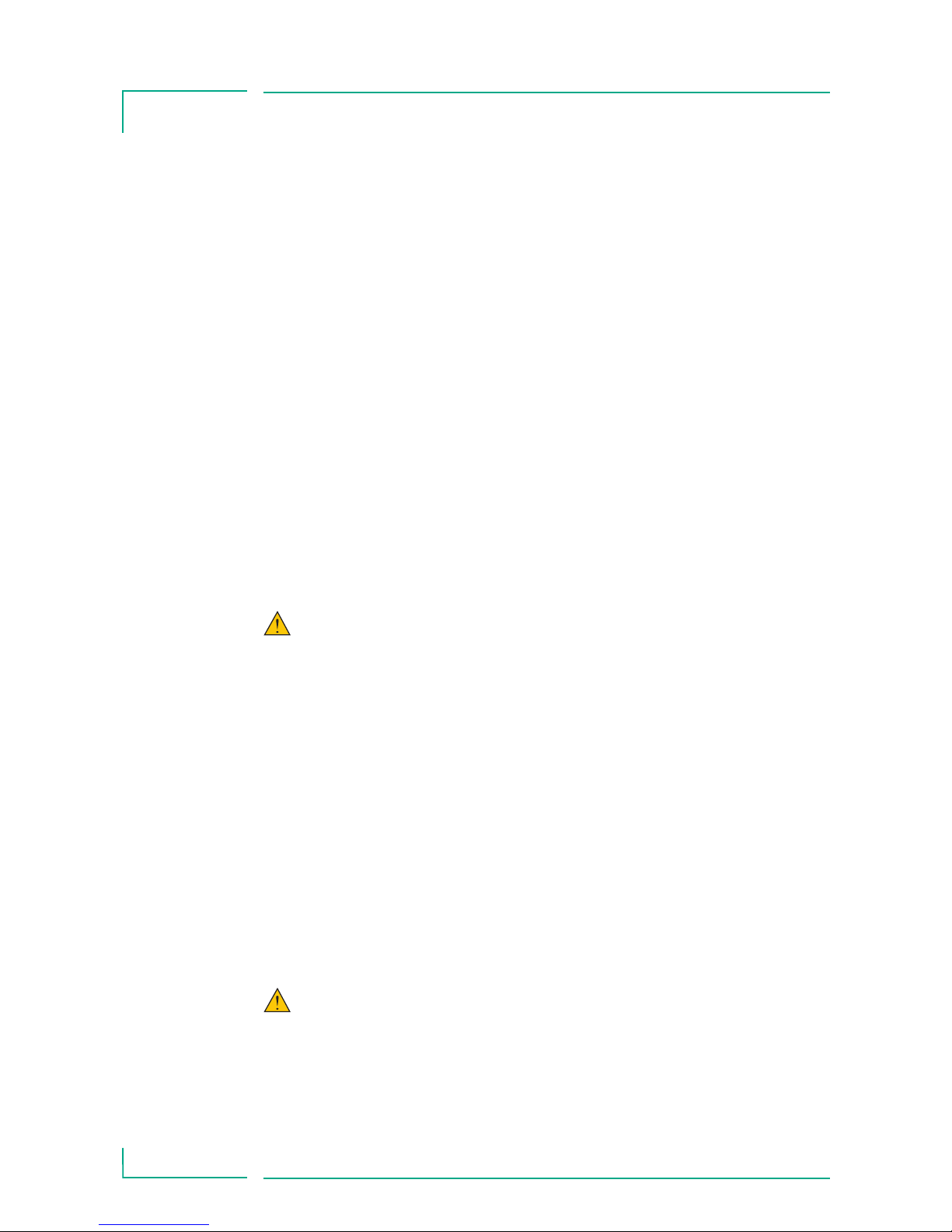
14
Chapter 6
OPERATION OF A PUMP WITH WIFI
6.2 Default configuration of the wireless battery:
SSID: Space_xxxxxx (xxxxxx represents the serial
number of the pump with leading zero, e.g.
012345)
IP-Address (static): 192.168.101.41
Network type: ad-hoc
Encryption: none (open network)
6.3 Software applications of the wireless battery:
Space Online:
The wireless battery contains a web server which offers different
option to monitor and setup the wireless interface. Open a brow-
ser, i.e. Internet Explorer, and use the URL
http://ip_address_of_ wlan_pump, e.g. http://192.168.101.41
Attention: The data, the values displayed on the web sites
and in particular the infusion pump alarms do not release from
observing the local alarm displays at the infusion pumps.
Therapeutic and diagnostic decisions must not be made solely on
the basis of the displays of the web application. SpaceOnline
offers different Micro-Sites upon which different data or
configurations are possible.
Data communication via BCC protocol:
Within SpaceOnline you can setup the BCC communication pro-
tocol. Please refer the BCC interface specification for further
details.
Attention: Therapeutic or diagnostic conclusions must not
be based exclusively on values delivered by the BCC protocol and
their display on a Patient Data Management System or in the
web application. In particular the interpretation of alarms does
not release the operator from observing the local alarms at the
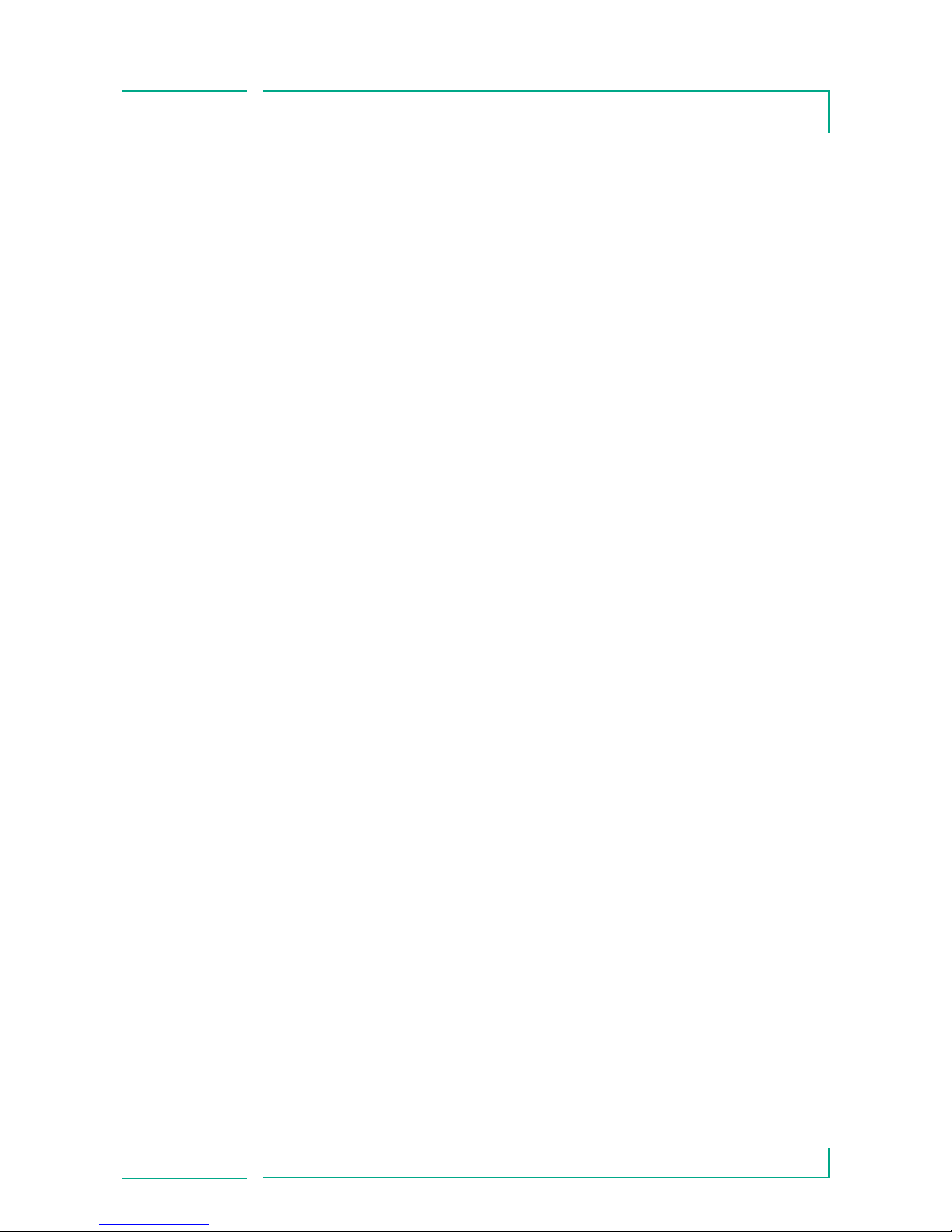
15
Chapter 6
OPERATION OF A PUMP WITH WIFI
pumps. The data transfer within the BCC protocol is secured by
checksums. To ensure the correctness of the data at the third
party system it is strongly recommanded to use this checksums
to identify possible transmission failures.
Drug Library upload via Space OnlineSuite:
Please refer the instruction for use the B.Braun Space OnlineSuite
to get more information about the drug library and the upload of
drug libraries via a network.
6.4 Software update of the wireless module
The wireless module can be updated with new software by using the
wireless network only. Login to SpaceOnline/Configuration of the
wireless module and select “Maintenance and software update”.
6.4.1 General update
Battery Pack SP with WiFi – Software Update Instructions.
The wireless module can be updated with new software versions
by using the wireless network only. The following steps describe
how to update the Battery Pack SP with WiFi.
1. Turn the WiFi pump on. Is the pump connected to a WiFi? If
yes, please continue on to step 3.
2. Connect AdHoc to the PC
a. The PC must receive a static IP address in the range of
192.168.101.x (example: x= 10).
b. The module’s SSID can be found via the pump: Select the
“Status Menu” and choose the menu point ‘WLAN
Status’. The next menu shows the SSID.
c. With the PC, create an AdHoc connection using the SSID
given. Do not use any network key. The module is open in
delivery status.
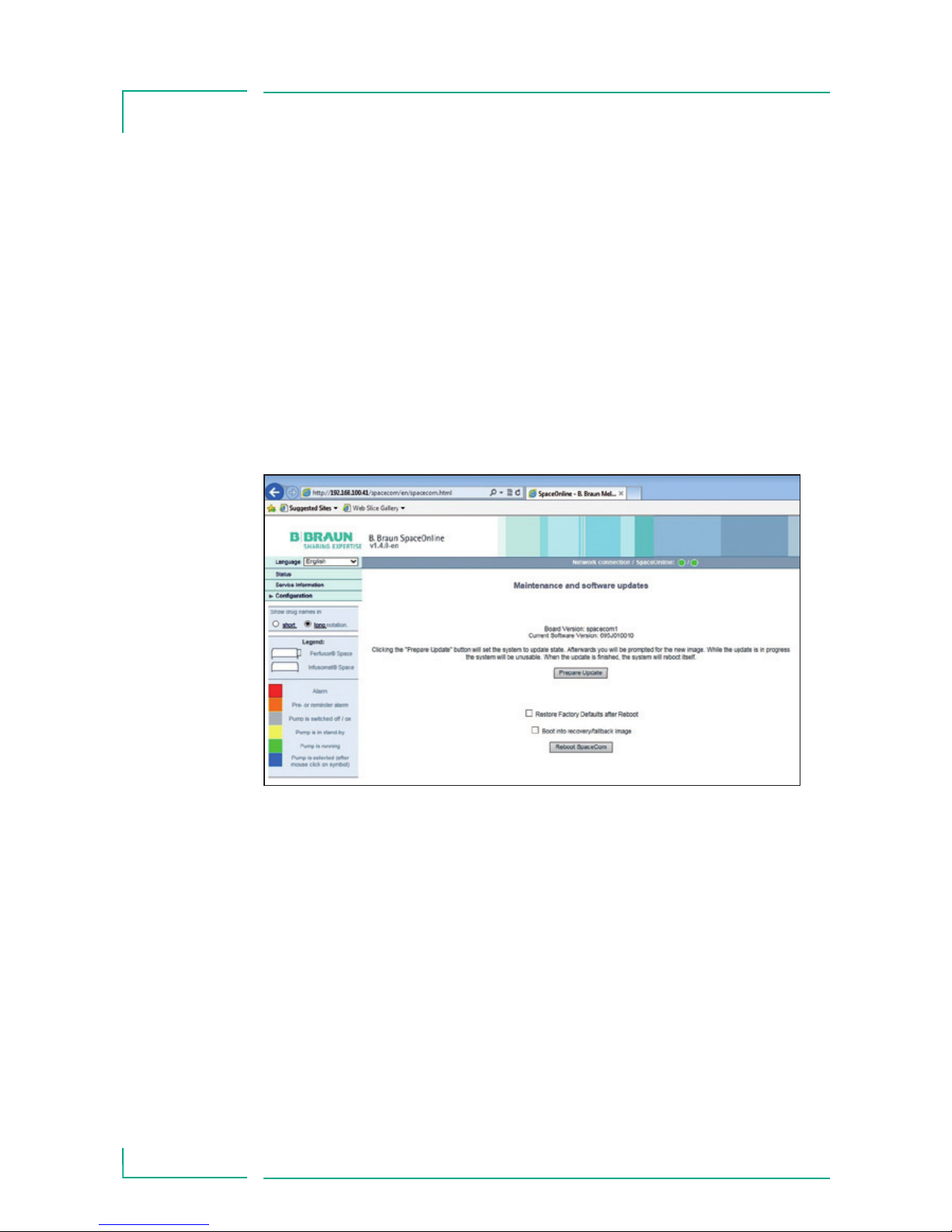
16
Chapter 6
OPERATION OF A PUMP WITH WIFI
d. Continue on to step 4
3. If the module is connected to a WiFi source you will need a
PC with a Browser that has port 80 access to this network.
4. Enter the target IP address in the Web Browser in order to
reach the portal SpaceOnline (either 192.168.101.41 if the
device is still in delivery status or enter the IP address given
by the pump. To find the latter IP address choose “Status
Menu” -> “WLAN Status”.
Select “Prepare Update”
Load image
a. The module changes to “Update mode”
b. Press the button “Browse” and choose the desired image.
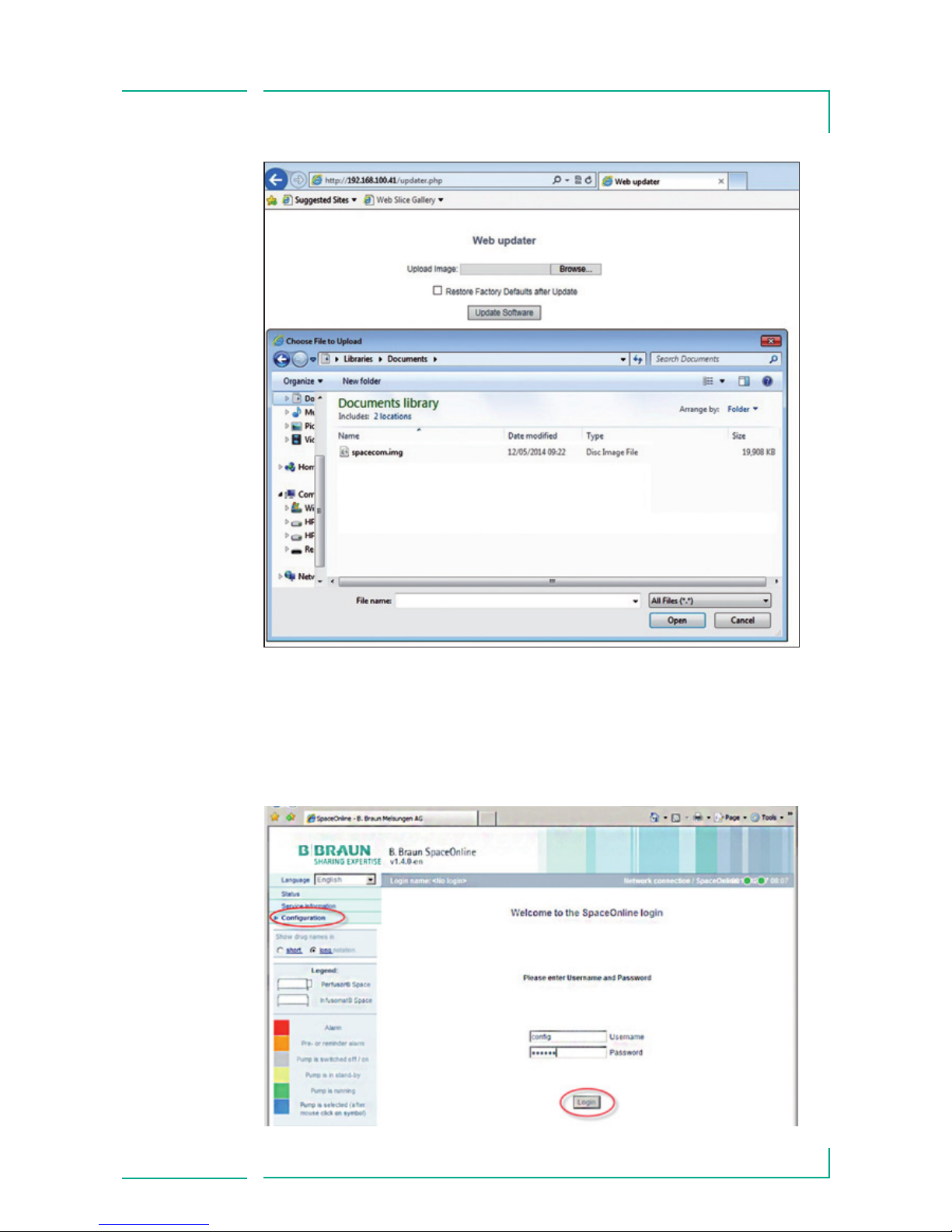
17
Chapter 6
OPERATION OF A PUMP WITH WIFI
c. Press “Update Software”
a. -> “Configuration”
b. Username: config
c. Password: config
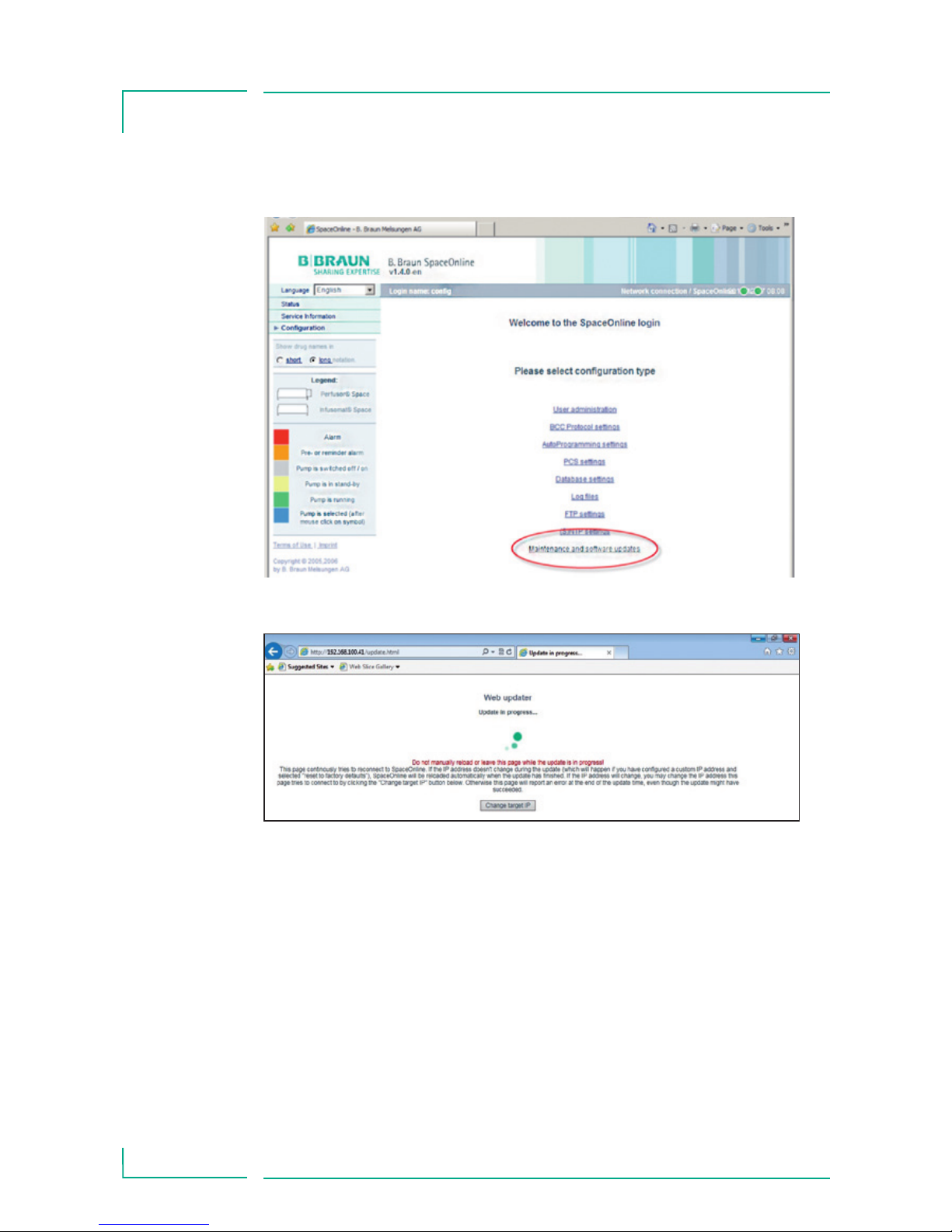
18
d. -> “Configuration” -> Select “Maintenance and software
updates”
d. Wait about 10 minutes, until the image is loaded and the
module has exited the update.
6. Checking the Software version
a. It shall again start by showing the main image with the
latest SSID
b. You can check the software version on the portal under
“Configuration”-> “Database Settings.”
Chapter 6
OPERATION OF A PUMP WITH WIFI

19
6.4.2 Update via Fall-Back image
Within the Fall-Back image the wireless is set to ad-hoc mode.
To connect to the wireless module use the following settings:
SSID: SpaceComFallback
Network mode: ad-hoc
After reconnecting to the SpaceOnline (http://192.168.101.41)
you can select the software you want to upload. The file is called
spacecom R xxxx.img
. Select the image to be uploaded and
press Update Software.
Chapter 6
OPERATION OF A PUMP WITH WIFI
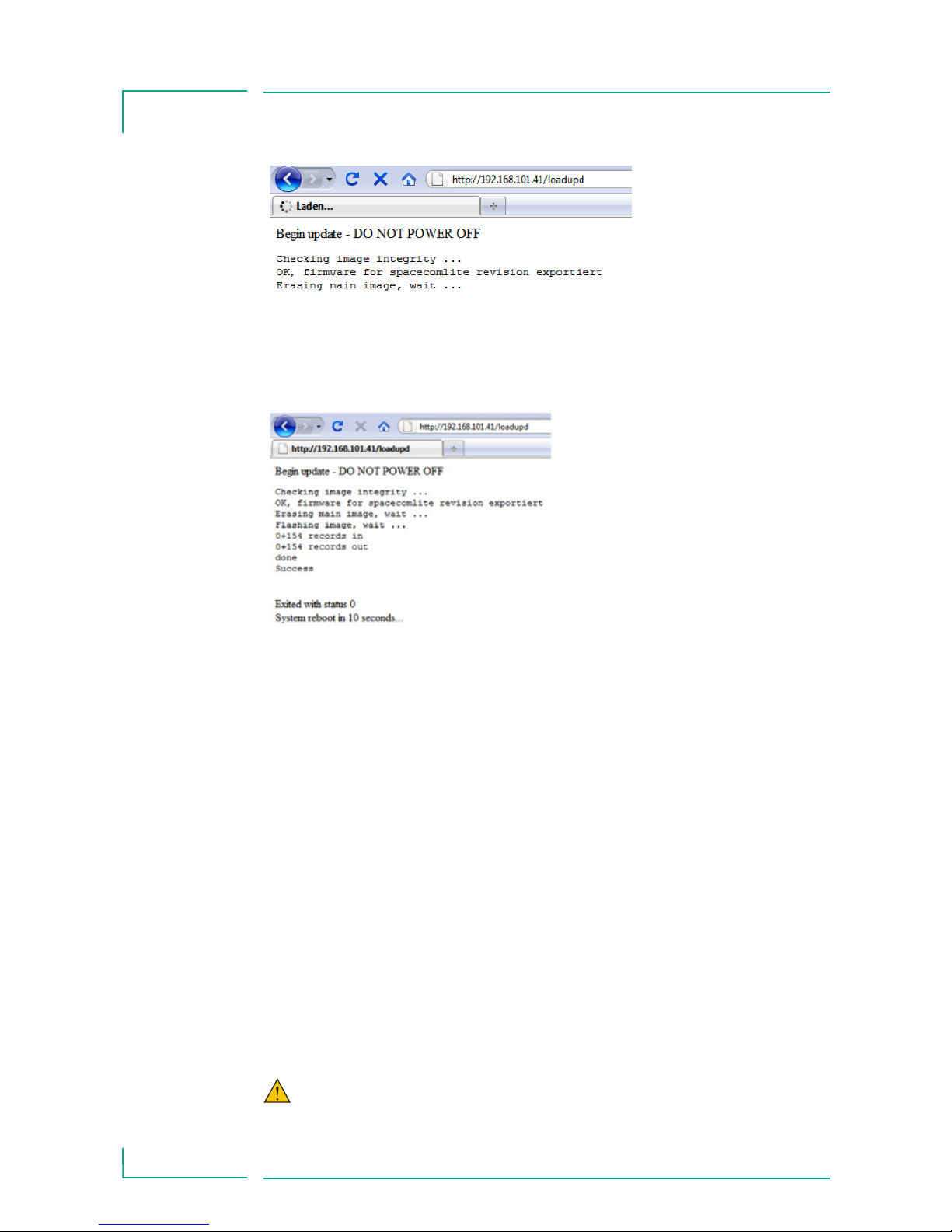
20
Do not restart the wireless module before you see this
information in your browser.
After the automatic restart of the wireless module you can
connect to the module using the previous wireless settings before
you have updated the module. In case you selected Restore
Factory Defaults after Update the default settings described in the
instructions are active.
6.5 SpaceOnline, the SpaceCom Web Server Application
Additional access to the infusion pump data is possible via
SpaceOnline. A web server integrated in SpaceCom provides
different web pages. Access is protected by a password which offers
personal or ward- or hospital-wide access control. It is recommen-
ded to change the default login after installation. Please refer
chapter 6.5.2 for detailed information.
Attention: The data, the values displayed on the web sites and
in particular the infusion pump alarms do not release from observing
Chapter 6
OPERATION OF A PUMP WITH WIFI
Other manuals for Perfusor Space
3
This manual suits for next models
2
Table of contents