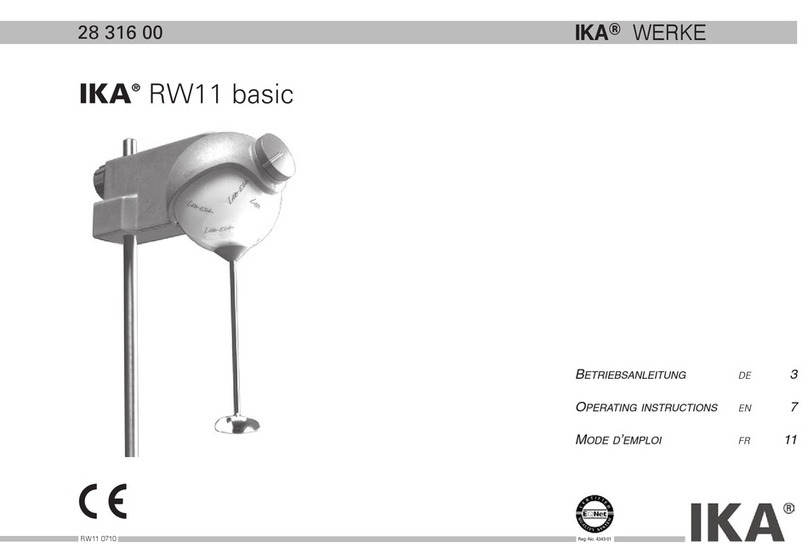3
Safety instructions
General information:
•
Read the operating instructions in full before starting up and follow
the safety instructions.
•Keep the operating instructions in a place where they can be accessed by
everyone.
• Ensure that only trained staff work with the device.
• Follow the safety instructions, guidelines, occupational health and safety
and accident prevention regulations.
• Observe the safety instructions of the drive unit!
Battery pack RB 1:
If during operation the battery pack RB 1 (rechargeable
battery) becomes fully discharged, the device (drive unit)
will continue to run or be shut down depending on the value settings
for “Time Out” and “Safe Speed”. If the device is set so that it continues
to run when the battery pack of the WiCo is fully discharged, the only
means of switching the drive unit off are the “On/Off” button, “mains
switch” or the rotary/push knob!
Explication of warning symbols
Indicates an (extremely) hazardous situation, which, if
not avoided, will result in death, serious injury.
Indicates a hazardous situation, which, if not avoided,
can result in death, serious injury.
Indicates a potentially hazardous situation, which, if
not avoided, can result in injury.
Indicates practices which, if not avoided, can result in
equipment damage.
WARNING
CAUTION
NOTICE
DANGER
NOTICE
NOTICE Please note the following safety instructions for
the battery pack RB 1 (rechargeable battery):
•
Keep the battery pack out of reach of children at all times.
• Store the battery pack in a cool, dry place.
• Never throw the battery pack into a fire. Keep it away from direct sunlight and
temperatures above 60 °C. High temperatures will damage the battery pack
and render it unusable. Temperatures above 100 °C may cause it to explode.
• Never throw the battery pack into water or expose it to moisture. Water
may lead to a short-circuit, causing the battery pack to explode.
•
Do not deform or crush the battery pack or damage it in any other way.
This can cause battery fluid to leak and/or the battery pack to explode.
• When not in use, keep battery packs away from paperclips, coins, keys,
nails, screws or other small metal objects which could cause the con-
tacts to be bridged. Short-circuiting may result in an explosion.
• Explosion of a battery pack may release battery fluid and cause a fire.
• The lithium polymer battery pack must only be used and charged in IKA
products designed for use with this battery pack.
• When the battery pack is inserted it should slide in easily and without
resistance. Do not force it.
• If the battery pack is removed for an extended period of time, store it in
a sealed plastic bag to prevent short-circuiting due to moisture or contact
with metal components.
• The operating temperature range of the battery pack is from 0 °C to +
45 °C. Note that the battery pack capacity will be reduced at tempera-
tures below 20 °C.
•
Only the rechargeable battery types recommended in the technical data
may be used in the device!
Do not charge
battery pack
that have leaked or that are discol-
ored, deformed or damaged in any other way.