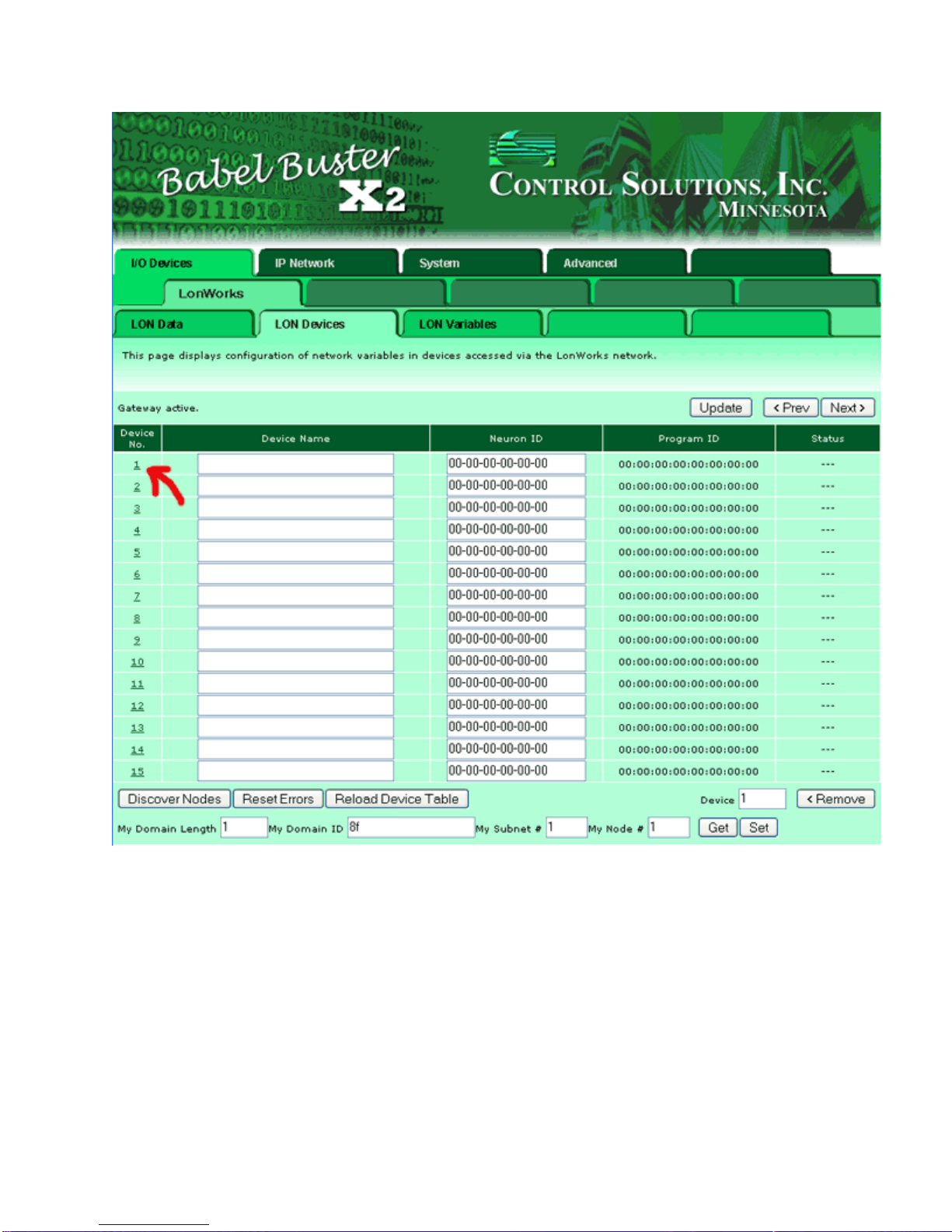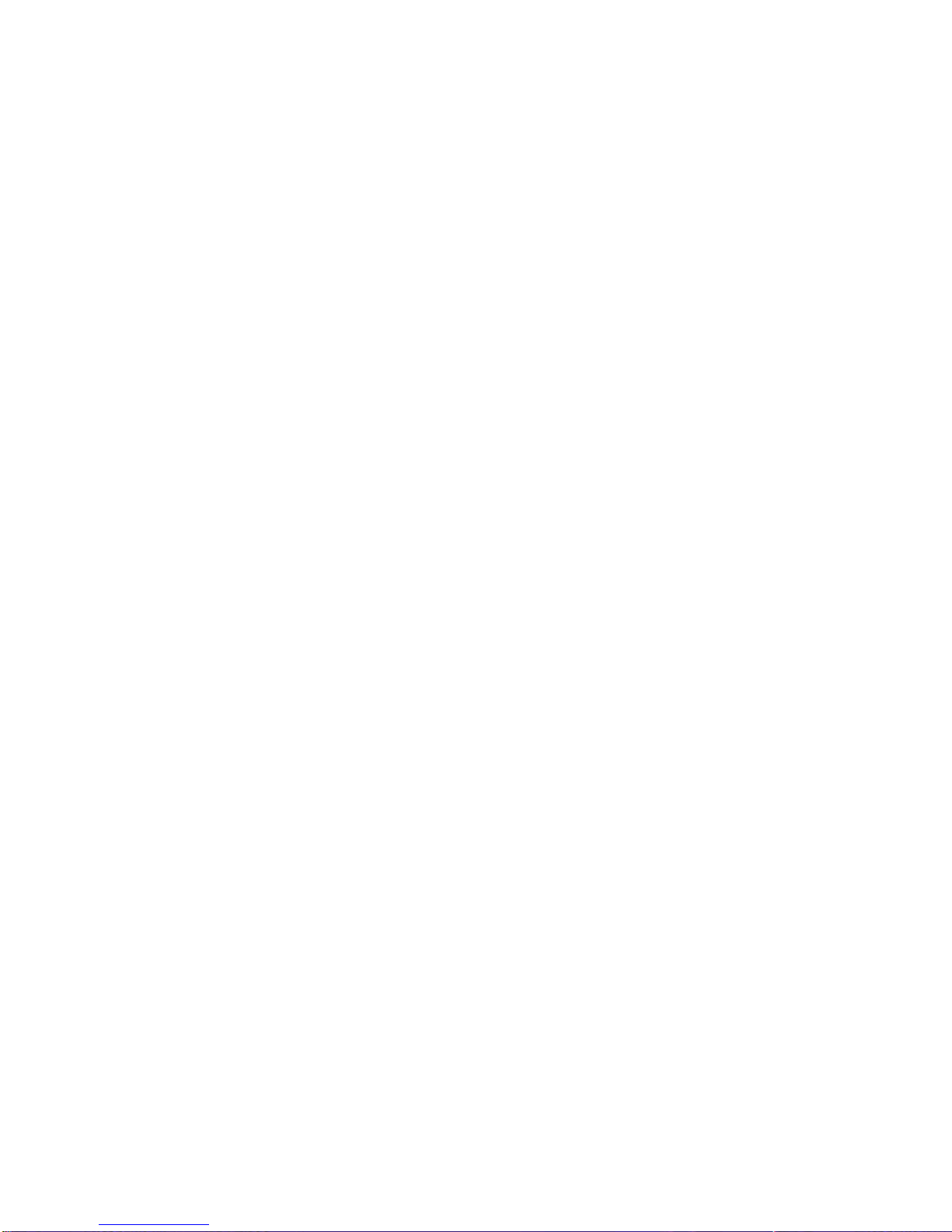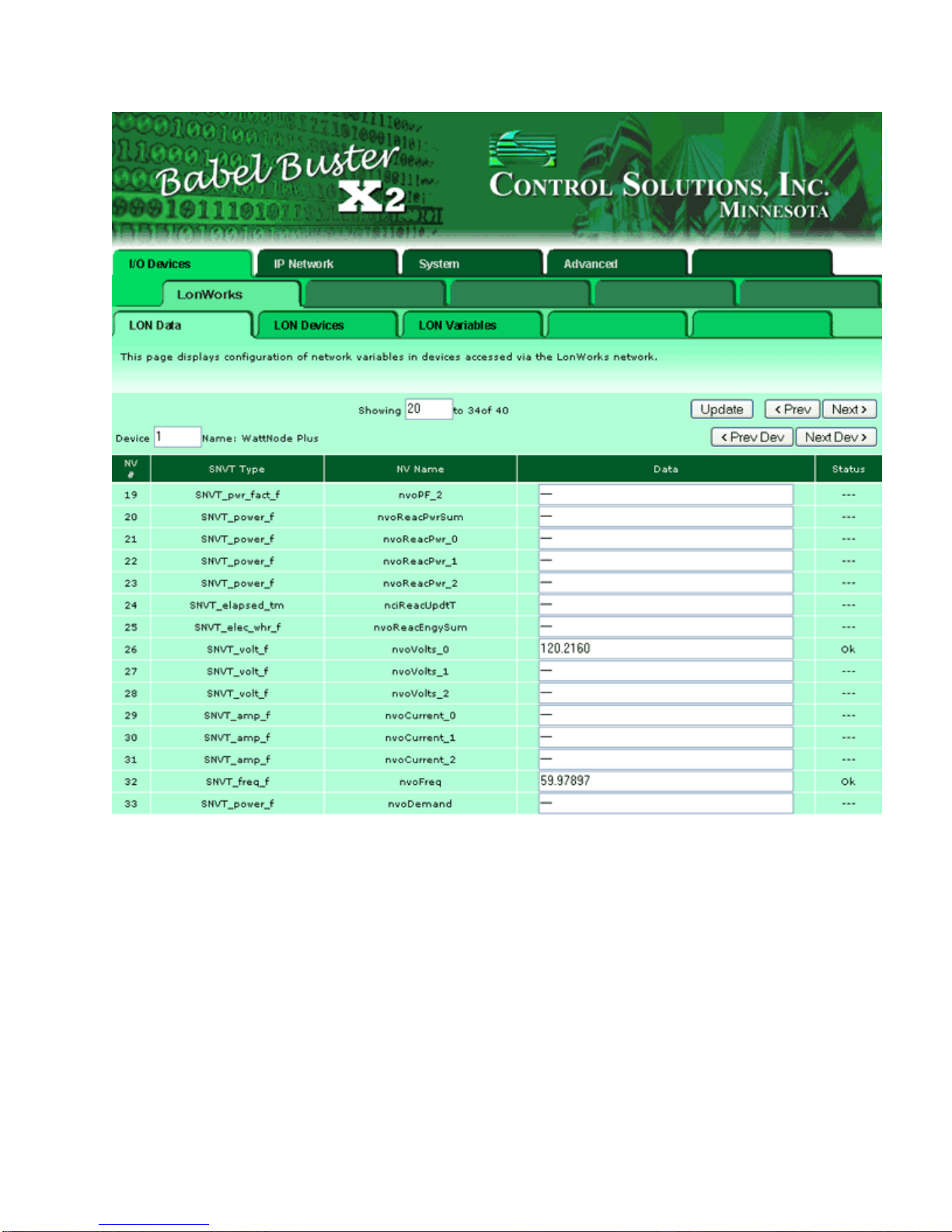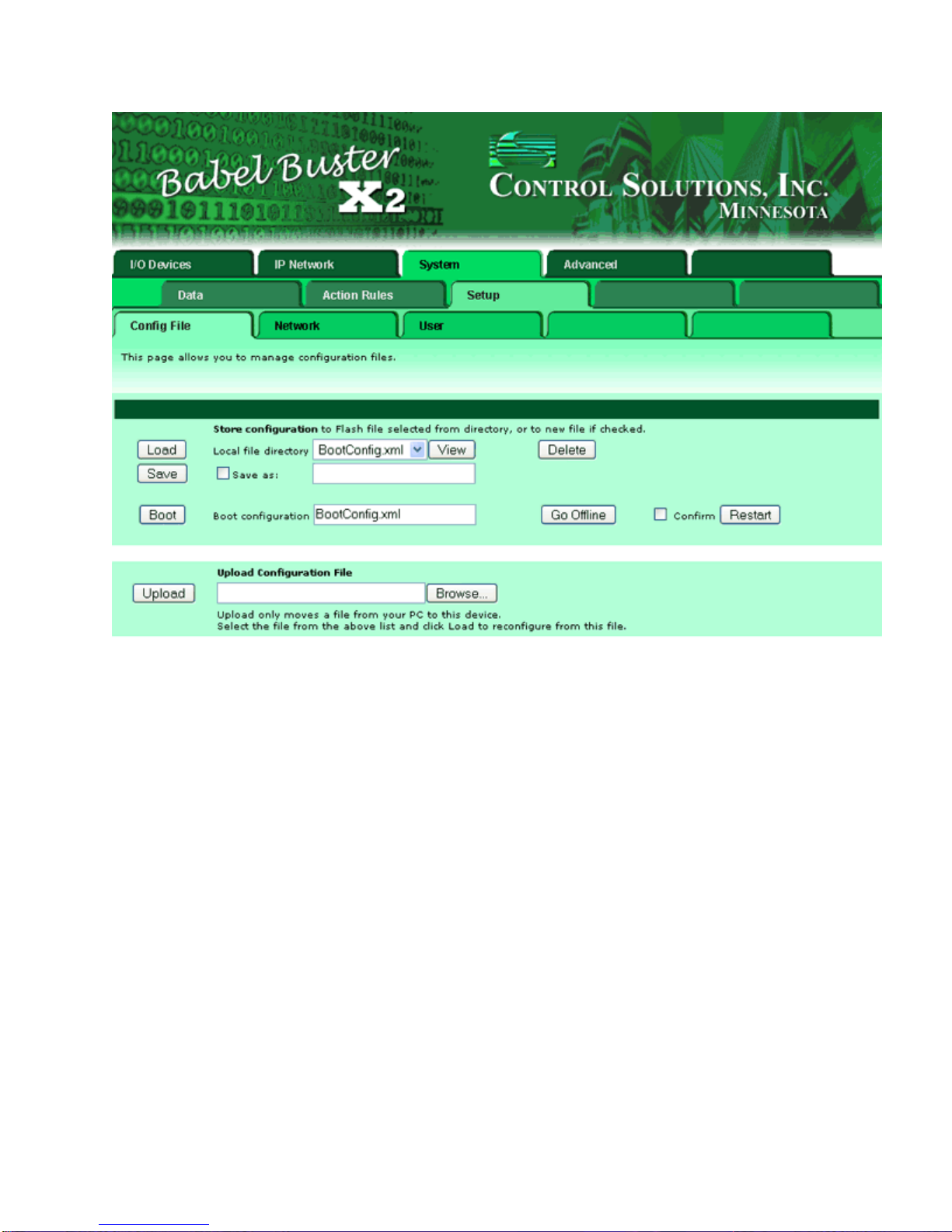Step 2: Click the "Auto Config" button. This will reconfigure the device to be on the same
domain and subnet as X2 and also assign the next sequential node number. You find the
X2's domain and subnet at the bottom of the devices page (click Previous below). If you
want to set an explicit subnet and node, enter the values and click "Set Config".
WARNING: Using "Set Config" or "Auto Config" will break any network
connections previously put there by a system integrator. If you are adding X2 to a
managed network, you must install the X2 as a node on that network to force X2
onto the existing domain, then ONLY use "Get Config" to cause X2 to learn where
the devices are.
Step 3: Click the "Get XIF from Device" button. This process will take a minute or two.
(Note: Devices having more than the standard set of 62 network variables are not currently
supported by Babel Buster X2.) During the import, the status will indicate "Importing XIF",
and will indicate "XIF Import Done" when finished. Click the Update button to refresh this
status.
The purpose of the XIF import is to "learn" what network variables are in the LonWorks
device. If you wish to preconfigure an X2 without being connected to the LonWorks device,
you can upload its XIF file if you have that.
NOTE: The X2 is not able to import the XIF form a device which has structured network
variables. If the status comes back "Cannot import XIF" you will need to obtain the XIF file
and upload it to the X2.
You may also use the external (free) utility from Control Solutions that converts the XIF to a
CSV file, then upload the CSV file instead. The advantage of using the CSV is that you can
insert as many rows as needed to read structured UNVT's.
Step 4: (optional) Enter a name for this device and click Update to register it. Once
everything has been entered and/or learned, be sure to go to the System->Setup->Config
File page and click the Save button.
Once you have done these steps and successfully imported the XIF, click on the
LON Variables tab. (The NV count will be nonzero once the XIF import is done.)