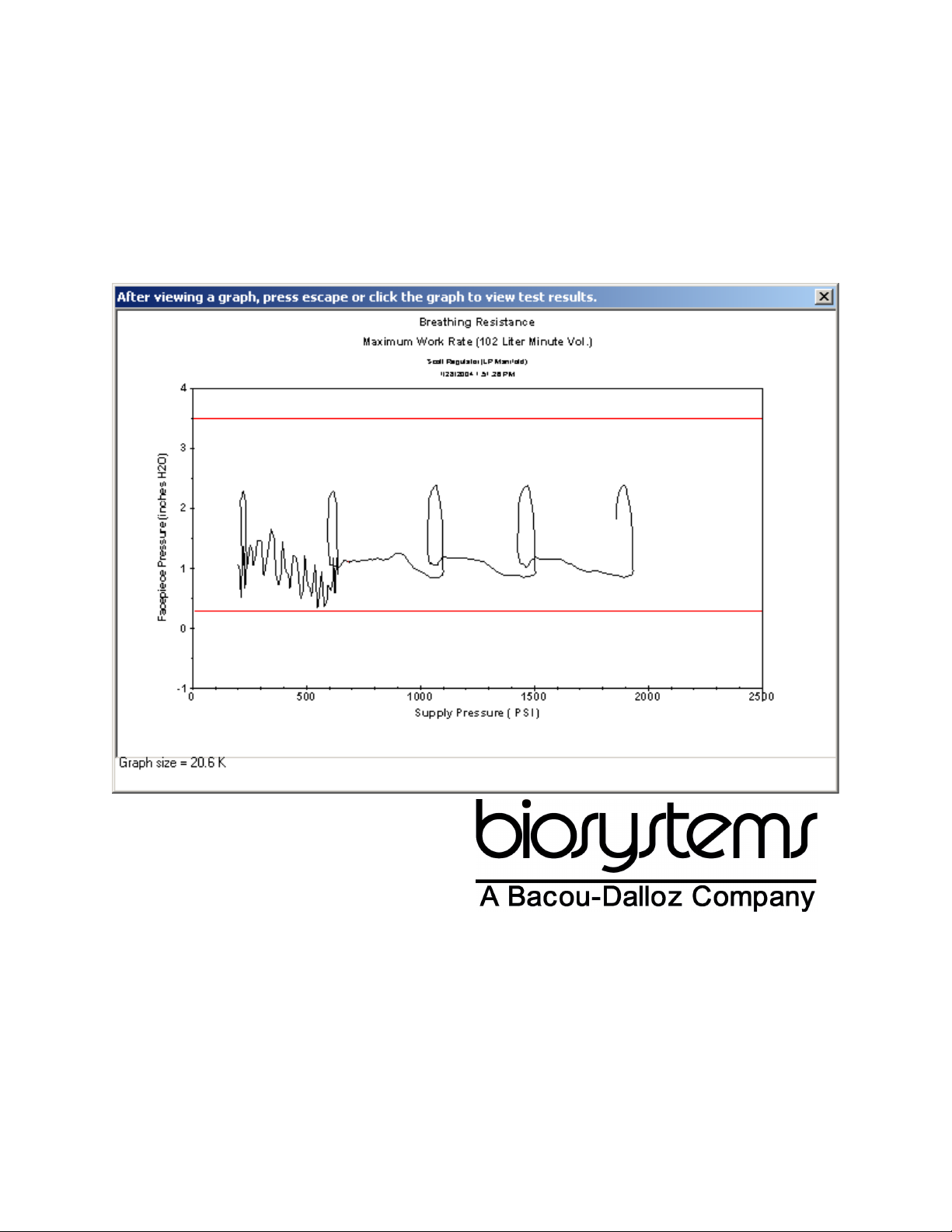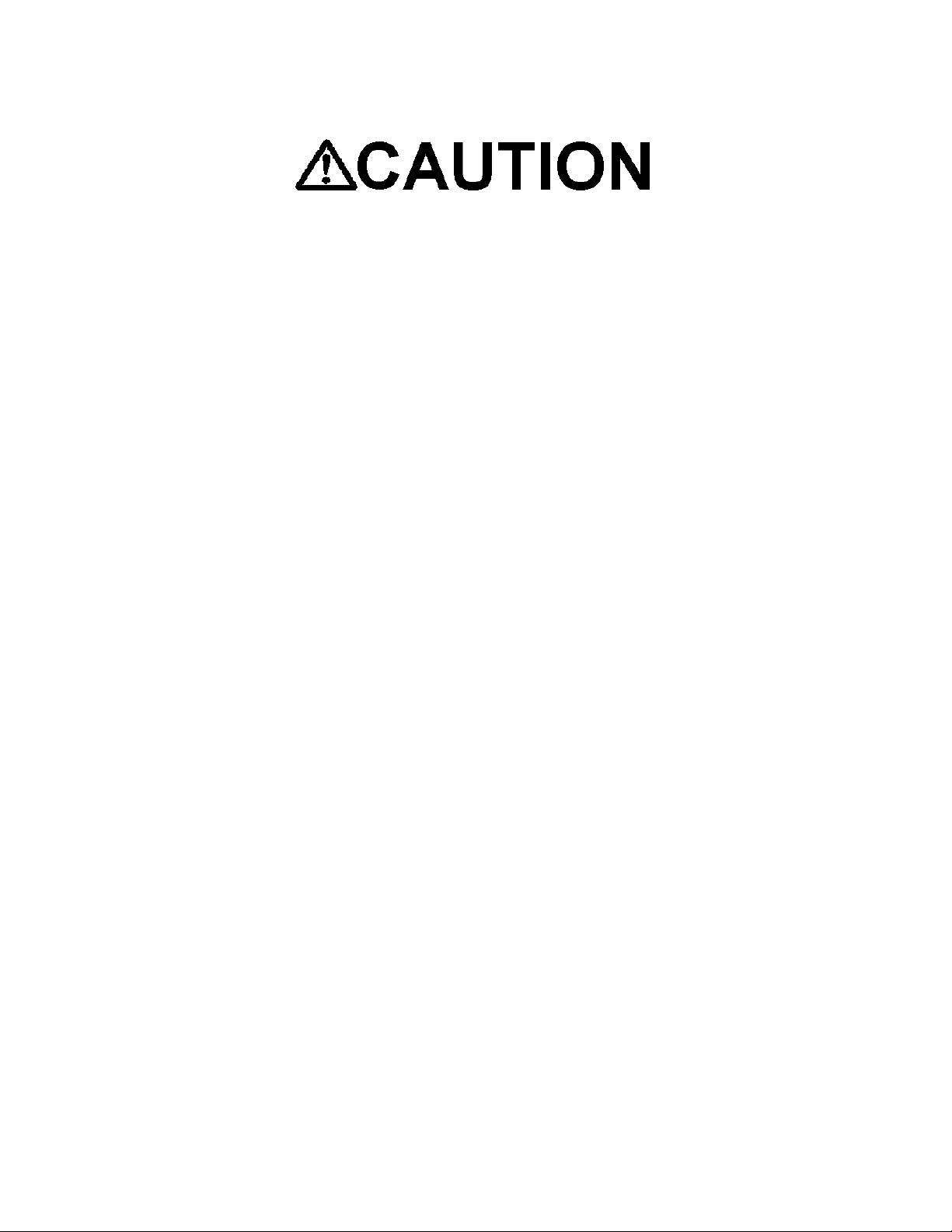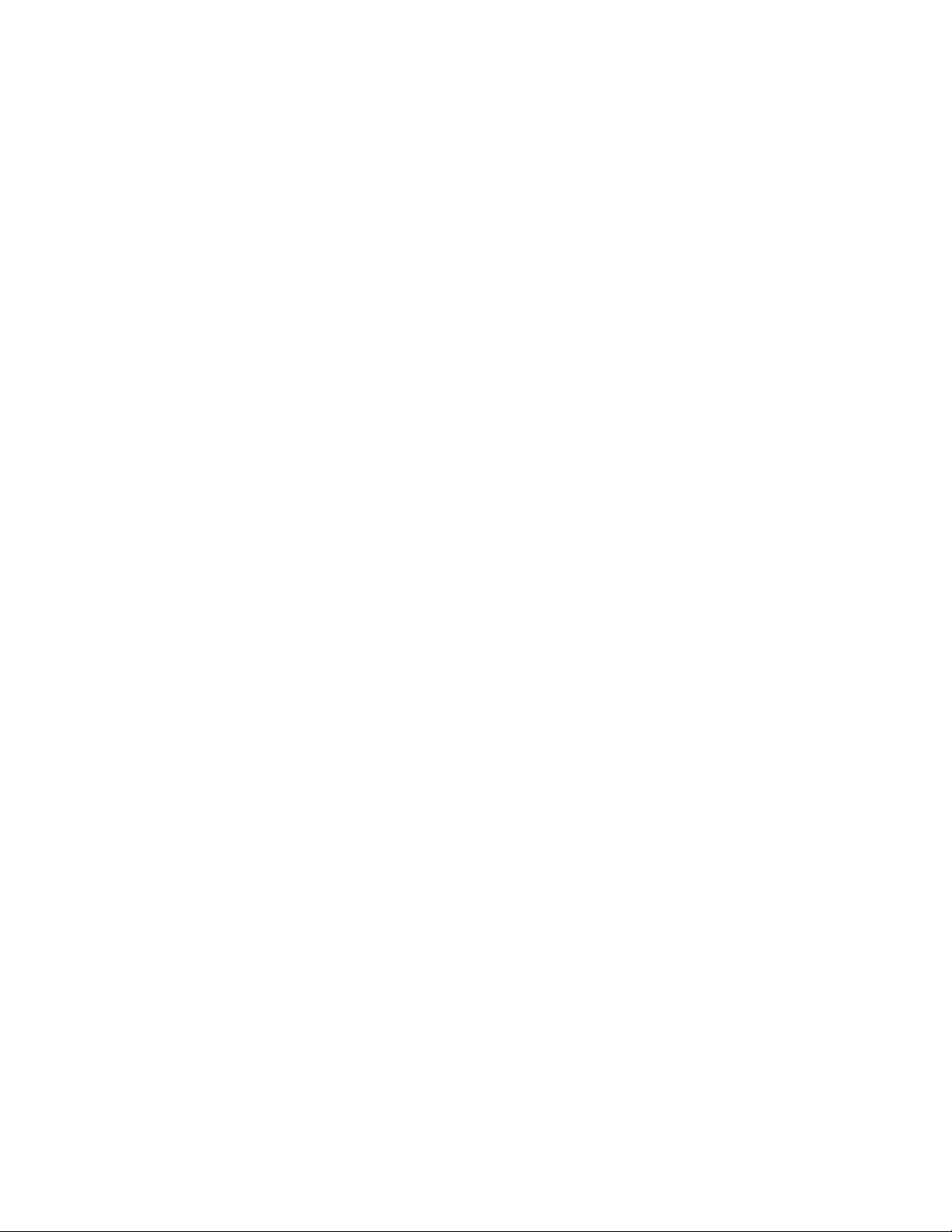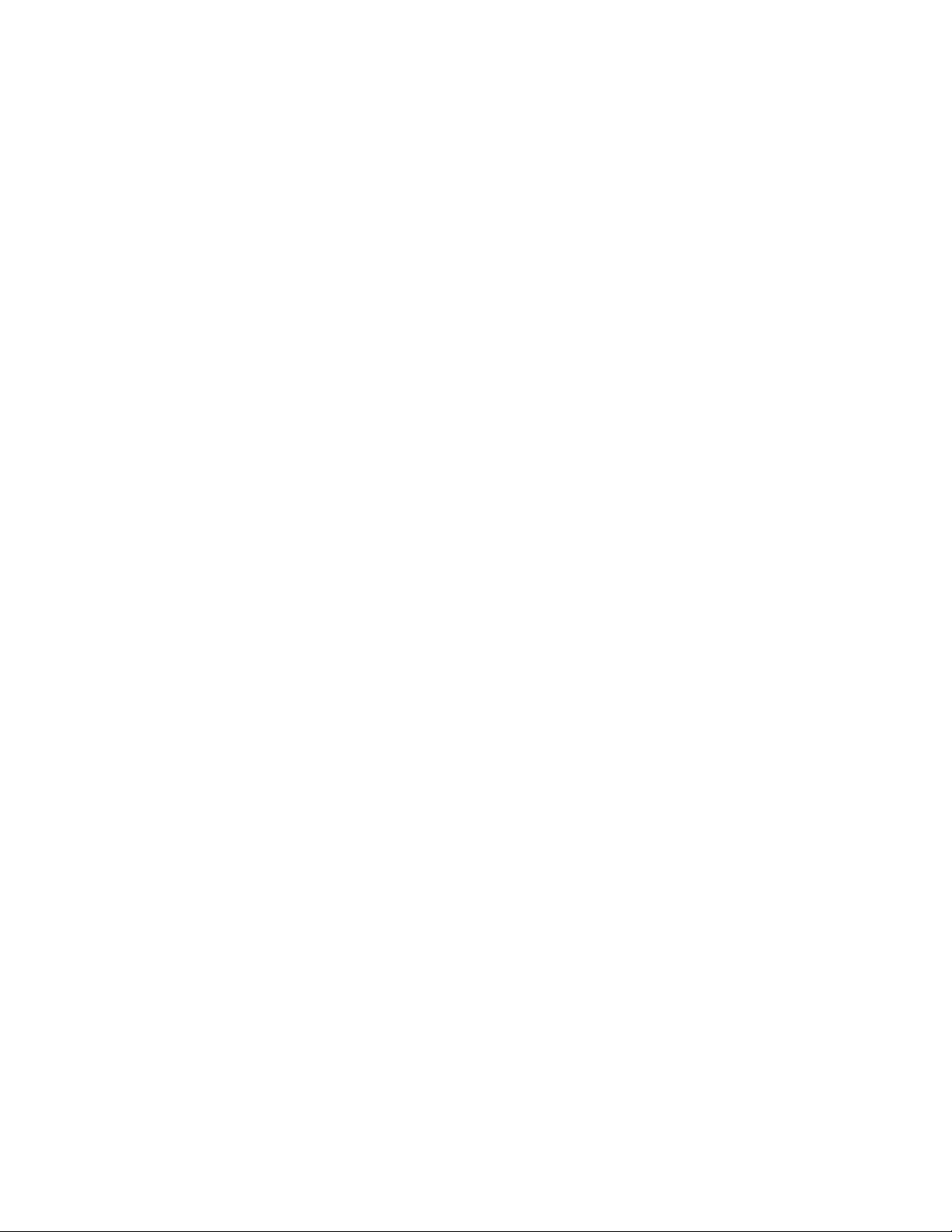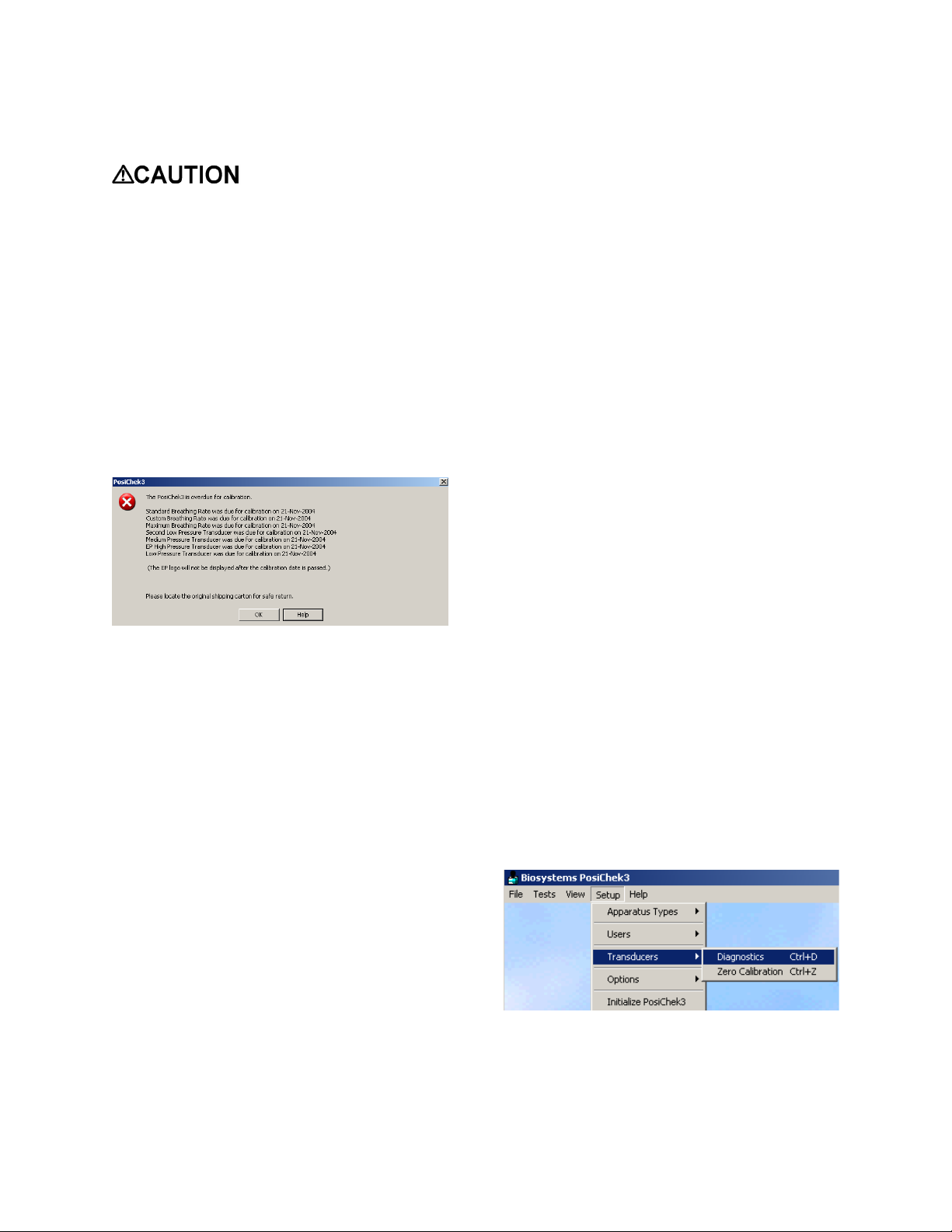4
1. Overview
This manual is designed to help users
who are experiencing problems with the
PosiChek software and hardware.
This manual assumes a basic
knowledge of BA, PC and PosiChek
operations. Please consult the
PosiChek reference manual for detailed
directions on basic procedures.
Note: If you are having a problem
connecting your BA to the PosiChek,
you probably need special adapters
that are available through the BA
manufacturer.
If you are unable to solve the problem
through the use of this manual, please
call the Biosystems Service Department
at (800) 711 6776 or (860) 344-1079.
Please use a telephone that is located
near the PosiChek and the PC.
2. User and data problems
2.1 Unable to remember
password
If you are unable to remember your
password, there are two other ways to
log into the system.
At first launch of the software, the
system contains a single active user, the
setup technician, whose password is
“setup”. This is discussed at length in
section 2.7 of the PosiChek Reference
Manual. Logging in with the password
“setup” will normally give the user full
system rights, so the user will be able to
access and modify user and apparatus
data as needed. The “setup technician”
may also be able to create new users.
If the setup technician has been
removed from the user list, or if the
setup technician’s system rights have
been modified, and you are unable to
log on with another valid password,
please contact the Biosystems Service
Department at (860) 344-1079 for help.
The Service Technician may be able to
suggest another password to log you on
to the system.
2.2 Unable to access
When a menu item is “grayed out”, it is
inaccessible. Menu items may be
“grayed out” for a number of reasons.
2.2.1 Test menu is “grayed out”
If the all of the test functions on the
menu except the Cylinder Test are
grayed out, you are probably running
PosiChek software “offline”. Initialize
the PosiChek as discussed in section
3.1.1 of the PosiChek Reference
Manual to conduct tests.
The test menu will also be “grayed out”
if the database that is currently open is
configured as “read-only”. In this case,
change the configuration of the
database so that is can accept test
results, then re-attempt testing.
Note: The Sample32.mdb database
that is included with the PosiChek3
software is “read only”. Test menu
options will be “grayed out” in the
Sample32.mdb database.
2.2.2 User or apparatus info is
“grayed out”
If you are logged into the system and
are unable to modify the user list,
apparatus list or test results, then you
probably do not have adequate system
rights for the Posichek software.
PosiChek system rights are discussed in
detail in section 5.2.1 of the PosiChek
Reference Manual. It may be necessary
for the system administrator, or
someone with a higher level of system
rights, to log into the system and change
your system access settings.'