Teledyne Lecroy LabMaster 10 Zi-A User manual
Other Teledyne Lecroy Test Equipment manuals

Teledyne Lecroy
Teledyne Lecroy WaveSurfer 3024Z User manual

Teledyne Lecroy
Teledyne Lecroy PP009-1 User manual

Teledyne Lecroy
Teledyne Lecroy RP2060 User manual

Teledyne Lecroy
Teledyne Lecroy WaveSurfer 3000 User manual
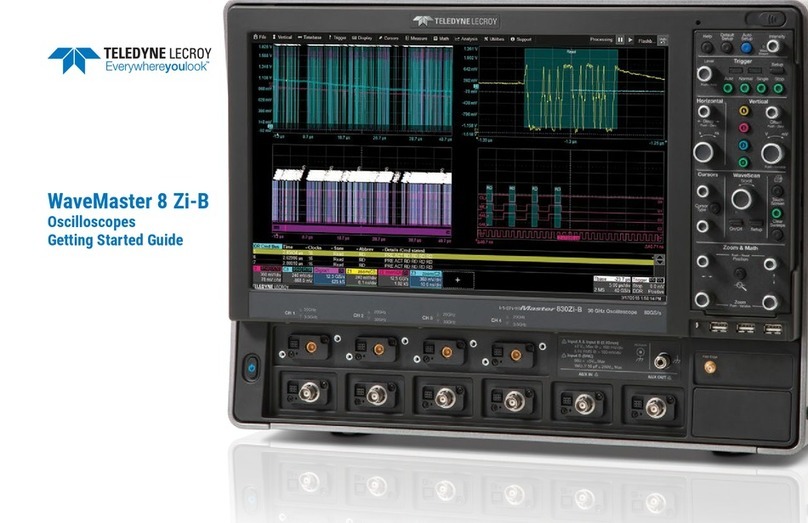
Teledyne Lecroy
Teledyne Lecroy WaveMaster 8 Zi-B User manual
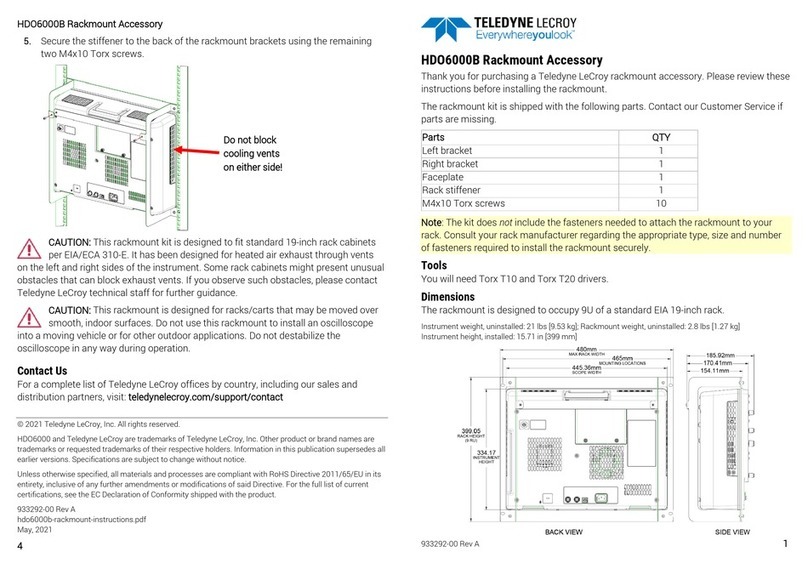
Teledyne Lecroy
Teledyne Lecroy Everywhereyoulook HDO6000B User manual

Teledyne Lecroy
Teledyne Lecroy PP066 User manual

Teledyne Lecroy
Teledyne Lecroy HDO4022 User manual

Teledyne Lecroy
Teledyne Lecroy WaveSurfer 3104Z User manual

Teledyne Lecroy
Teledyne Lecroy WaveRunner 9000 User manual

Teledyne Lecroy
Teledyne Lecroy WaveRunner/MDA 8000HD Series User manual

Teledyne Lecroy
Teledyne Lecroy HDO4000A User manual

Teledyne Lecroy
Teledyne Lecroy frontline TLF 3000 User manual

Teledyne Lecroy
Teledyne Lecroy WaveJet Touch User manual

Teledyne Lecroy
Teledyne Lecroy MS-250 User manual

Teledyne Lecroy
Teledyne Lecroy WaveSurfer 3000z User manual

Teledyne Lecroy
Teledyne Lecroy HDO9000 User manual

Teledyne Lecroy
Teledyne Lecroy T3AWG3K Series User manual

Teledyne Lecroy
Teledyne Lecroy HDO4104A User manual

Teledyne Lecroy
Teledyne Lecroy WaveSurfer 3000 User manual
Popular Test Equipment manuals by other brands

Redtech
Redtech TRAILERteck T05 user manual

Venmar
Venmar AVS Constructo 1.0 HRV user guide

Test Instrument Solutions
Test Instrument Solutions SafetyPAT operating manual

Hanna Instruments
Hanna Instruments HI 38078 instruction manual

Kistler
Kistler 5495C Series instruction manual

Waygate Technologies
Waygate Technologies DM5E Basic quick start guide

StoneL
StoneL DeviceNet CK464002A manual

Seica
Seica RAPID 220 Site preparation guide

Kingfisher
Kingfisher KI7400 Series Training manual

Kurth Electronic
Kurth Electronic CCTS-03 operating manual

SMART
SMART KANAAD SBT XTREME 3G Series user manual

Agilent Technologies
Agilent Technologies BERT Serial Getting started



















