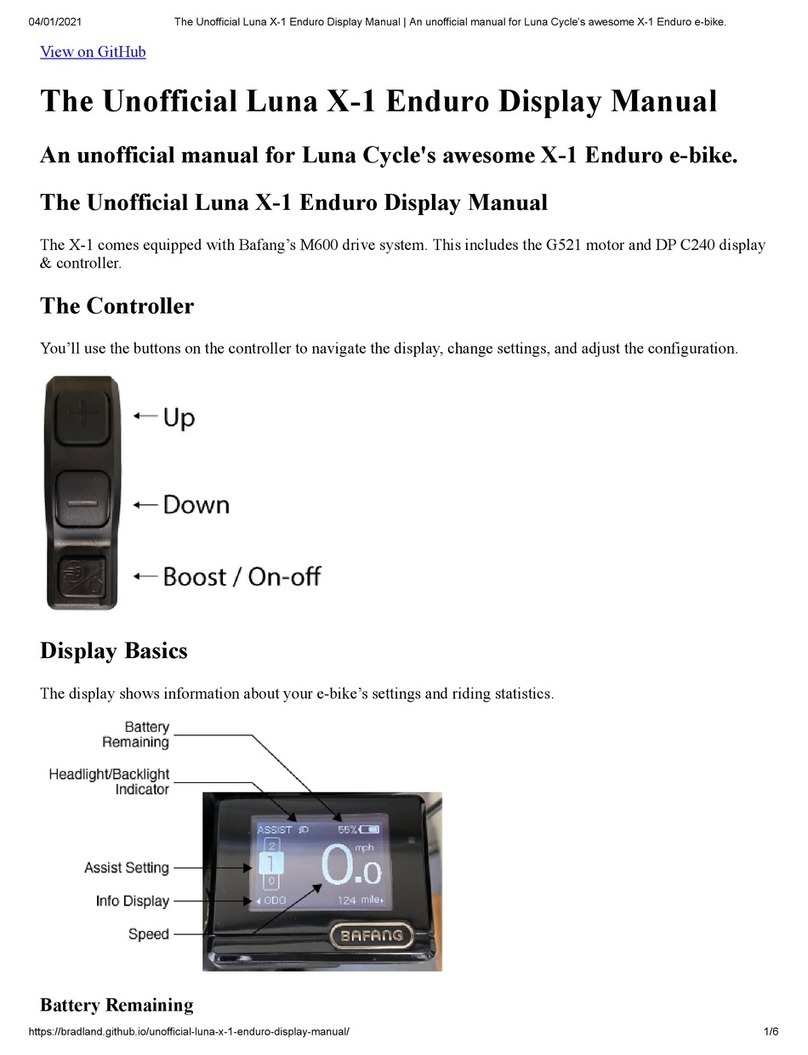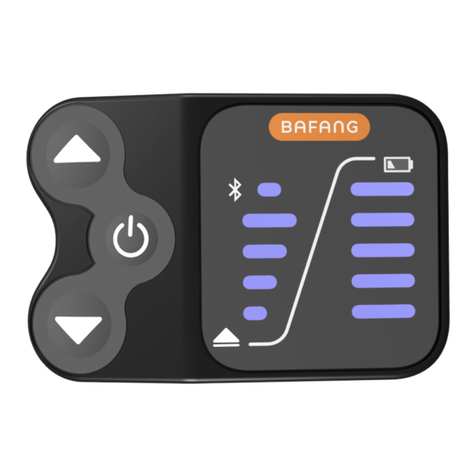10 DISPLAY MANUAL DP C11.UART
FUNCTIONS SETTING
Press and hold “+” key & “-” key at the same
time to enter into the menu list (“Display
Setting”, “Information”, “EXIT”). Briefly press
“+” key or “-” key to select “Display Setting”,
“Information” or “EXIT”, and then briefly press
the “power” key to select it.
Functional setting interface
“Display Setting” interface
“Information” interface
1) Display setting
• Reset the single-trip distance
Enter into “Display Setting” menu and
briefly press “+” key or “-” key to select
“TRIP Reset” and briefly press “power” key.
And then, briefly press “+” key or “-” key to
select “NO”/“YES” (“YES” means reset, “NO”
means no reset). Briefly press “power” key to
save the setting and exit back to the “TRIP
Reset”. Press and hold “+”&“-” at the same
time to save and exit back to main interface
or select “BACK”→“EXIT” to exit back to
main interface.(note: after setting, pressing
and holding “+” key and “-” key at the
same time means saving setting and exiting
back to main interface). When resetting the
single-trip distance, it resets the riding time,
average speed, maximum speed at the same
time.
• Unit change between Metric and Imperial
Enter into “Display Setting” menu and briefly
press “+” key or “-” key to select“Unit”, and
then briefly press “power” key to confirm
selection. Briefly press “+” key or “-” key to
select “Metric”/“Imperial” and then briefly
press “power” key to save the setting and
exit back to “Unit”. Press and hold “+” key
& “-” key at the same time to exit back main
interface or select “BACK”→“EXIT” to exit
main interface. (note: If selecting the metric