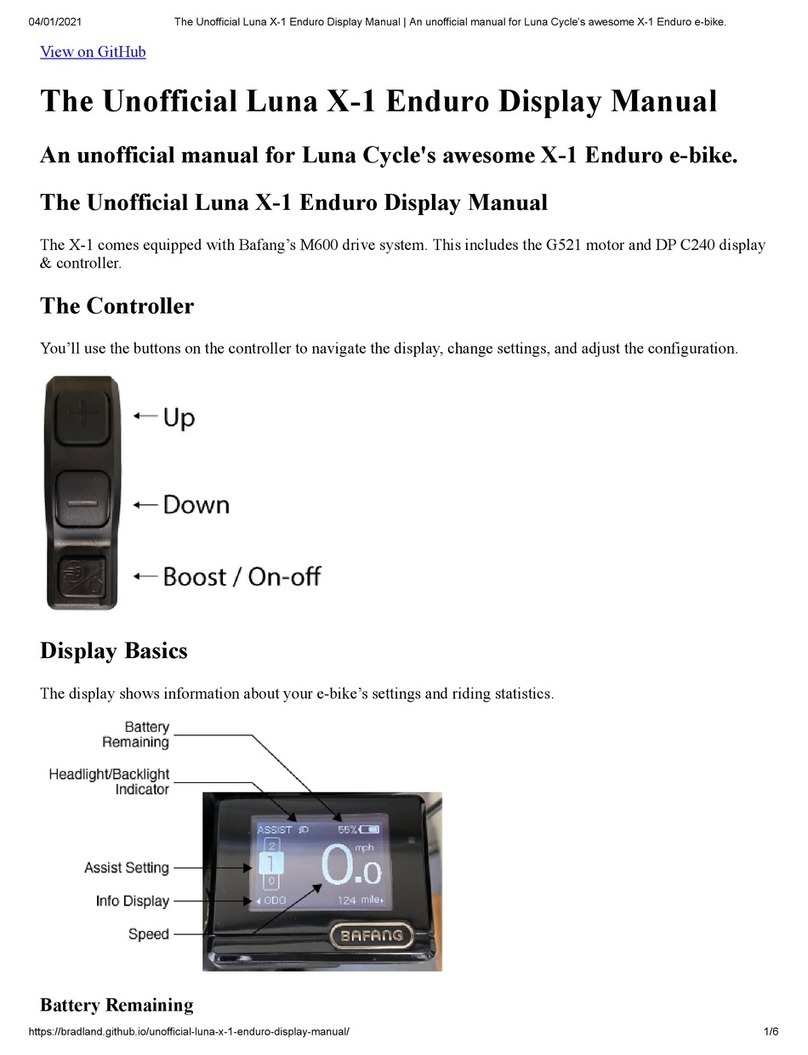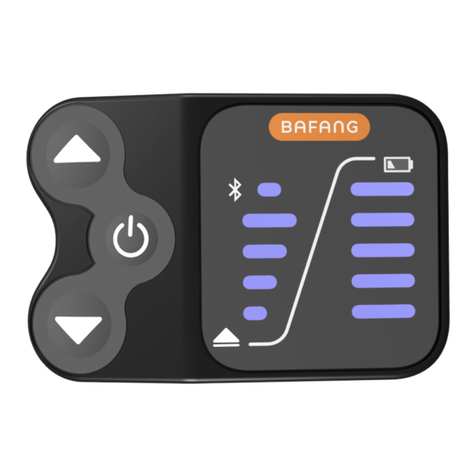8DISPLAY MANUAL DP C230.CAN
NORMAL OPERATION
“Press and hold” means press and hold for
more than two seconds, briefly press means
press for less than 0.5 second.
• ON/OFF:
Press and hold” ON/OFF” button, then
display is working and offering power to
controller; On the contrary, press and hold
this button,then display is off and the cur-
rent consumption is less than 1uA .
Welcome interface
• Power assistance level switch:
After switching on the display, briefly press
”+” or ”-” to switch the level to change the
assistance output power. The weakest level
is 0, the most powerful level is 5. When the
display is on, the default mode is level 1,
here “0” means no power assistance. (as
shown in the figure below)
• Headlight/Display backlight switch:
Press and hold ”+” to turn on the display
backlight as well as headlight, this moment
you will see the symbol of headlight in the
screen; On the contrary, press and hold ”+”
again to turn off the display backlight and
the headlight (If the display is turned on in
a dark environment, the display backlight/
headlight are turned off manually, they also
need to be turned on manually afterwards).
Interface of headlight and backlight
• Push assistance mode:
Press and hold ”-” button to enter into
push assistance mode, the symbol is
displayed, when release ”-” button, will exit
the push assistance mode and go back to
the current assistance level.
Push assistance function