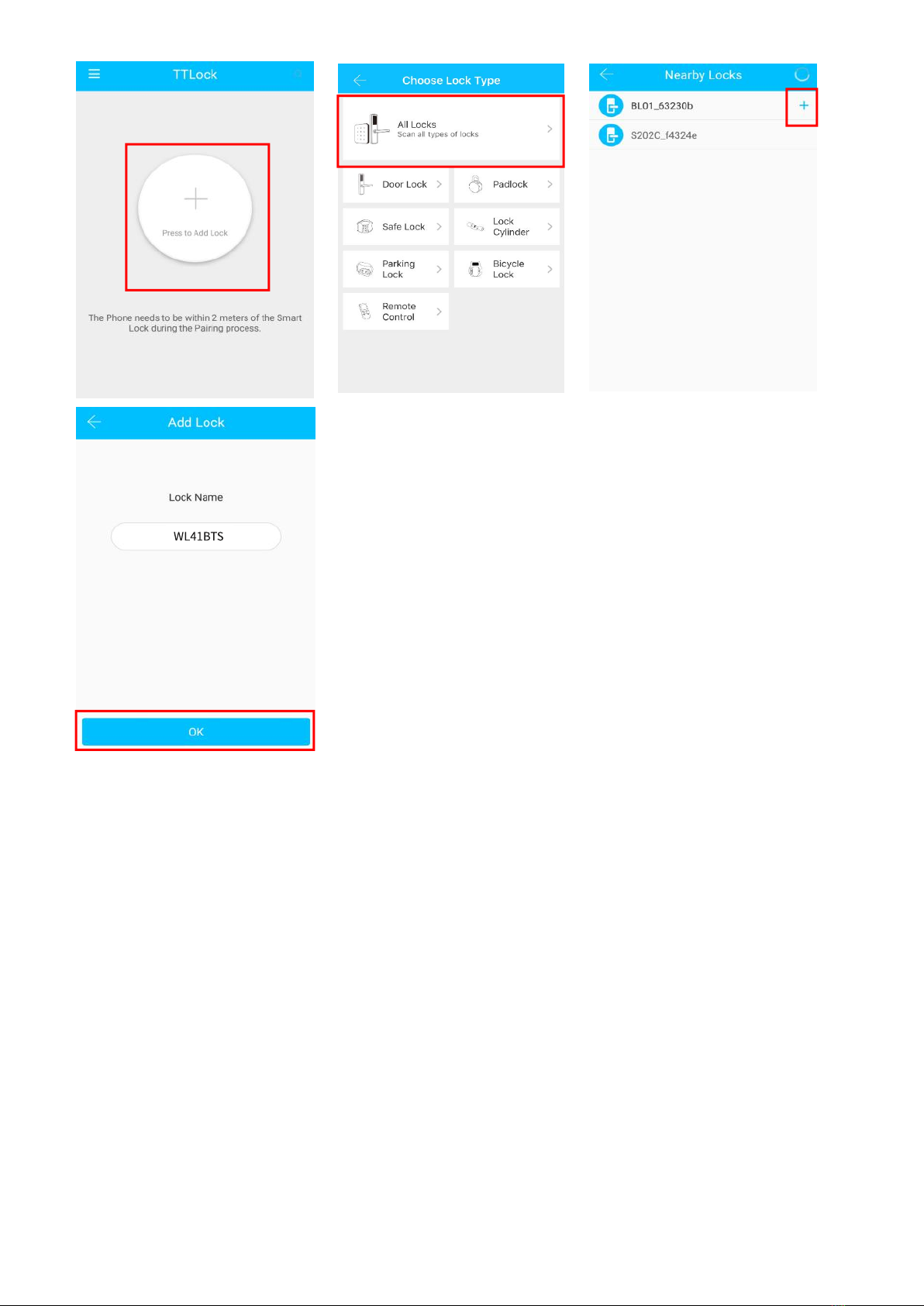ϳ
5.2 User Management
5.2.1 Bluetooth management
Make sure there is no problem with Bluetooth communication. After connecting the phone to the
door lock as above, Click " " as show as figure2-1 to unlock.(the phone is within 5meters
from the door lock)
5.2.2 Remote control management(Option)
TTLock is directly connected via Bluetooth and is not connected to the network itself, which is why
it is not vulnerable to network attacks. The gateway is an accessory of the smart lock, it is the
bridge connecting the smart lock and the home wifi network. Through the gateway, users can
remotely view and calibrate the lock clock, read the unlocking records of passwords, ICs,
fingerprints, etc. in a timely manner, and remotely delete and modify passwords.
After confirming that your phone and door lock are connected to the gateway, Click " " as
show as figure 2-1 to unlock. You can unlock it anywhere you have a network.(How to set up the
gateway to connect to your phone refer to step 5.3)
5.2.2.1 Add fingerprint
The premise that a fingerprint can be used to open a door is that it needs to be added first. The
adding process needs to be performed by the APP beside the lock. The fingerprint expiration data
can be set, it can be permanent, or it can be limited. After setting ,you can modify its validity
period.