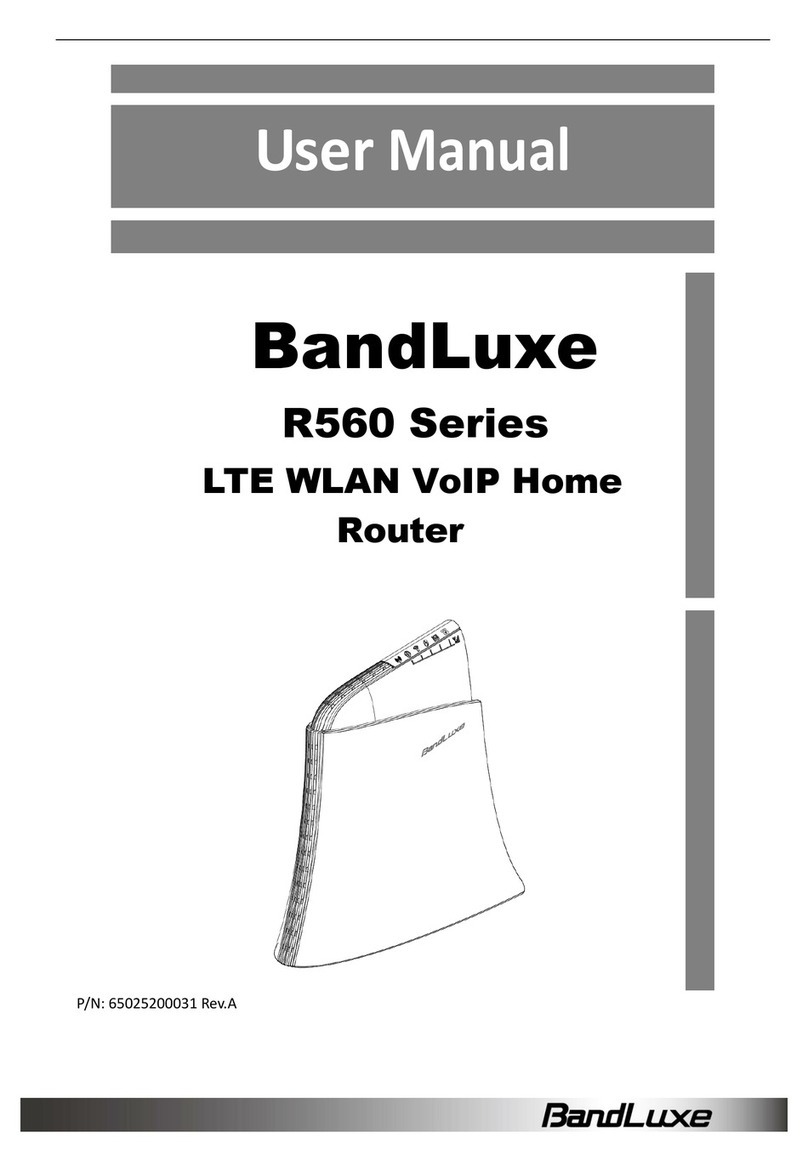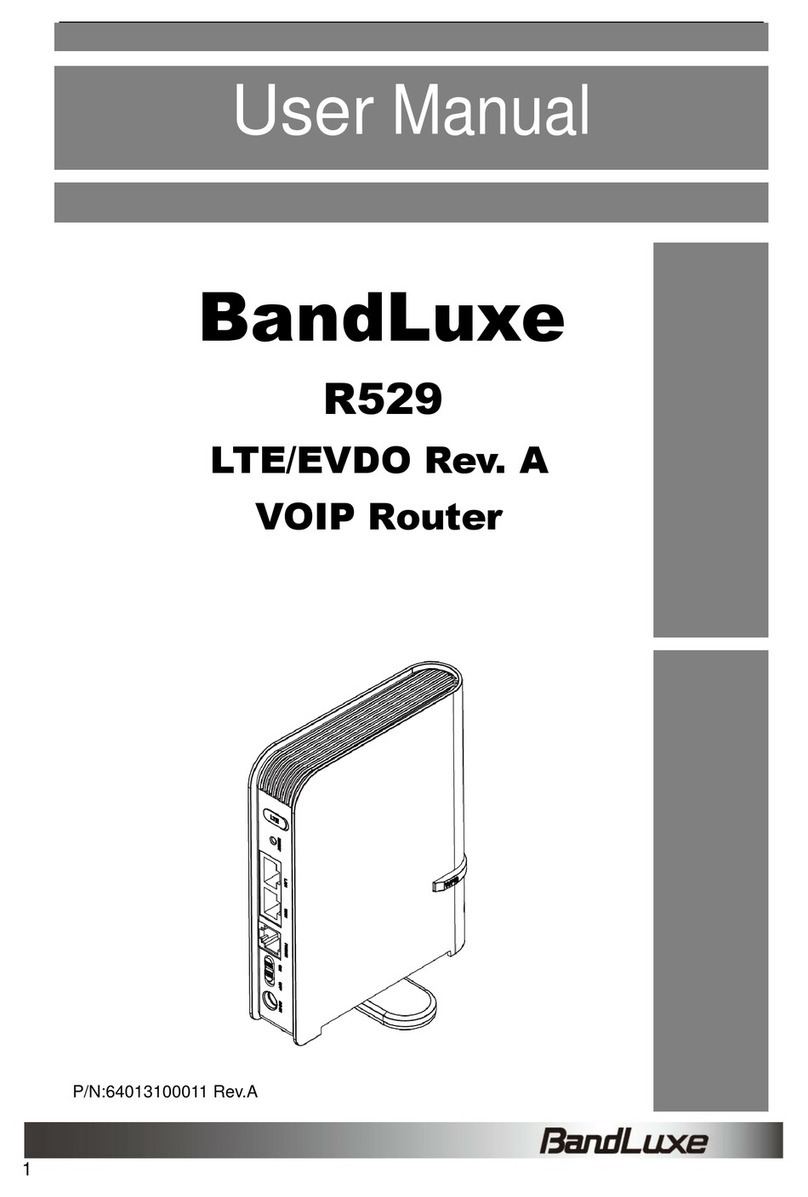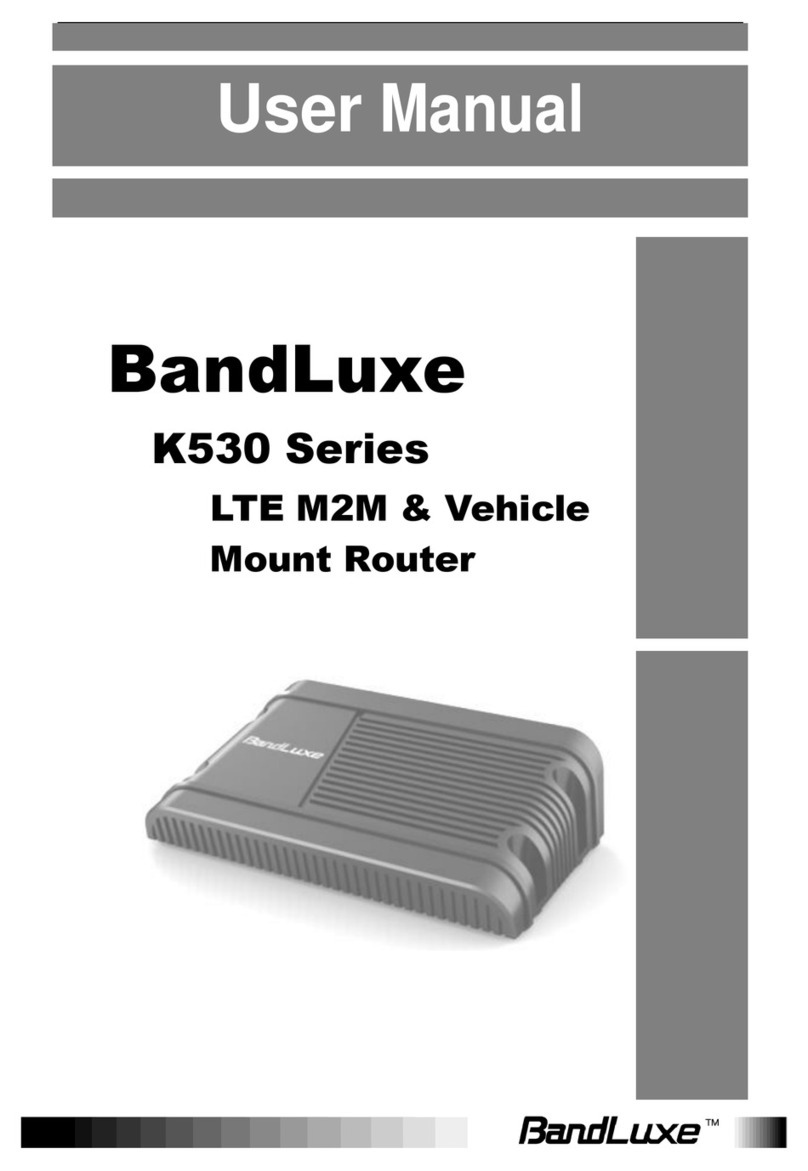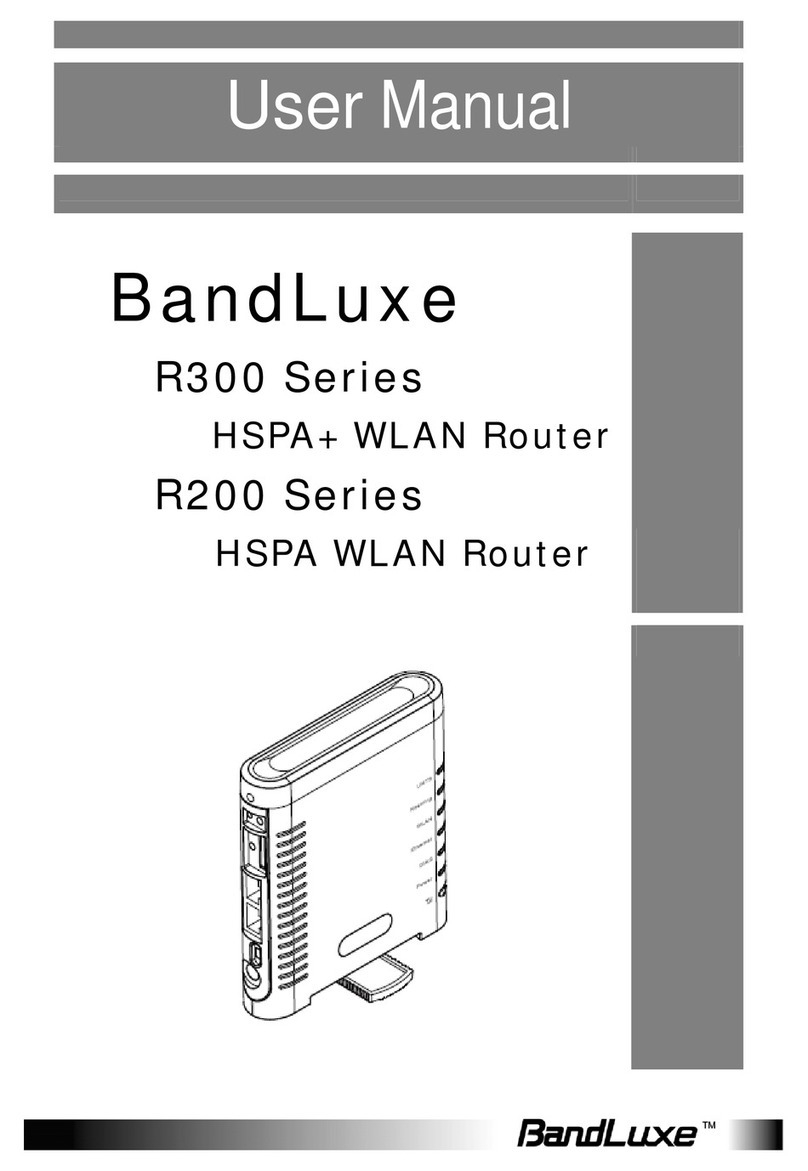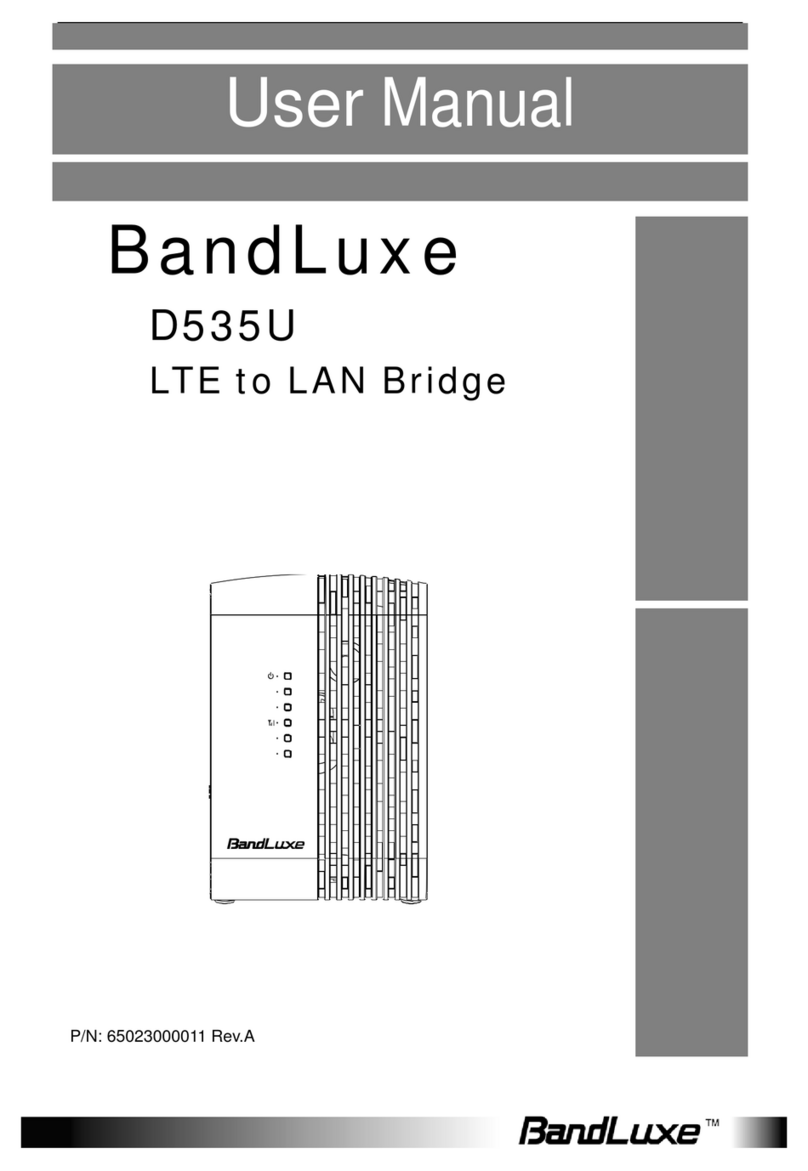Table of Contents
1
Table of Contents
Table of Contents .....................................................................1
Package Contents....................................................................3
Package Contents.................................................................................3
Features................................................................................................3
Hardware Overview...............................................................................5
Installation ................................................................................7
Basic Functions...................................................................................99
Wizard Setup...........................................................................15
Internet Setup .........................................................................17
Basic Setting.......................................................................................17
DDNS..................................................................................................20
Host.....................................................................................................21
T i m e …………………………………………………………………………22
Router Setup...........................................................................23
Router password and Network setting................................................23
Advanced Routing...............................................................................25
WiFi Setup...............................................................................27
Basic WiFi Network.............................................................................27
WPS....................................................................................................33
4G LTE Setup..........................................................................34
PIN Verification....................................................................................34
PIN Management................................................................................35
SIM Management………………………………………………………….36
Preferred Network…………………………………………………………37
Security Setup ........................................................................38
Firewall................................................................................................38
InternetAccess Policy.........................................................................40
Single Port Forward............................................................................43
Port Range Forward............................................................................44
Port Range Trigger..............................................................................45
QoS.....................................................................................................46