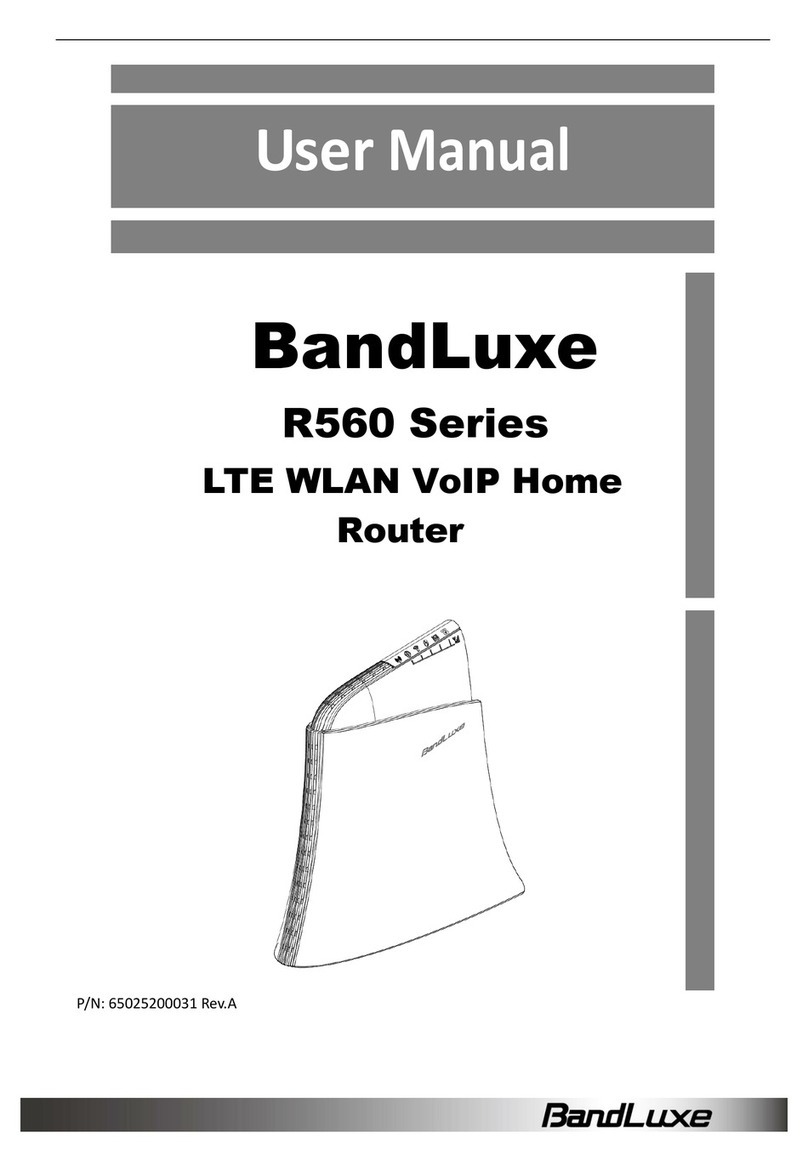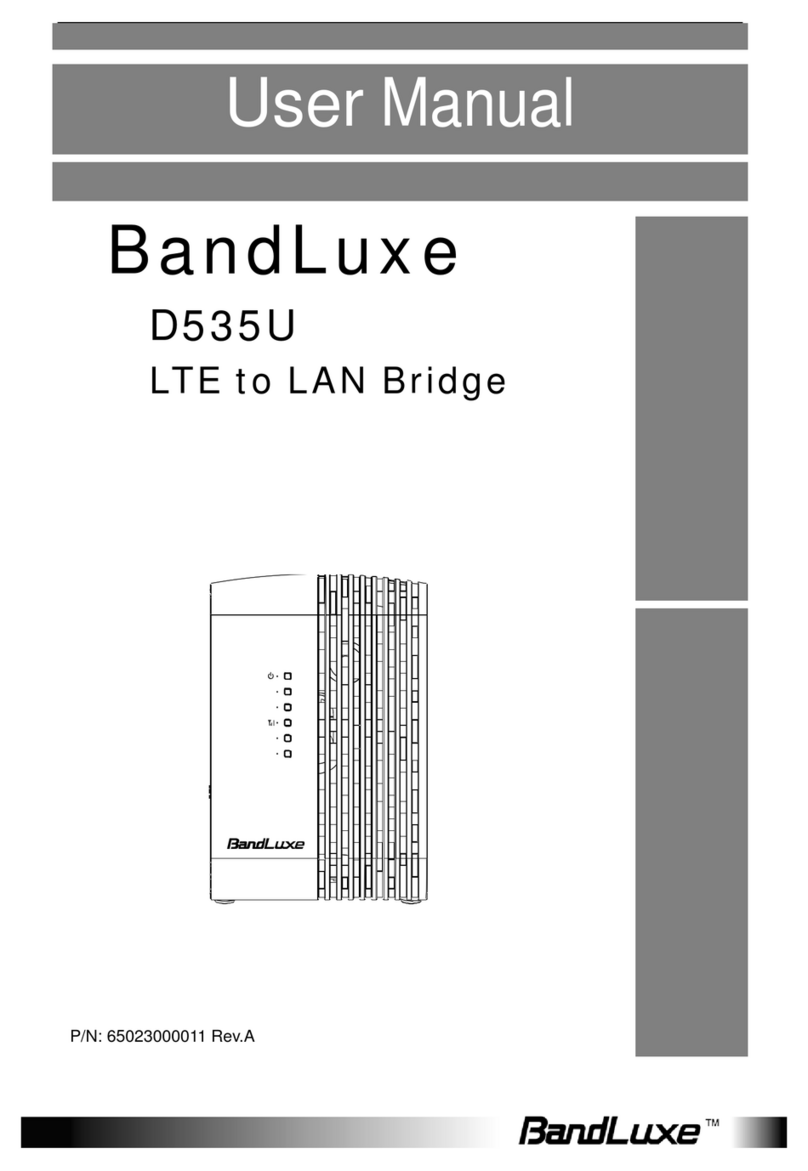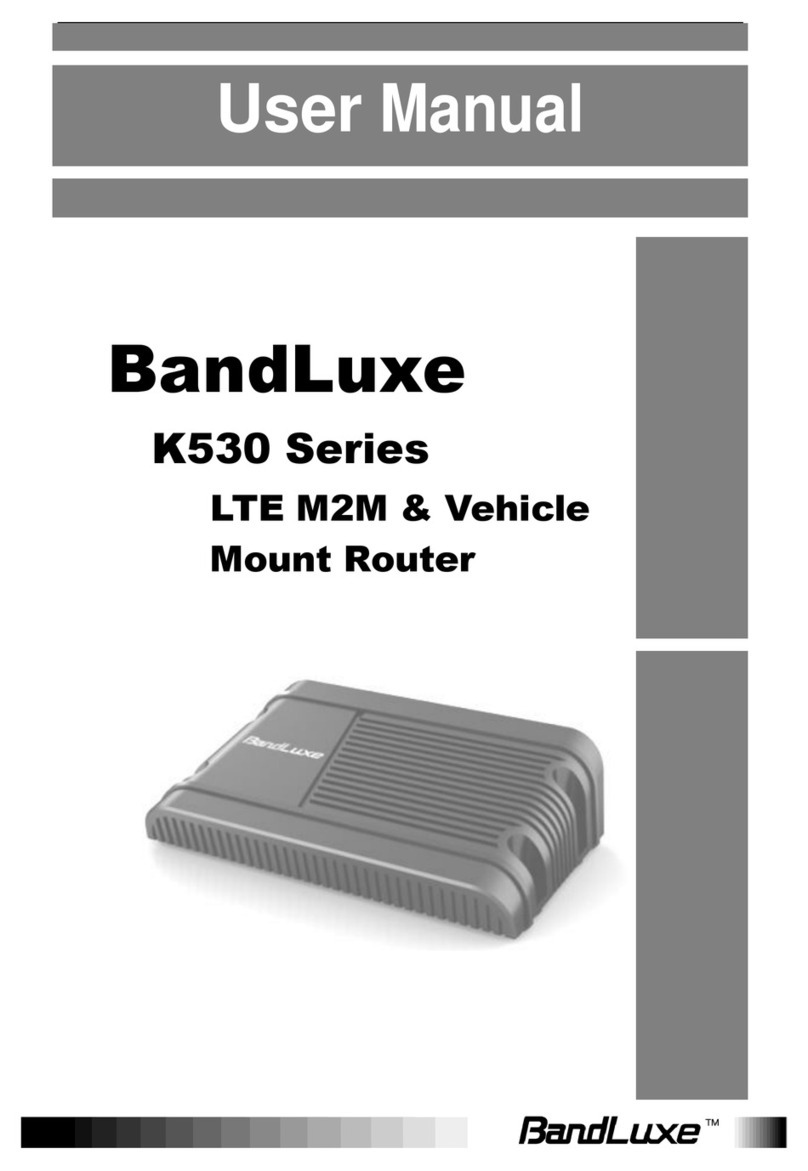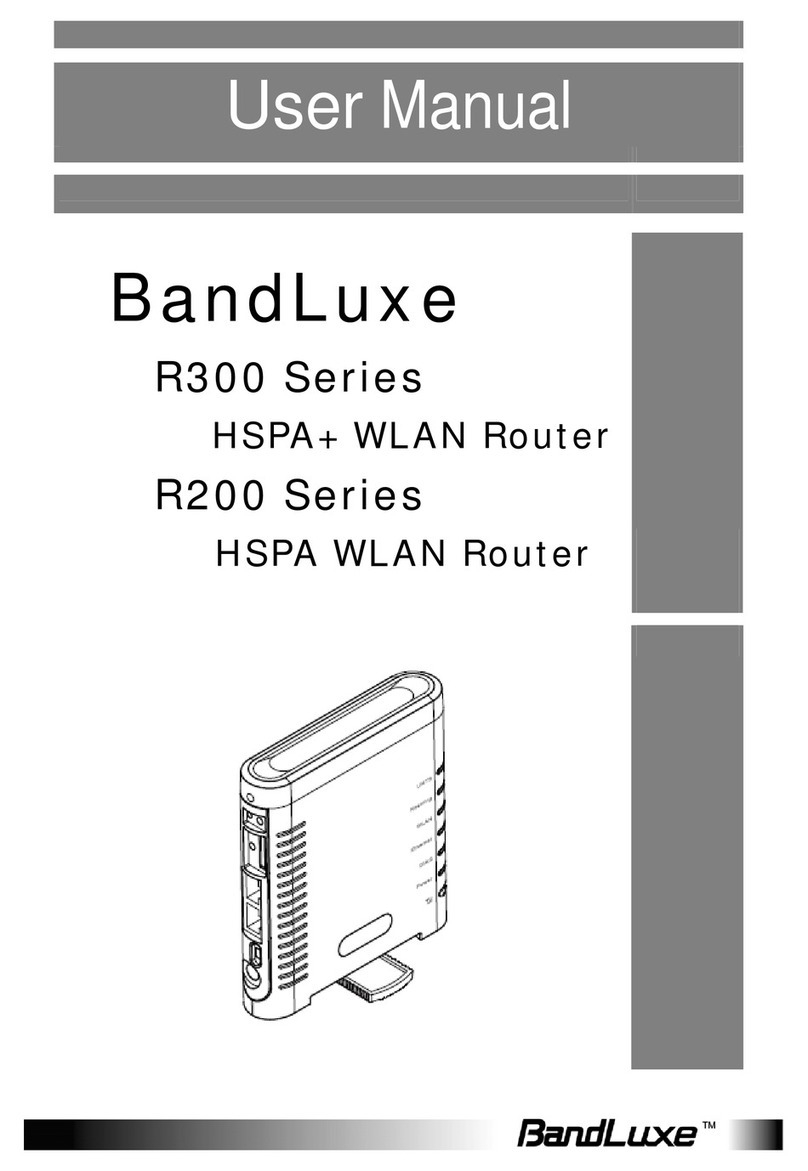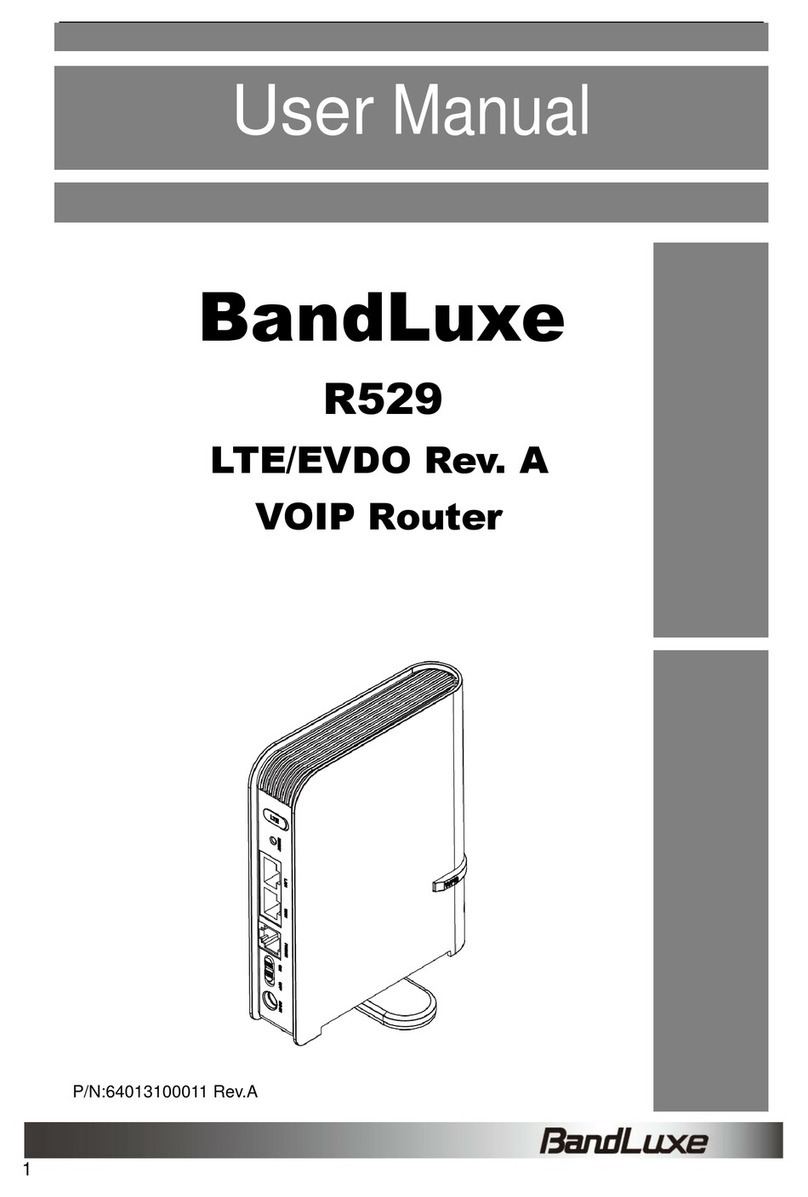1
Table of Contents
Introduction ..............................................................................3
Features................................................................................................3
Getting Started .........................................................................4
Package Contents.................................................................................4
Hardware Overview...............................................................................5
Installation.............................................................................................6
USB Connectivity..................................................................................9
Basic Functions...................................................................................10
Powering On and Off..................................................................10
Main Screen...............................................................................10
Status Indicators.........................................................................11
Viewing Device Information........................................................11
Enabling WLAN..........................................................................14
Enabling WPS............................................................................14
Notifications................................................................................14
Battery information..............................................................................15
PR-30 Series Management ....................................................17
Accessing the Device..........................................................................17
Wizard Setup.......................................................................................18
Advanced............................................................................................20
Info .............................................................................................20
HSPA Config...............................................................................21
Network......................................................................................23
WLAN.........................................................................................24
DHCP.........................................................................................26
PIN Management .......................................................................28
SD Card......................................................................................29
Password....................................................................................29
Upgrade......................................................................................30
Backup & Restore ......................................................................31
File Sharing.........................................................................................32
Appendices.............................................................................34
Appendix A: FAQ.................................................................................34
Appendix B: Specifications..................................................................34
Appendix C: Important Safety Information..........................................37