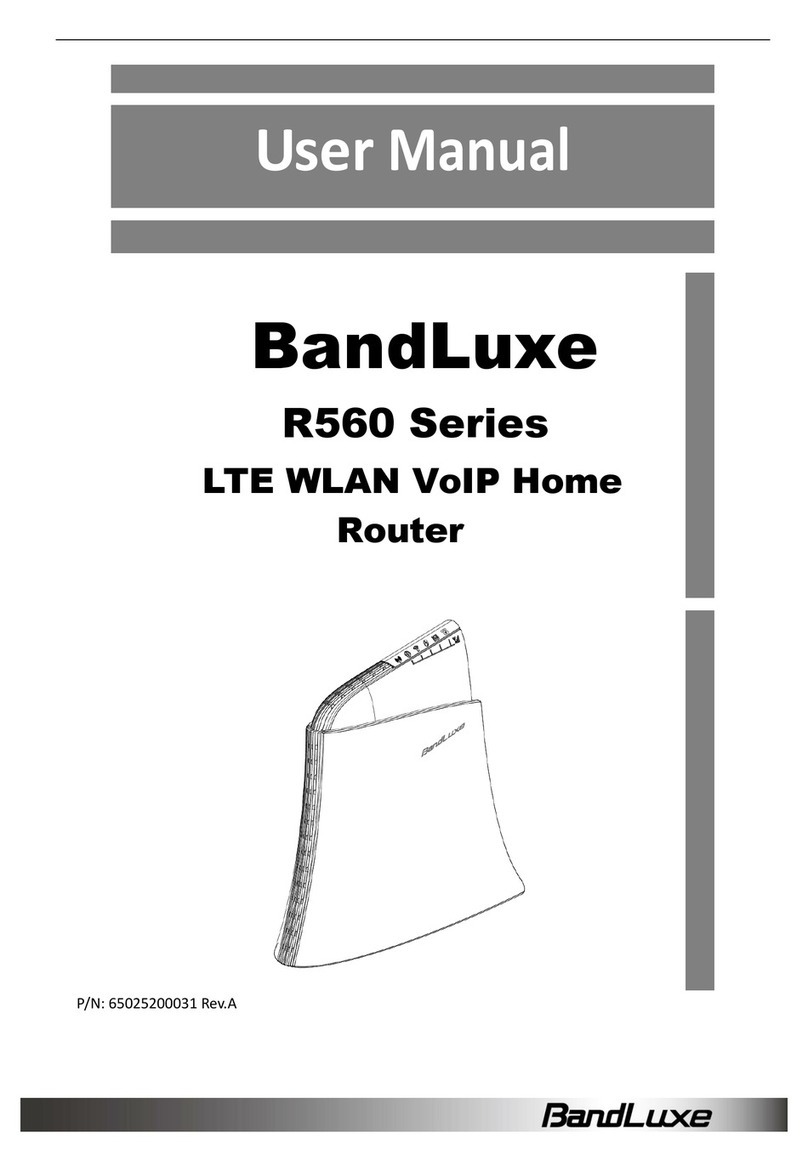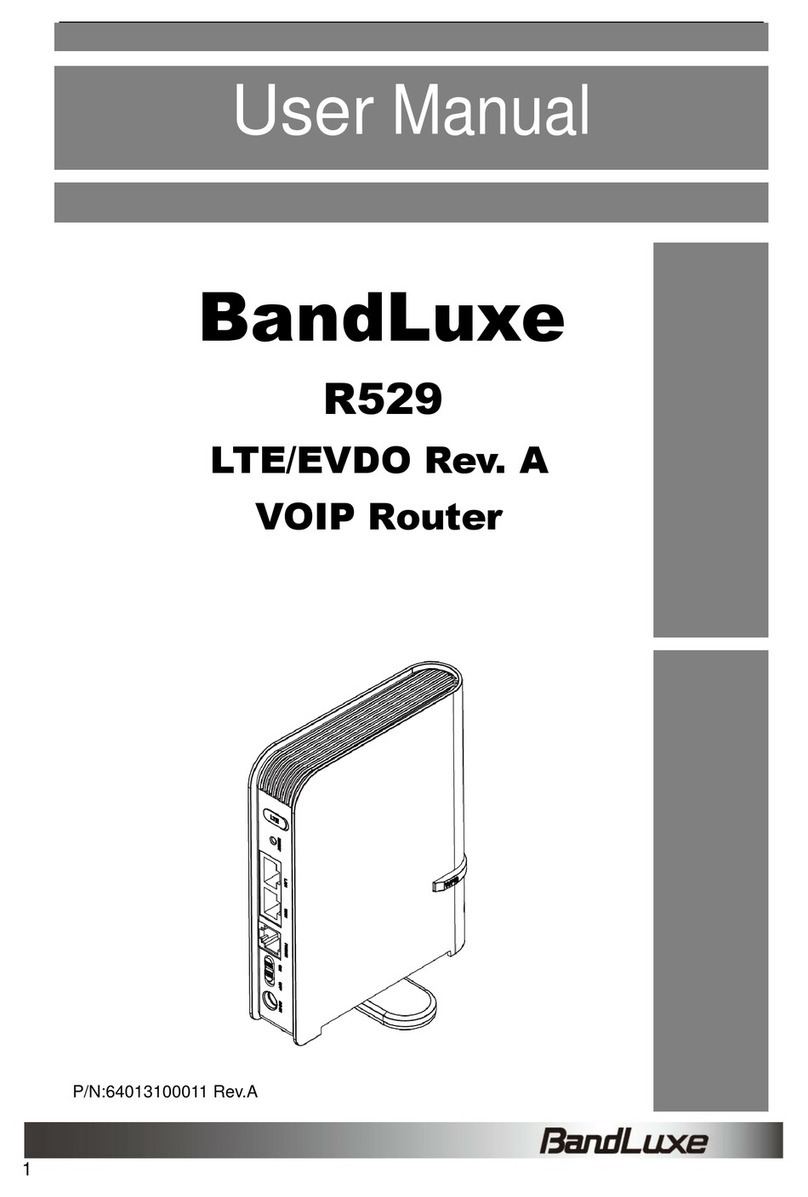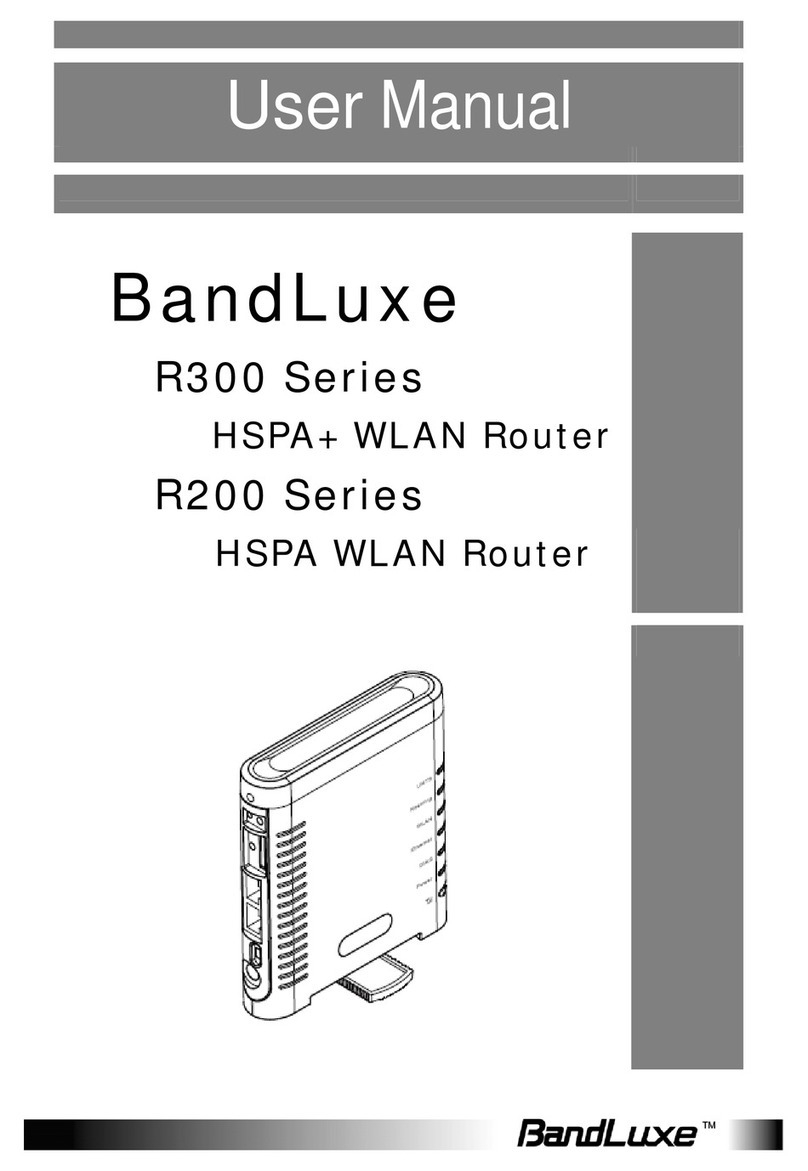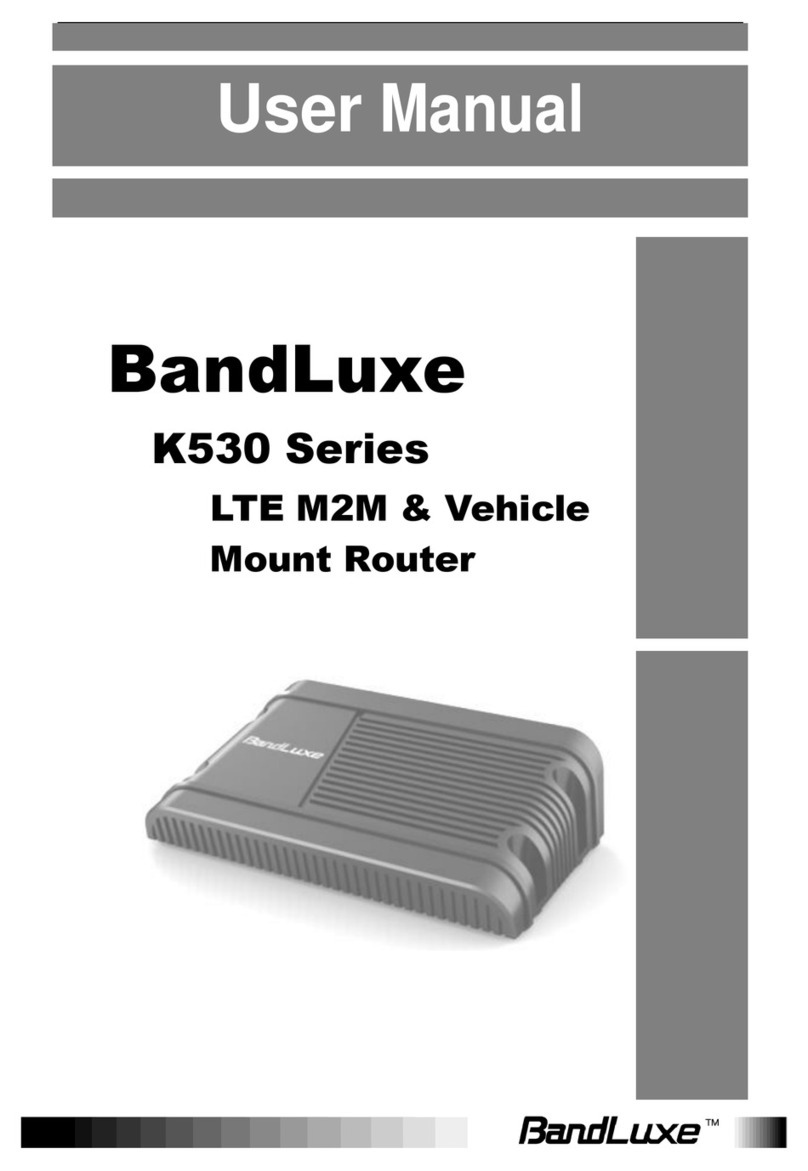1
Table of Contents
Introduction ..............................................................................2
Features...............................................................................................2
Getting Started .........................................................................3
Package Contents................................................................................3
Hardware Overview .............................................................................4
Installation............................................................................................6
D535U Management.................................................................8
Accessing the Device...........................................................................8
Mobile Network Options.......................................................... 10
Connection Statistics .............................................................. 12
More Information / Status Info................................................. 13
Device Security..................................................................................14
Advanced Settings.............................................................................15
Management............................................................................ 15
DM ........................................................................................... 17
Device Information.............................................................................18
Appendices.............................................................................19
Appendix A: FAQ................................................................................19
Appendix B: Specifications.................................................................21
Appendix C: Important Safety Information..........................................23
Federal Communication Commission Interference Statement.. 23
Appendix D: Glossary........................................................................24