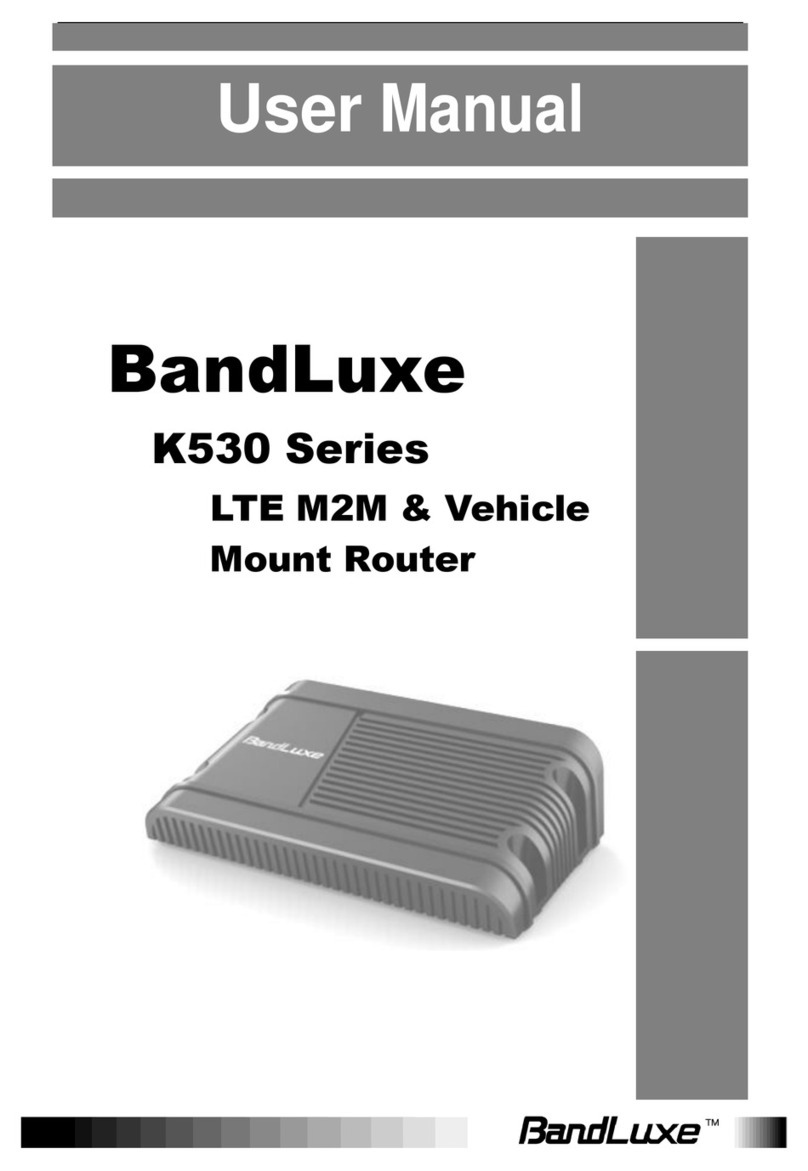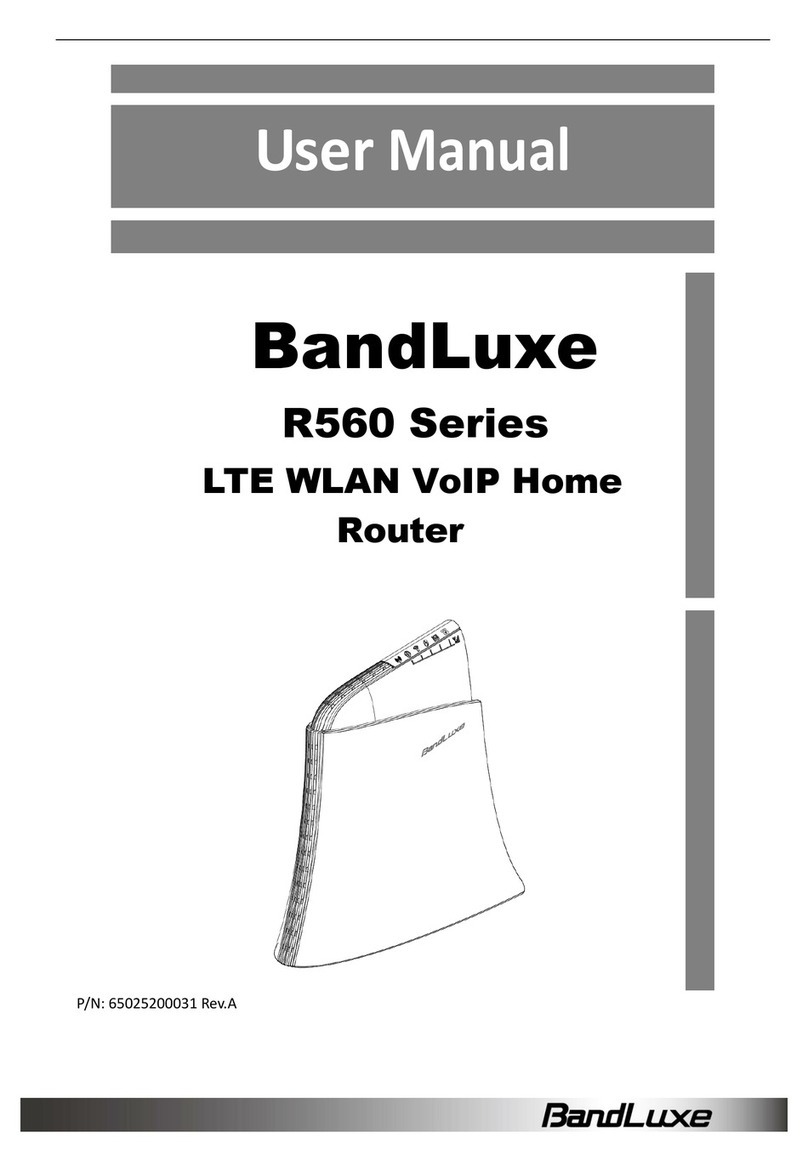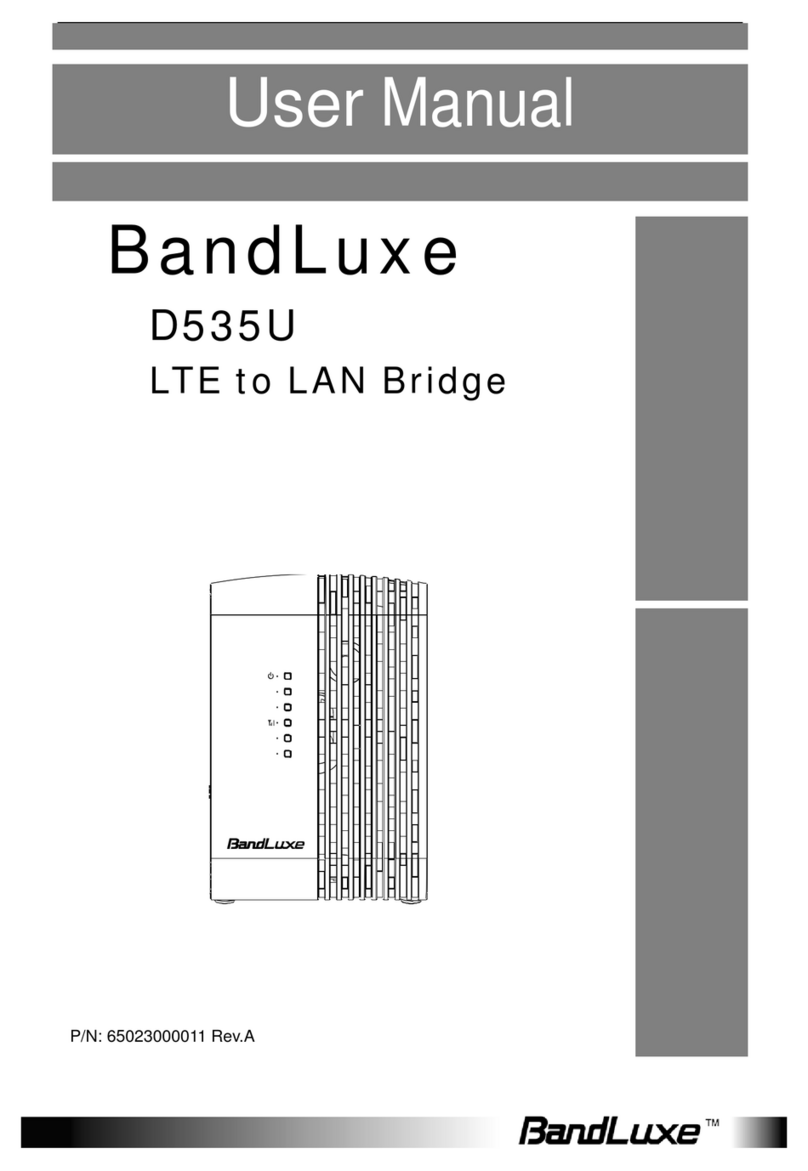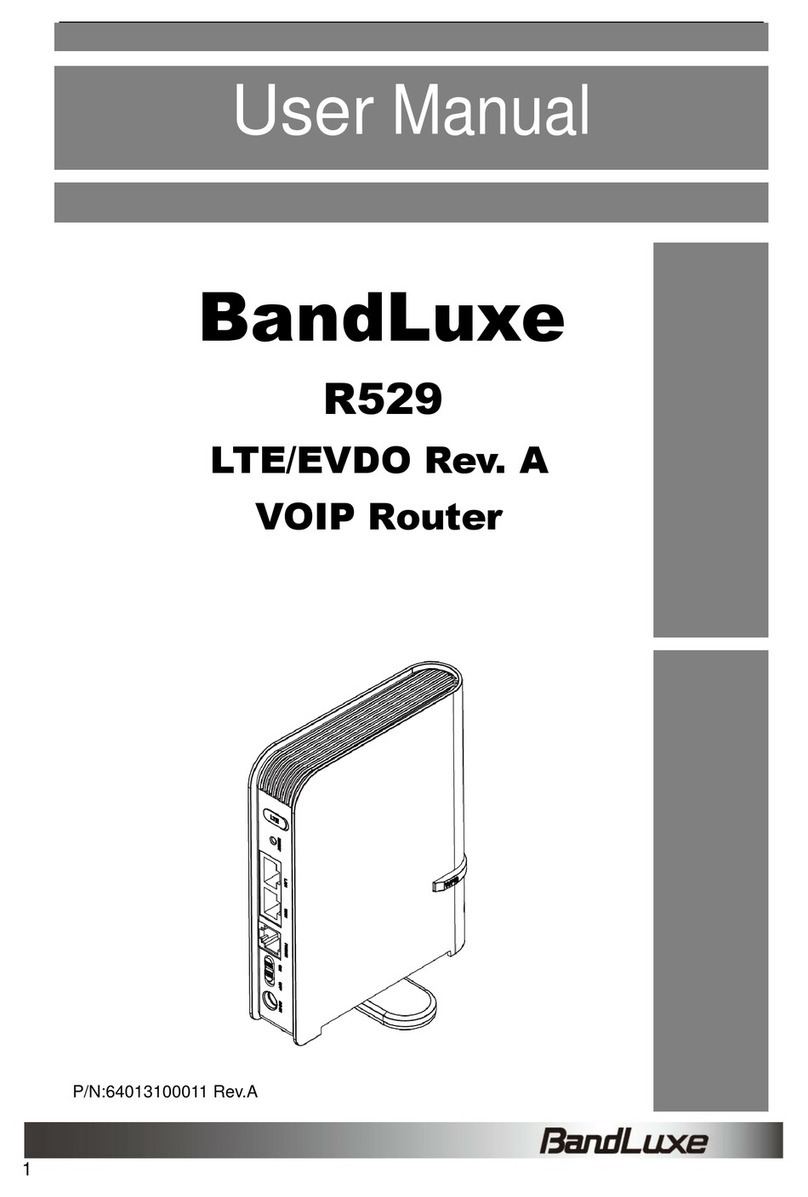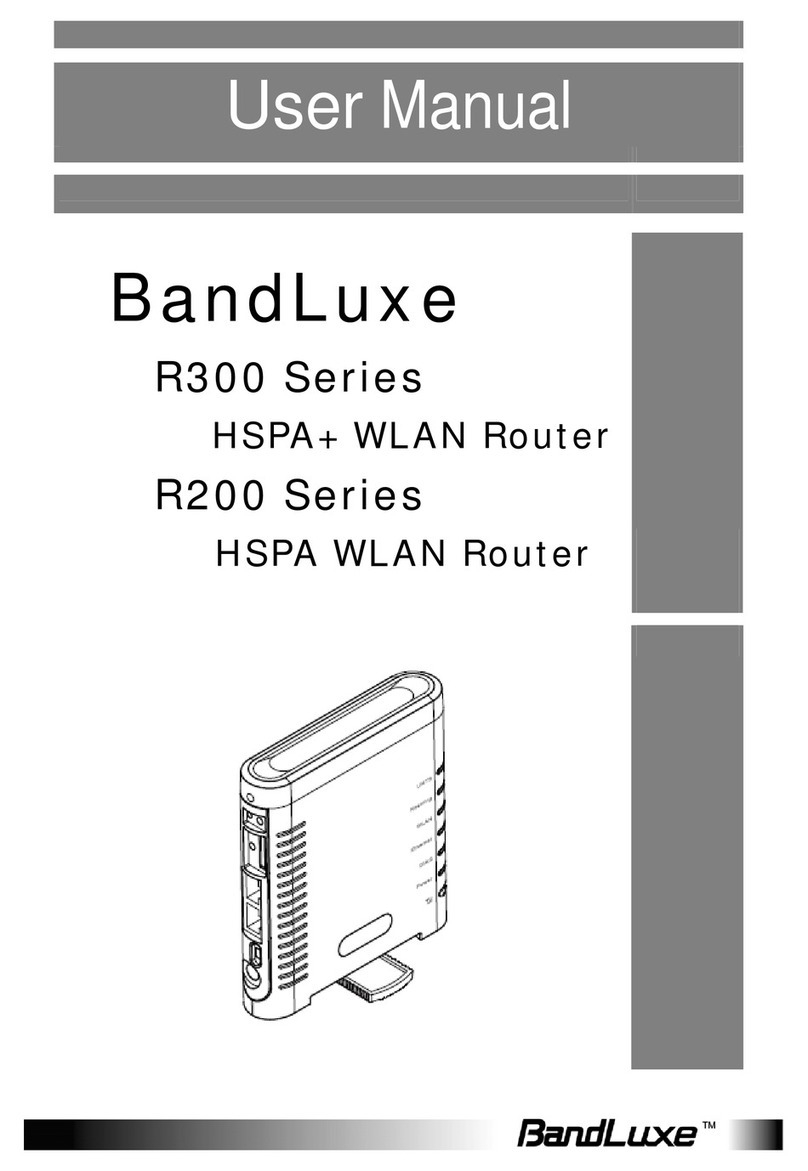2
Advanced Settings ....................................................................................................... 26
Physical Settings.......................................................................................................... 26
Firewall Settings........................................................................................................... 26
Hotspot................................................................................................................. 28
Chillispot .......................................................................................................................... 28
Mobile Internet...................................................................................................... 30
WWAN Setting................................................................................................................. 30
Network Settings .......................................................................................................... 31
Auto APN Information .................................................................................................. 31
APN Profile Settings .................................................................................................... 31
Reset Modem............................................................................................................... 31
U/SIM PIN Management.................................................................................................. 32
Scenario 1: No mobile internet service ........................................................................ 32
Scenario 2: Mobile internet service pending................................................................ 32
Scenario 3: Mobile internet service enabled................................................................ 33
SIM Management ............................................................................................................ 35
Scenario 1: SIM lock absent ........................................................................................ 35
Scenario 2: SIM lock present ....................................................................................... 35
Preferred Network ........................................................................................................... 35
Router .................................................................................................................. 36
Router Settings................................................................................................................ 36
Router IP ...................................................................................................................... 36
DHCP Service .............................................................................................................. 37
Active DHCP Leases.................................................................................................... 37
Static Leases................................................................................................................ 38
Advanced Routing settings.............................................................................................. 39
Static Routing ............................................................................................................... 39
Routing and Redirection Service ................................................................................. 40
VPN Passthrough......................................................................................................... 40
WiFi...................................................................................................................... 41
Device Configuration ....................................................................................................... 42
Advanced Settings ....................................................................................................... 43
Interface Configuration .................................................................................................... 44
General Setup .............................................................................................................. 44
Wireless Security ......................................................................................................... 44
MAC-Filter .................................................................................................................... 48
Advanced Settings ....................................................................................................... 49
WPS Settings ............................................................................................................... 49
Switch................................................................................................................... 52
Diagnostics........................................................................................................... 52
Network Utilities............................................................................................................... 52
Ping .............................................................................................................................. 52
Traceroute.................................................................................................................... 53
NS Lookup ................................................................................................................... 53
Firewall................................................................................................................. 54
Single Port Forward......................................................................................................... 54
Single Port Forward ..................................................................................................... 54
Port Trigger...................................................................................................................... 56
Port Trigger .................................................................................................................. 56
Security Filter................................................................................................................... 58
Firewall......................................................................................................................... 58
Internet Filter ................................................................................................................ 58
Web Filters ................................................................................................................... 59
DMZ Host......................................................................................................................... 59
IP Filtering........................................................................................................................ 60
IP Filtering .................................................................................................................... 60