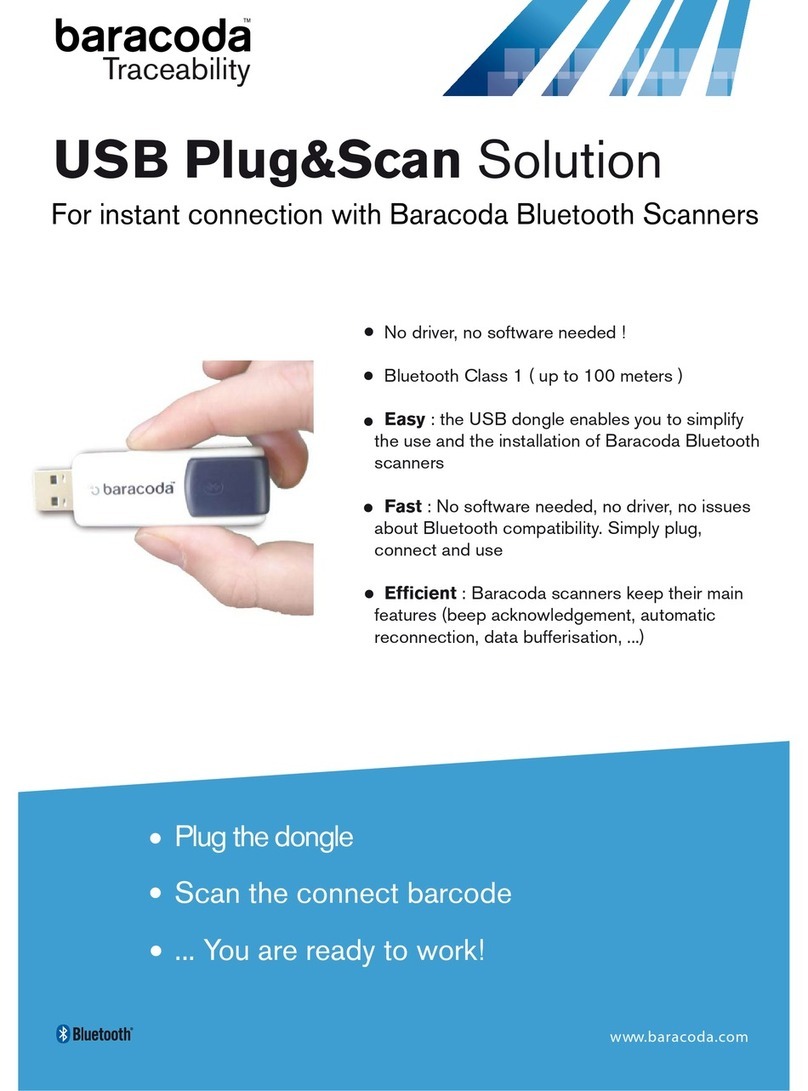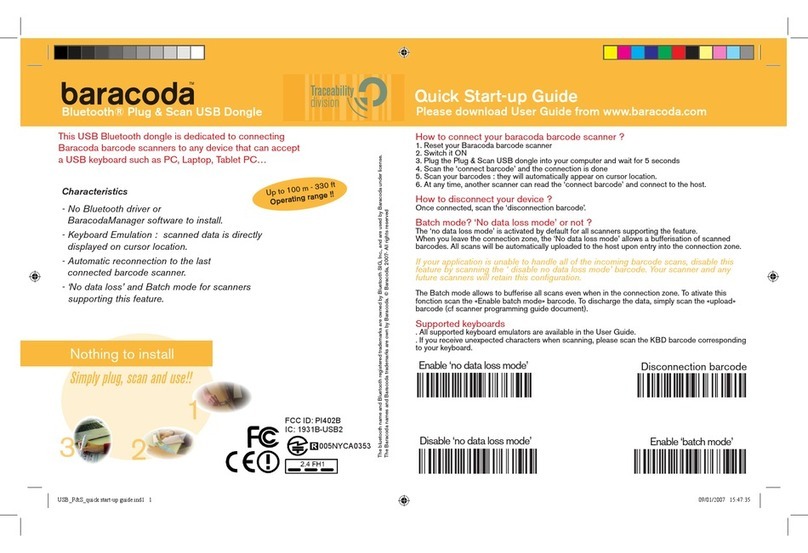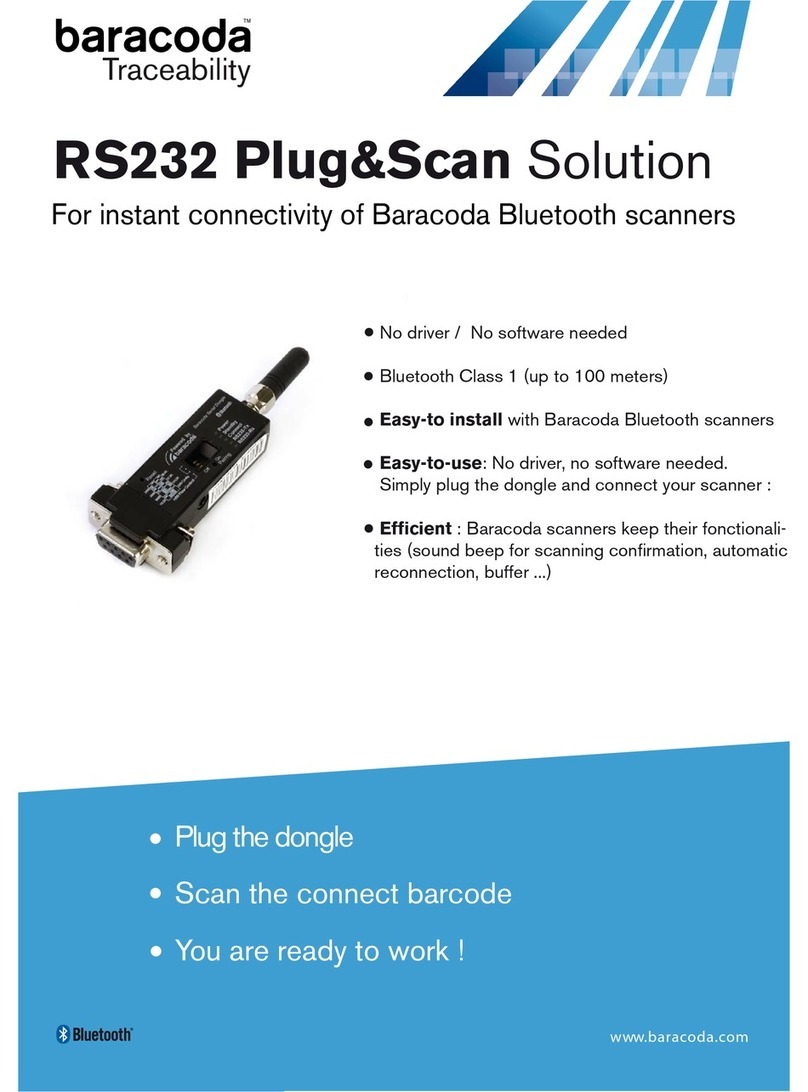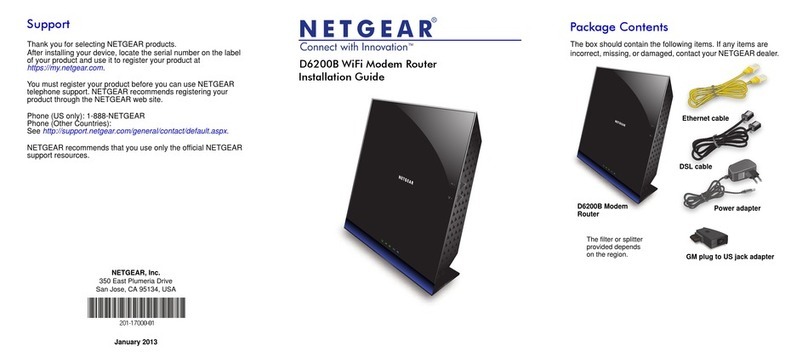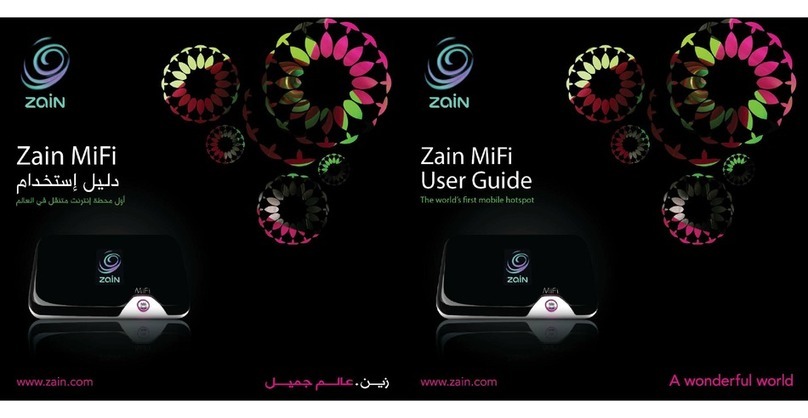Baracoda BDPP01 User manual

Data Capture
for Workforce
in Motion
USB dongle Plug & Scan
User Guide
©Baracoda
TM
– December 2008

Baracoda USB Plug & Scan dongle – User Guide v3.23.7 - 2 -
Data Capture
for Workforce
in Motion
SUMMARY
SUMMARYSUMMARY
SUMMARY
SUMMARY................................................................... 2
REVISION HISTORY.......................................................... 3
1.
INTRODUCTION ........................................................ 4
2.
TECHNICAL INTRODUCTION .............................................. 5
2.1.
S
TATUS OF THE
B
ARCODE SCANNER
–
USB
DONGLE LINK
............................ 5
2.2.
C
APS
L
OCK FUNCTION
.................................................... 5
2.3.
N
O DATA LOSS MODE
..................................................... 6
2.4.
B
ATCH MODE
.......................................................... 7
H
OW TO USE WITH
R
OAD
R
UNNERS
.................................................... 7
H
OW TO USE WITH
P
ENCIL
2
&
R
OAD
R
UNNERS
E
VOLUTION
................................... 8
K
EYBOARD EMULATION SPEED
...................................................... 9
3.
HOW TO CONNECT YOUR BARACODA BARCODE SCANNER ....................... 10
H
OW TO CONNECT YOUR
B
ARACODA
P
ENCIL
/P
ENCIL
2 ...................................... 10
H
OW TO CONNECT YOUR
BC2604/BL2604/BLR2604.................................... 10
H
OW TO CONNECT YOUR
BCM2604-L/BCM2604-F...................................... 11
H
OW TO CONNECT YOUR
D-F
LY
.................................................... 12
H
OW TO CONNECT YOUR
R
OAD
R
UNNERS
/R
OAD
R
UNNERS
E
VOLUTION
............................. 12
H
OW TO CONNECT YOUR
S
CAN
W
EAR
.................................................. 13
H
OW TO CONNECT YOUR
T
OUGH
R
UNNERS
............................................... 13
4.
HOW TO DISCONNECT YOUR USB PLUG & SCAN DONGLE ...................... 14
5.
ADDITIONAL FEATURES ................................................ 15
P
REFIX
.................................................................... 15
S
UFFIX
.................................................................... 15
O
NLY FOR
BC2604/BL2604/BLR2604
PRODUCTS
..................................... 17
6.
CONFIGURATION ...................................................... 19
K
EYBOARD CONFIGURATION
....................................................... 19
S
CANNER CONFIGURATION
........................................................ 20
P
RINT FIRMWARE VERSION
....................................................... 20
7.
COMPATIBILITY ...................................................... 21
LIMITED WARRANTY......................................................... 22

Baracoda USB Plug & Scan dongle – User Guide v3.23.7 - 3 -
Data Capture
for Workforce
in Motion
Revision History
Revision HistoryRevision History
Revision History
Changes to the original manual are listed belo .
Document Date Description
3.13 03 Jan 07 Initial release
3.23 01 Nov 07 Add CAPS LOCK key option
3.23.1 17 Apr 08 Update graphic presentation
3.23.2 16 June 08 Add RoadRunners Evolution
3.23.3 26 June 08 Update Batch Mode section and add D-Fly, ScanWear and ToughRunners
3.23.4 31 July 08 Update Additional features section (Suffix part)
3.23.5 01 Aug 08 Update the “Upload Message” note
3.23.6 22 Aug 08 Modify the Batch section
3.23.7 04 Dec 08 Update Additional features section (Prefix & Suffix part)

Baracoda USB Plug & Scan dongle – User Guide v3.23.7 - 4 -
Data Capture
for Workforce
in Motion
1.
1.1.
1.Introduction
IntroductionIntroduction
Introduction
The USB Plug & Scan dongle is a Keyboard Emulation solution and allo s to simplify the connection bet een
the Baracoda scanners and all laptops, PCs (for Macintosh ith keyboard emulation v1.2 (*)), Tablet PCs, or all
devices that can accept a USB keyboard.
Normally, a USB Bluetooth Dongle requires the user to install the Bluetooth drivers in order to add the
Bluetooth connectivity to their host computer.
The Baracoda USB Plug & Scan dongle has the Bluetooth drivers and the Bluetooth application embedded in
the USB device. This configuration eliminates the installation of the drivers and the software for the end-
user.
The USB Plug & Scan solution allo s user to have an ackno ledgement beep, automatic reconnection, and
bufferisation of the incoming barcode data. Bufferisation of the barcode data allo s the Baracoda scanner to
store incoming barcodes even hen the scanner is not connected to the dongle (this is the ‘No data loss
mode’).
Simply plug the USB Plug & Scan dongle in your computer, scan a “connect barcode” ith a Baracoda barcode
scanner, and the Bluetooth connection ill be automatically established.
NOTE: Please note that the BaracodaManager software for P does not work
with Plug & Scan solutions.
(*) for Macintosh; from keyboard soft are v1.2
(http:// .apple.com/support/do nloads/keyboardsoft areupdate12.html)

Baracoda USB Plug & Scan dongle – User Guide v3.23.7 - 5 -
Data Capture
for Workforce
in Motion
2.
2.2.
2.Technical Introduction
Technical IntroductionTechnical Introduction
Technical Introduction
2.1.
2.1.2.1.
2.1. Status of the Barcode scanner
Status of the Barcode scanner Status of the Barcode scanner
Status of the Barcode scanner
USB don le
USB don le USB don le
USB don le
link
linklink
link
The USB Plug & Scan dongle is only able to establish point-to-point connections. This means that the USB
dongle cannot connect simultaneously to more than one device.
The USB Plug & Scan dongle can have three (3) states:
•Disconnected: The dongle can accept connections from any Baracoda scanner (see ho to connect
your Baracoda scanner).
•Paired and waiting for connection: The dongle has already been paired to a Baracoda scanner. Just
s itch on this scanner inside the Bluetooth range of the USB dongle and the connection ill be
automatically established.
This mode allo s other Baracoda scanners to connect to the USB dongle. Scan the “connect” barcode,
then the previous Baracoda scanner ill disconnect and the ne Baracoda scanner ill connect to the
dongle.
•onnected: The USB dongle is connected to the Baracoda scanner. Just scan barcodes and the data
ill be transmitted to your active application.
This mode allo s other Baracoda scanners to connect to the USB dongle. Scan the “connect” barcode,
then the previous Baracoda scanner ill disconnect and the ne Baracoda scanner ill connect to the
dongle.
2.2.
2.2.2.2.
2.2. Caps Lock
Caps LockCaps Lock
Caps Lock
function
functionfunction
function
The USB Plug & Scan dongle can unactivate the CAPS LOCK key on the HOST.
<:?>'\NUL\SOH\SOH
Force Caps lock OFF : enabled
<:?>'\NUL\SOH\NUL
Force Caps lock OFF : disabled
Note: This feature is disabled by default.
(*)

Baracoda USB Plug & Scan dongle – User Guide v3.23.7 - 6 -
Data Capture
for Workforce
in Motion
2.3.
2.3.2.3.
2.3. No data loss mode
No data loss modeNo data loss mode
No data loss mode
The ‘No data loss mode’ is activated by default for all scanners supporting the feature (2604, RoadRunners
(Decoder version 3.10 or ne er), BaracodaPencil2, RoadRunners Evolution. When you leave the connection
zone, the ‘No data loss mode’ allo s a bufferisation of scanned barcodes. All scans ill be automatically
uploaded to the host hen reconnected.
If your application is unable to handle all of the incoming barcode scans, disable this feature by scanning the
‘no data loss mode’ barcode. Your scanner and any future scanners will retain this configuration.
Enable ‘no data loss mode’ (*)
Disable ‘no data loss mode’
Note : This feature is enabled by default.

Baracoda USB Plug & Scan dongle – User Guide v3.23.7 - 7 -
Data Capture
for Workforce
in Motion
2.4.
2.4.2.4.
2.4. Batch
BatchBatch
Batch
mode
modemode
mode
The batch mode can be used ith scanners supporting batch mode:
- RoadRunners Evolution (CPU firm are version 1.33 and ne er)
- RoadRunners (CPU firm are version 3.20 and ne er)
- BaracodaPencil2 (CPU firm are version 1.34 and ne er)
This functionality is only available for USB Plug&Scan dongles ith firm are version 3.10 and ne er (see
(“Print Firm are Version” section for ho to get the firm are version).
The upload process consists of temporarily s itching the scanner into Real time ith “no data loss mode” ON
(all the barcodes in memory ill be sent using the no data loss protocol). Then the scanner s itches back to
batch mode hen all the barcodes are properly sent.
How to
How to How to
How to use with
use withuse with
use with
RoadRunners
RoadRunners RoadRunners
RoadRunners
Enable batch mode
When this mode is set, all the scanners (supporting the functionality) orking ith the dongle are in batch
mode: all scanned data is stored in the flash memory.
The stored barcodes can be discharged by scanning the follo ing barcode:
Upload batch data
(for RoadRunners)

Baracoda USB Plug & Scan dongle – User Guide v3.23.7 - 8 -
Data Capture
for Workforce
in Motion
How to use with
How to use with How to use with
How to use with Pencil2 &
Pencil2 & Pencil2 &
Pencil2 & RoadRunners Evolution
RoadRunners Evolution RoadRunners Evolution
RoadRunners Evolution
Enable batch mode
When this mode is set, all the scanners (supporting the functionality) orking ith the dongle are in batch
mode: all scanned data is stored in the flash memory.
The stored barcodes can be discharged by scanning the follo ing barcode:
Upload batch data
(for Pencil2 & RoadRunners Evolution)
Dischar e barcodes
Note: UPLOAD Messages
As keyboard emulation is used, the host application has a limited access to information on the scanner. To
ans er this, the dongle can use a messages system hich can help the host application having a status on the
upload process. This mode can be enabled or disabled (default) using the follo ing barcodes:
Enable Upload Messa es
Disable Upload Messa es
When this is used, the dongle adds information messages ith the incoming data:
Before the upload:
<UPL>: start xxxxx
xxxxx being the number of expected barcodes to come
After the upload, t o messages can appear:
<UPL>: transmission OK
This means that the barcodes ere correctly transmitted from the scanner to the dongle and thus that they
have been erased from the scanner
<UPL>: transmission NOK
This means that an error occurred and has been detected by the dongle during the data upload. This means
that the data has not been erased from the scanner.

Baracoda USB Plug & Scan dongle – User Guide v3.23.7 - 9 -
Data Capture
for Workforce
in Motion
Keyboard emulation speed
Keyboard emulation speed Keyboard emulation speed
Keyboard emulation speed
The barcode upload process can stress the host and, depending on the host type, the belo barcodes may be
necessary.
Indeed, the USB Plug&Scan dongle emulates a Keyboard. Thus, it has to send characters ith a minor delay
bet een them. If the delay is too short or if the host is too slo or too busy to process the incoming characters,
some data can be lost by the host.
To avoid that phenomenon, the USB Plug&Scan can handle different keyboard emulation speeds:
Keyboard emulation speed : SLOW Keyboard emulation speed : MEDIUM (*)
Intercharacter delay = 20ms Intercharacter delay = 16ms
Keyboard emulation speed : HIGH
Intercharacter delay = 8ms

Baracoda USB Plug & Scan dongle – User Guide v3.23.7 - 10 -
Data Capture
for Workforce
in Motion
3.
3.3.
3.How to connect your Baracoda barcode scanner
How to connect your Baracoda barcode scannerHow to connect your Baracoda barcode scanner
How to connect your Baracoda barcode scanner
How to
How to How to
How to connect your BaracodaPencil/Pencil2
connect your BaracodaPencil/Pencil2connect your BaracodaPencil/Pencil2
connect your BaracodaPencil/Pencil2
1. Reset your BaracodaPencil (see BaracodaPencil/Pencil2 User Guide to perform this operation).
2. Plug the dongle into the USB port of the computer.
3. Wait 5 seconds for the host computer to recognize the USB Plug & Scan dongle. It is possible that the
host computer ill not recognize the dongle: this can be corrected by going to the control panel
hard are izard and searching for a USB HID device.
4. Do not scan any other barcodes except the ‘connect barcode’ that is delivered with the dongle.
5. The LED on the scanner ill start double flashing green: you are no connected! (*)
6. Open up the target application (such as Notepad, Excel and Word). Make sure the application can
accept data from a keyboard and the active cursor is here you ant the barcode information to be
placed.
7. Start scanning barcodes.
(*) If the LED on the BaracodaPencil is not double flashing green, this ay possibly ean:
The BaracodaPencil is lo on po er. Charge the unit up completely and try again
The BaracodaPencil has not been reset. Reset it and try again
The BaracodaPencil has been programmed from its default status and it is not able to decode
the Code 128 symbology. Be a are that the pairing barcode is a code128 and so the
BaracodaPencil shall stay in its default mode “Code128
on”
How to connect your BC2604/BL2604/BLR2604
How to connect your BC2604/BL2604/BLR2604How to connect your BC2604/BL2604/BLR2604
How to connect your BC2604/BL2604/BLR2604
1. Reset the scanner by taking out and replacing both batteries.
2. Plug the dongle into the USB port of the computer.
3. Wait 5 seconds for the host computer to recognize the USB Plug & Scan dongle. It is possible that the
host computer ill not recognize the dongle: this can be corrected by going to the control panel
hard are izard and searching for a USB HID device.
4. Do not scan any other barcodes except the ‘connect barcode’ that is delivered with the dongle.
5. You ill hear the scanner beeping for 7 times. After these 7 beeps, the LED on the scanner ill start
double flashing green: you are no paired and connected! (**)
6. Open up the target application (such as Notepad, Excel and Word). Make sure the application can
accept data from a keyboard and the active cursor is here you ant the barcode information to be
placed.
7. Start scanning barcodes.
(**) If the LED on the BL/BC/BLR2604 is not double flashing a green light, this ay possibly ean:
•The scanner is lo on po er. Charge the unit up completely and try again
•The scanner has not been reset. Reset it and try again
•The scanner has been programmed from its default status and it is not able to decode the
Code 128 symbology. Be a are that the pairing barcode is a code128 and so the scanner shall
stay in its default mode “Code128 on”

Baracoda USB Plug & Scan dongle – User Guide v3.23.7 - 11 -
Data Capture
for Workforce
in Motion
How to connect your BCM2604
How to connect your BCM2604How to connect your BCM2604
How to connect your BCM2604-
--
-L/BCM2604
L/BCM2604L/BCM2604
L/BCM2604-
--
-F
FF
F
1. Reset the scanner by taking out and replacing both batteries.
2. If the scanner has not been programmed to read the Code 128 symbology, scan the Code 128 active
barcode (“Code 128 on”). The scanner should beep. The LED should remain a single flashing light.
Immediately reset the scanner. This ill clear the memory buffer and allo the pairing barcode to
operate correctly.
ode 128 on
FOR THE B M2604-L
FOR THE B M2604-F
3. Plug the dongle into the USB port of the computer.
4. Wait 5 seconds for the host computer to recognize the USB Plug & Scan dongle. It is possible that the
host computer ill not recognize the dongle: this can be corrected by going to the control panel
hard are izard and searching for a USB HID device.
5. Do not scan any other barcodes except the ‘connect barcode’ that is delivered with the dongle.
6. You ill immediately get a “good read” confirmation beep from the scanner. In case you don’t get an
immediate double beep, simply reset your scanner and try again.
7. The scanner ill beep a second time: the LED on the scanner ill start double flashing green: you are
no paired and connected! (*)
8. Open up the target application (such as Notepad, Excel and Word). Make sure the application can
accept data from a keyboard and the active cursor is here the user ants the barcode information to
be placed.
9. Start scanning barcodes. Please note that the USB Plug & Scan is not able to transmit 2D barcodes ith
an amount of information bigger than 1080 characters.
(**) If the LED on the BL/BC/BLR2604 is not double flashing a green light, this ay possibly ean:
•The scanner is lo on po er. Charge the unit up completely and try again
•The scanner has not been reset. Reset it and try again
•The scanner has been programmed from its default status and it is not able to decode the
Code 128 symbology. Be a are that the pairing barcode is a code128 and so the scanner shall
stay in its default mode “Code128 on”

Baracoda USB Plug & Scan dongle – User Guide v3.23.7 - 12 -
Data Capture
for Workforce
in Motion
How to connect your D
How to connect your DHow to connect your D
How to connect your D-
--
-Fly
FlyFly
Fly
1. Reset the scanner (see D-Fly User Guide to perform this operation).
2. Plug the dongle into the USB port of the computer.
3. Wait 5 seconds for the host computer to recognize the USB Plug & Scan dongle. It is possible that the
host computer ill not recognize the dongle: this can be corrected by going to the control panel
hard are izard and searching for a USB HID device.
4. Do not scan any other barcodes except the ‘connect barcode’ that is delivered with the dongle.
5. Within 5 seconds (not necessary to rescan), the connection is established. The scanner beeps t ice
and the LED ill change to a double flashing green.
6. Open up the target application (such as Notepad, Excel and Word). Make sure the application can
accept data from a keyboard and the active cursor is here you ant the barcode information to be
placed.
7. Start scanning barcodes.
By default, the Plug & Scan USB dongle activates the “No Data Loss Mode”. (Please refer to the paragraph
2.3 for additional information)
How to connect your RoadRunners/RoadRunners
How to connect your RoadRunners/RoadRunners How to connect your RoadRunners/RoadRunners
How to connect your RoadRunners/RoadRunners
Evolution
EvolutionEvolution
Evolution
1. Reset the scanner (see RoadRunners User Guide to perform this operation).
2. Plug the dongle into the USB port of the computer.
3. Wait 5 seconds for the host computer to recognize the USB Plug & Scan dongle. It is possible that the
host computer ill not recognize the dongle: this can be corrected by going to the control panel
hard are izard and searching for a USB HID device.
4. Do not scan any other barcodes except the ‘connect barcode’ that is delivered with the dongle.
5. Within 5 seconds (not necessary to rescan), the connection is established. The scanner beeps t ice
and right LED ill change to a double flashing green.
6. Open up the target application (such as Notepad, Excel and Word). Make sure the application can
accept data from a keyboard and the active cursor is here you ant the barcode information to be
placed.
7. Start scanning barcodes.
By default, the Plug & Scan USB dongle activates the “No Data Loss Mode”. (Please refer to the paragraph
2.3 for additional information)

Baracoda USB Plug & Scan dongle – User Guide v3.23.7 - 13 -
Data Capture
for Workforce
in Motion
How to connect your ScanWear
How to connect your ScanWearHow to connect your ScanWear
How to connect your ScanWear
8. Reset the scanner (see ScanWear User Guide to perform this operation).
9. Plug the dongle into the USB port of the computer.
10. Wait 5 seconds for the host computer to recognize the USB Plug & Scan dongle. It is possible that the
host computer ill not recognize the dongle: this can be corrected by going to the control panel
hard are izard and searching for a USB HID device.
11. Do not scan any other barcodes except the ‘connect barcode’ that is delivered with the dongle.
12. Within 5 seconds (not necessary to rescan), the connection is established. The scanner beeps t ice
and the right LED ill change to a double flashing green.
13. Open up the target application (such as Notepad, Excel and Word). Make sure the application can
accept data from a keyboard and the active cursor is here you ant the barcode information to be
placed.
14. Start scanning barcodes.
By default, the Plug & Scan USB dongle activates the “No Data Loss Mode”. (Please refer to the paragraph
2.3 for additional information)
How to connect your Tou hRunners
How to connect your Tou hRunnersHow to connect your Tou hRunners
How to connect your Tou hRunners
15. Reset the scanner (see ToughRunners User Guide to perform this operation).
16. Plug the dongle into the USB port of the computer.
17. Wait 5 seconds for the host computer to recognize the USB Plug & Scan dongle. It is possible that the
host computer ill not recognize the dongle: this can be corrected by going to the control panel
hard are izard and searching for a USB HID device.
18. Do not scan any other barcodes except the ‘connect barcode’ that is delivered with the dongle.
19. Within 5 seconds (not necessary to rescan), the connection is established. The scanner beeps t ice
and the LED ill change to a double flashing blue.
20. Open up the target application (such as Notepad, Excel and Word). Make sure the application can
accept data from a keyboard and the active cursor is here you ant the barcode information to be
placed.
21. Start scanning barcodes.
By default, the Plug & Scan USB dongle activates the “No Data Loss Mode”. (Please refer to the paragraph
2.3 for additional information)

Baracoda USB Plug & Scan dongle – User Guide v3.23.7 - 14 -
Data Capture
for Workforce
in Motion
4.
4.4.
4.How to
How to How to
How to dis
disdis
disconnect your
connect your connect your
connect your USB Plu & Scan Don le
USB Plu & Scan Don leUSB Plu & Scan Don le
USB Plu & Scan Don le
There are 3 different ways to disconnect a scanner from the USB Plug & Scan dongle.
1. Reading the “disconnect” barcode ith the connected barcode scanner. Use this barcode to
disconnect your barcode scanner from a USB Plug and Scan dongle.
Disconnect
barcode
2. Make sure that the Plug and Scan dongle is plugged into the USB port of the computer.
Launch the HID2HCI.exe program (to obtain this soft are, please contact our Technical Support).
A terminal indo ill open. Select choice: Reset device.
3. Connect another scanner by reading the dongle’s “connect” barcode ith it (S ap process).

Baracoda USB Plug & Scan dongle – User Guide v3.23.7 - 15 -
Data Capture
for Workforce
in Motion
5.
5.5.
5.Additional features
Additional featuresAdditional features
Additional features
Prefix
PrefixPrefix
Prefix
Disable prefix [default]
Horizontal Tab (HT) prefix
Suffix
SuffixSuffix
Suffix
Disable suffix
Horizontal Tab (HT) suffix
Carriage Return (CR) suffix

Baracoda USB Plug & Scan dongle – User Guide v3.23.7 - 16 -
Data Capture
for Workforce
in Motion
Line Feed (LF) suffix
Carriage Return (CR) + Line Feed (LF) suffix [default]

Baracoda USB Plug & Scan dongle – User Guide v3.23.7 - 17 -
Data Capture
for Workforce
in Motion
Only for BC2604/BL2604/BLR2604 products
Only for BC2604/BL2604/BLR2604 productsOnly for BC2604/BL2604/BLR2604 products
Only for BC2604/BL2604/BLR2604 products
The Number of Beeps for ‘good scan’
Warning: These settings are only possible ith BC/BL-2604 scanners. After scanning the desired barcode,
disconnect the scanner (reading the “Disconnect barcode”), ait for ten seconds and connect again using the
“Connect barcode.”
0 beep [default]
1 beep
2 beeps
3 beeps
DISCONNECT

Baracoda USB Plug & Scan dongle – User Guide v3.23.7 - 18 -
Data Capture
for Workforce
in Motion
The Number of Beeps for ‘ACK’(in ‘no data loss mode’)
Warning: These settings are only possible ith BC/BL-2604 scanners. After scanning the desired barcode,
disconnect the scanner (reading the “Disconnect barcode”), ait for ten seconds and connect again using the
“Connect barcode.”
0 beep
1 beep [default]
2 beeps
3 beeps
DISCONNECT

Baracoda USB Plug & Scan dongle – User Guide v3.23.7 - 19 -
Data Capture
for Workforce
in Motion
6.
6.6.
6.Confi uration
Confi urationConfi uration
Confi uration
Keyboard c
Keyboard cKeyboard c
Keyboard confi uration
onfi urationonfi uration
onfi uration
The USB Dongle is recognized by the host computer as a keyboard. Depending on your region and your
spoken language, your computer ill require different keyboards.
Please scan the barcode of your country (scan “USA” for QWERTY keyboards and “FRANCE” for AZERTY
keyboards).
Note
: By default, the French keyboard configuration is activated.
CANADA_MULTILANGUAGE
FRANCE
GERMANY
HUNGARY
ITALY
PORTUGUAL
UK
SPAIN
SWEDEN
SWISS_GERMANY
USA

Baracoda USB Plug & Scan dongle – User Guide v3.23.7 - 20 -
Data Capture
for Workforce
in Motion
Scanner confi uration
Scanner confi urationScanner confi uration
Scanner confi uration
Please note that the USB Plug & Scan forces the settings of the scanner to hich it gets connected in the
follo ing configuration:
•Restore scan engine defaults
•Enable default code ID
•Set Slave Mode
•Set output format: Baracoda Frame, enable ackno ledgment (ie: no data loss mode), no
prefix/suffix (and, only for the BaracodaPencil, enable barcodes buffering)
•Number of beeps for “Good scan”: 0
•Number of beeps for “Ack”: 1
It may be problematic if you use the same scanner in the above configuration ith an application that does
not give an ackno ledgment back to the scanner.
Print firmware version
Print firmware versionPrint firmware version
Print firmware version
This barcode ill display the firm are version of your USB Plug & Scan dongle:
Print firmware version
e
t
v
e
r
s
i
o
n
Other manuals for BDPP01
2
Table of contents
Other Baracoda Wireless Router manuals
Popular Wireless Router manuals by other brands

Acer
Acer Predator Connect W6 user guide

Hearth and Home Technologies
Hearth and Home Technologies IntelliFire IFT-WFM installation instructions

Huawei
Huawei Mobile wifi e5330 quick start
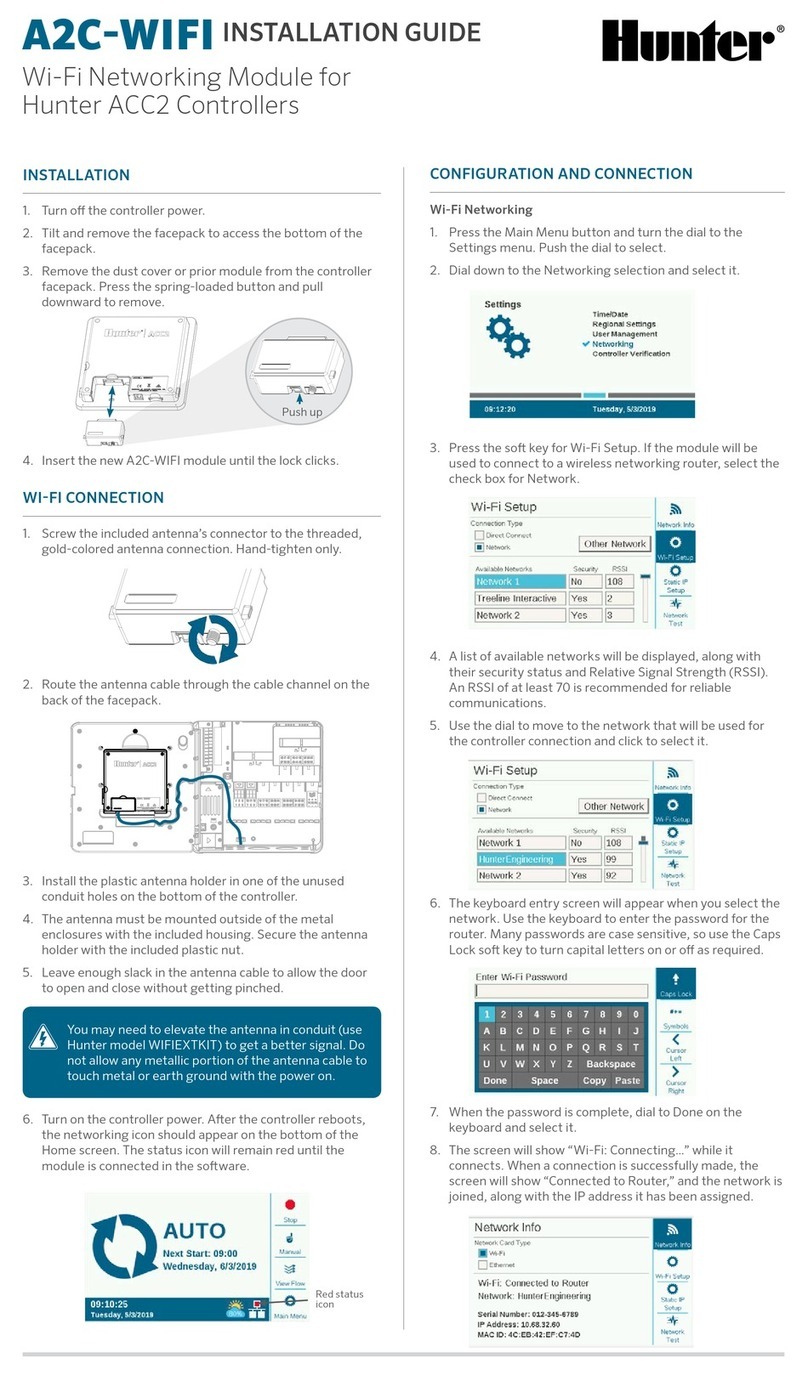
Hunter
Hunter A2C-WIFI installation guide

KeeNetic
KeeNetic AIR KN-1610 user guide

D-Link
D-Link DVA-2800 quick start guide