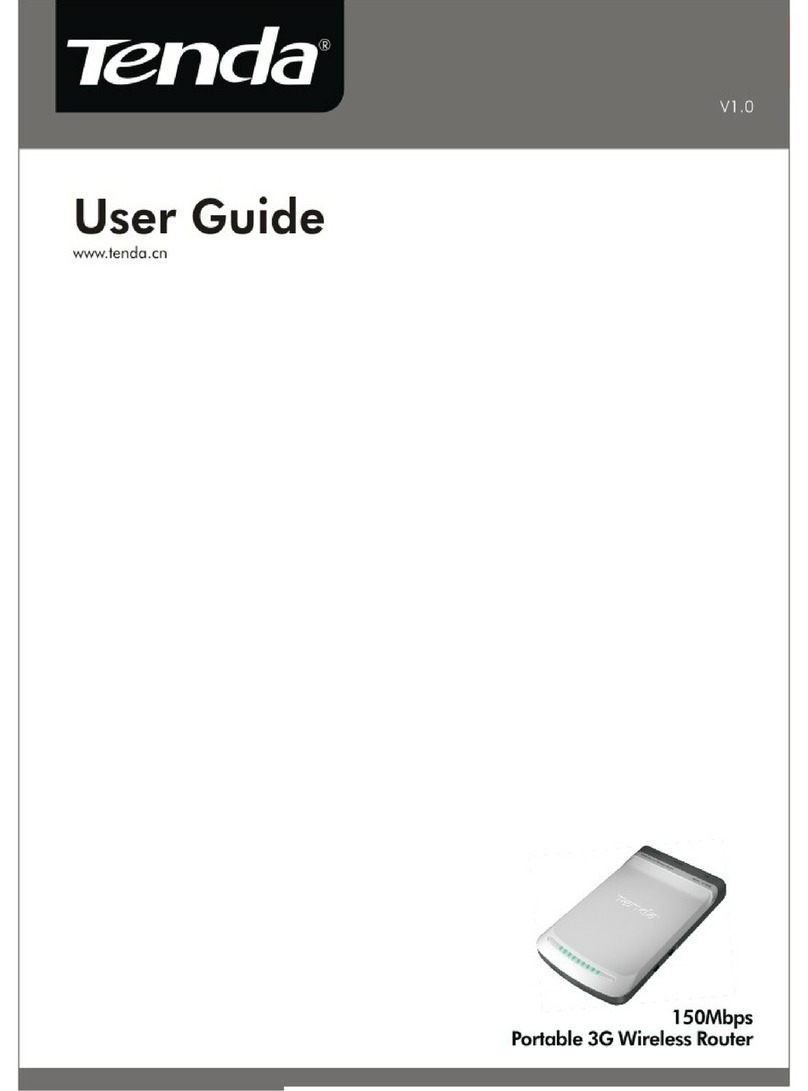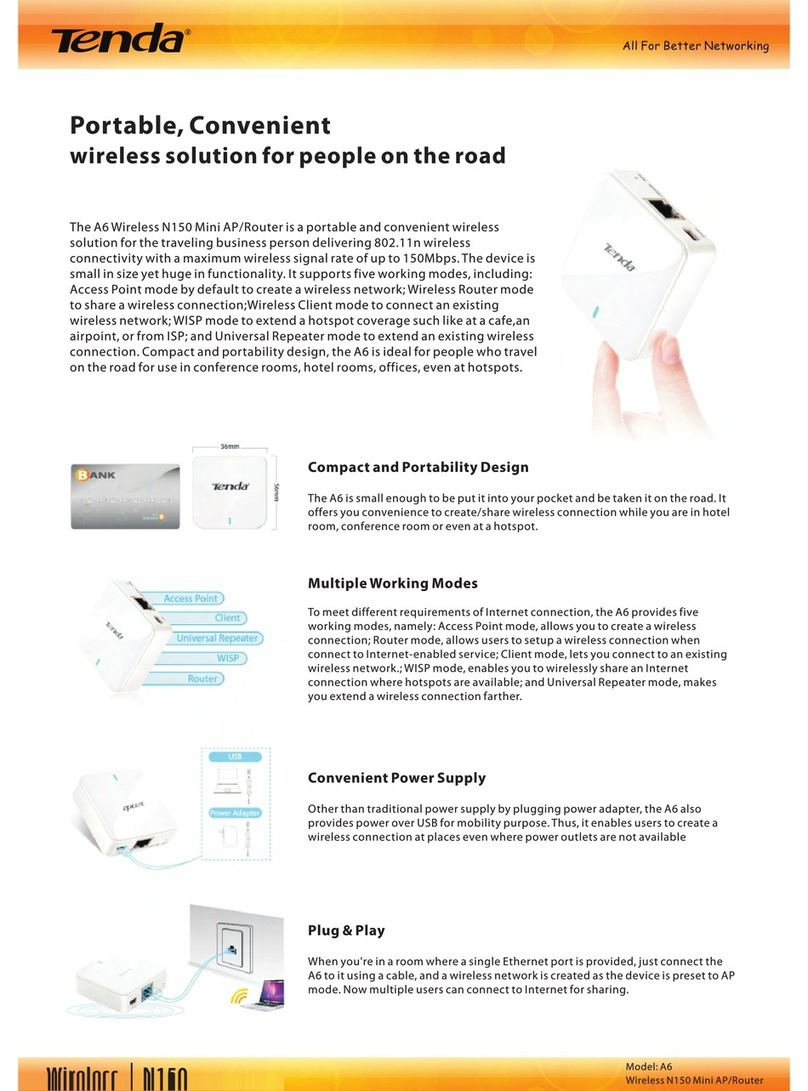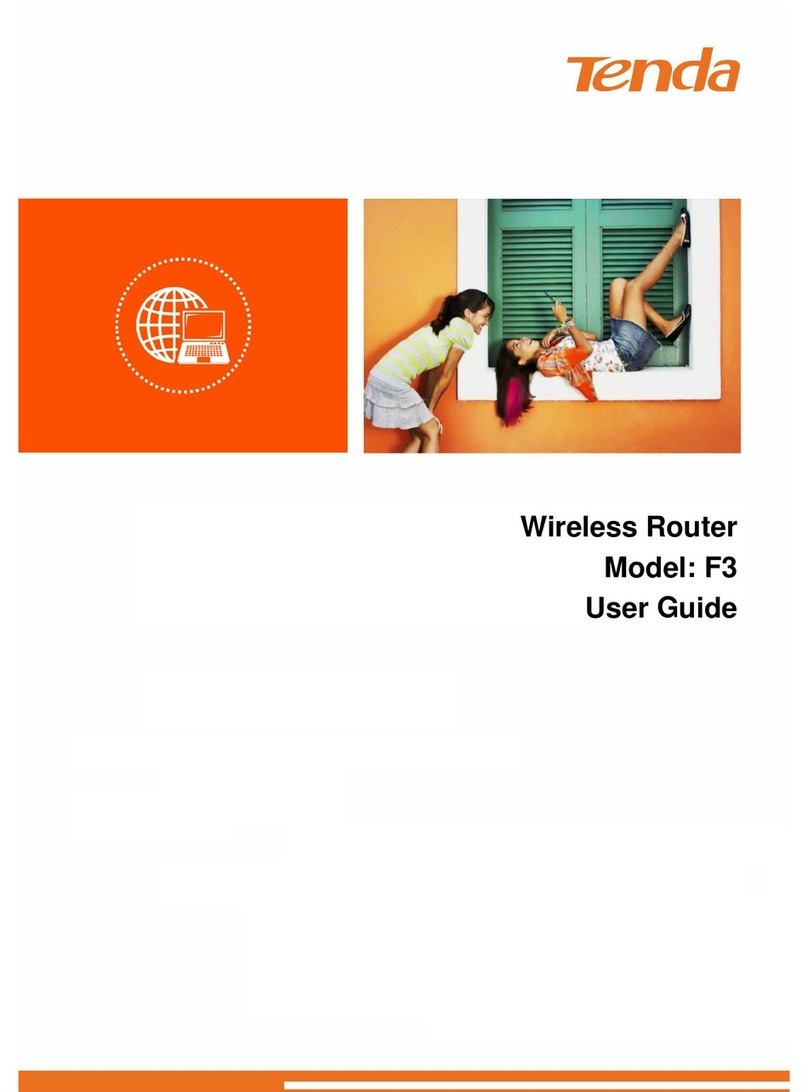11N Wireless Broadband Router User Guide
4
6.1 DHCP SETTINGS..................................................................................49
6.2 DHCP CLIENT LIST.............................................................................50
CHAPTER 7 VIRTUAL SERVER...........................................................52
7.1 PORT RANGE FORWARDING ...............................................................52
7.2 DMZ SETTINGS....................................................................................56
7.3 UPNP SETTINGS ..................................................................................57
CHAPTER 8 SECURITY SETTINGS ....................................................58
8.1 CLIENT FILTER SETTINGS....................................................................58
8.2 MAC ADDRESS FILTER........................................................................60
8.3 URL FILTER SETTINGS........................................................................63
8.4 REMOTE WEB MANAGEMENT............................................................65
CHAPTER 9 ROUTING SETTINGS.....................................................68
9.1 ROUTING TABLE...................................................................................68
9.2 STATIC ROUTING..................................................................................68
CHAPTER 10 SYSTEM TOOLS..............................................................70
10.1 TIME SETTINGS...................................................................................70
10.2 DDNS..................................................................................................71
10.3 BACKUP/RESTORE.............................................................................73
10.4 RESTORE TO FACTORY DEFAULT.....................................................77
10.5 UPGRADE.............................................................................................77
10.6 REBOOT THE ROUTER........................................................................78
10.7 PASSWORD CHANGE...........................................................................79
10.8 SYSLOG.................................................................................................81
10.9 LOG OUT..............................................................................................82
APPENDIX 1 GLOSSARY.......................................................................83