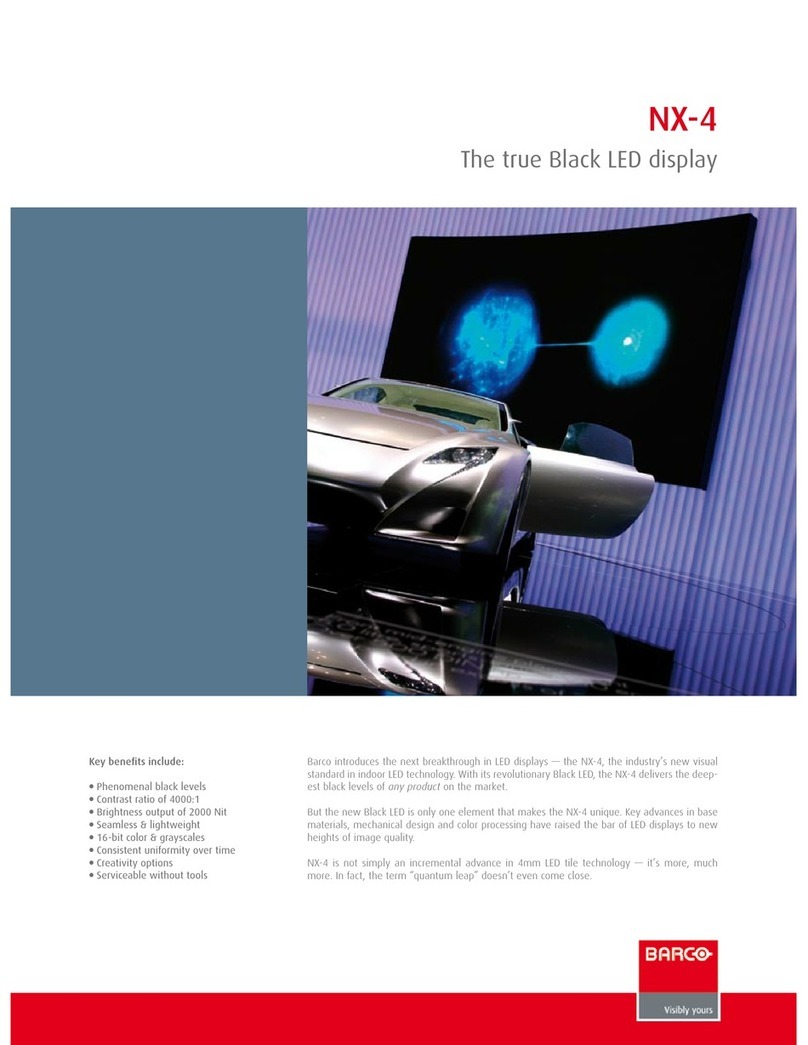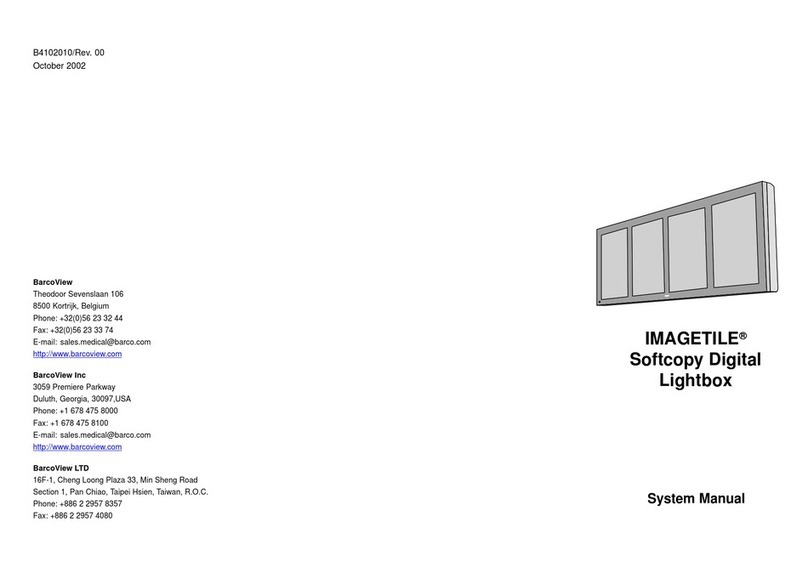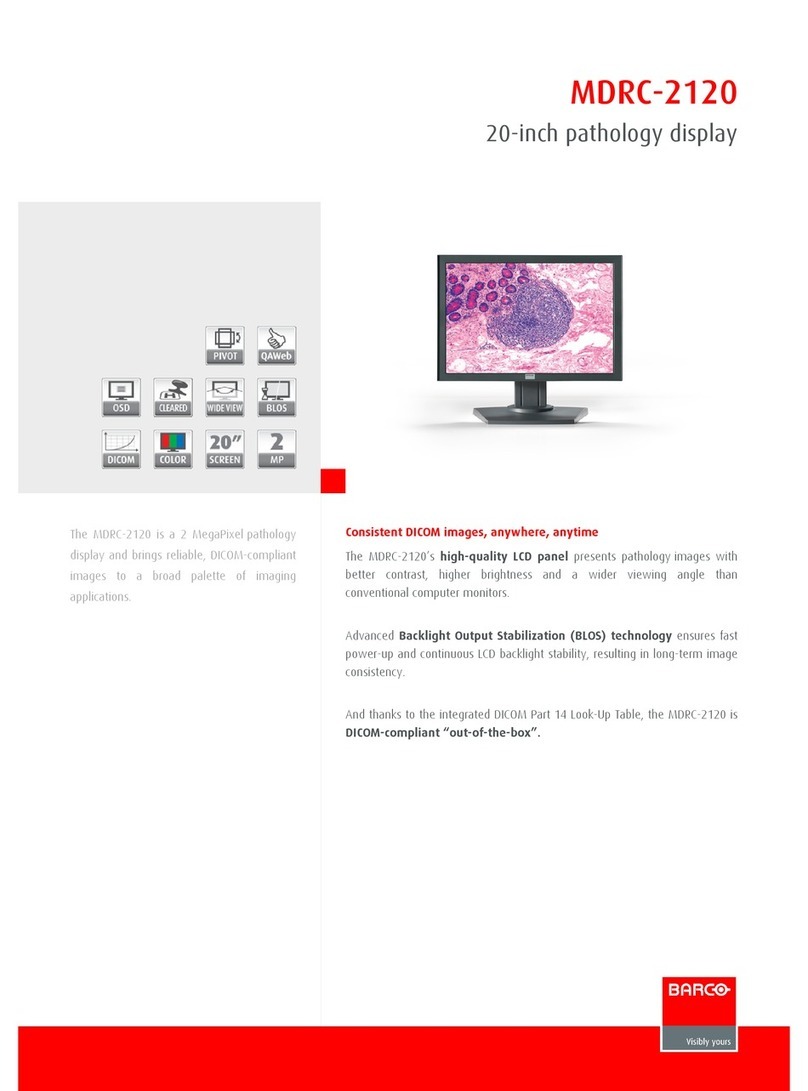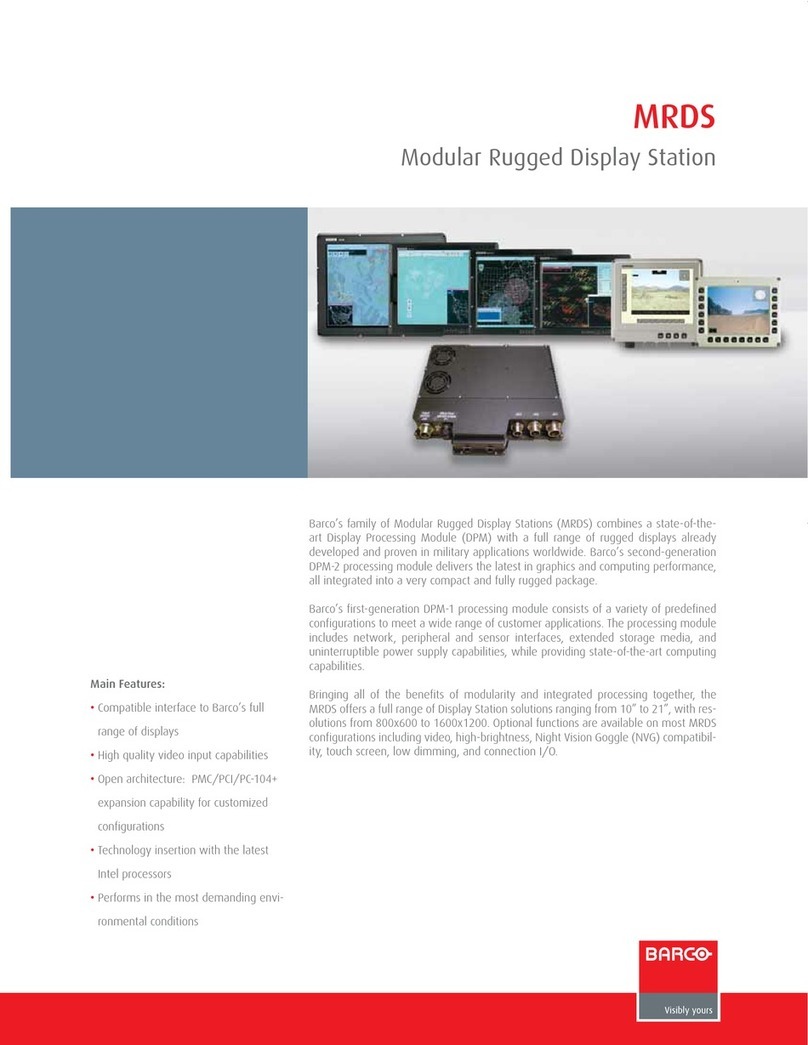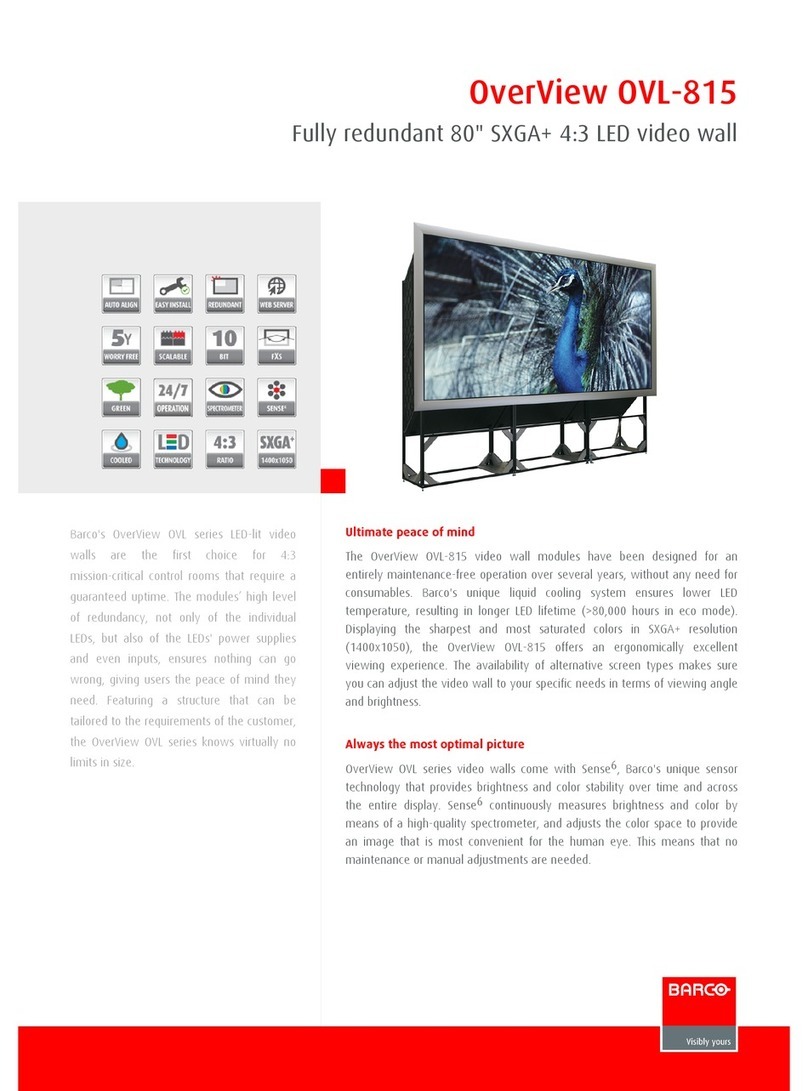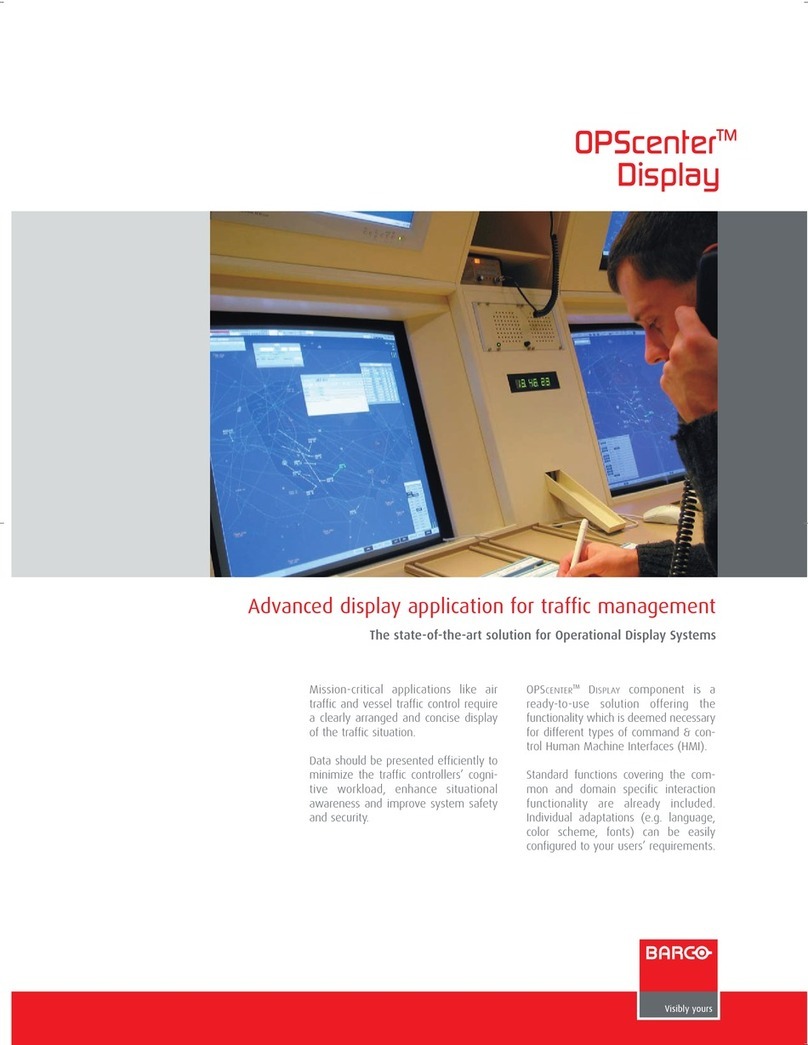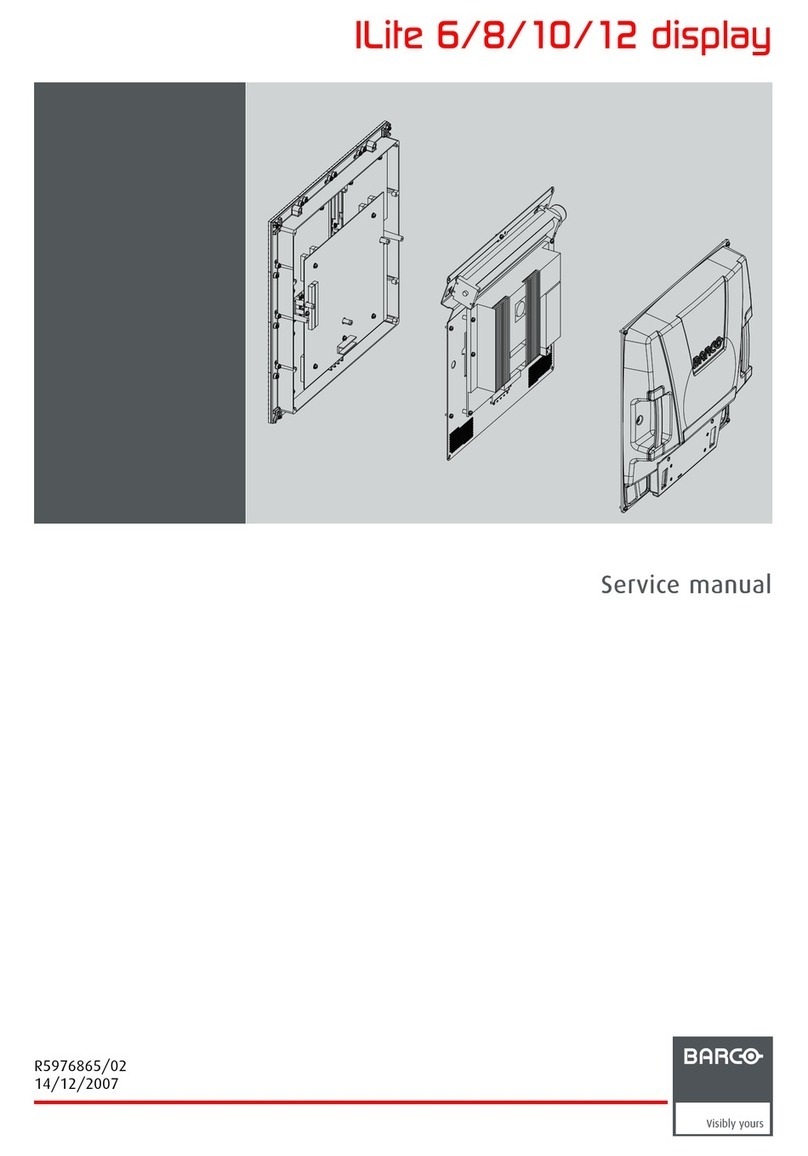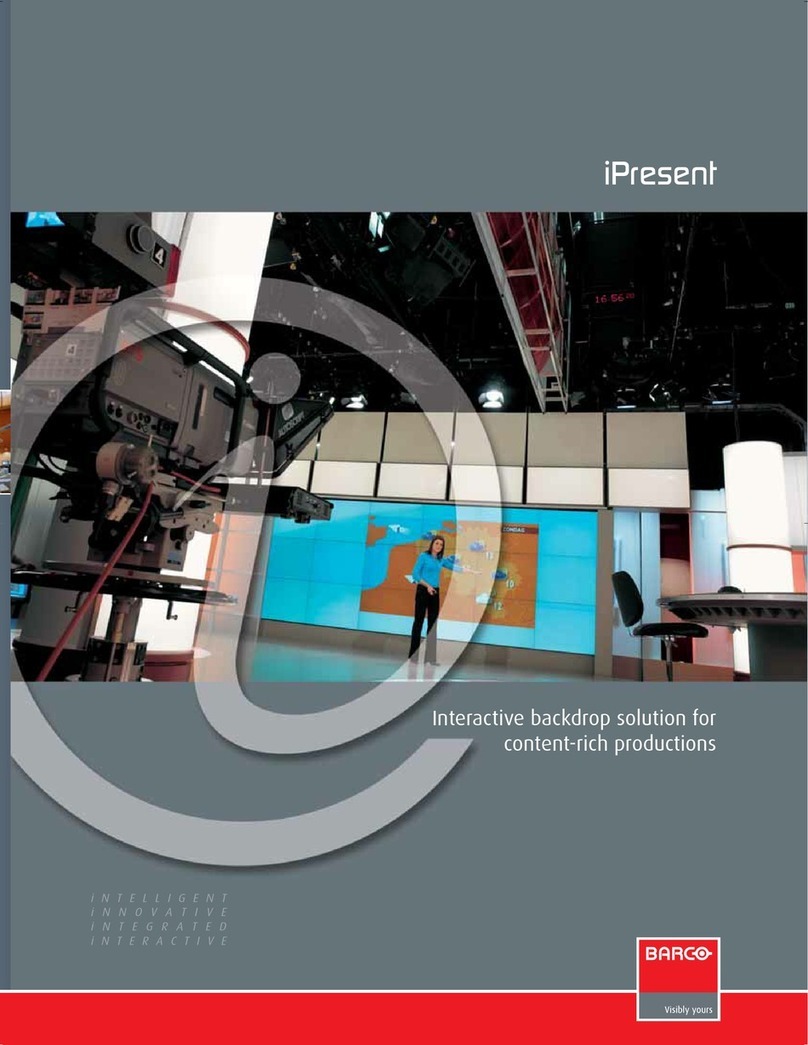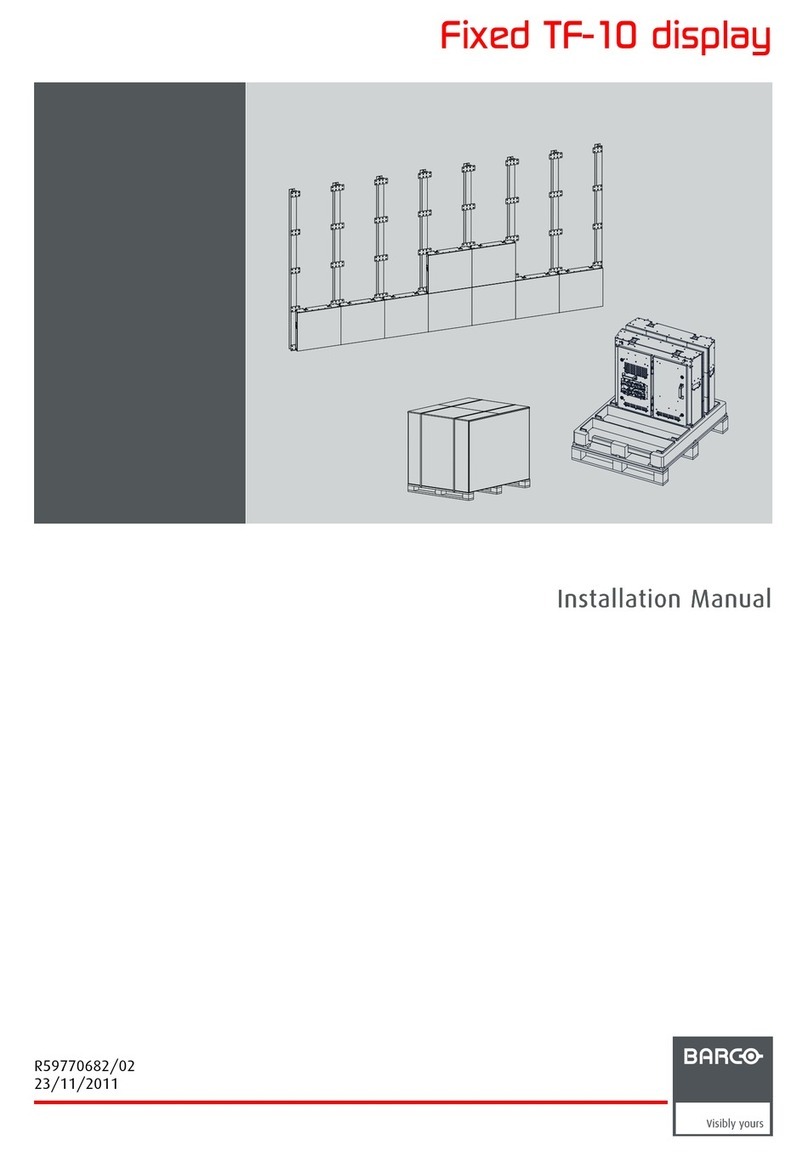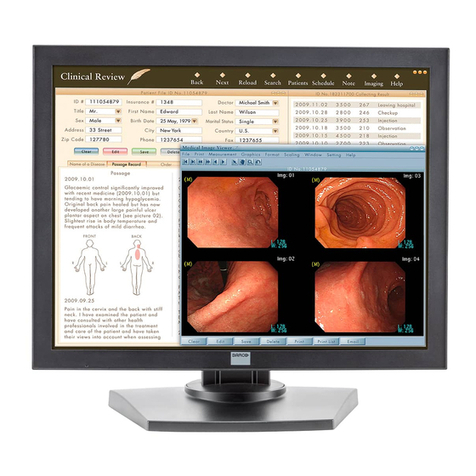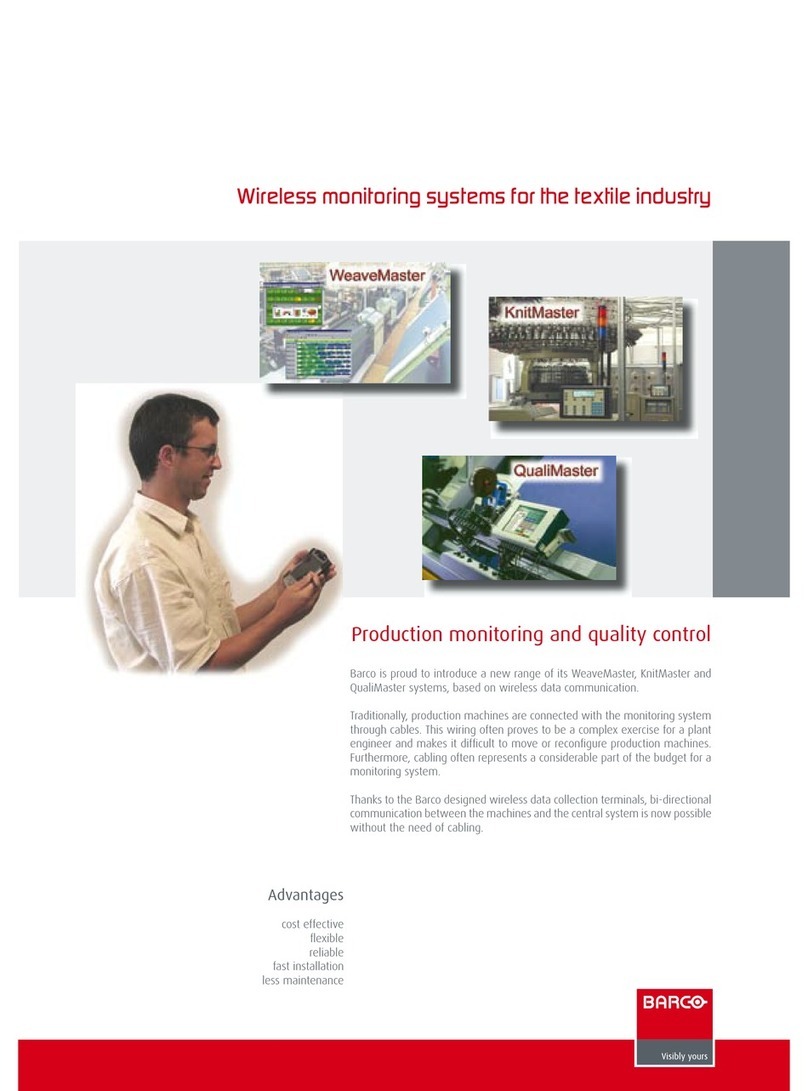3K5902142 /07 Nio 5.8MP Gray
1 Welcome!..........................................................................................................................................................................................................5
1.1 What's in the box................................................................................................................................................................................6
1.2 At a glance.............................................................................................................................................................................................6
2 Installation .......................................................................................................................................................................................................9
2.1 Display controller installation....................................................................................................................................................10
2.2 Display position adjustment......................................................................................................................................................10
2.3 Cable connections.......................................................................................................................................................................... 11
2.4 MXRT driver and Intuitive Workflow Tools installation ...............................................................................................13
2.5 QAWeb registration .......................................................................................................................................................................14
2.6 VESA-mount installation.............................................................................................................................................................14
3 Daily operation.........................................................................................................................................................................................17
3.1 Recommendations for daily operation ................................................................................................................................18
3.2 Key indicator lights.........................................................................................................................................................................18
3.3 Standby switching...........................................................................................................................................................................19
3.4 OSD menu access .........................................................................................................................................................................19
3.5 OSD menu navigation..................................................................................................................................................................19
3.6 I-Luminate...........................................................................................................................................................................................20
3.7 Viewing mode....................................................................................................................................................................................20
4 Advanced operation............................................................................................................................................................................23
4.1 OSD menu language ....................................................................................................................................................................24
4.2 OSD menu automatic close function....................................................................................................................................24
4.3 Power LED..........................................................................................................................................................................................24
4.4 Key indicator lights.........................................................................................................................................................................25
4.5 Power lock function........................................................................................................................................................................25
4.6 DPMS mode.......................................................................................................................................................................................25
4.7 Hibernate.............................................................................................................................................................................................26
4.8 Dry mode.............................................................................................................................................................................................26
4.9 Quick Dry mode ..............................................................................................................................................................................27
4.10 Luminance target ............................................................................................................................................................................27
4.11 Viewing modes.................................................................................................................................................................................27
4.12 Display functions.............................................................................................................................................................................28
4.13 Color presets.....................................................................................................................................................................................28
4.14 Ambient Light Compensation (ALC).....................................................................................................................................29
Table of contents