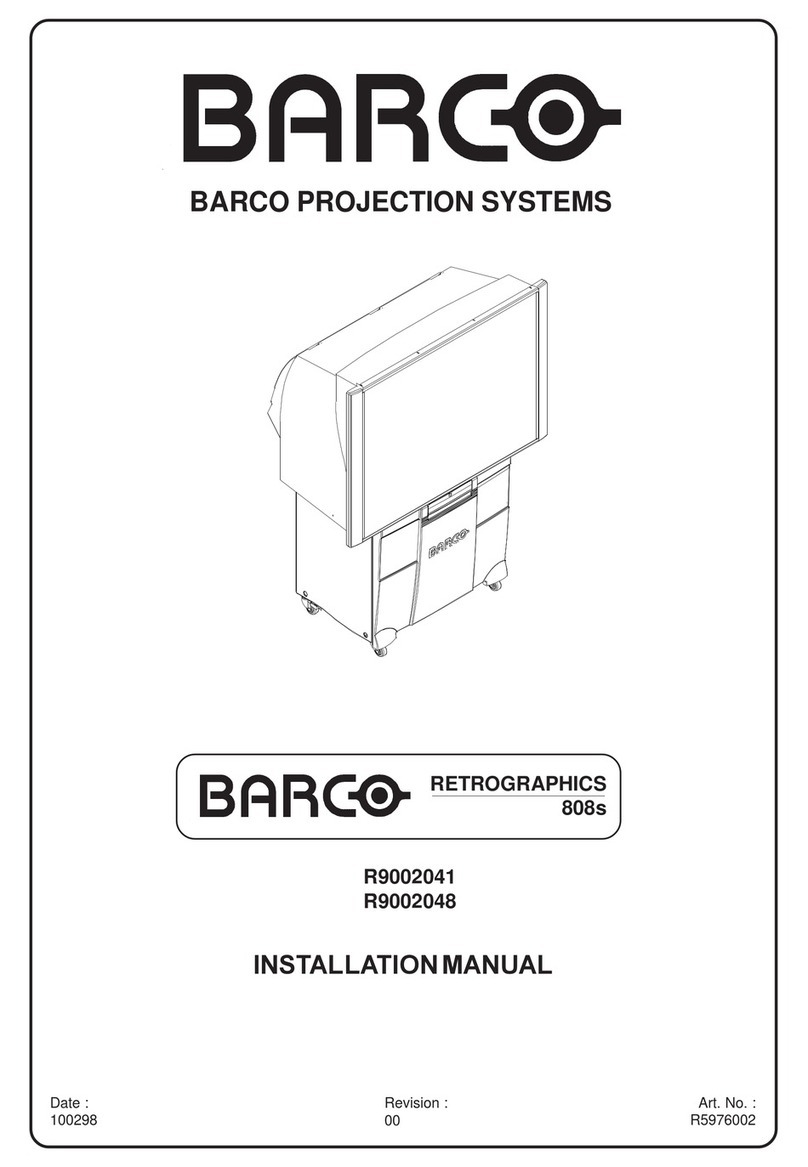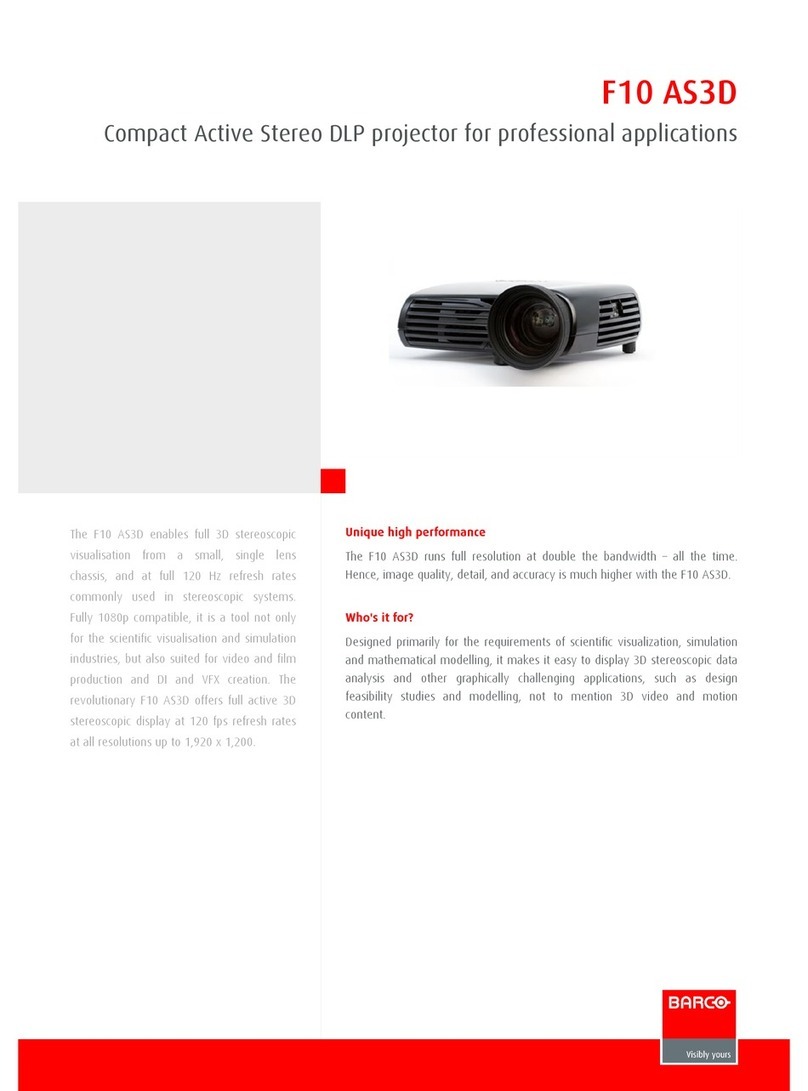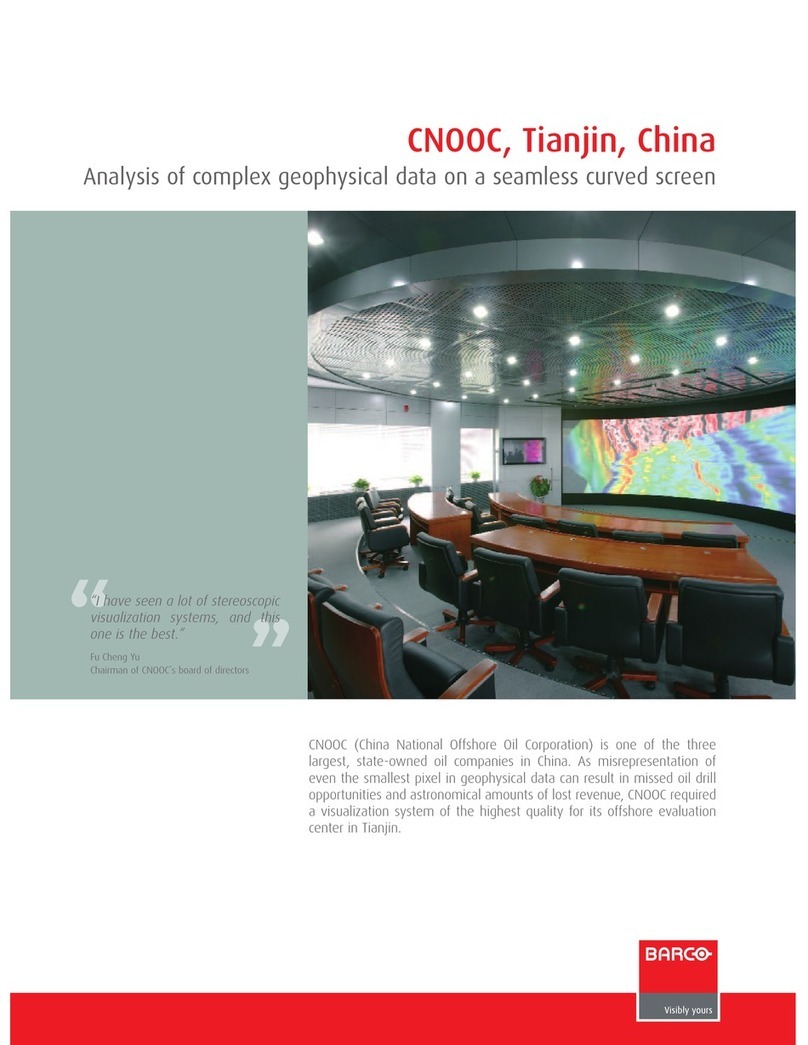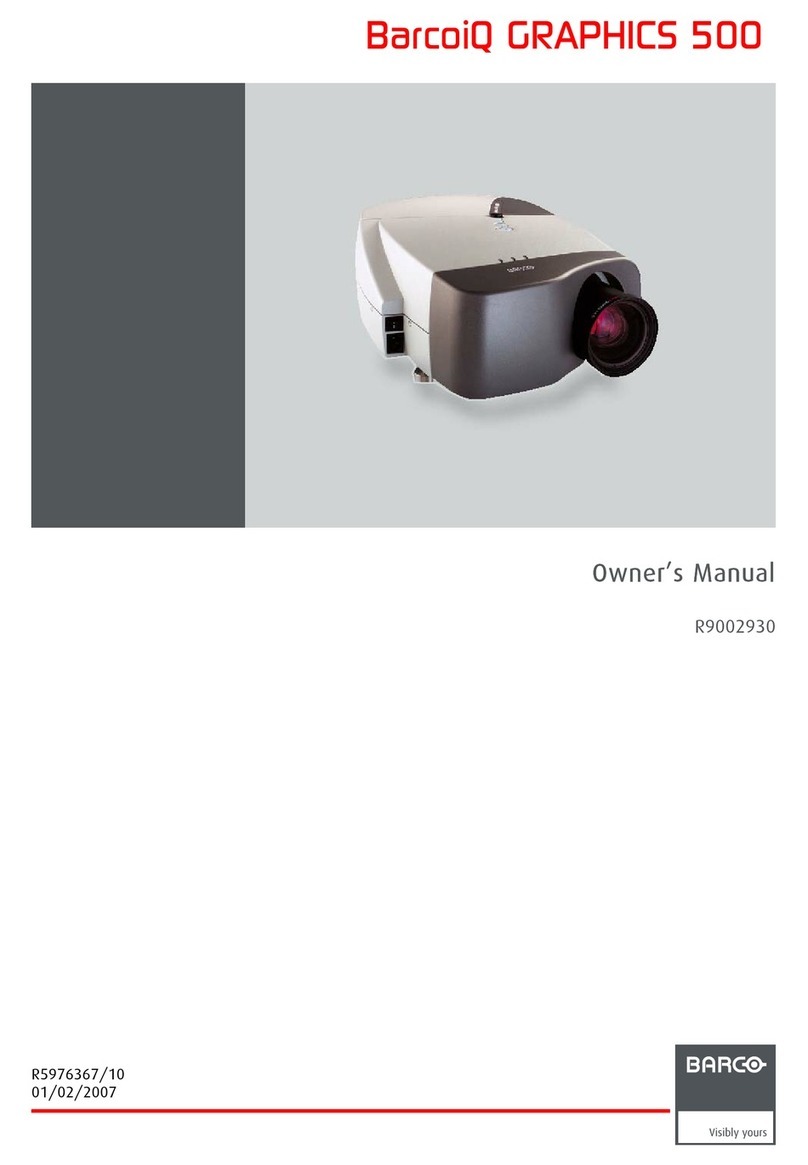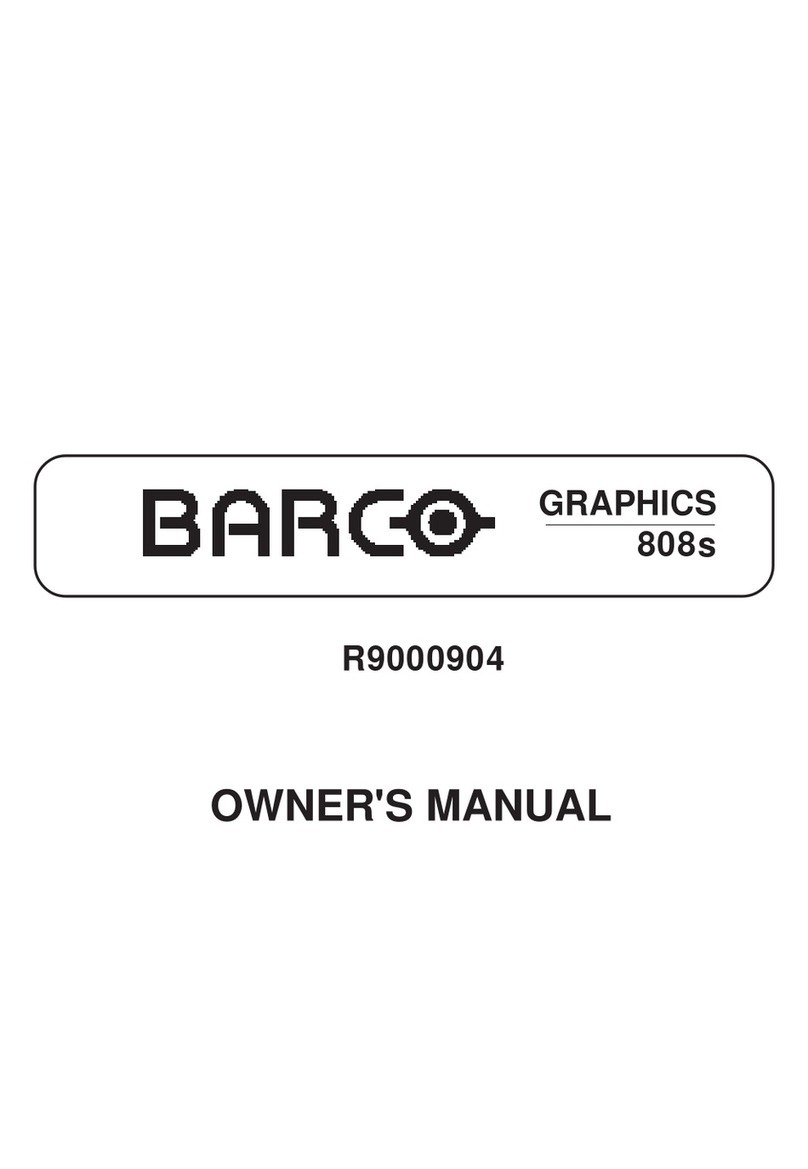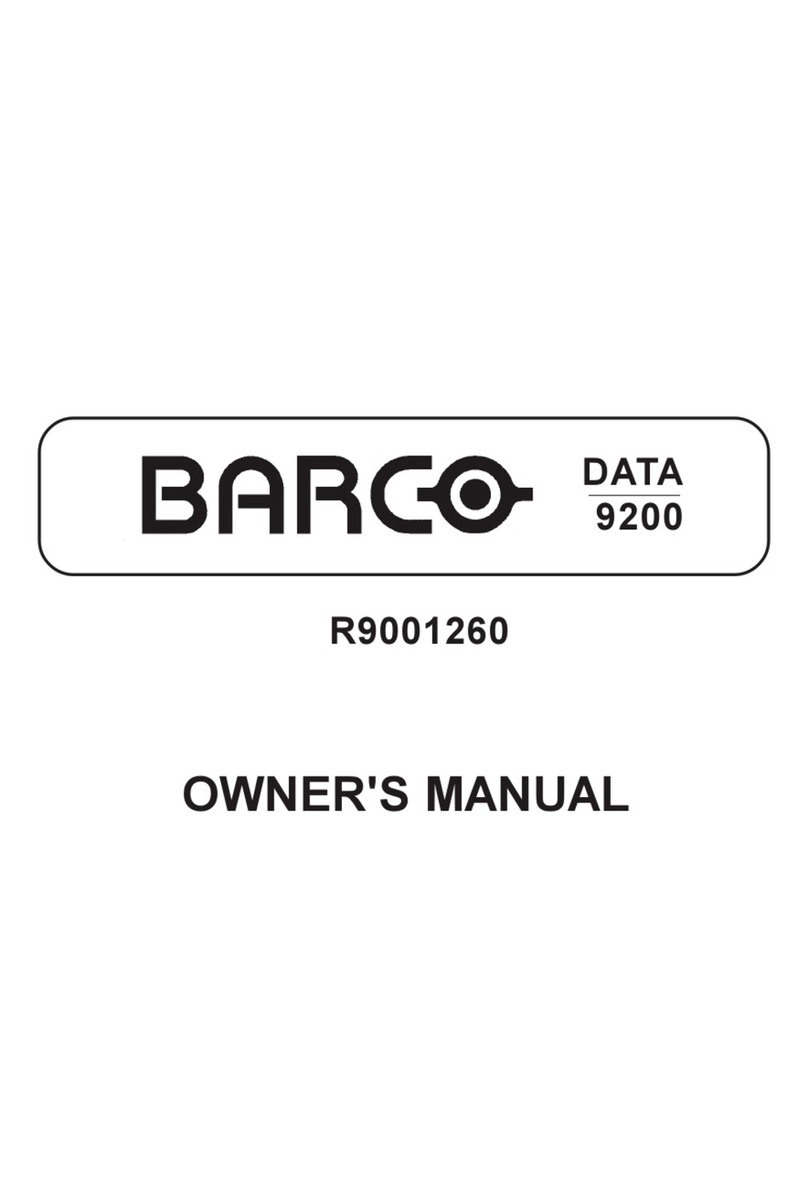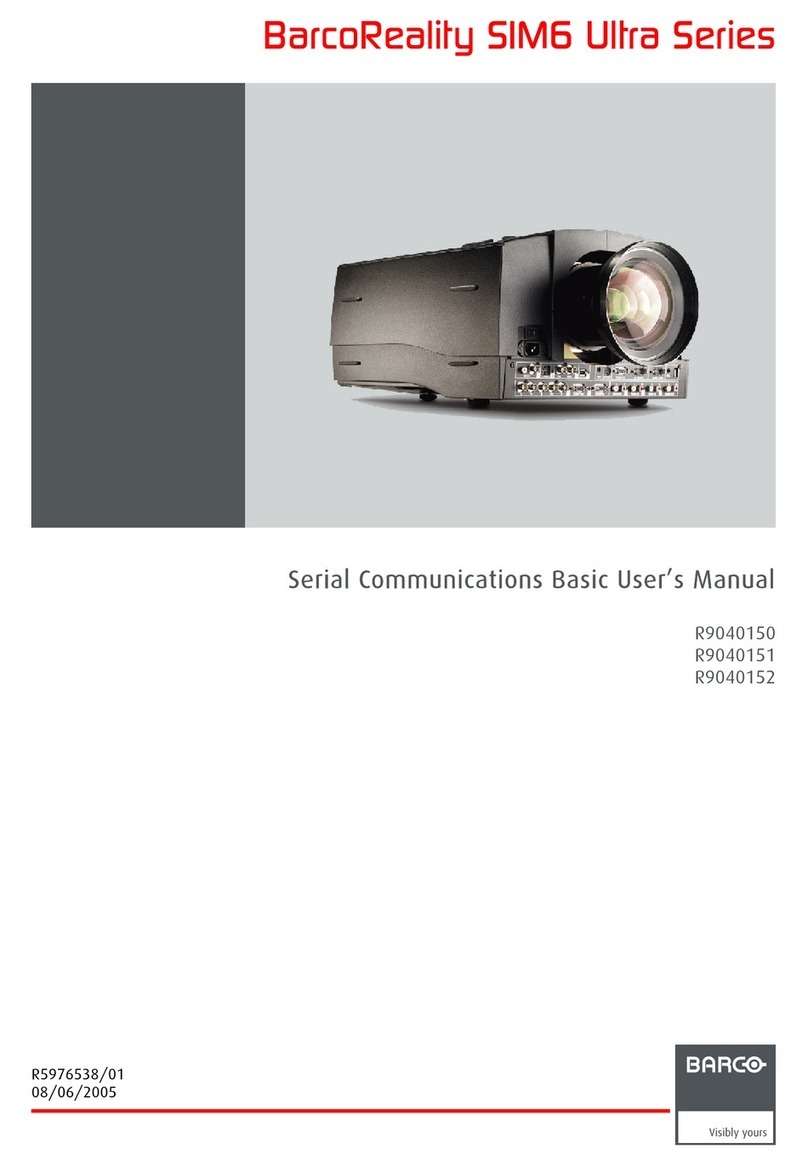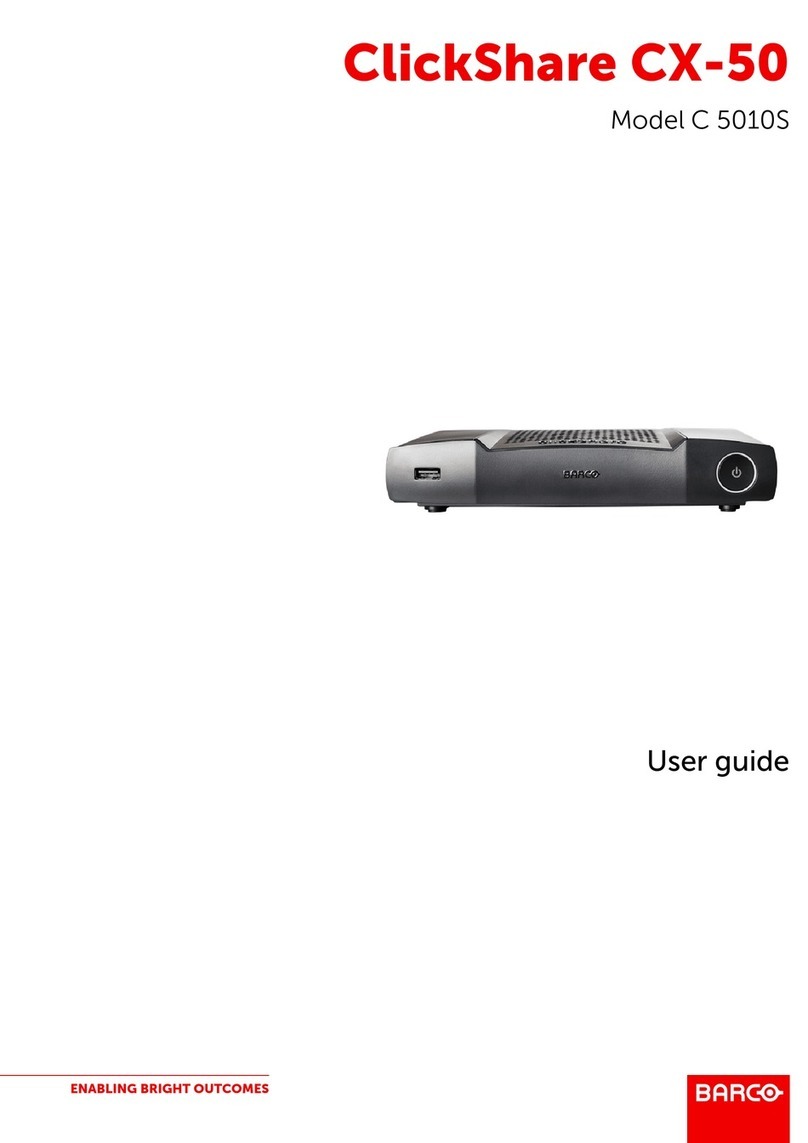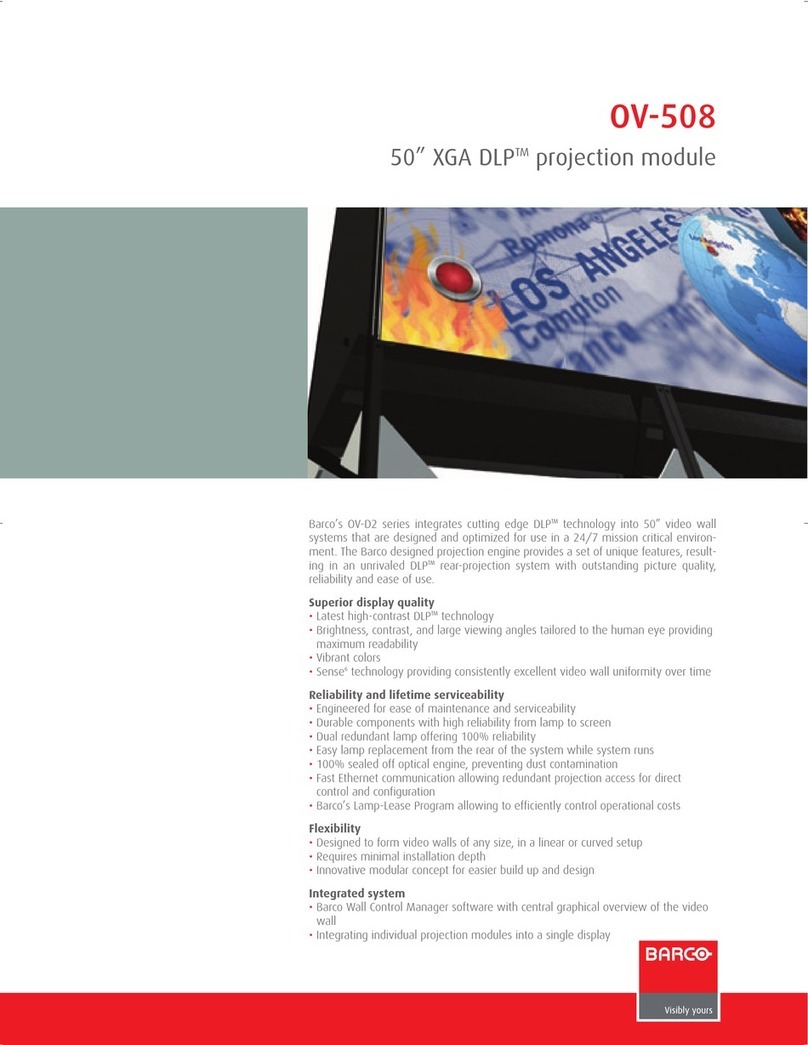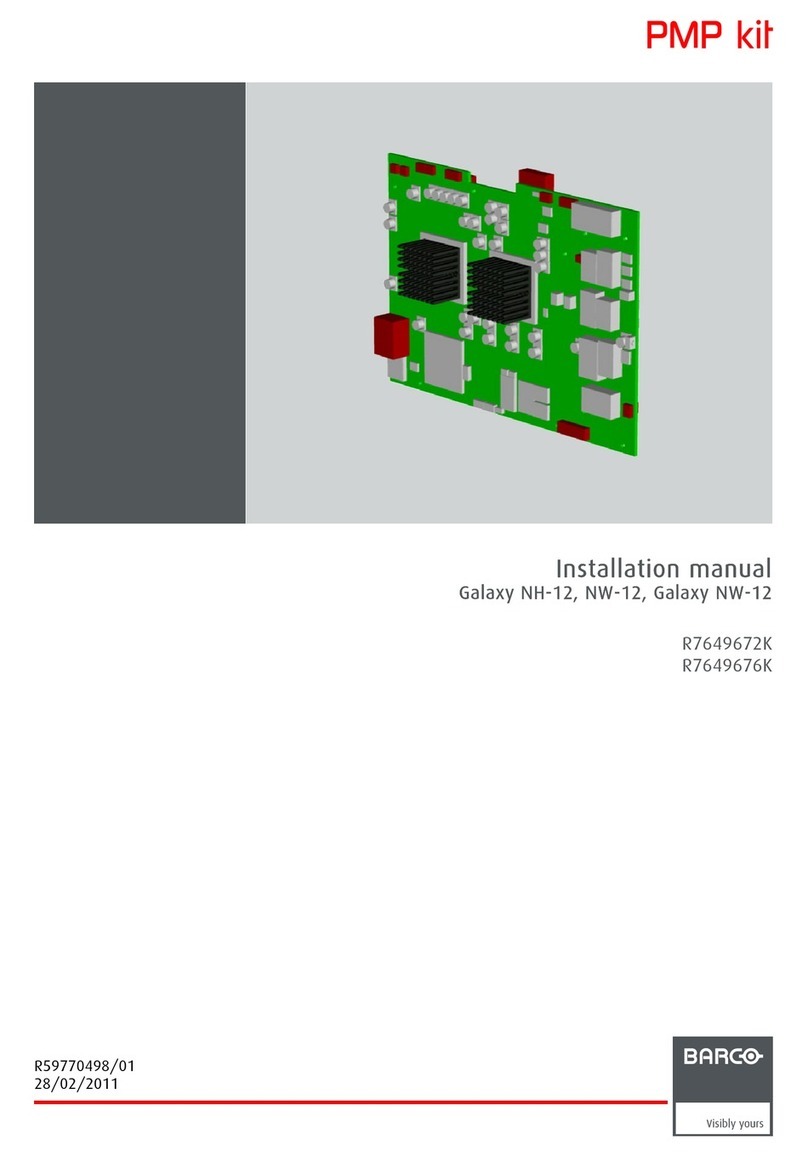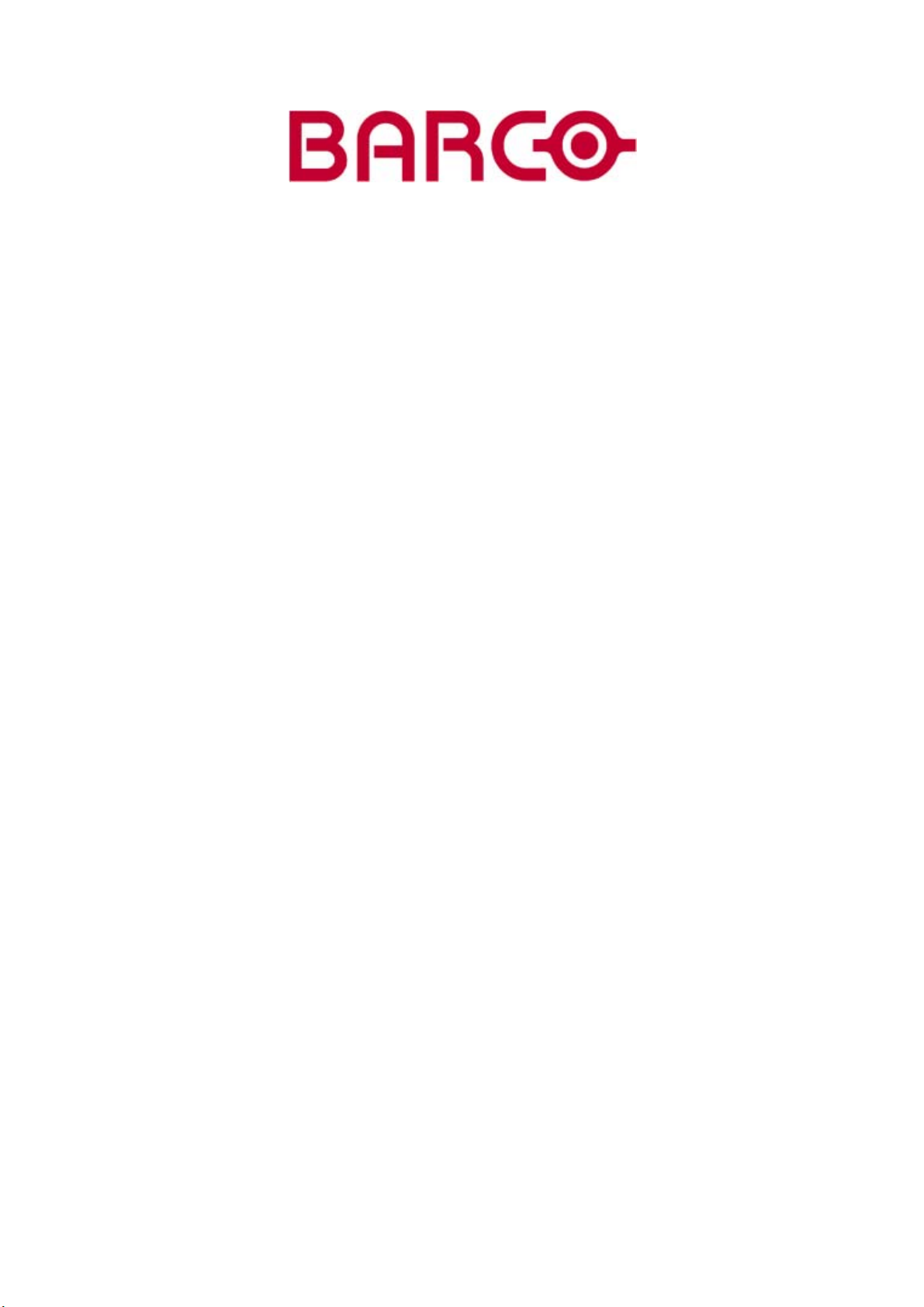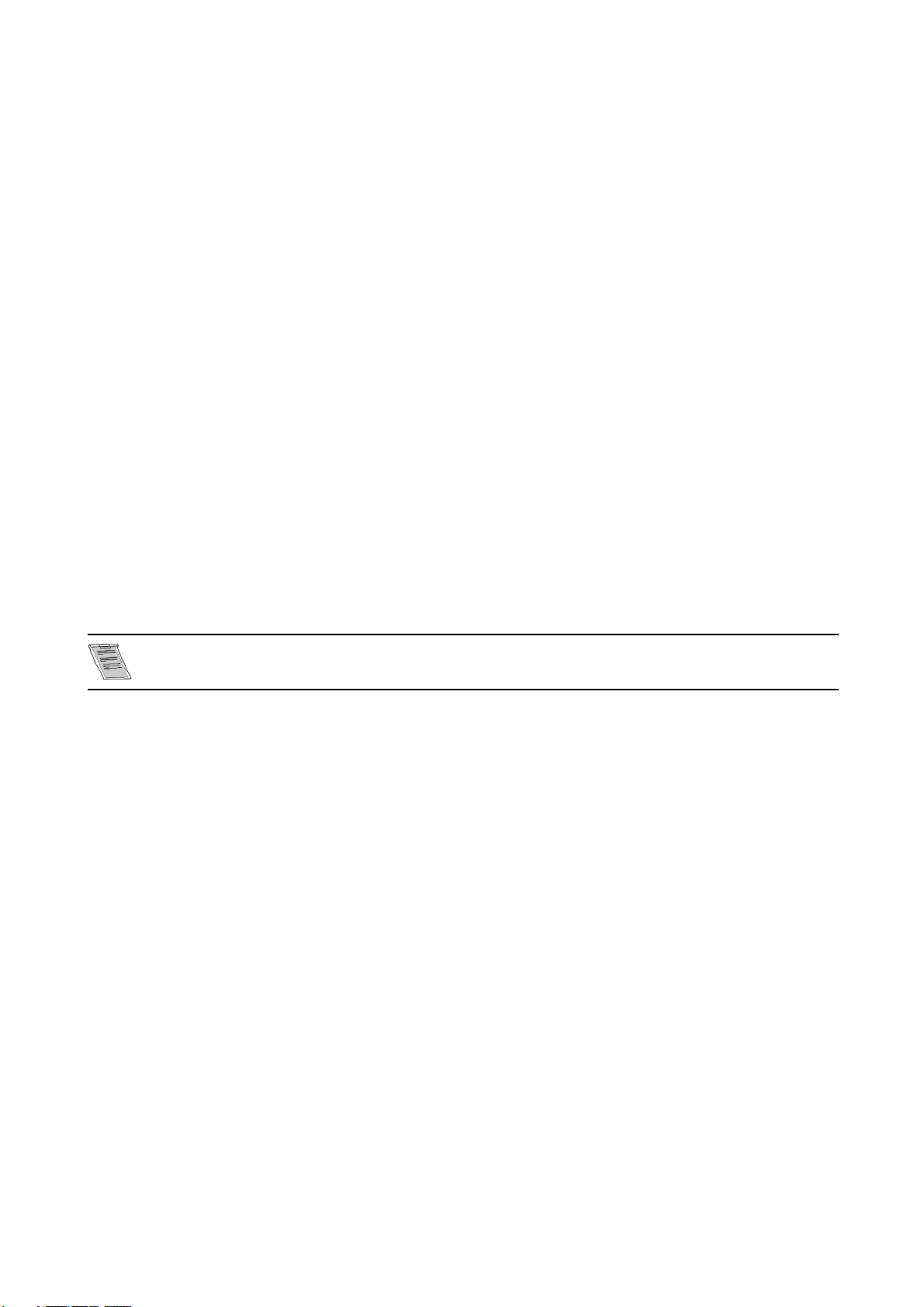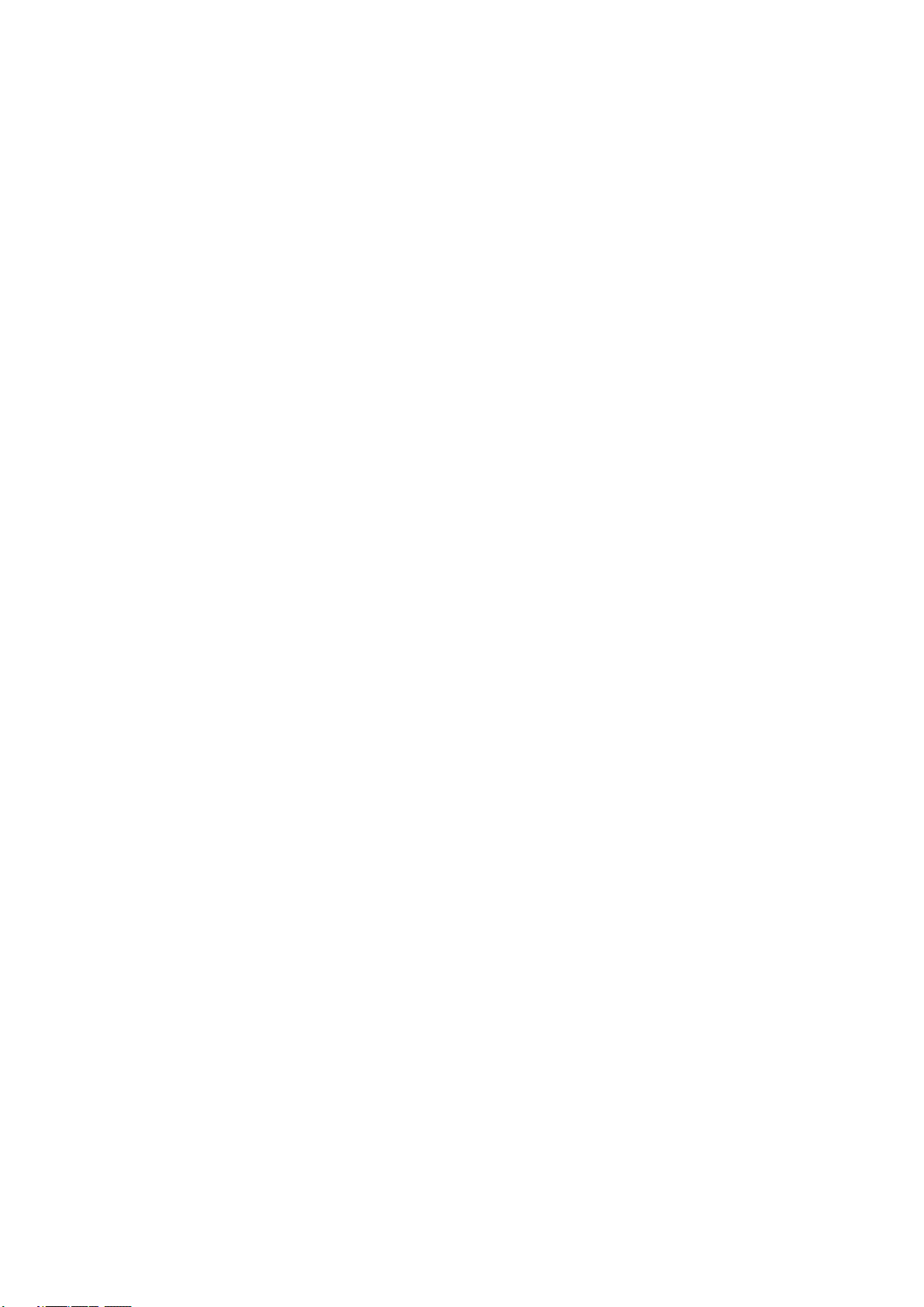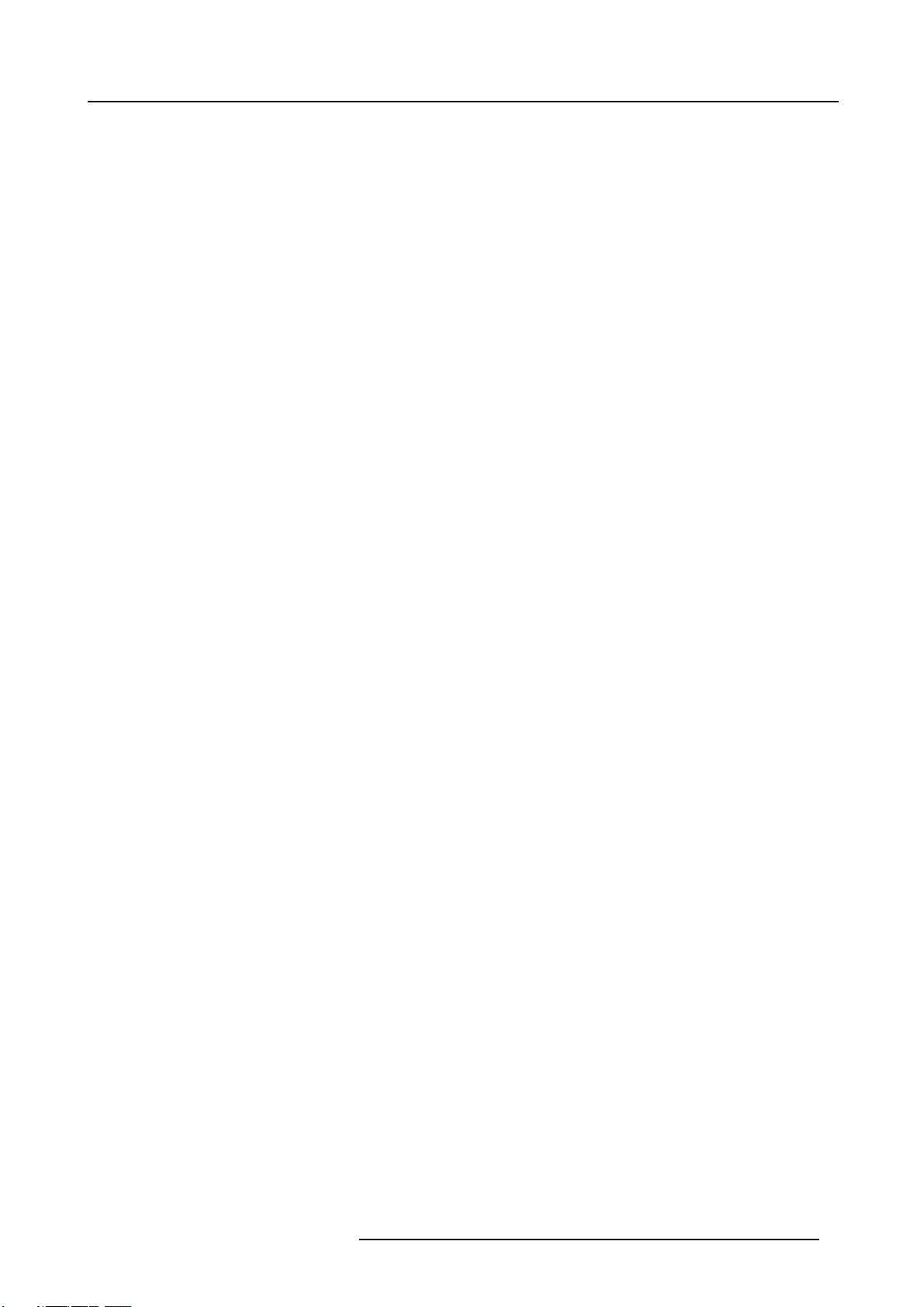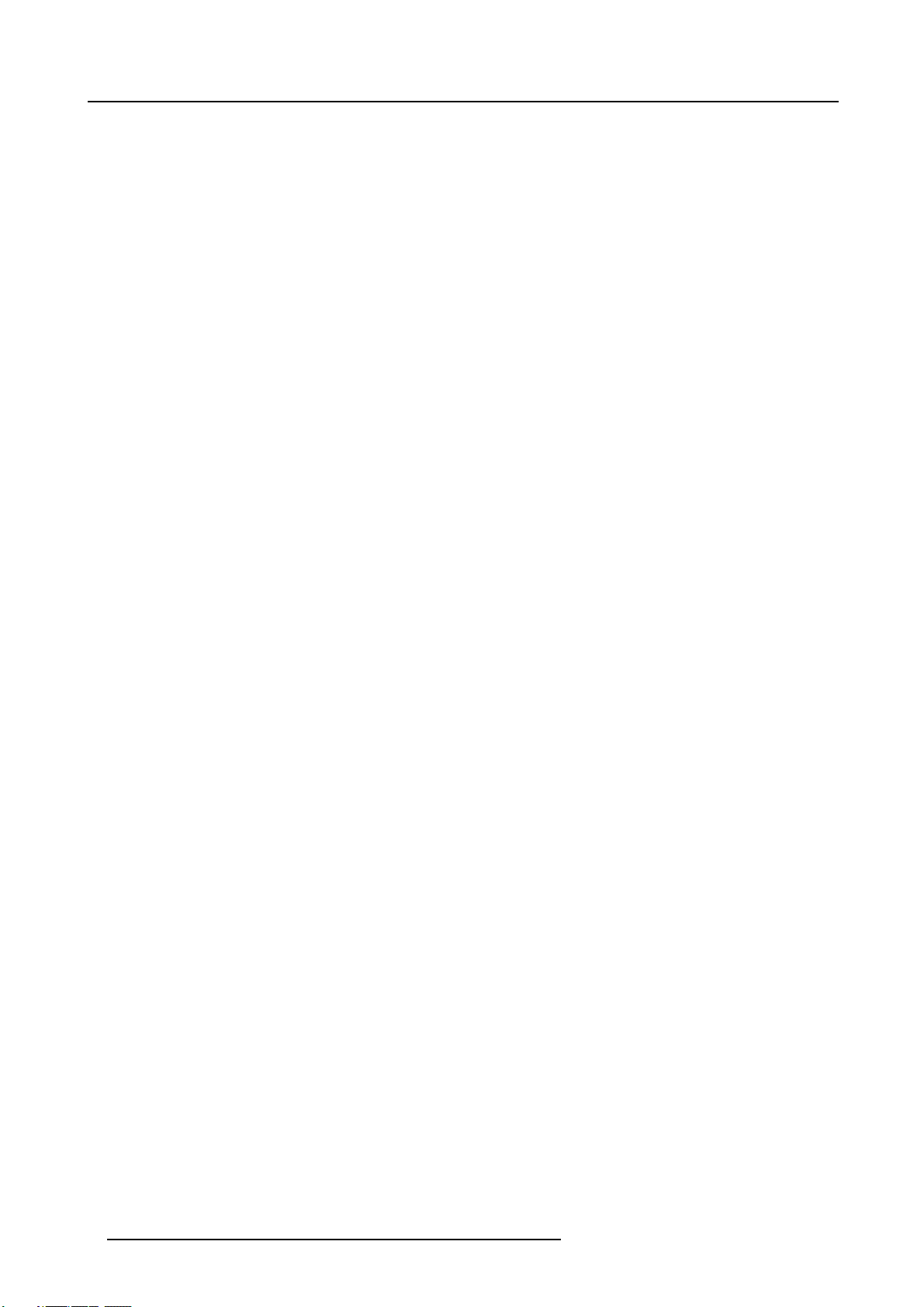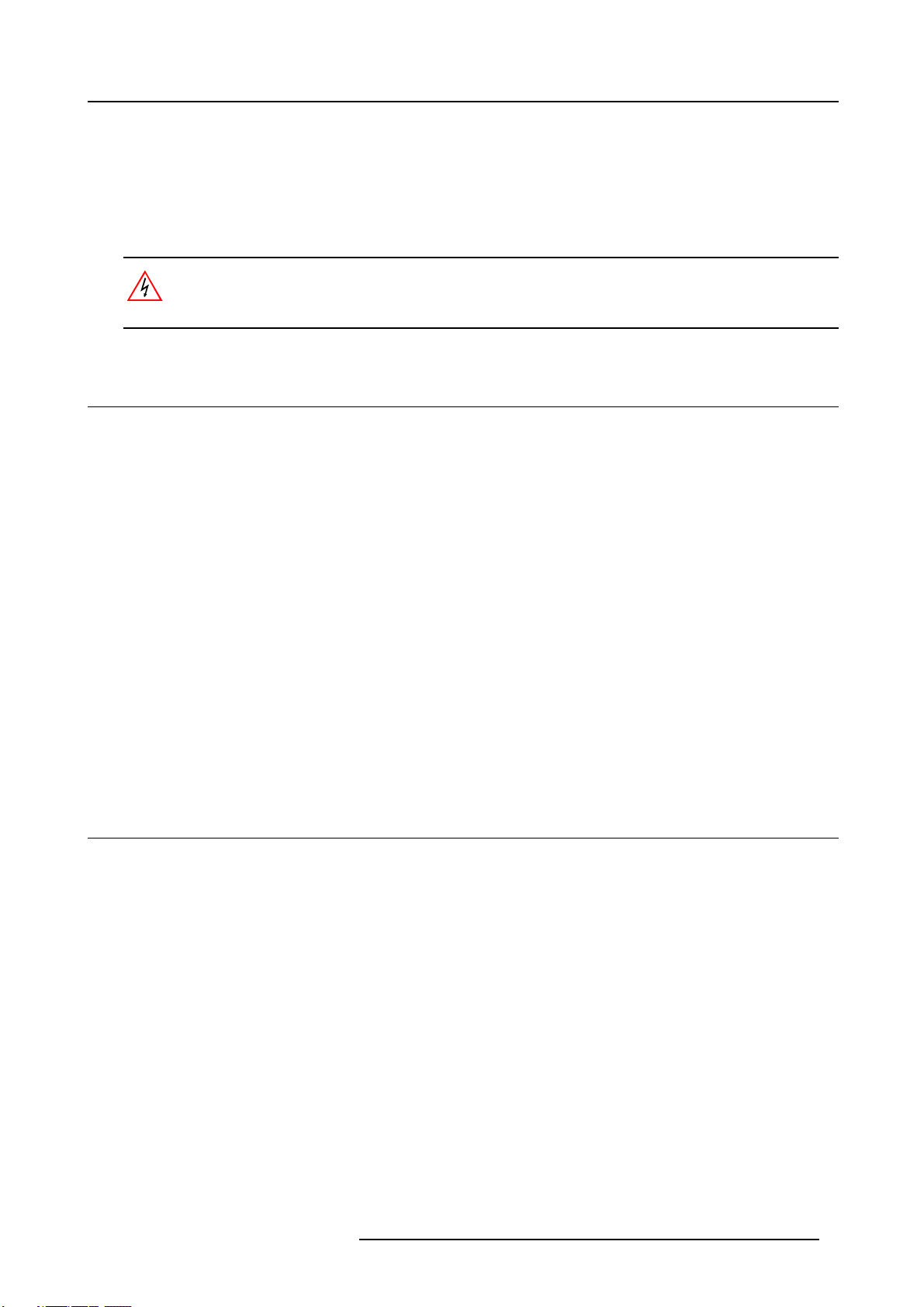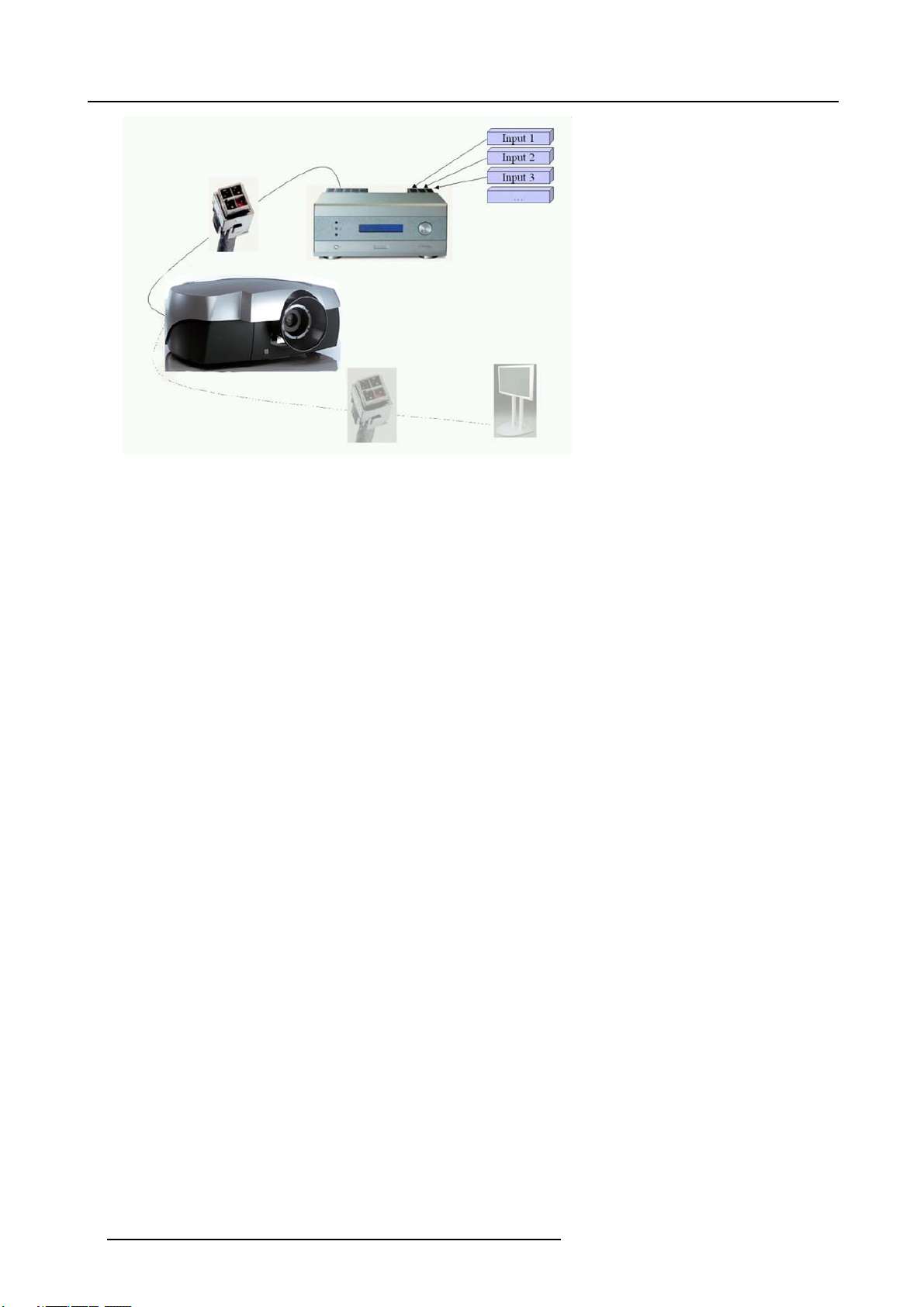Table of contents
TABLE OF CONTENTS
1. SafetyInstructions..................................................................................................3
1.1 General Safety Instructions . ............................................................................................................ 3
1.2 Module Related Safety Instructions .................................................................................................... 3
1.2.1 Cine VERSUM 120............................................................................................................... 3
1.2.2 Cine VERSUM Master ...........................................................................................................4
2. SystemConfiguration.............................................................................................. 5
2.1 The Video Distribution Solution......................................................................................................... 5
2.2 Overview of the System ................................................................................................................ 5
3. OverviewUser’sControls..........................................................................................7
3.1 Cine VERSUM Master.................................................................................................................. 7
3.2 Cine VERSUM 120 ..................................................................................................................... 7
3.3 Remote Control ......................................................................................................................... 8
3.4 Remote Control operation . . ...........................................................................................................10
3.4.1 General ..........................................................................................................................10
3.4.2 Battery Insertion in the Remote Control ........................................................................................ 11
3.4.3 Visualization of commands......................................................................................................13
4. Switching On/Offthe CineVersumSystem....................................................................15
4.1 Brief introduction . . . . ...................................................................................................................15
4.2 Upon first startup.......................................................................................................................15
4.3 Switching the system between OPERATION and STANDBY ........................................................................16
4.3.1 From OPERATION mode to STANDBY mode .................................................................................16
4.3.2 From STANDBY mode to OPERATION mode .................................................................................17
4.4 Switching the system between STANDBY and ECONOMIC Standby . ..............................................................17
4.4.1 From STANDBY mode to Economic STANDBY................................................................................18
4.4.2 From Economic STANDBY mode to STANDBY. . . .............................................................................18
4.5 Switching the system OFF completely and BACK to Operation mode...............................................................18
4.5.1 Turning OFF the system from Operation mode ................................................................................19
4.6 Turning ON the system from total OFF mode.........................................................................................19
5. Directsourceselection............................................................................................21
5.1 From standby mode. ...................................................................................................................21
5.2 Return to standby mode ...............................................................................................................22
6. ImageControl.......................................................................................................23
6.1 Brightness Control .....................................................................................................................23
6.2 Contrast Control........................................................................................................................23
6.3 Color (Saturation) Control .............................................................................................................24
6.4 Tint control .............................................................................................................................25
7. Picture in Picture...................................................................................................27
7.1 Turning On/Off the Picture in Picture..................................................................................................27
7.2 Selecting Input Source for PIP Window . . . ............................................................................................28
7.3 Function keys for Picture in Picture ...................................................................................................28
8. LensandLampmanipulations...................................................................................31
8.1 Lens adjustment .......................................................................................................................31
8.1.1 Access to controls...............................................................................................................31
8.1.2 Focus adjustment ...............................................................................................................32
8.1.3 Horizontal shift...................................................................................................................32
8.1.4 Vertical shift......................................................................................................................33
8.1.5 Zoom.............................................................................................................................34
8.2 Lamp ...................................................................................................................................34
8.2.1 Access controls.................................................................................................................. 35
8.2.2 Lamp mode......................................................................................................................35
8.2.3 Lamp power .....................................................................................................................36
9. AspectRatio.........................................................................................................37
9.1 About Aspect Ratios ...................................................................................................................37
9.2 Selecting an Aspect Ratio .............................................................................................................38
Index......................................................................................................................39
R5976667 CINEVERSUM SYSTEM 01102003 1