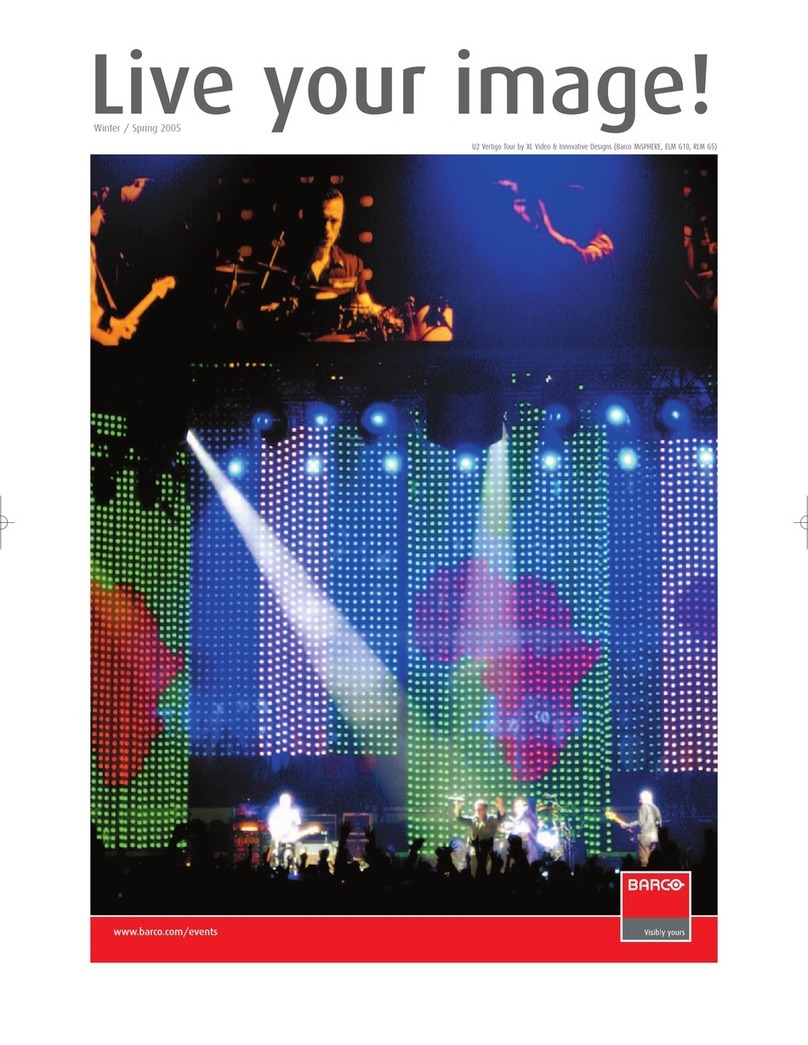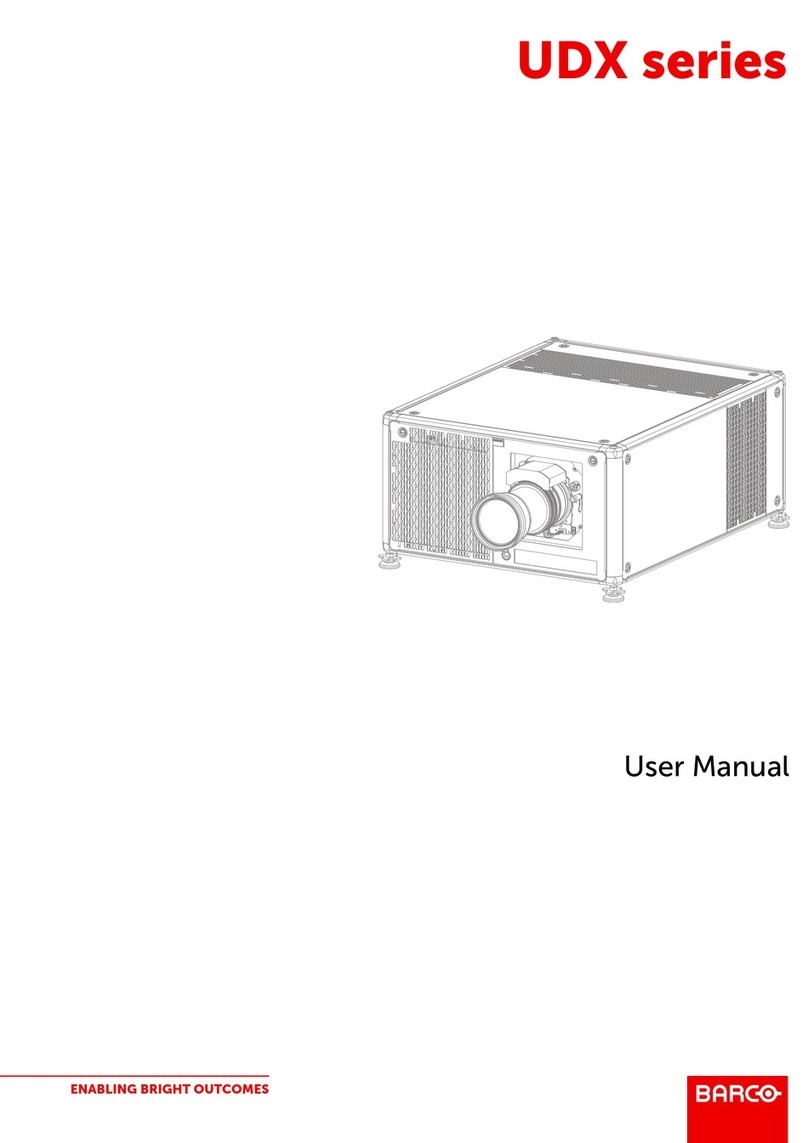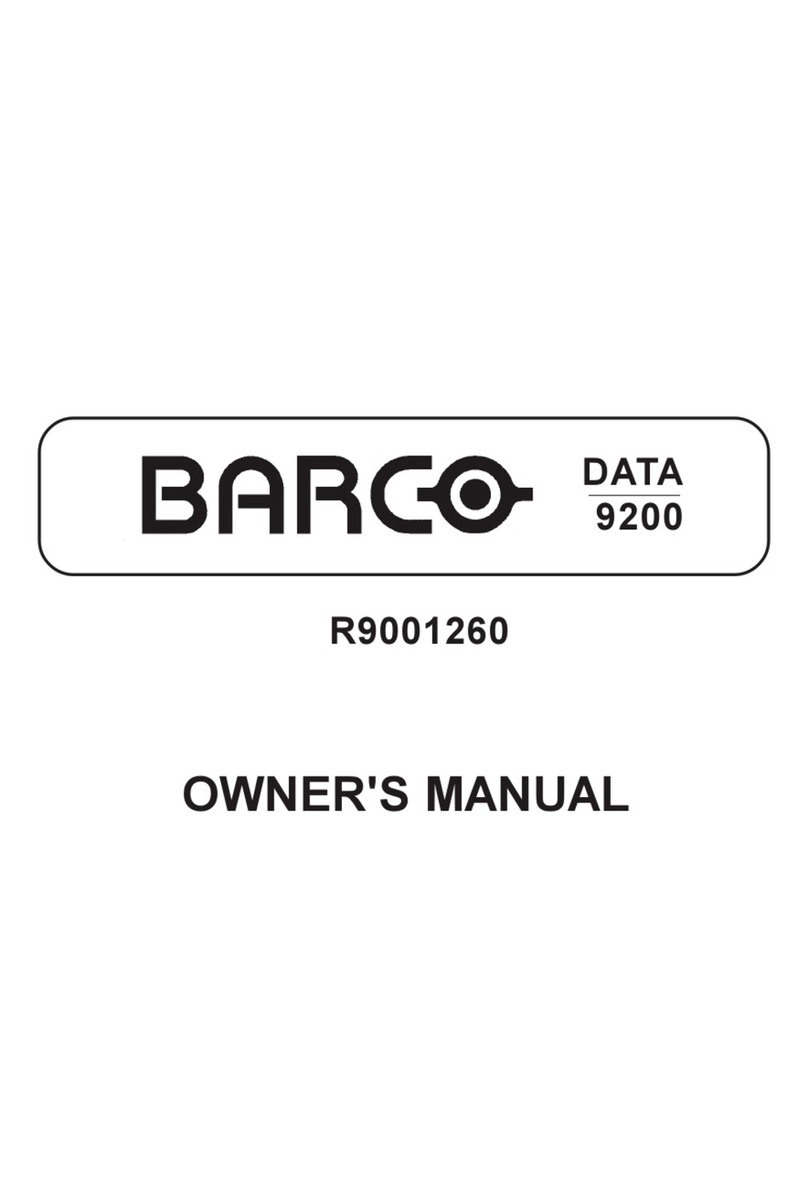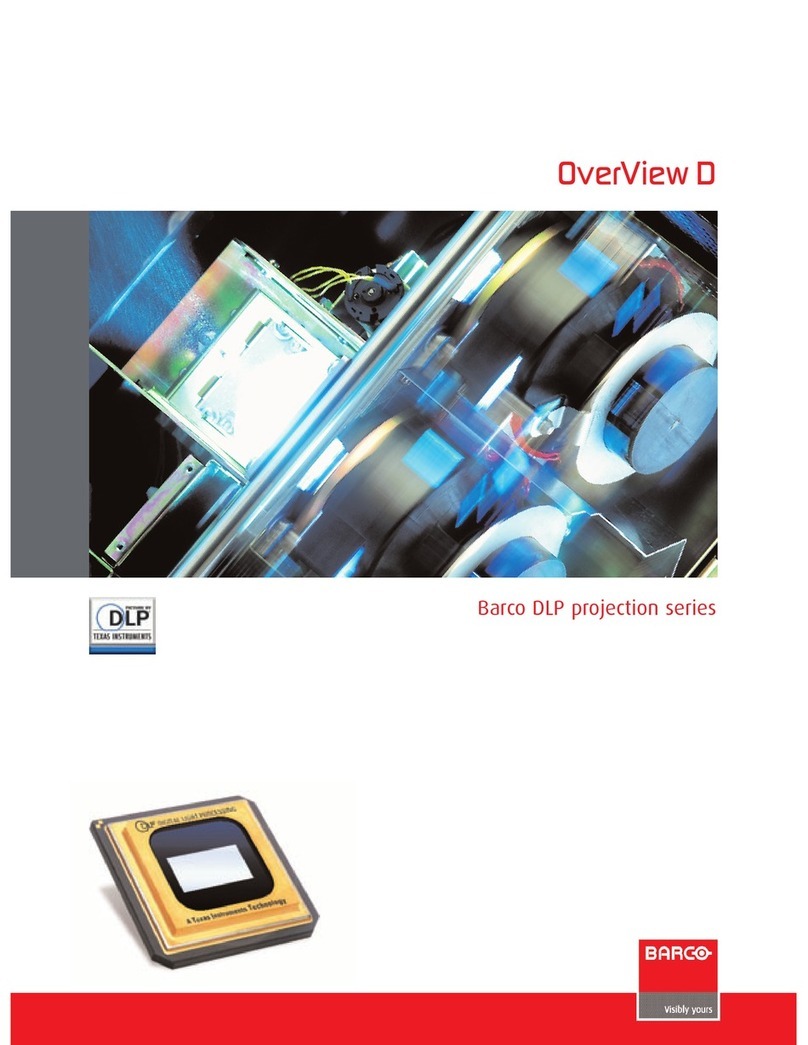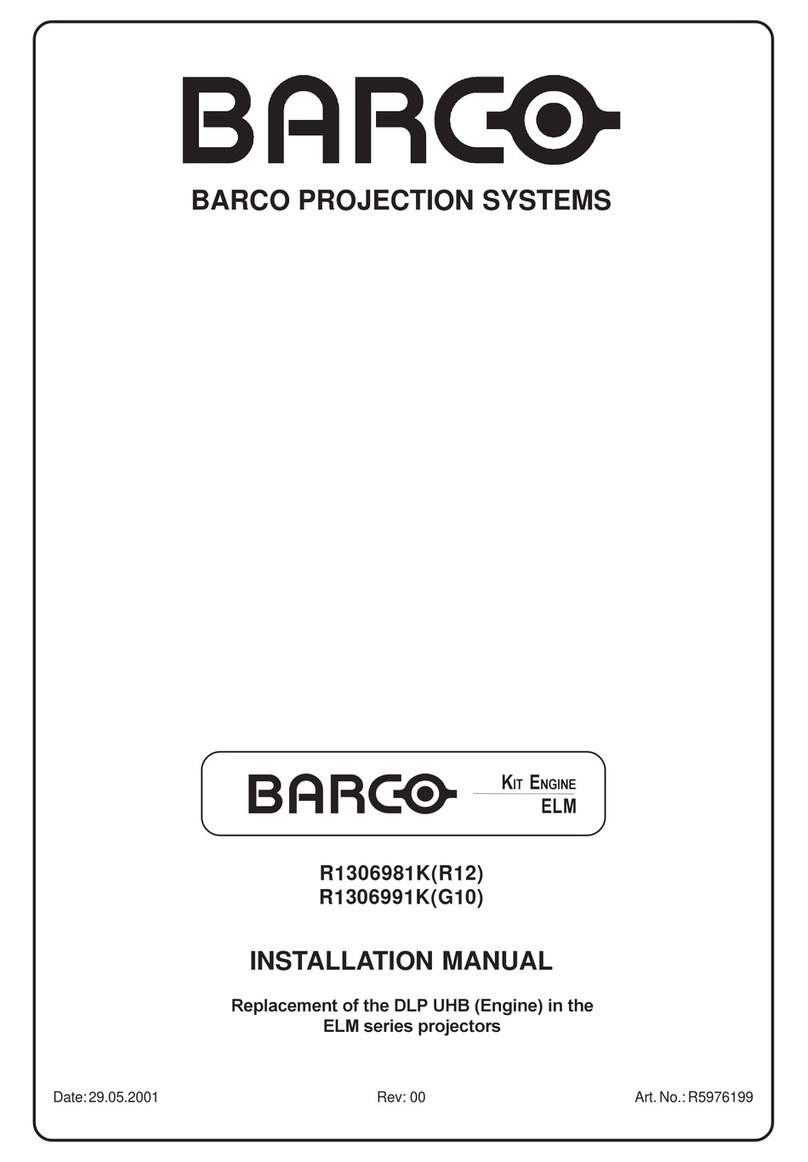Table of contents
6.3.2 Possible file manipulations....................................................................................................48
6.3.3 Starting Up File Service .......................................................................................................48
6.3.4 Load File . . . . ...................................................................................................................48
6.3.5 Edit WARP1....................................................................................................................49
6.3.6 Edit WARP2....................................................................................................................50
6.3.7 Changing the settings . . . . . ....................................................................................................50
6.3.8 Correct value...................................................................................................................51
6.3.9 Edit WARP2 File...............................................................................................................53
6.3.10 Rename File ...................................................................................................................53
6.3.11 Copy File....................................................................................................................... 54
6.3.12 Delete File .....................................................................................................................55
6.3.13 File Options.................................................................................................................... 56
6.4 Picture Tuning........................................................................................................................57
6.4.1 Starting Up Picture Tuning ....................................................................................................57
6.4.2 Gamma ........................................................................................................................ 57
6.4.3 Input Balance 1 . ...............................................................................................................58
6.4.4 Input Balance 2 . ...............................................................................................................61
6.4.5 Windowing ..................................................................................................................... 61
6.4.5.1 Starting Up Windowing .................................................................................................62
6.4.5.2 Blanking (Windowing)...................................................................................................62
6.4.5.3 Shift (Windowing) . . . ....................................................................................................64
6.4.5.4 Size (Windowing) .......................................................................................................65
6.4.5.5 Geo Soft Edge ..........................................................................................................66
6.5 Geometry.............................................................................................................................66
6.5.1 Introduction ....................................................................................................................67
6.5.2 Starting Up Geometry .........................................................................................................67
6.5.3 Geometry file annotation . . ....................................................................................................67
6.5.4 Setting up a new Geometry file ...............................................................................................67
6.5.5 Possible Geometry file manipulations ........................................................................................68
6.5.6 Load . . ..........................................................................................................................68
6.5.7 Edit.............................................................................................................................69
6.5.7.1 Introduction. . . ...........................................................................................................70
6.5.7.2 Start up..................................................................................................................71
6.5.7.3 Coarse...................................................................................................................71
6.5.7.3.1 Start up............................................................................................................ 71
6.5.7.3.2 Corner selection ..................................................................................................71
6.5.7.3.3 Corner adjustment ................................................................................................72
6.5.7.3.4 Side Bow selection................................................................................................74
6.5.7.3.5 Bow shaped pre-distortion set up . . . .............................................................................76
6.5.7.3.6 Coarse linearity adjustment using Side Bows ...................................................................76
6.5.7.3.7 Center selection...................................................................................................78
6.5.7.3.8 Center adjustment ................................................................................................78
6.5.7.4 Linearity adjustment ....................................................................................................79
6.5.7.4.1 Start up............................................................................................................ 79
6.5.7.4.2 Horizontal or Vertical Linearity selection .........................................................................80
6.5.7.4.3 Horizontal Linearity adjustment ..................................................................................80
6.5.7.4.4 Vertical Linearity adjustment .....................................................................................82
6.5.7.5 Fine...................................................................................................................... 83
6.5.7.5.1 Start up............................................................................................................ 84
6.5.7.5.2 Horizontal or Vertical Linearity selection .........................................................................84
6.5.7.5.3 Fine Horizontal or Vertical Linearity adjustment . . . ..............................................................85
6.5.7.5.4 Bow Linearity selection ........................................................................................... 86
6.5.7.5.5 Bow Linearity adjustment.........................................................................................87
6.5.7.5.6 Quadrant selection................................................................................................88
6.5.7.5.7 Quadrant adjustment . ............................................................................................89
6.5.7.5.8 Local selection ....................................................................................................90
6.5.7.5.9 Local adjustment..................................................................................................91
6.5.7.6 Shift......................................................................................................................92
6.5.7.7 Transport Delay ......................................................................................................... 92
6.5.7.8 Blanking .................................................................................................................94
6.5.7.8.1 Blanking Start up..................................................................................................94
6.5.7.8.2 Blanking Active On................................................................................................95
6.5.7.8.3 Blanking Shape Start up. . . . . .....................................................................................95
6.5.7.8.4 Blanking Shape selections . . .....................................................................................95
6.5.7.8.5 Blanking adjustment ..............................................................................................96
6.5.7.9 Electronic Soft Edge (Optional).........................................................................................97
6.5.7.9.1 Introduction. . . . ....................................................................................................97
6.5.7.9.2 Preparations . . ....................................................................................................98
6.5.7.9.3 Soft Edge Start up ................................................................................................99
6.5.7.9.4 Soft Edge Active On ..............................................................................................99
6.5.7.9.5 Soft Edge Shape Start up . . . .....................................................................................99
6.5.7.9.6 Soft Edge Shape selections . ....................................................................................100
6.5.7.9.7 Basic Soft Edge Shape Set up .. ................................................................................101
6.5.7.9.8 Soft Edge Width Start up ........................................................................................103
6.5.7.9.9 Soft Edge Width selections......................................................................................103
6.5.7.9.10 Basic Soft Edge Width Set up...................................................................................104
2R5976755 BARCO GALAXY WARP™ 7 HC 05/04/2004