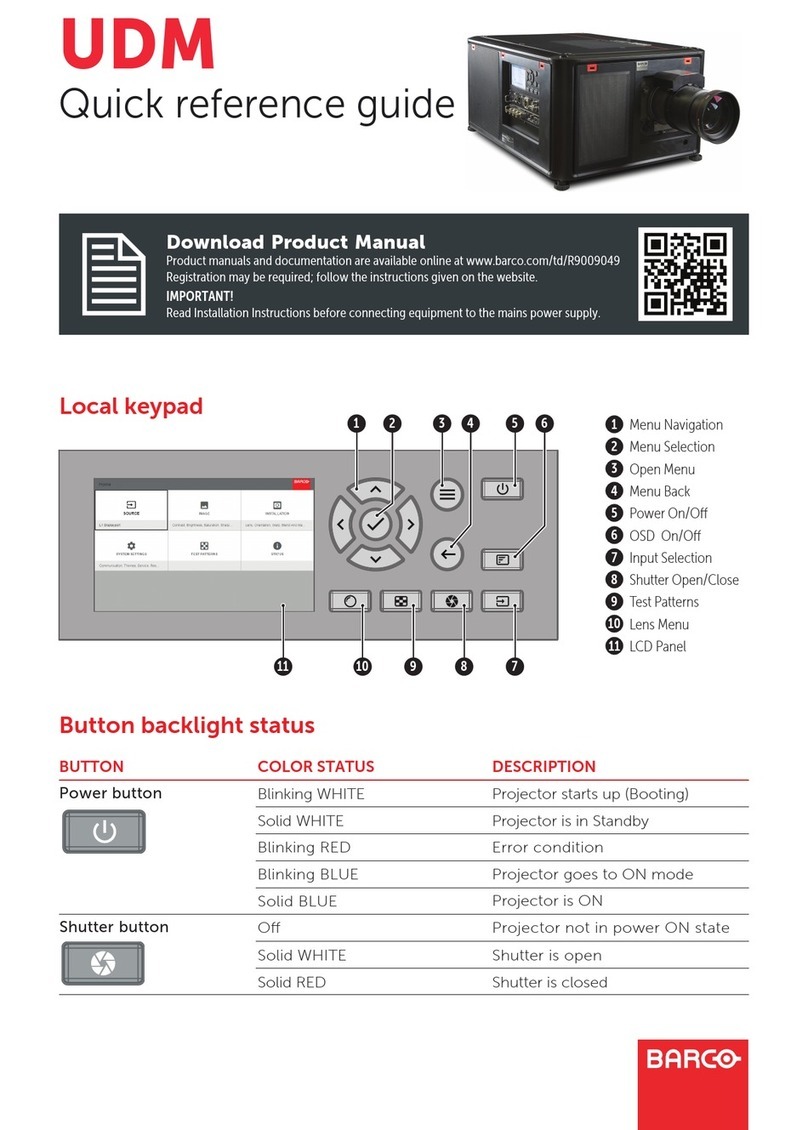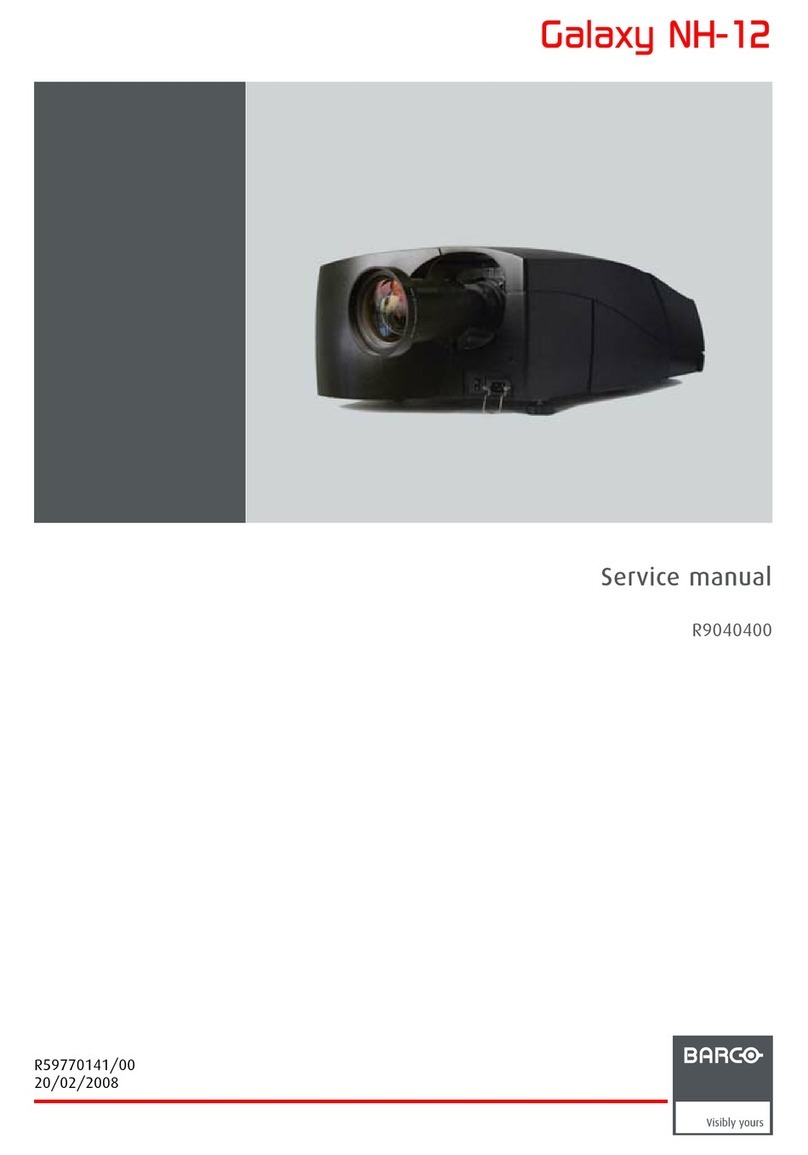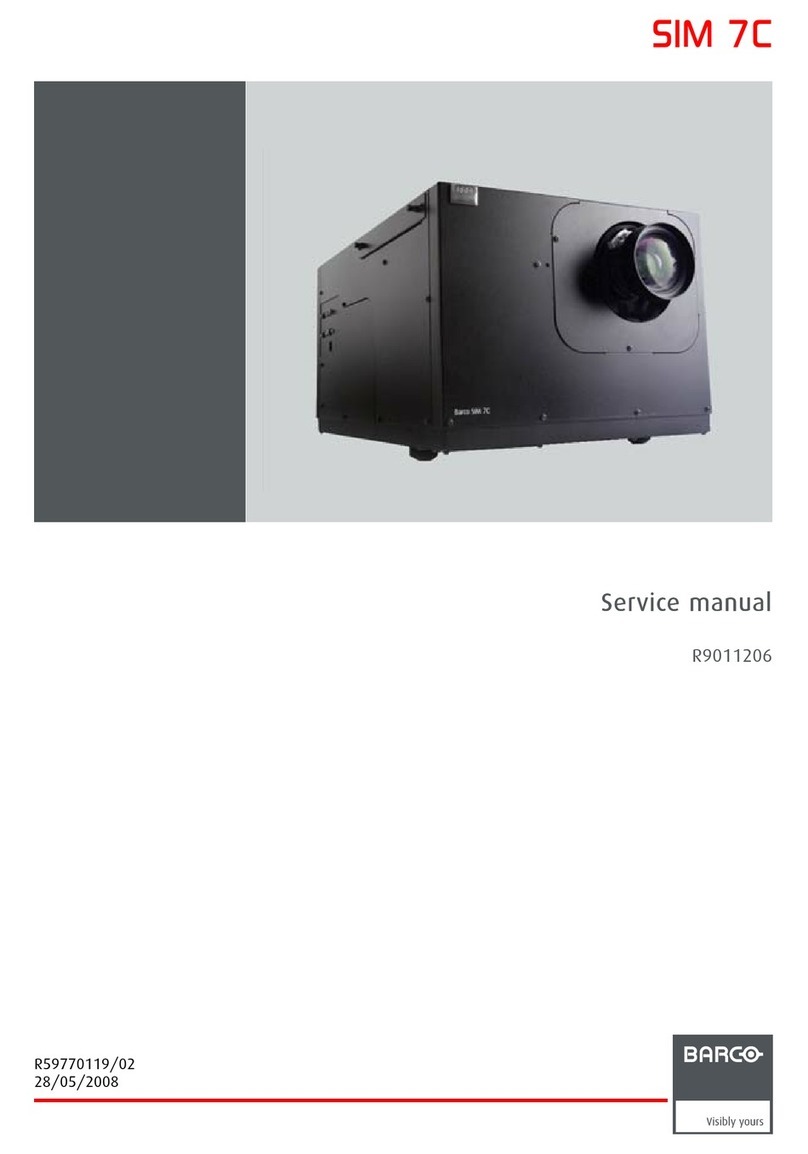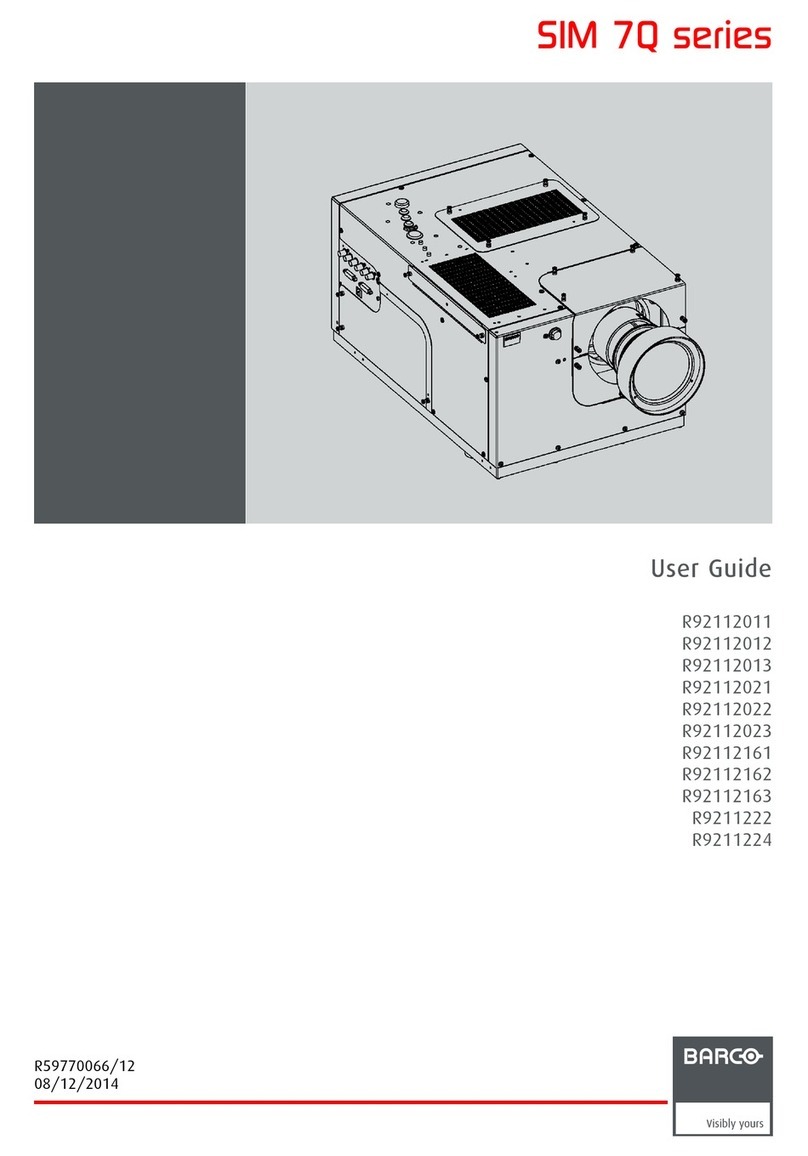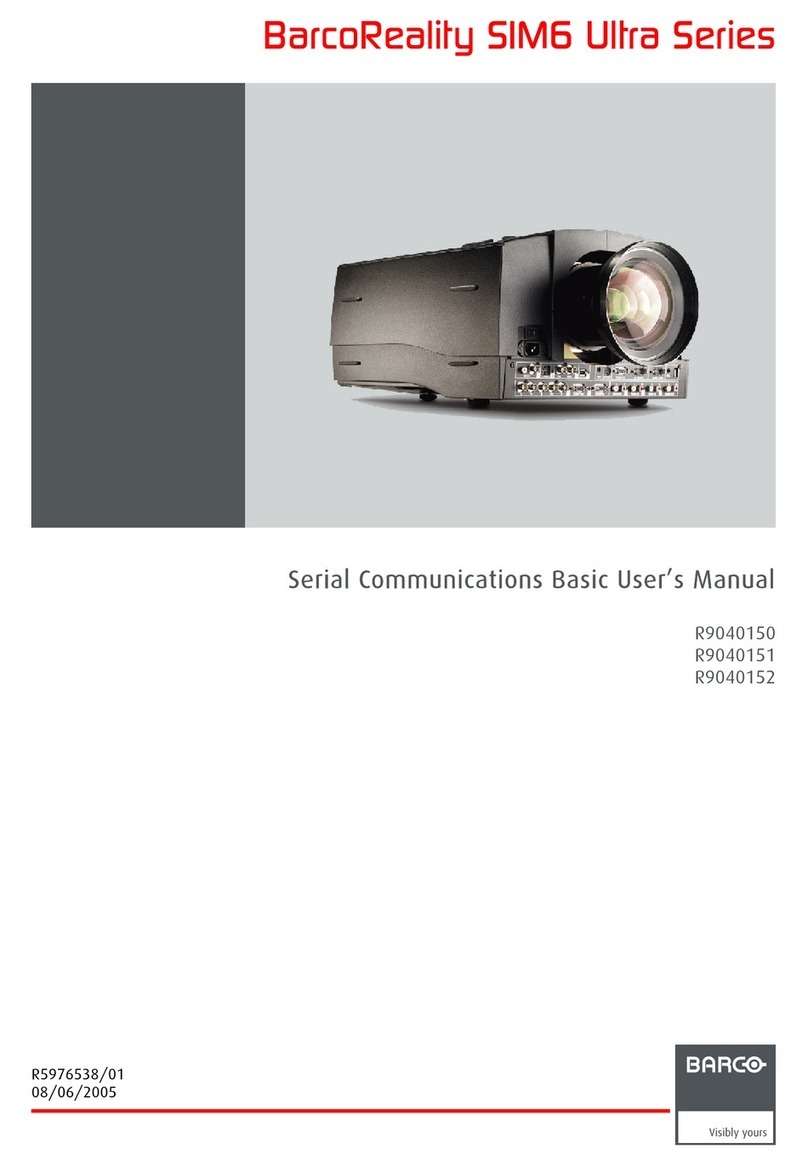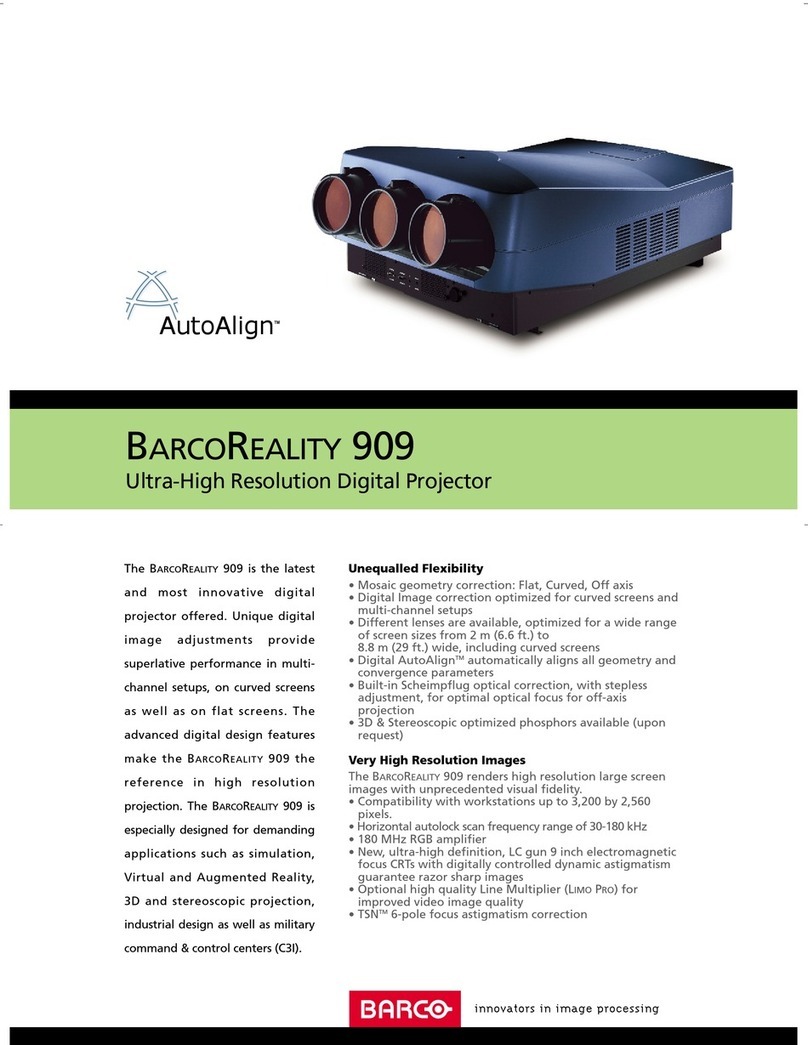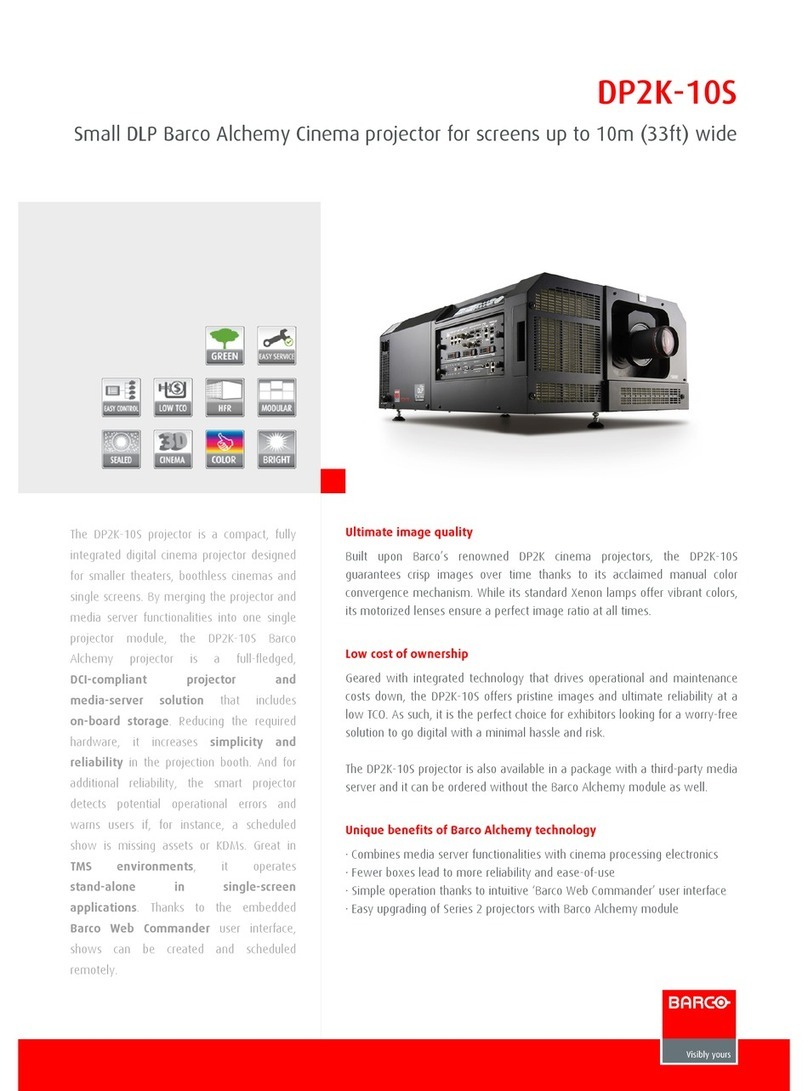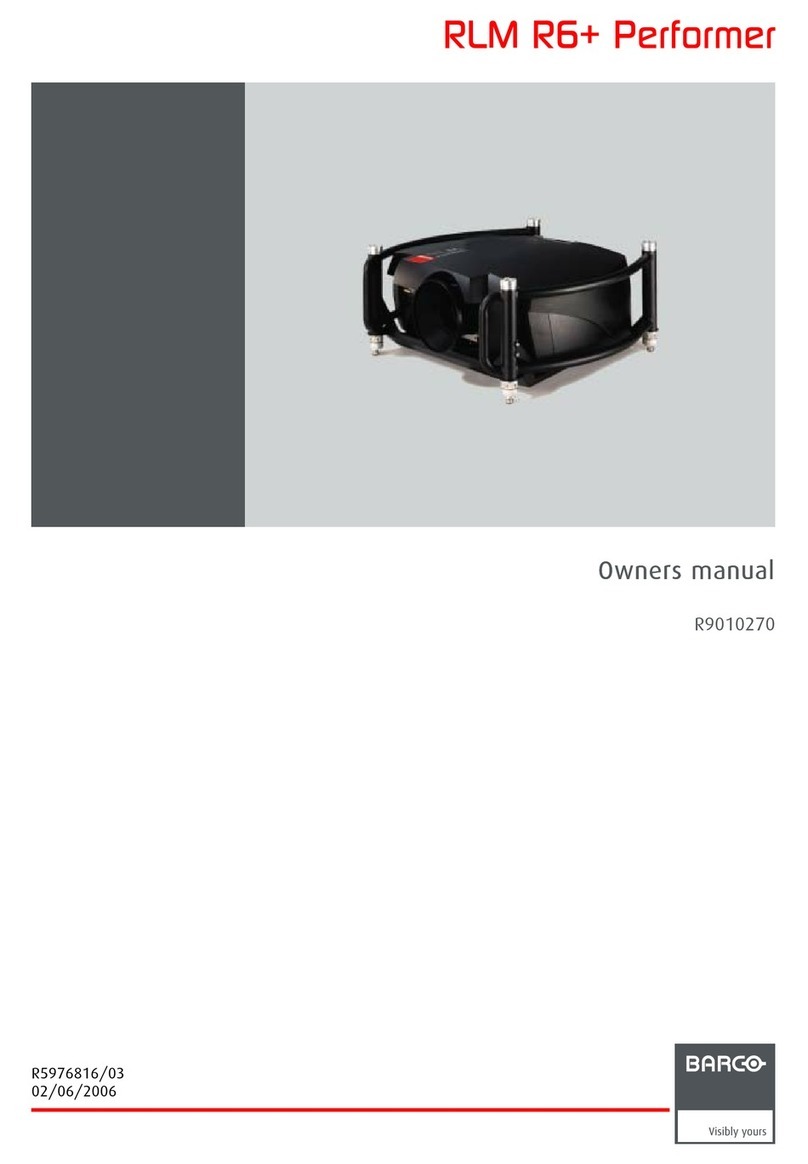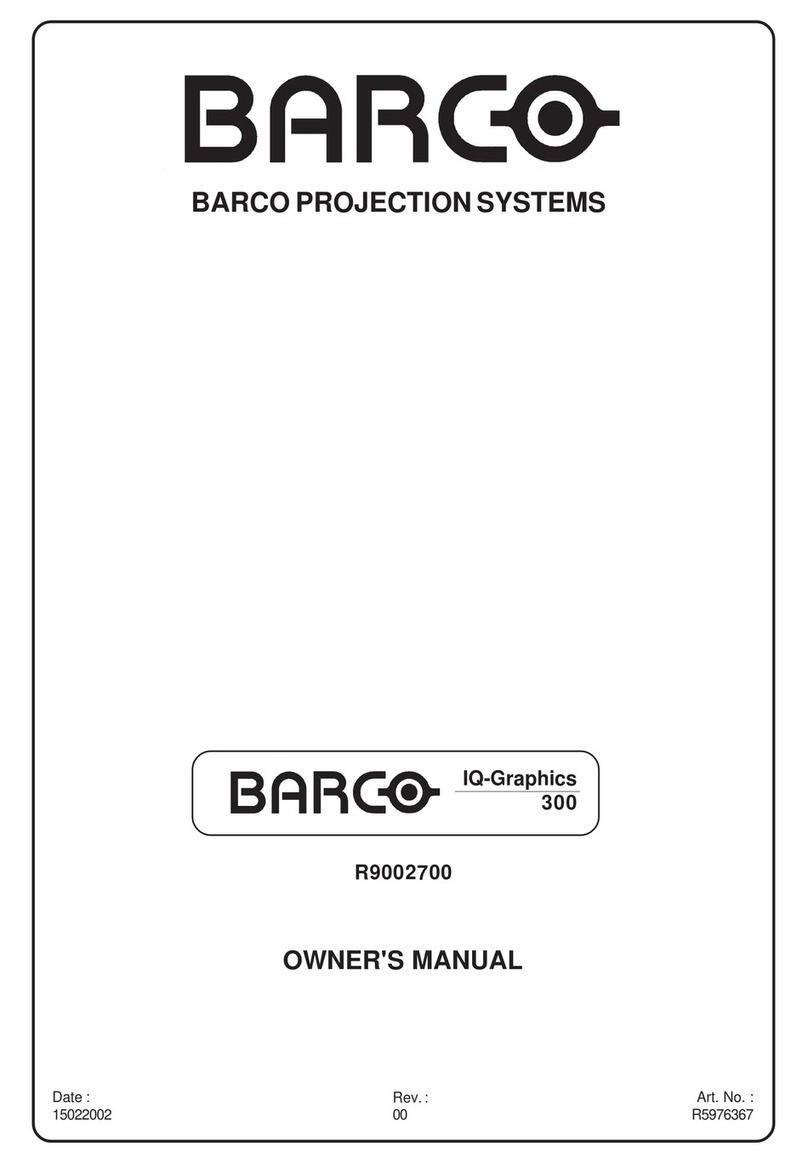Table of contents
7.3.3 Forced file load................................................................................................................60
7.3.4 Auto Image....................................................................................................................60
7.3.5 Edit file ........................................................................................................................61
7.3.6 Save as (create a custom file)................................................................................................63
7.3.7 Rename file ...................................................................................................................64
7.3.8 Copy...........................................................................................................................65
7.3.9 Delete ......................................................................................................................... 66
7.4 Geometry ............................................................................................................................ 66
7.4.1 Introduction. . . .................................................................................................................67
7.4.2 Geometry files.................................................................................................................67
7.4.3 Accessing the Geometry menu ..............................................................................................67
7.4.4 Geometry distortions..........................................................................................................68
7.4.5 Load . . . ........................................................................................................................70
7.4.6 Edit ............................................................................................................................ 71
7.4.6.1 Accessing the Geometry Edit menu ..................................................................................71
7.4.6.2 Geometry Edit wizard ..................................................................................................72
7.4.6.3 Geometry Edit Modes ..................................................................................................74
7.4.6.4 Editing a geometry file .................................................................................................76
7.4.6.5 Axis link.................................................................................................................83
7.4.6.6 Shift Adjustment........................................................................................................86
7.4.6.7 Transport Delay ........................................................................................................88
7.4.6.8 Sharpness .............................................................................................................. 90
7.4.6.9 Geometry Reset ........................................................................................................91
7.4.6.9.1 Reset all levels ...................................................................................................91
7.4.6.9.2 Restore to a level ................................................................................................92
7.4.7 Rename a Geometry File . . . ..................................................................................................94
7.4.8 Copy a Geometry File ........................................................................................................95
7.4.9 Delete a Geometry File .......................................................................................................96
7.5 Lamps................................................................................................................................ 97
7.5.1 Lamp runtimes ................................................................................................................97
7.5.2 Lamp runtime warning ........................................................................................................98
7.5.3 Lamp mode ...................................................................................................................98
7.5.4 Constant Light Output ........................................................................................................99
7.5.4.1 Constant Light Output Mode .. .........................................................................................99
7.5.4.2 CLO Target ............................................................................................................101
7.5.4.3 Dimmer Set Position ..................................................................................................102
7.5.4.4 Linked CLO............................................................................................................103
7.6 General .............................................................................................................................103
7.6.1 Identification..................................................................................................................104
7.6.2 Pause.........................................................................................................................104
7.6.3 Freeze........................................................................................................................105
7.6.4 Standby Timer................................................................................................................105
7.6.5 Desktop ......................................................................................................................106
7.7 Display Setup.......................................................................................................................107
7.7.1 Textbox .......................................................................................................................107
7.7.2 Full screen synchronous representation . ...................................................................................107
7.7.3 Menu bar position............................................................................................................108
7.7.4 Status bar position .......................................................................................................... .109
7.7.5 Sliderbox position............................................................................................................109
7.7.6 DynaColor....................................................................................................................110
7.7.6.1 Introduction ............................................................................................................110
7.7.6.2 Enabling DynaColor...................................................................................................114
7.7.6.3 DynaColor sets .......................................................................................................115
7.7.6.4 Dynacolor adjustments................................................................................................116
7.7.6.4.1 Introduction ......................................................................................................116
7.7.6.4.2 Calibration for the standard mode (for multiple projectors) ....................................................116
7.7.6.4.3 Common color values...........................................................................................119
7.7.6.4.4 Infitec common color values ....................................................................................120
7.7.7 Color temperature........................................................................................................... . 121
7.7.8 Brilliant ColorTM Mode .......................................................................................................121
7.7.9 Soft edge .....................................................................................................................123
7.7.9.1 Introduction ............................................................................................................123
7.7.9.2 Soft edge adjustments ................................................................................................124
7.7.9.3 Accessing the Soft edge menu .......................................................................................126
7.7.9.4 Soft edge edit . ........................................................................................................127
7.7.9.4.1 The soft edge edit wizard ......................................................................................127
7.7.9.4.2 The soft edge edit modes .......................................................................................128
7.7.9.4.3 Creating/editing a soft edge . ...................................................................................129
7.7.9.4.4 Alpha planes . . . .................................................................................................137
7.7.9.5 Black level .............................................................................................................138
7.7.9.5.1 Introduction ......................................................................................................138
7.7.9.5.2 Internal black level ..............................................................................................139
7.7.9.5.3 Beta planes......................................................................................................140
7.7.9.6 Blanking ...............................................................................................................141
7.7.10 AutoImage Setup ............................................................................................................142
7.7.11 Sync variance limit...........................................................................................................143
2R59770247 SIM 5H 04/06/2008