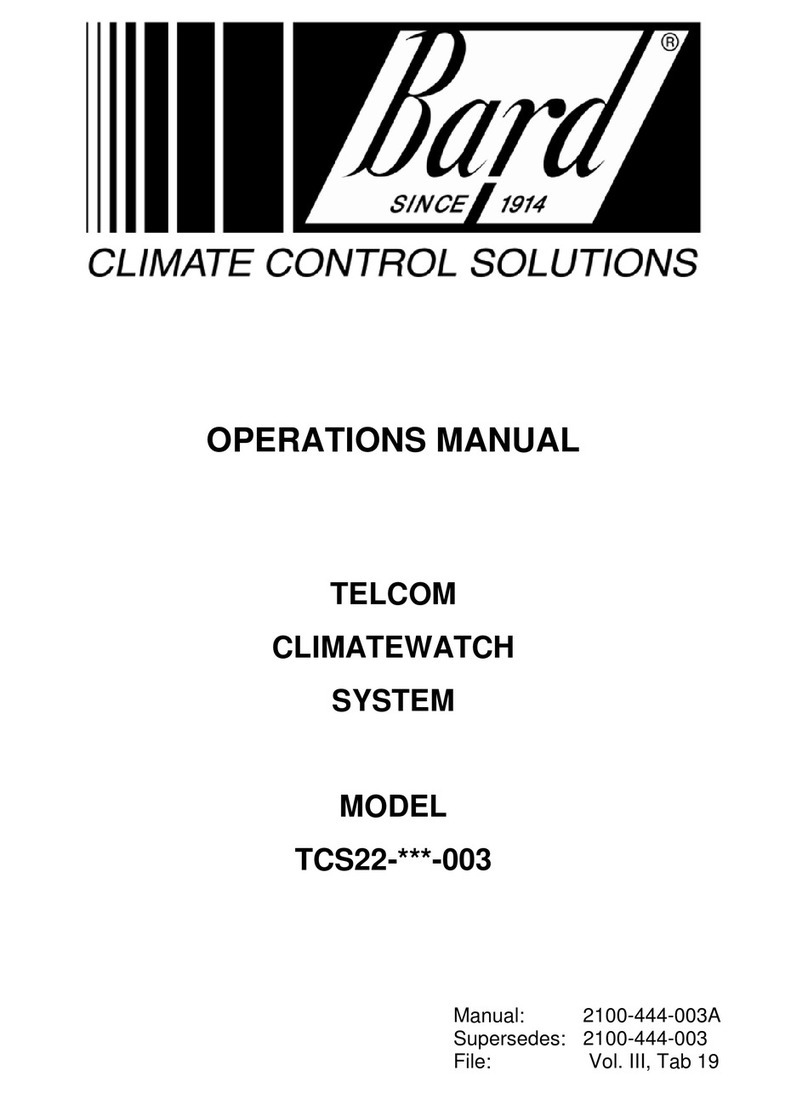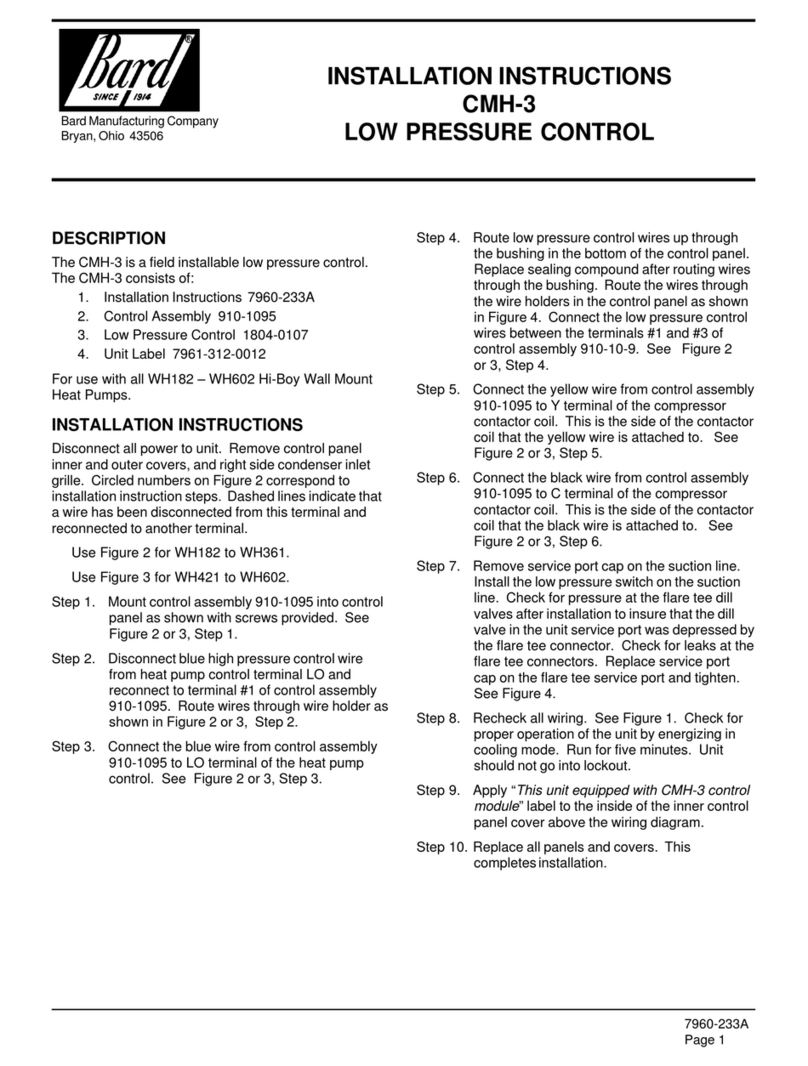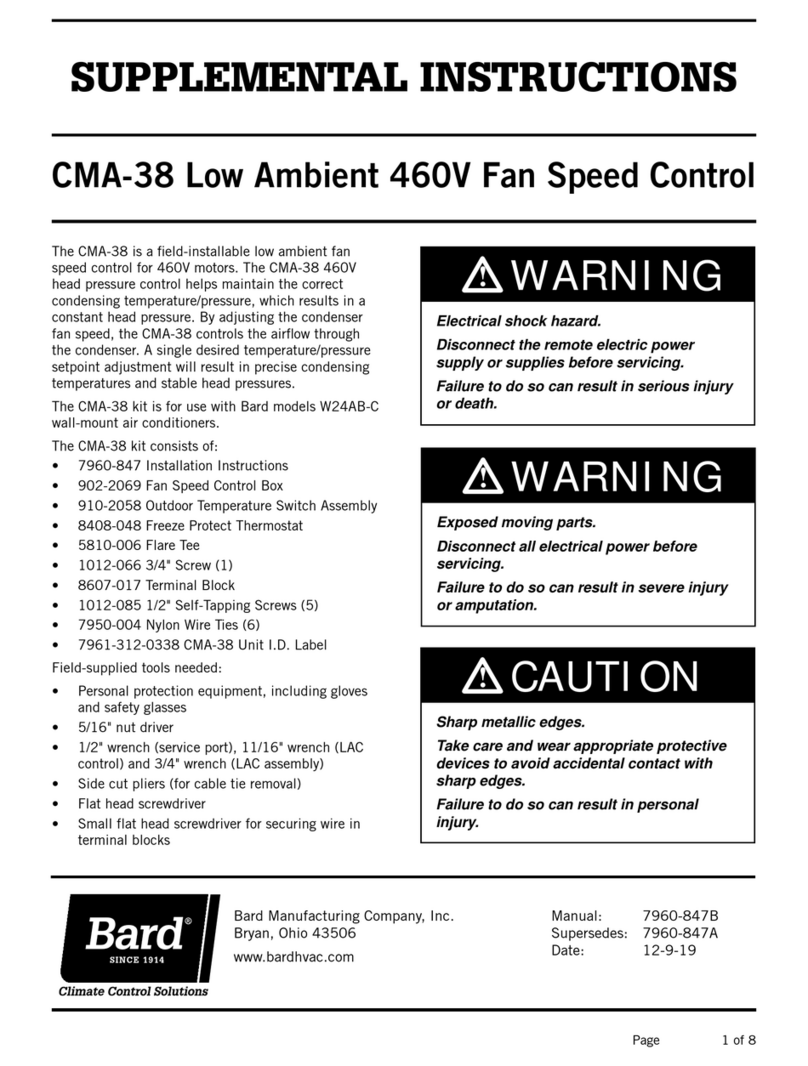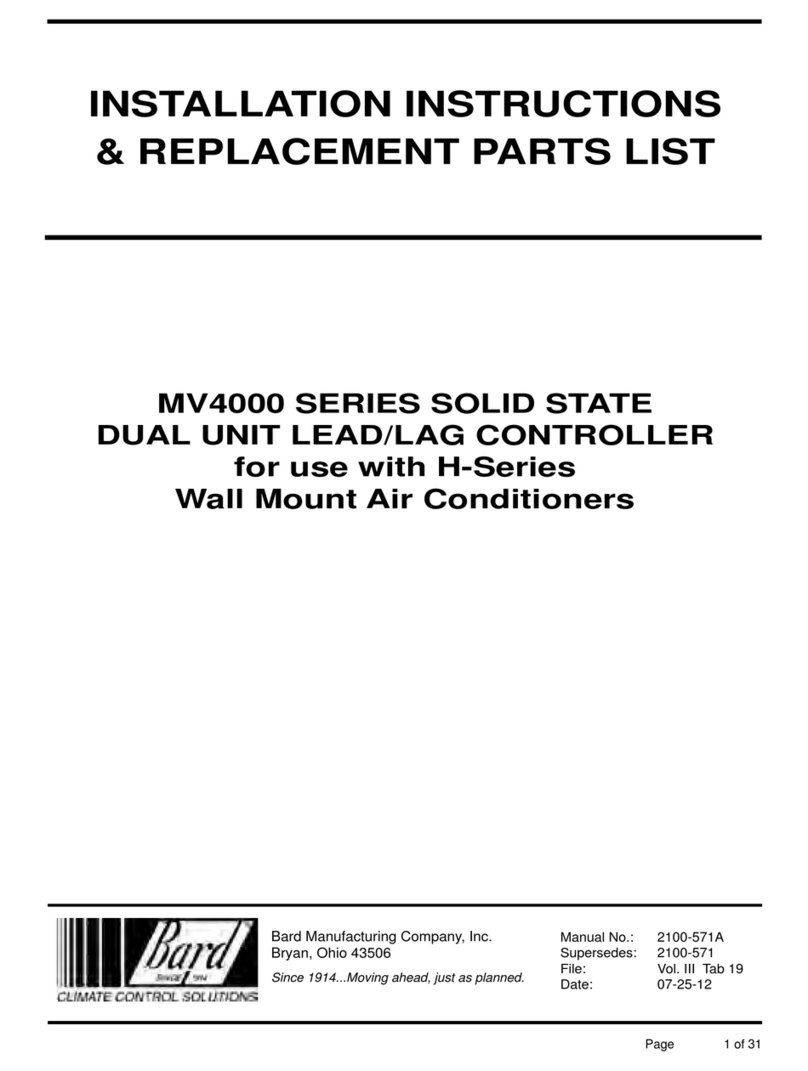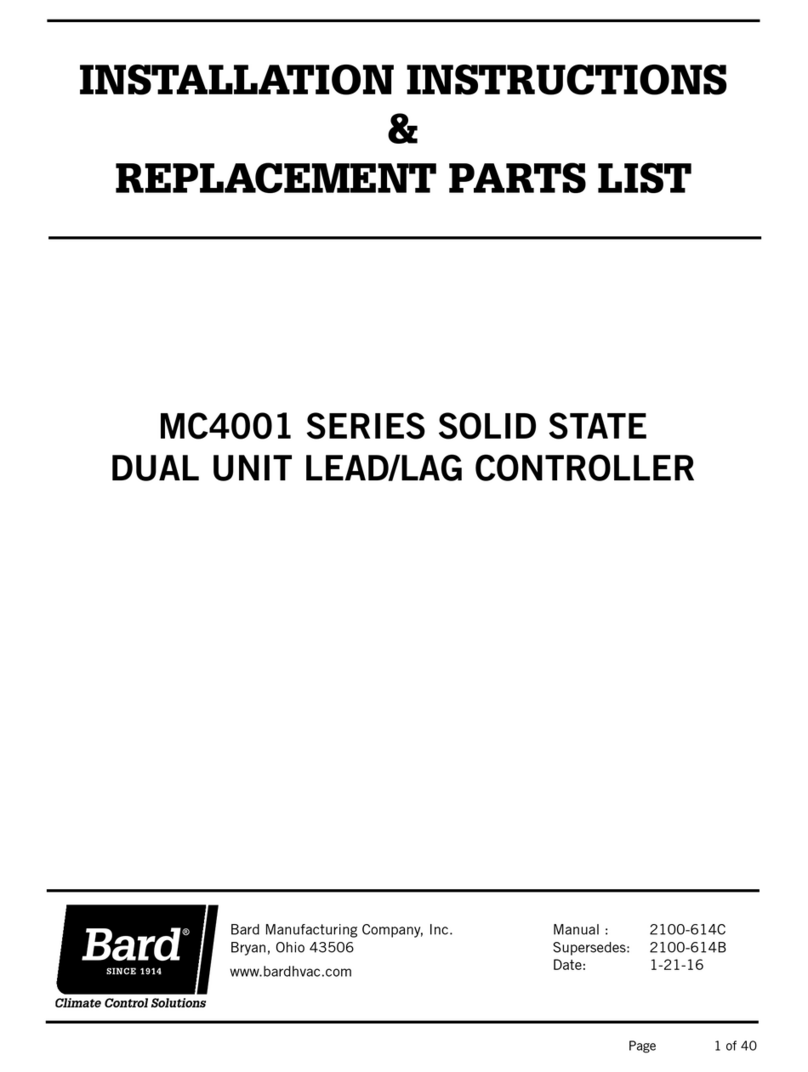Operational Overviews:The factory-default settings will provide an intelligent, “learning” temperature control.
CS9B(E)-THO (Non- CO2 Sensing Capability) Models come standard with scheduling features; however, from the
factory, all the controllers are configured to have no “occupied” periods. In this default configuration, the
CompleteStatTM is typically in an Unoccupied (moon icon) mode enabling “setback” temperatures and disabling
ventilation unless the controller senses motion. After sensing motion, the controller will enter a Temporary Override
(OVR letters) mode and will maintain “occupied” temperatures and enable ventilation based on indoor fan operation1
until motion ceases for a specified length of time (see Adjust Temporary Override Time Length). If the scheduling
function is provided with an “occupied” period, the scheduled Occupied (sun icon) mode will also maintain “occupied”
temperatures and enable ventilation based on indoor fan operation1until the end of the programmed scheduled period.
•Adaptive Start intelligent temperature control has been enabled as a factory default. Controller will
“learn” the typical occupancy schedules without having to manually program them into the scheduling
feature and will automatically bring the space to “occupied” setpoints before the occupants arrive. If,
however, no one arrives during a learned occupancy period, the CompleteStatTM will revert to the
setback temperatures within a specified period of time (see Adjust Temporary Override Time Length).
•Optimum Start intelligent temperature control has also been enabled as a factory default. If
scheduled occupied periods are desired, the CompleteStatTM will automatically begin to track the
amount of time necessary to bring the space from “setback” temperatures to “occupied”
temperatures. Based on recent run-times, the controller will adjust to ensure “occupied” setpoints
are reached before the occupants arrive.
1NOTE:CS9B(E)-THO (Non-CO2 Sensing Capability) Models will only activate ventilation (“A” Terminal) when the indoor
fan is running and in an “occupied” condition. To activate constant ventilation during occupied periods, the indoor fan
will have to be placed into constant run mode during “occupied” conditions (see Indoor Fan Settings).
CS9B(E)-THOC (CO2Sensing Capability) Models come standard with scheduling features; however, from the factory, all
the controllers are configured to have no “occupied” periods. In this default configuration, the CompleteStatTM is
typically in an Unoccupied (moon icon) mode enabling “setback” temperatures and disabling ventilation unless the
controller senses motion. After sensing motion, the controller will enter a Temporary Override (OVR letters) mode and
will maintain “occupied” temperatures and enable ventilation based upon CO2content2 until motion ceases for a
specified length of time (see Adjust Temporary Override Time Length). If the programmability feature is enabled, the
scheduled Occupied (sun icon) mode will also maintain “occupied” temperatures and enable constant ventilation based
on CO2content2 until the end of the programmed scheduled period.
•Adaptive Start intelligent temperature control has been enabled as a factory default. Controller will
“learn” the typical occupancy schedules without having to manually program them into the scheduling
feature and will automatically bring the space to “occupied” setpoints before the occupants arrive. If,
however, no one arrives during a learned occupancy period, the CompleteStatTM will revert to the
setback temperatures within a specified period of time (see Adjust Temporary Override Time Length).
•Optimum Start intelligent temperature control has also been enabled as a factory default. If
scheduled occupied periods are desired, the CompleteStatTM will automatically begin to track the
amount of time necessary to bring the space from “setback” temperatures to “occupied”
temperatures. Based on recent run-times, the controller will adjust to ensure “occupied” setpoints
are reached before the occupants arrive.
2NOTE:CS9B(E)-THOC (CO2Sensing Capability) Models will only activate ventilation (“A” Terminal) when the CO2levels
have exceeded the CO2 setpoints and in an “occupied” condition. To adjust CO2level setpoint, see Controller
Install/Operation/Quick-Start Guide.
Setting Date/Time – Unless scheduling is desired, the absolute date and time are not necessary, and only
used for alarm reporting reference points. Not entering a date/time will have no operational effect upon the controller.
To enter the current date and time from the Home Screen, press...
1. Right button to access Main Menu screen
2. Down button through entries to highlight Date/Time
3. Enter button to select Date/Time and enter Date/Time Screen
4. Enter button to select Date:
5. Up/Down buttons to adjust existing Month, Day, Year
6. Enter button to select new entry
Manual 2100-567B
Page 5 of 16