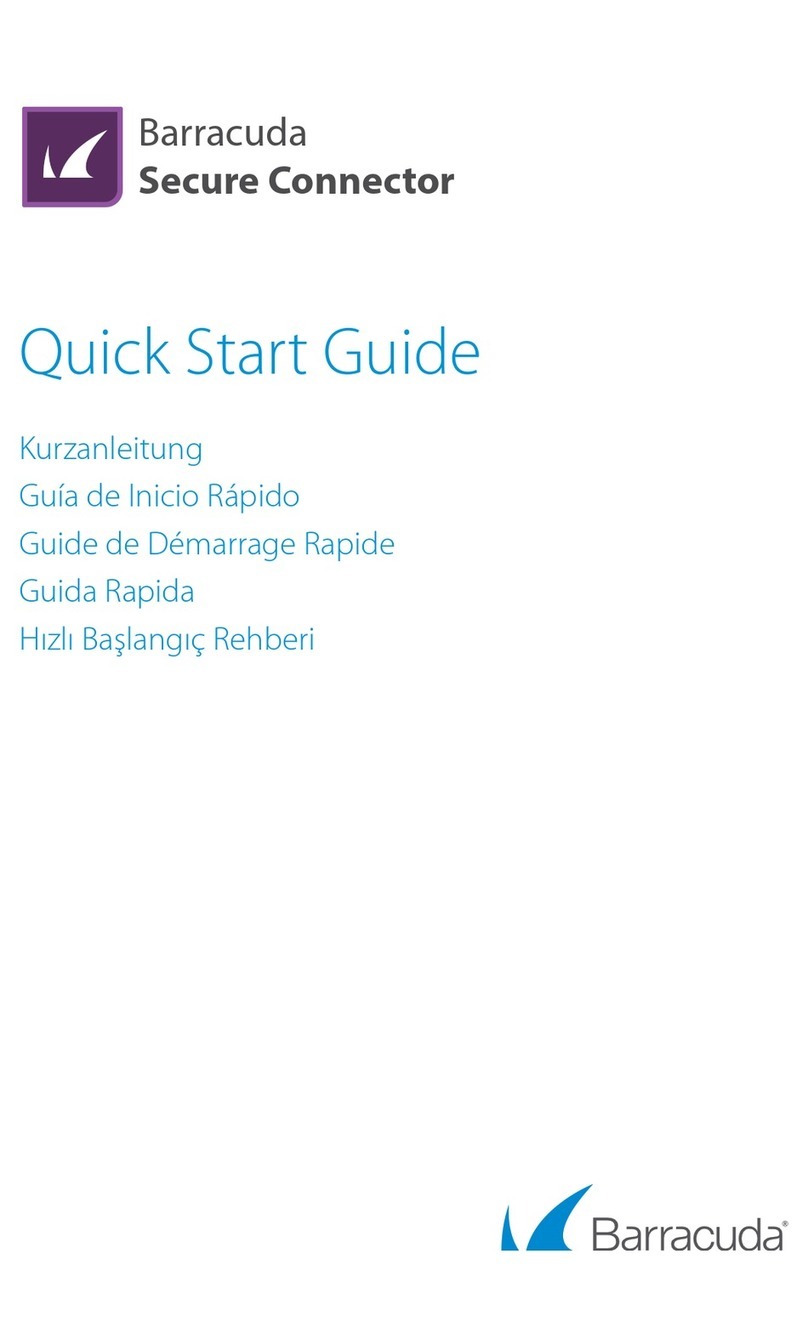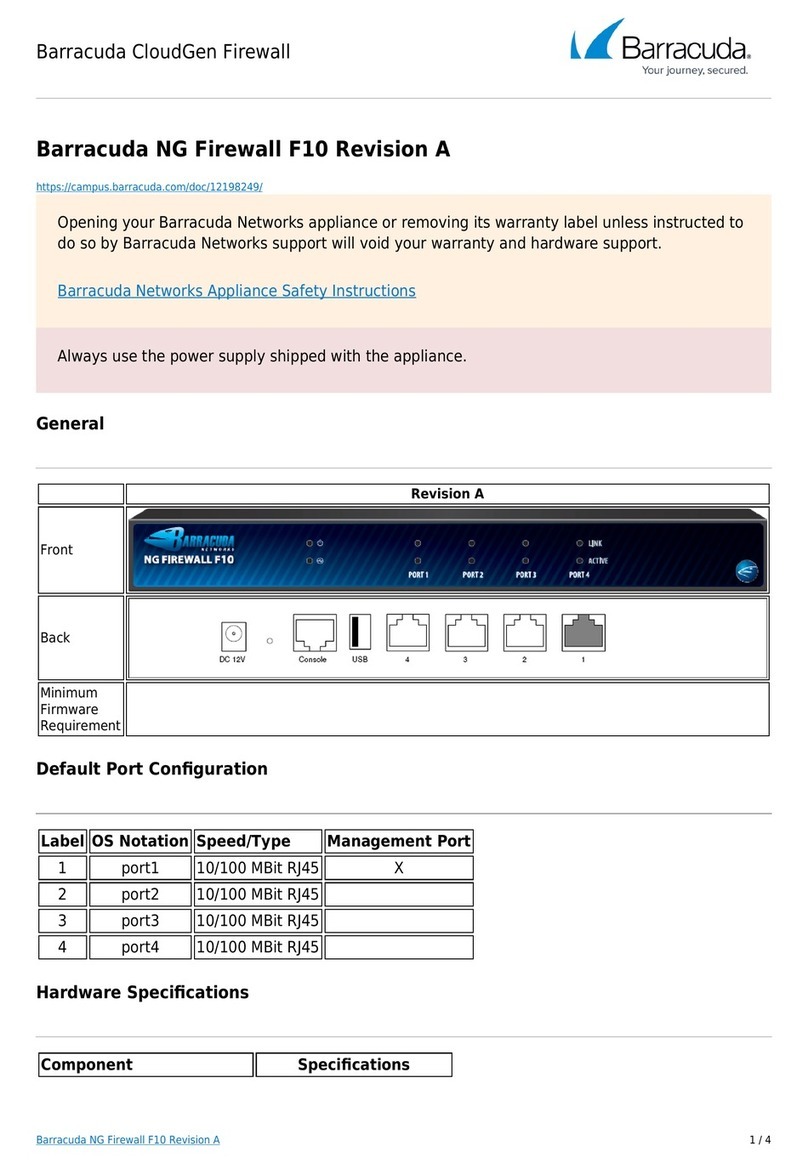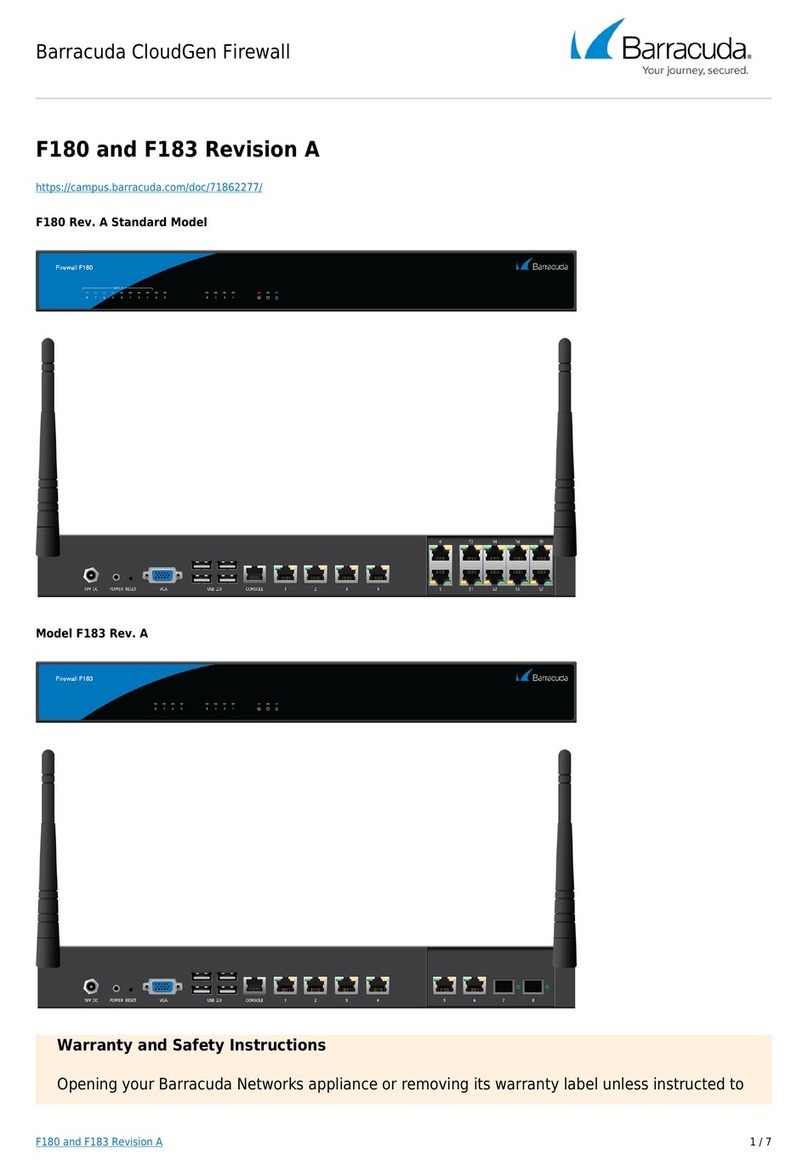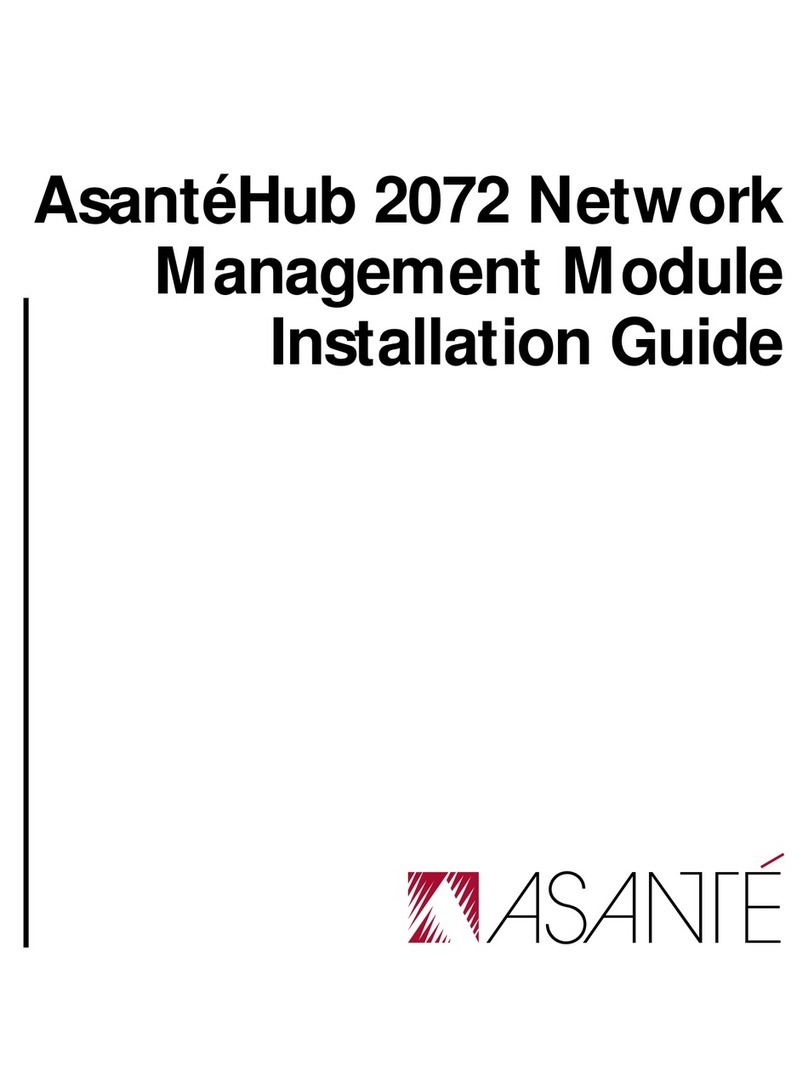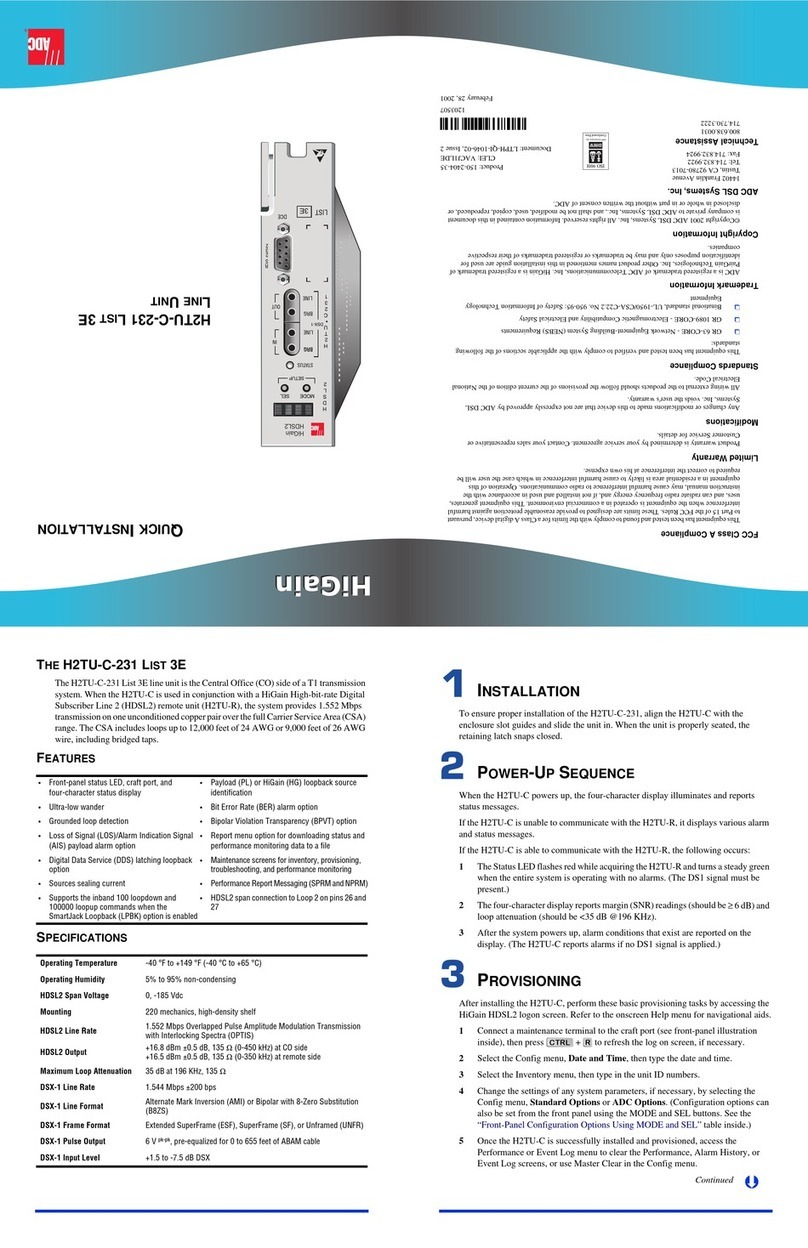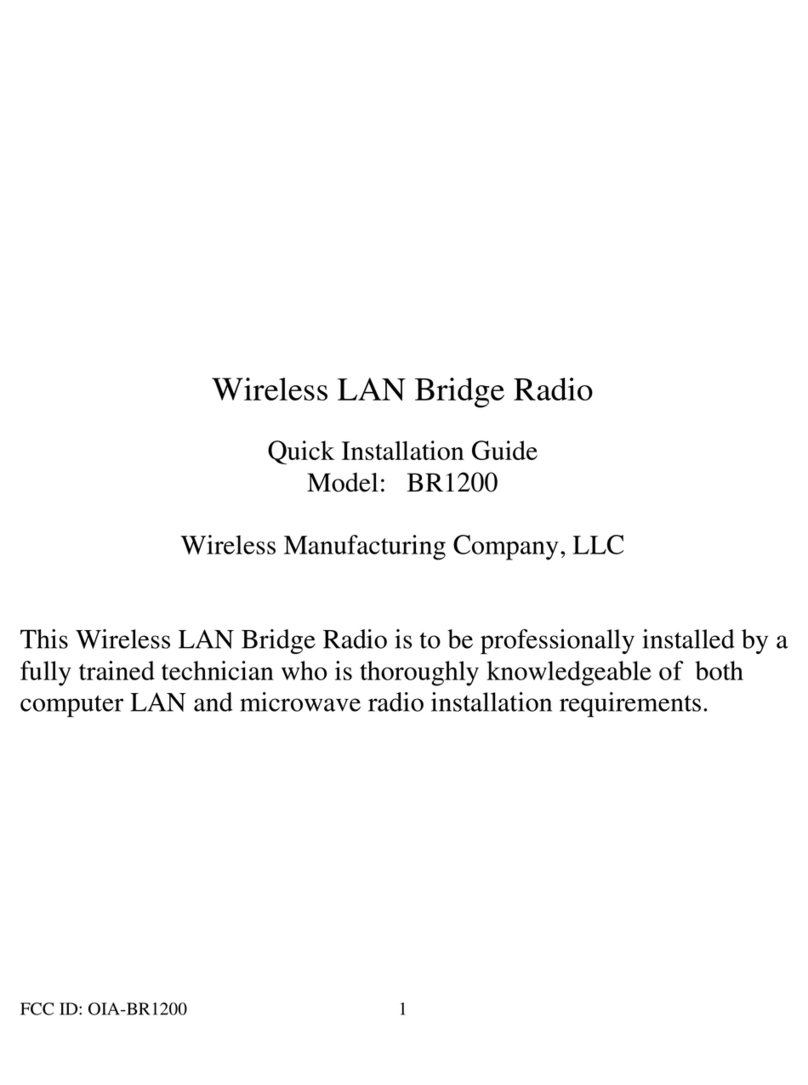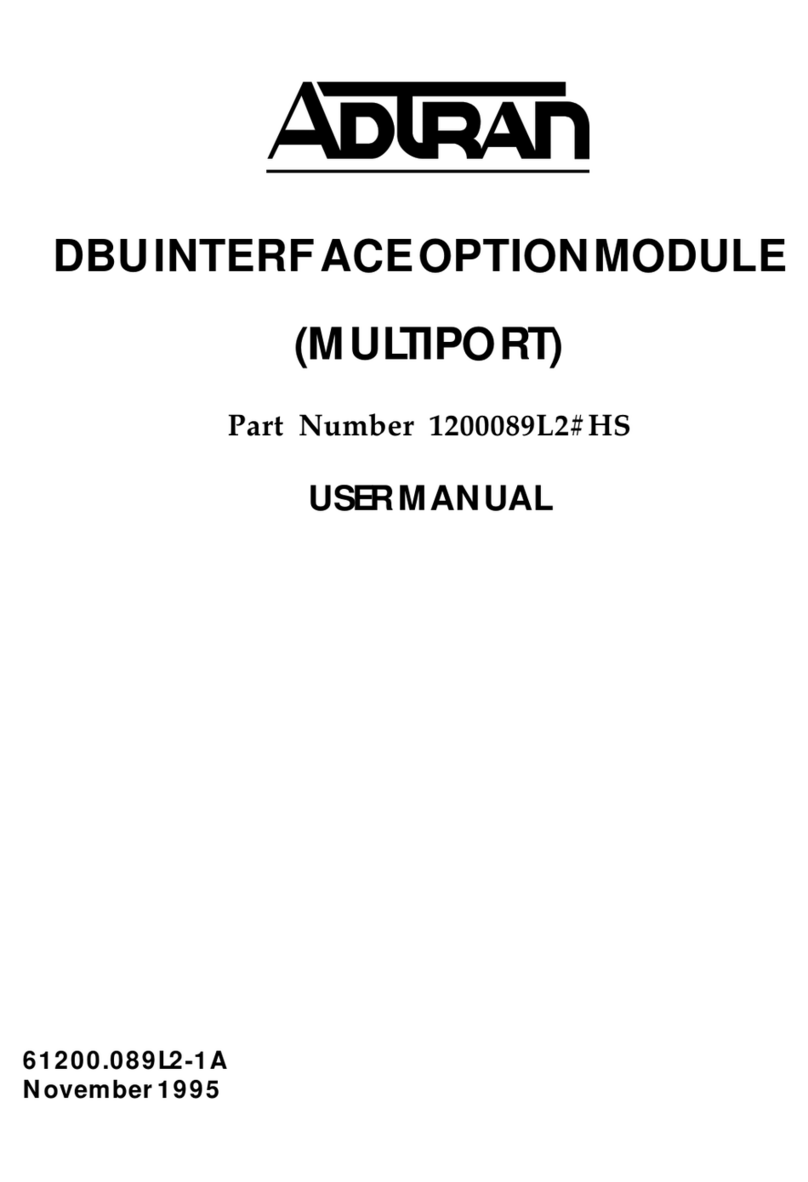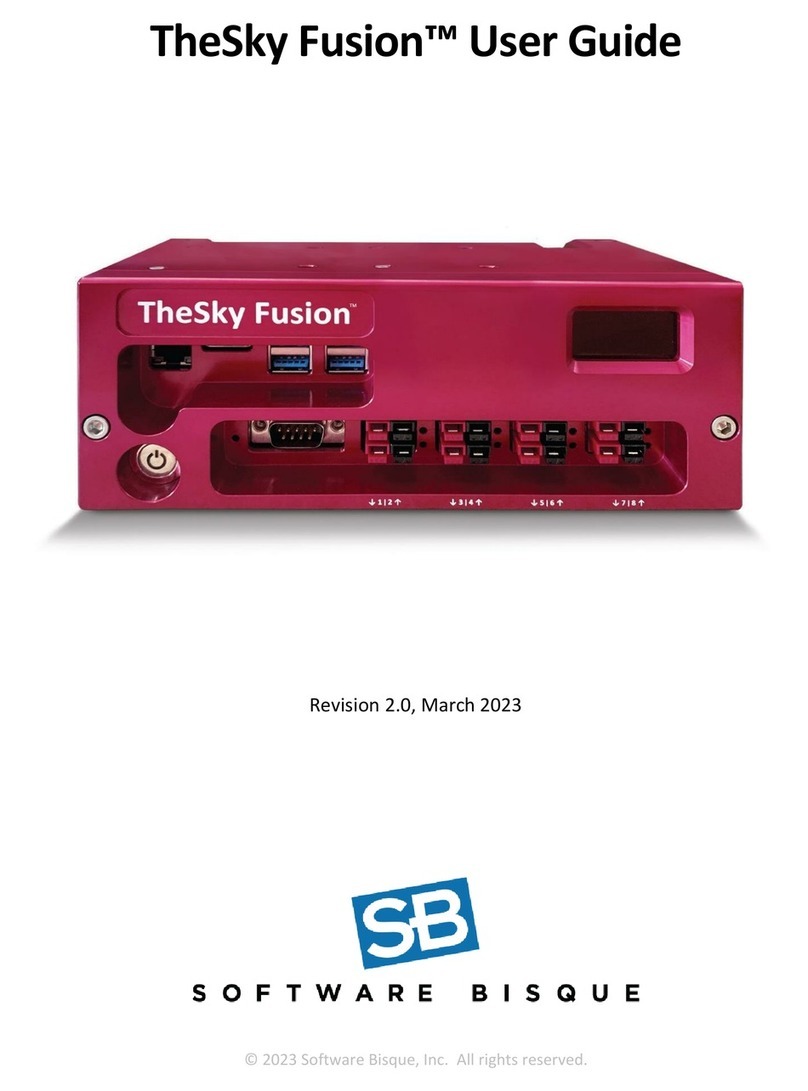Barracuda CloudGen Firewall User manual

Barracuda CloudGen Firewall
Barracuda NG Firewall F600 Revision C 2 / 8
F600 sub-model .F20
F600 sub-model .E20
The standard model of Barracuda's NG Firewall F600 (Rev. C) comes with twelve 10/100/1000 MBit
RJ45 Ethernet ports and a single power supply. Other F600 model types (.C20, .F10 and .E20) provide
different port combinations and options for dual power supply.
F600 Standard Model (.C10) and Sub-Model .C20 Port Configuration
Label OS Notation Speed/Type Management Port
1 port1 10/100/1000 MBit RJ45 X
2 port2 10/100/1000 MBit RJ45
3 port3 10/100/1000 MBit RJ45
4 port4 10/100/1000 MBit RJ45
5 port5 10/100/1000 MBit RJ45
6 port6 10/100/1000 MBit RJ45
7 port7 10/100/1000 MBit RJ45
8 port8 10/100/1000 MBit RJ45
9 port9 10/100/1000 MBit RJ45
10 port10 10/100/1000 MBit RJ45
11 port11 10/100/1000 MBit RJ45
12 port12 10/100/1000 MBit RJ45

Barracuda CloudGen Firewall
Barracuda NG Firewall F600 Revision C 3 / 8
F600 Sub-Model .F10 and .F20 Port Configuration
Label OS Notation Speed/Type Management Port
1 port1 10/100/1000 MBit RJ45 X
2 port2 10/100/1000 MBit RJ45
3 port3 10/100/1000 MBit RJ45
4 port4 10/100/1000 MBit RJ45
5 port5 10/100/1000 MBit RJ45
6 port6 10/100/1000 MBit RJ45
7 port7 10/100/1000 MBit RJ45
8 port8 10/100/1000 MBit RJ45
9 port9 1 GbE Fibre SFP
10 port10 1 GbE Fibre SFP
11 port11 1 GbE Fibre SFP
12 port12 1 GbE Fibre SFP
f600 Sub-Model .E20 Port Configuration
Label OS Notation Speed/Type Management Port
1 port1 10/100/1000 MBit RJ45 X
2 port2 10/100/1000 MBit RJ45
3 port3 10/100/1000 MBit RJ45
4 port4 10/100/1000 MBit RJ45
5 port5 10/100/1000 MBit RJ45
6 port6 10/100/1000 MBit RJ45
7 port7 10/100/1000 MBit RJ45
8 port8 10/100/1000 MBit RJ45
9 port9 10 GbE Fibre SFP+
10 port10 10 GbE Fibre SFP+
Hardware Specifications
Opening your Barracuda Networks appliance or removing its warranty label unless instructed to
do so by Barracuda Networks support will void your warranty and hardware support. Barracuda

Barracuda CloudGen Firewall
Barracuda NG Firewall F600 Revision C 4 / 8
Networks Appliance Safety Instructions
Component
Specifications
(Sub-Models .C10 and
.F10)
Specifications
(Sub-Models .C20 and
.F20)
Specifications
(Sub-Model .E20)
CPU Intel Quad Core
Memory 8 GB
Mass Storage 160 GB SSD 160 GB SSD 300GB SSD
LCD Module 2 x 20 characters
USB 2x USB 2.0
Form Factor 1U rack mount
Dimensions (W/D/H) 427 x 450 x 44 mm
17 x 17.7 x 1.7 in
Weight appliance 7 kg / 15.4 lbs
Power Supply Single, internal Dual, internal Dual, internal
Power Supply Input Voltage 100 - 240 V, AC
Power Supply Voltage 50 Hz - 60 Hz
Power Supply Watts 250 W
Storage Temperature -20 °C - +60 °C
Operation Temperature 0 °C - 40 °C
Relative Humidity 5% - 95%, non-condensing
Certifications CE, FCC, ROHS
The hardware specifications list was valid at the time this manual was published. The listed
components are subject to change at any time, as Barracuda Networks may change hardware
components due to technological progress. Therefore, the list may not reflect the current
hardware configuration of the Barracuda Networks NG Firewall or NG Control Center appliance it
was delivered with.
Status LEDs and Acoustic Signals
Your appliance is equipped with a variety of LEDs. One of them is the Status LED. It is either
labeled with a heart symbol or the term Status. It indicates the appliance’s operational state by
changing colors between green, orange and red and by changing between blinking and steady
glowing. The table below shows the different meanings of the different glowing states.

Barracuda CloudGen Firewall
Barracuda NG Firewall F600 Revision C 5 / 8
Color Glowing
State Meaning installation
Meaning Normal Operation or
Active Recovery Technology
Operation
Off Off
Appliance is powered off or
installation has not initialized far
enough for LED control when
installation is started.
Appliance is powered off.
Green Blinking Normal installation. Appliance is either booting, shutting
down or performing a system update.
Green Steady
Installation was completed
successfully, appliance is halted for
reboot or installation was not yet
initialized far enough for LED
control.
Barracuda NG Firewall is up and running.
Red Blinking Error during installation.
An error has appeared preventing
Barracuda NG Firewall from entering the
up state.
If no orange light available: appliance is
in ART mode.
Red Steady - Appliance is halted and may be
disconnected.
Orange Blinking - -
Orange Steady - Appliance is in ART mode.
Acoustic Signal Frequency Meaning Installation
Beep 1 time Unit starts booting
Beep 3 times Installation is completed successfully and appliance is halted for
reboot. After reboot, one beep indicates booting.
Not all appliances support orange and/or red LED colors. Depending on the appliance type, the
status LED might be on by default and it might take some time during boot and installation to
start either blinking or changing the color. Furthermore, the status LED might blink at different
frequencies.
Serial Console Port
In order to establish a console connection to the appliance using a serial cable (Revision A: DB9, other
revisions: RJ45), you need to configure the serial port on the terminal using the following parameters:
Parameter Value
Baud 19200

Barracuda CloudGen Firewall
Barracuda NG Firewall F600 Revision C 6 / 8
Bits 8
Stop bit 1
Parity None
Handshake None
LC Display
Navigating
This security appliance features a key pad with four keys and an LCD panel on the left side of the
front panel. These may be used to obtain certain information and to perform certain commands
directly on the appliance.
Key Command
Left or Escape Navigates back or acts like an Escape key while working in the LCD menu.
Up Navigates up or increases a value.
Down Navigates down or decreases a value.
Right or Enter Navigates forth or acts like an Enter key for confirming a configuration step.
LCD Display Menu
You may use the LCD display and the keypad to access certain appliance features. Use the up
and down keys to navigate through the items of the main menu.
The LCD menu features the following items from top to bottom:
Menu Meaning
Appliance type, OS version and
release number This is the default display.
IP address and subnet mask Shows the configured IP address and subnet mask of the
appliance.
Time and date Shows time and date currently configured on the appliance.
Uptime of Barracuda OS The uptime in days, hours and minutes.
Serial number of the appliance Unique identifier for the appliance.
Shutdown menu Enables you to shut down the appliance.
Reboot menu Enables you to reboot the appliance.
Menu to change the
management IP address Configure the IP address for the management port.

Barracuda CloudGen Firewall
Barracuda NG Firewall F600 Revision C 7 / 8
Menu to boot into ART during the
next reboot
Enables you to set a flag that will cause the appliance to boot into
ART the next time it is rebooted.
Once set, this flag can not be deleted through the menu. When
rebooted, the appliance will not start Barracuda OS, but ART
instead. You may connect to the appliance by using the serial
console or by SSH. A Control Center managed box running in ART
mode cannot be managed through the CC, although it will build a
connection to the CC signaling its presence.

Barracuda CloudGen Firewall
Barracuda NG Firewall F600 Revision C 8 / 8
Figures
F600-C10_FB.png1.
F600-C20_FB.png2.
F600-F10_FB.png3.
F600-F20_FB.png4.
F600-E20_FB.png5.
© Barracuda Networks Inc., 2020 The information contained within this document is confidential and proprietary to Barracuda Networks Inc. No
portion of this document may be copied, distributed, publicized or used for other than internal documentary purposes without the written consent of
an official representative of Barracuda Networks Inc. All specifications are subject to change without notice. Barracuda Networks Inc. assumes no
responsibility for any inaccuracies in this document. Barracuda Networks Inc. reserves the right to change, modify, transfer, or otherwise revise this
publication without notice.
This manual suits for next models
7
Table of contents
Other Barracuda Network Hardware manuals
Popular Network Hardware manuals by other brands
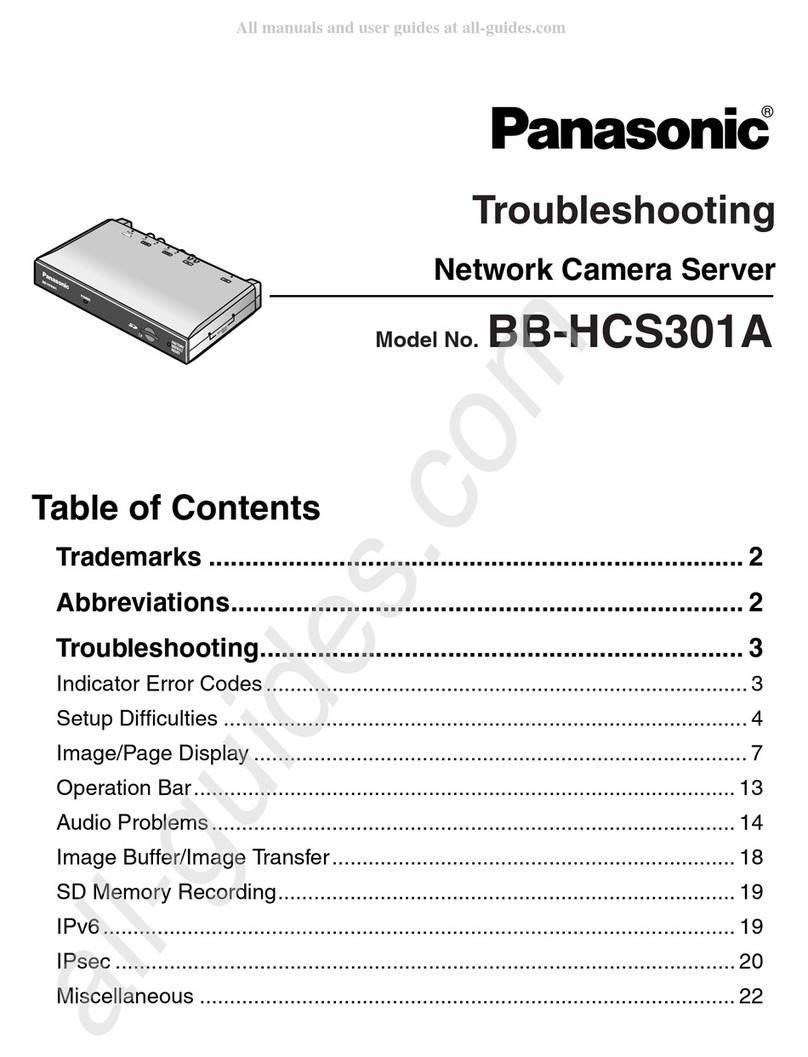
Panasonic
Panasonic BB-HCS301A - Network Camera Server Troubleshooting

Airspan
Airspan AirHarmony-4400 installation guide
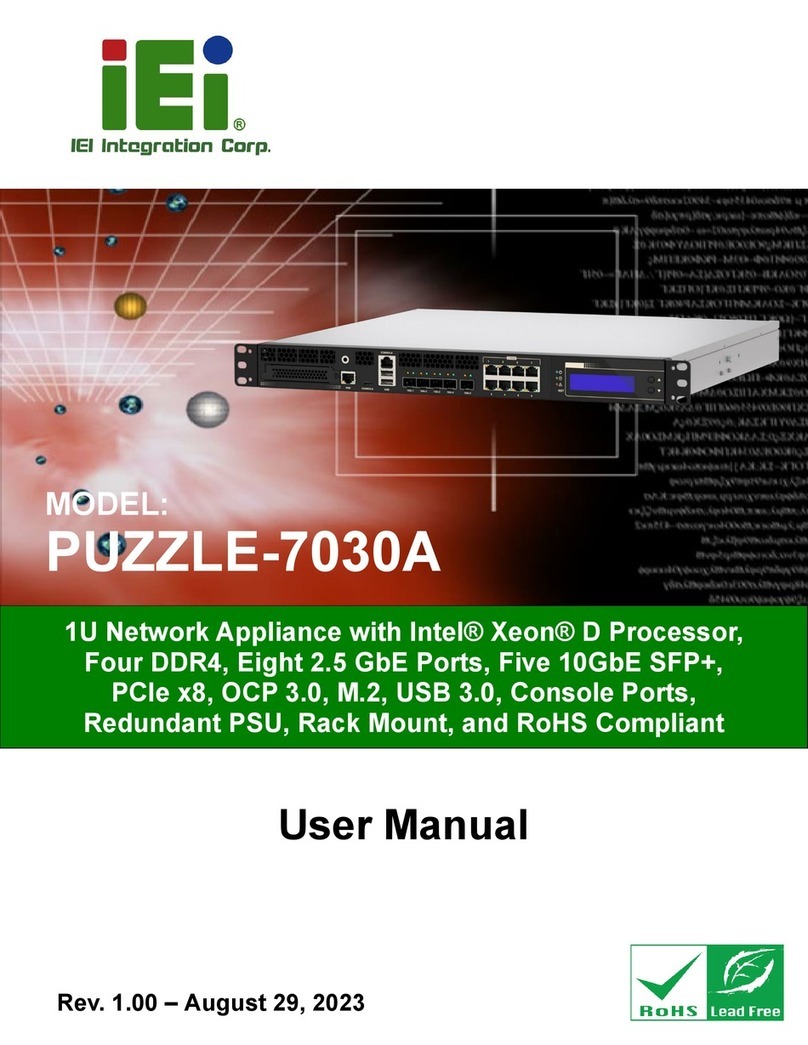
IEI Technology
IEI Technology PUZZLE-7030A Series user manual

Huawei
Huawei OptiX OSN 8800 T64 Quick installation guide

Buffalo
Buffalo TeraStation iSCSI TS-RITGL/R5 user manual
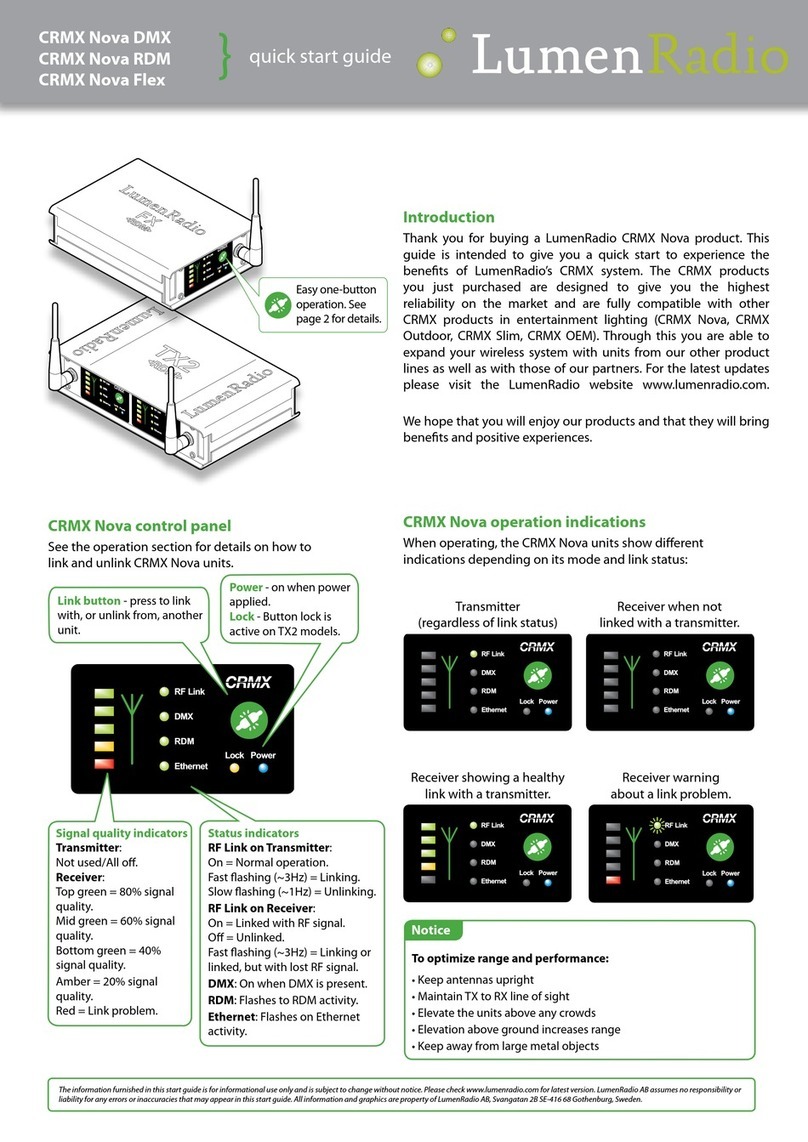
LumenRadio
LumenRadio CRMX Nova DMX quick start guide