Bartington MS3 User manual















Table of contents
Other Bartington Measuring Instrument manuals

Bartington
Bartington Grad-13 Series User manual

Bartington
Bartington Mag-01H User manual
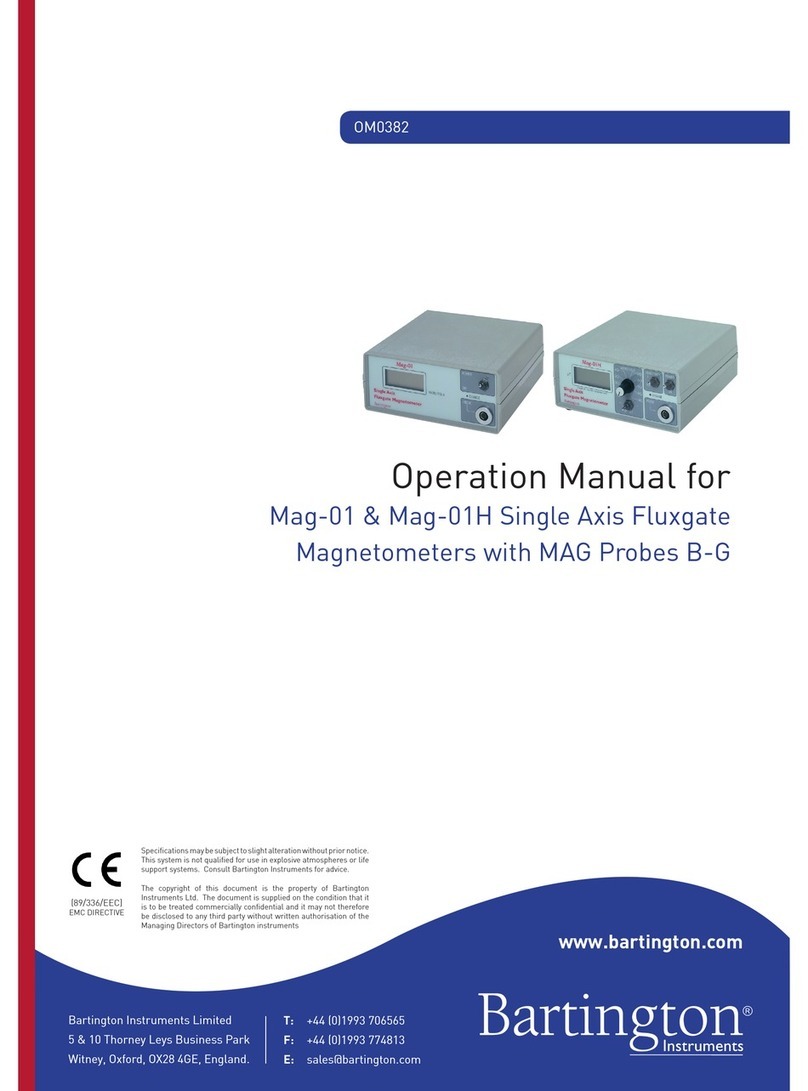
Bartington
Bartington Mag-01 User manual
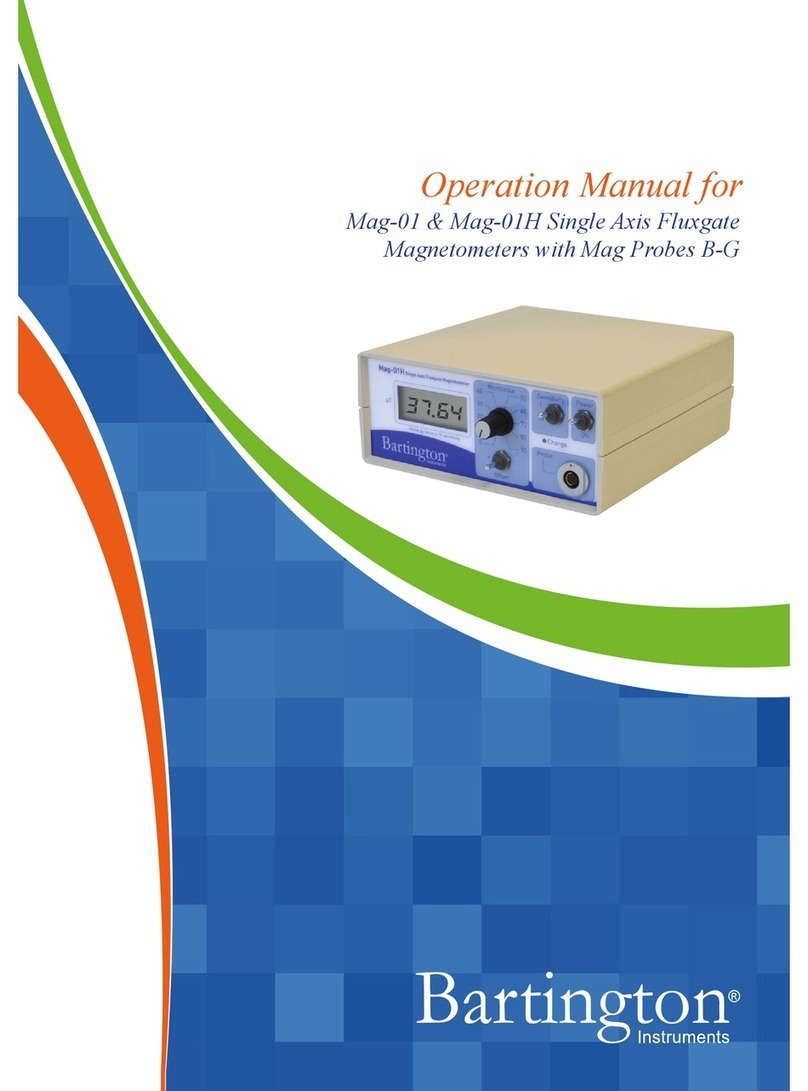
Bartington
Bartington Mag-01 User manual
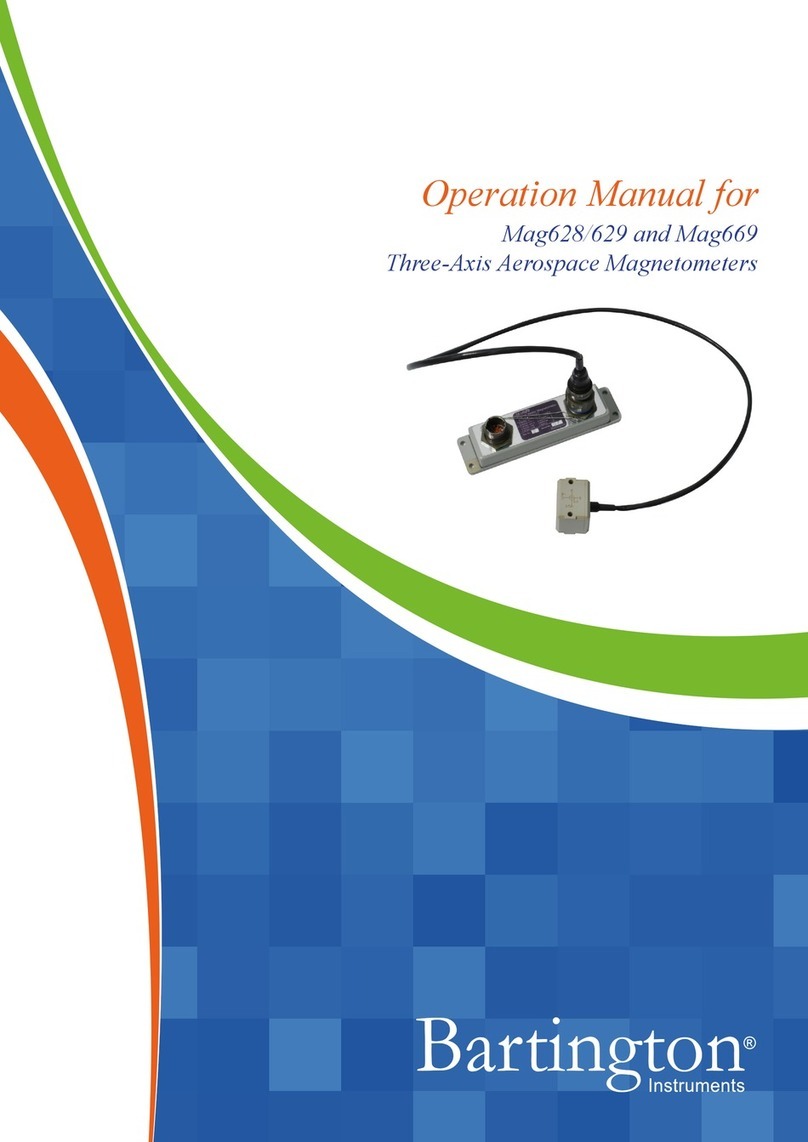
Bartington
Bartington Mag628 User manual
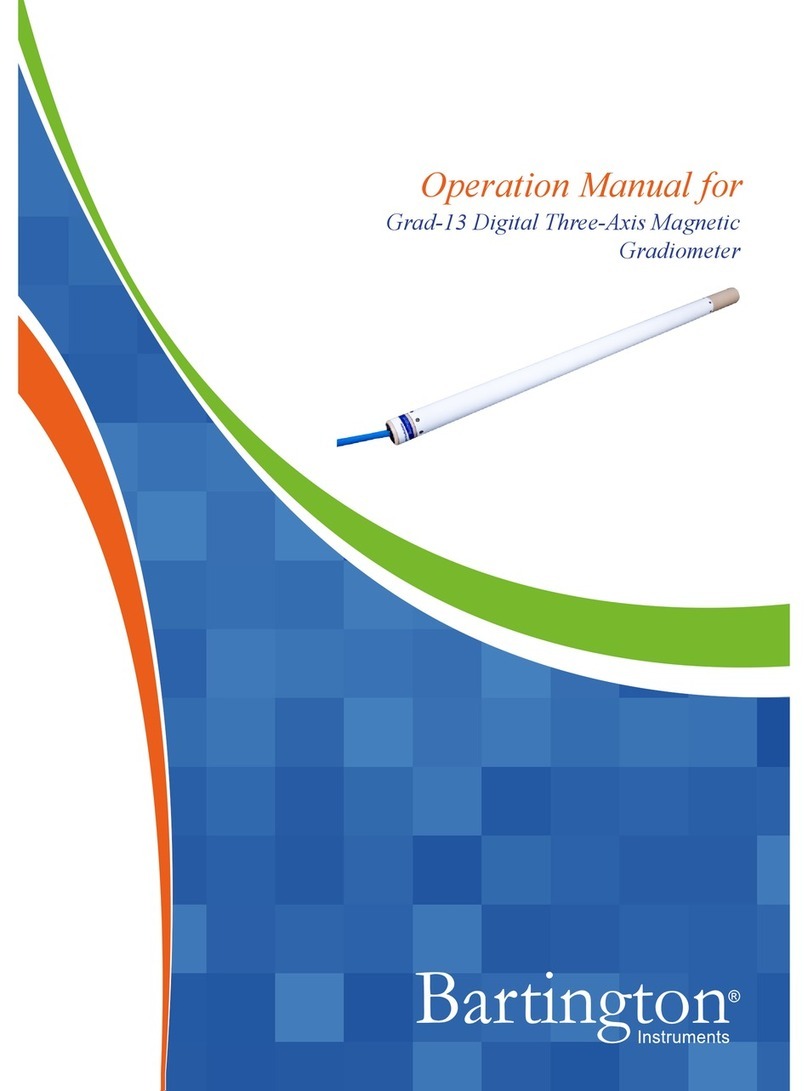
Bartington
Bartington Grad-13 Series User manual

Bartington
Bartington Grad601 User manual

Bartington
Bartington MS2 User manual

Bartington
Bartington Mag690 User manual

Bartington
Bartington Mag613 User manual
Popular Measuring Instrument manuals by other brands
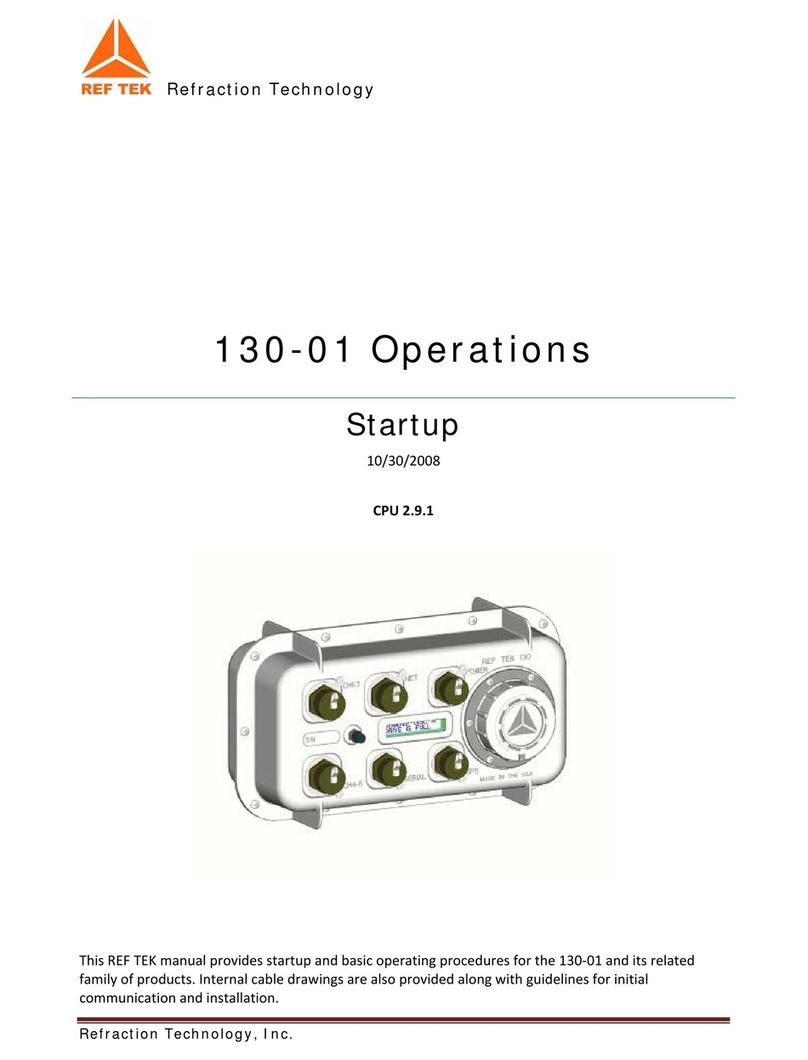
Refraction Technology
Refraction Technology 130-01 Operation manual

Hanyoung
Hanyoung BS Series instruction manual

Stack
Stack ST200 quick start guide
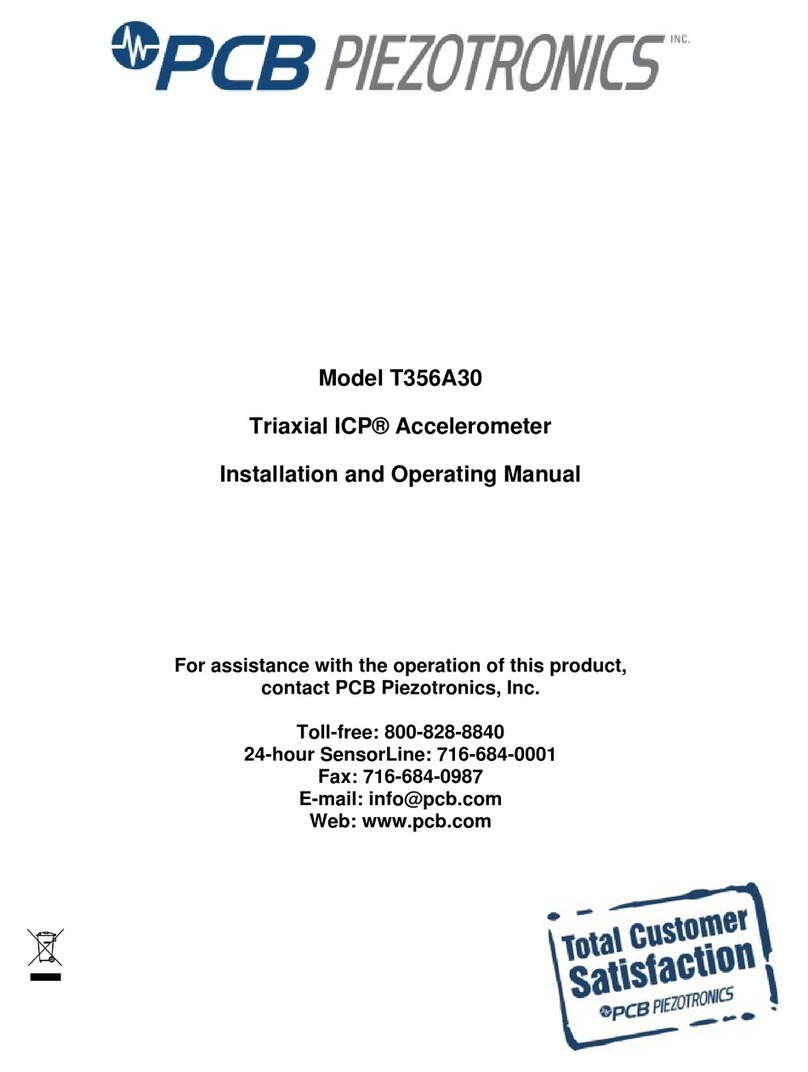
PCB Piezotronics
PCB Piezotronics T356A30 Installation and operating manual
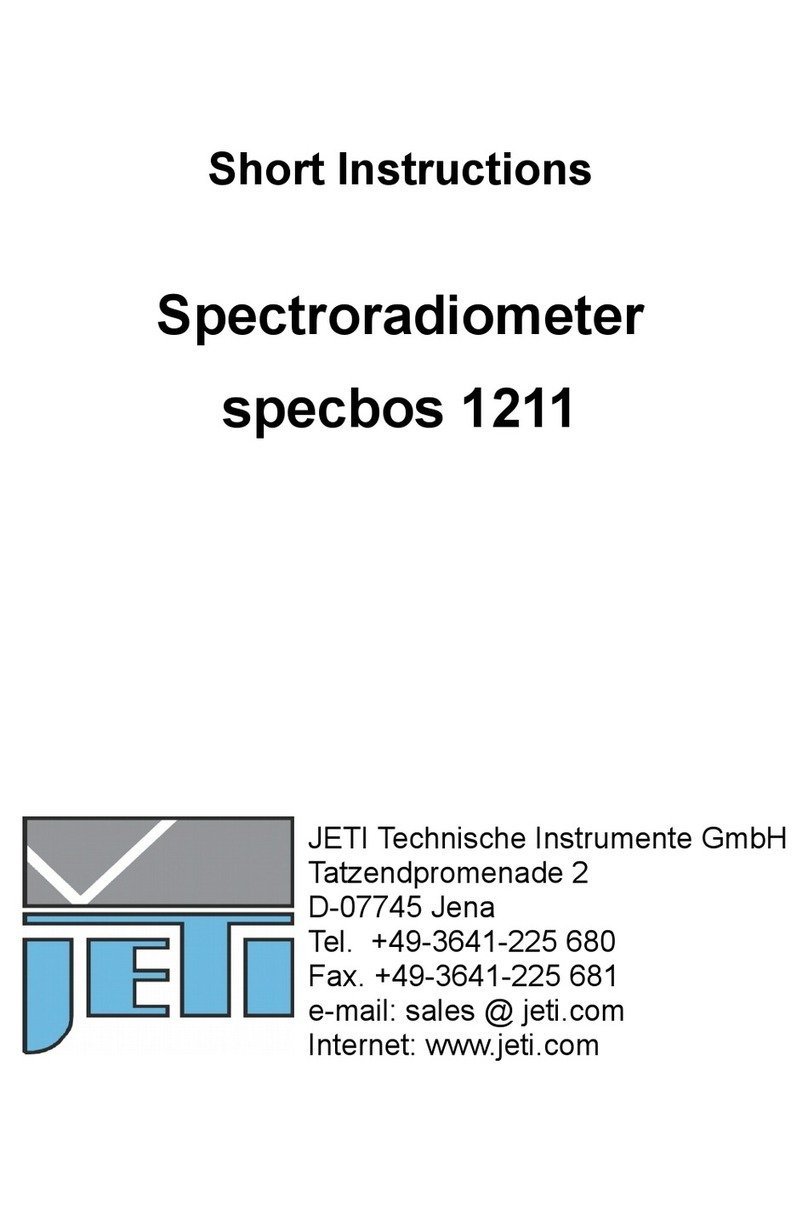
Jeti
Jeti specbos 1211 Short instructions

PCB Piezotronics
PCB Piezotronics 357B12 Installation and operating manual
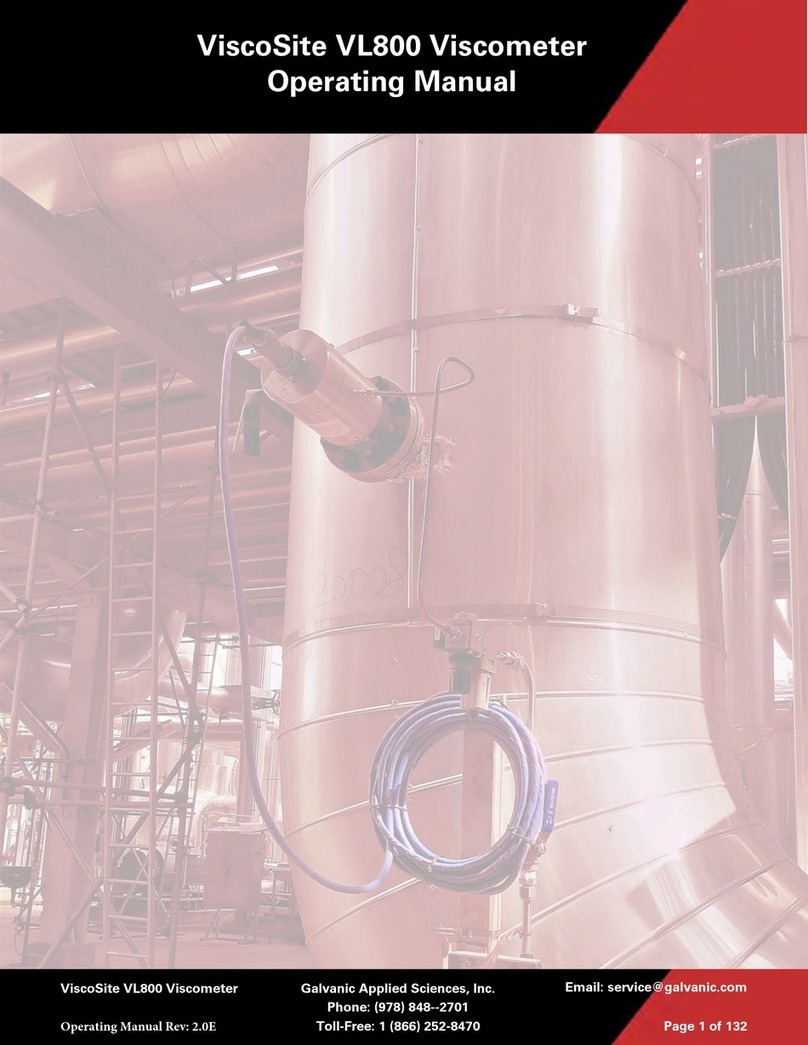
Galvanic Applied Sciences
Galvanic Applied Sciences ViscoSite VL800 operating manual
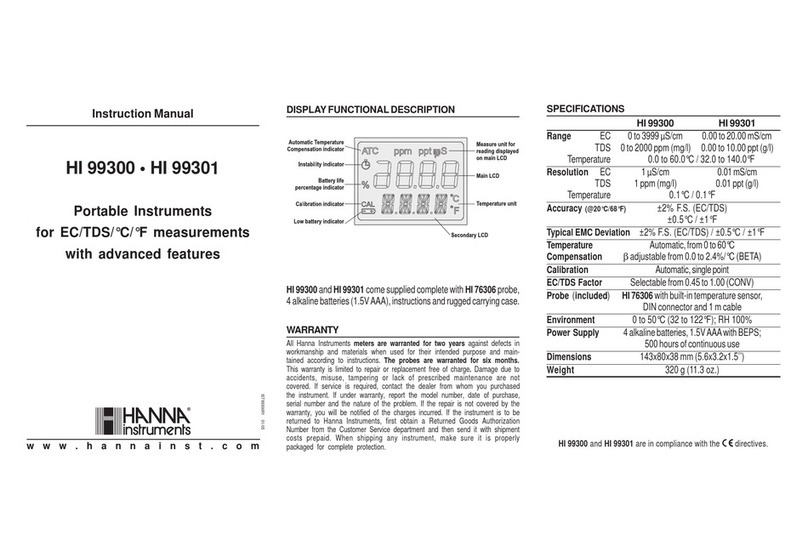
Hanna Instruments
Hanna Instruments HI 99301 instruction manual

Tektronix
Tektronix 2715 user manual

Panasonic
Panasonic KW8M user manual

PCB Piezotronics
PCB Piezotronics 357A19/NC Installation and operating manual

Deviser
Deviser C1200 Operation manual





