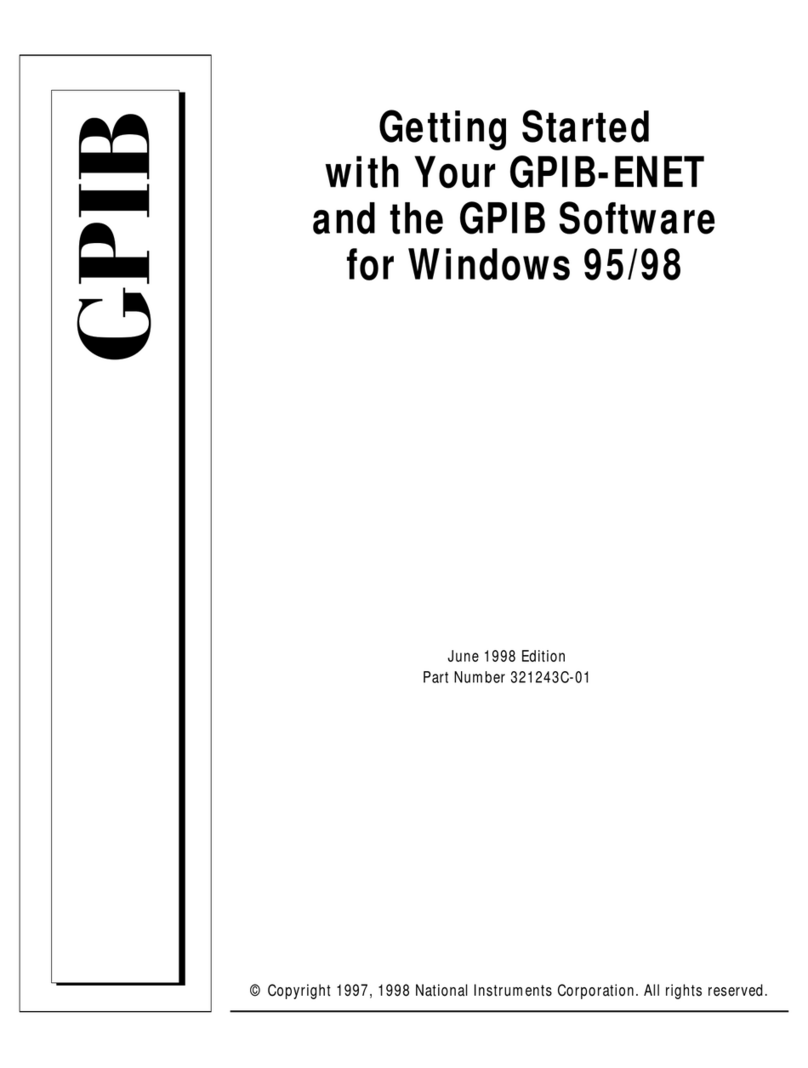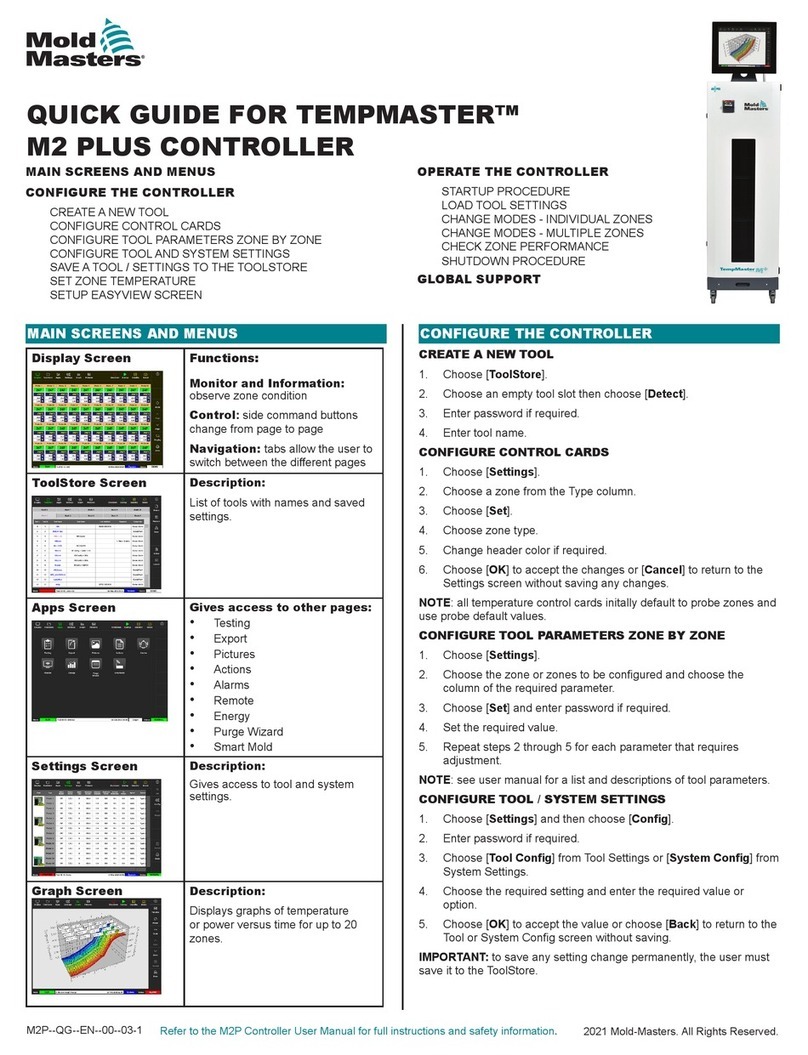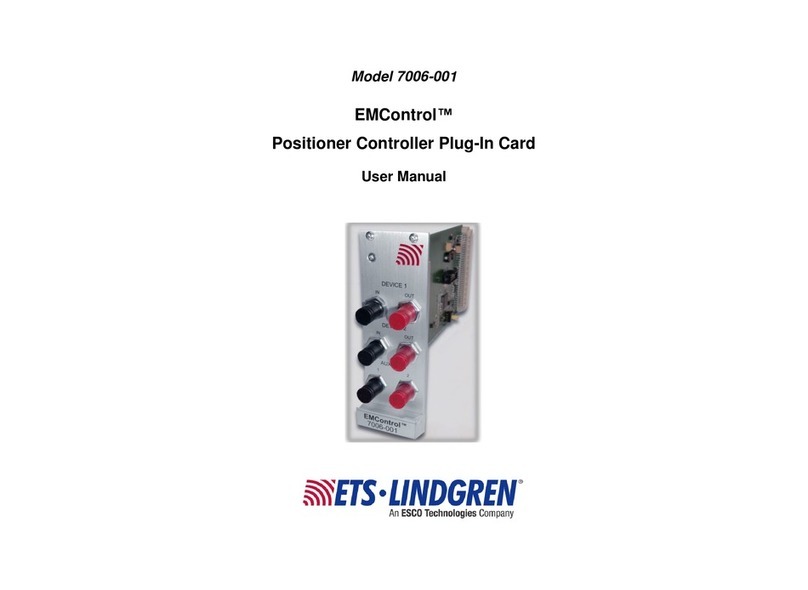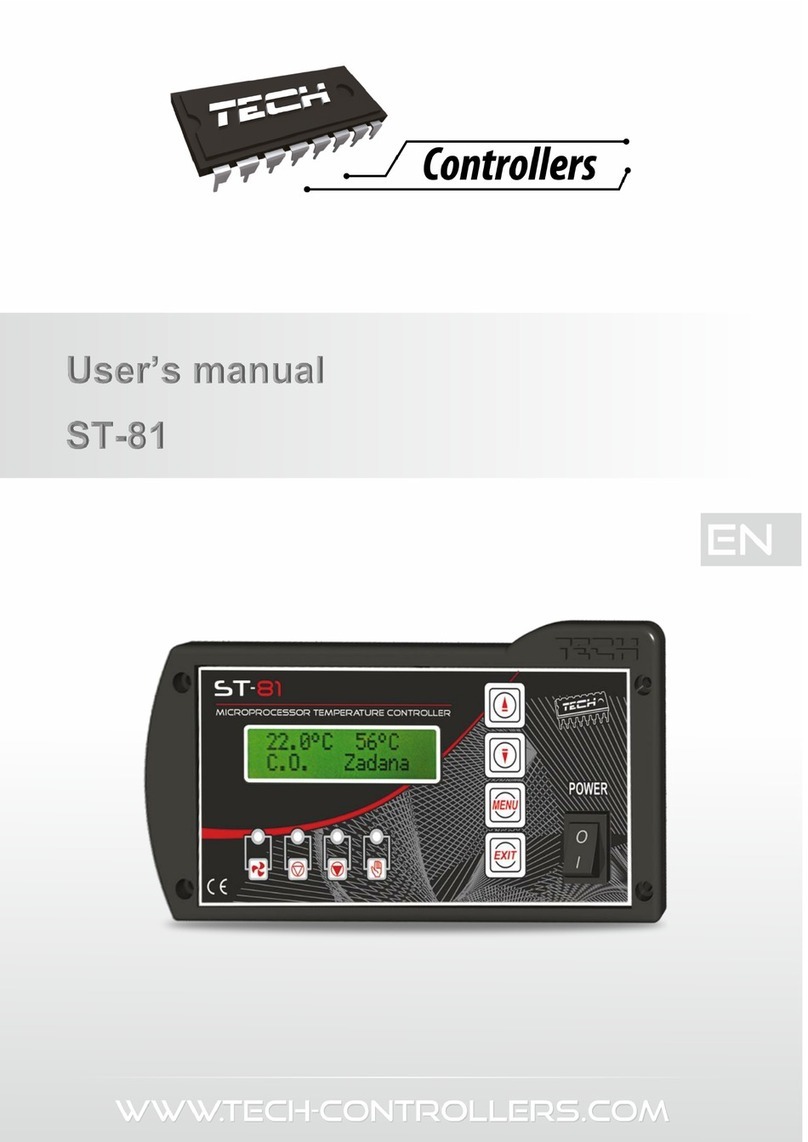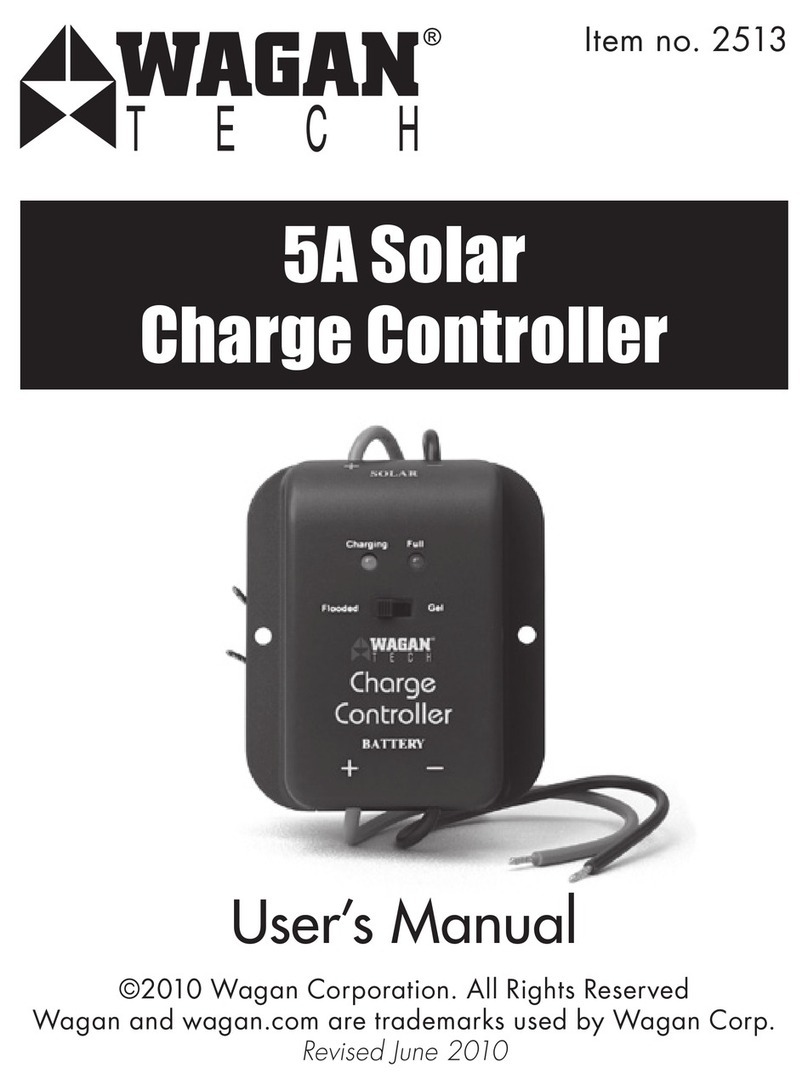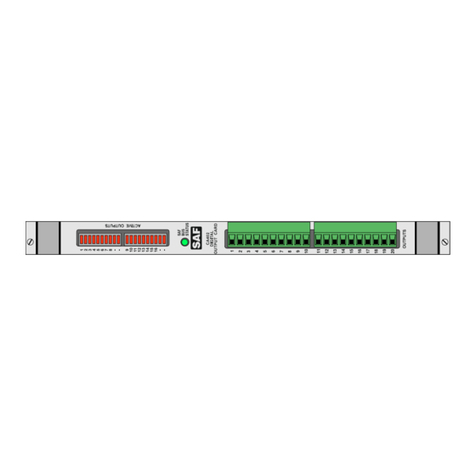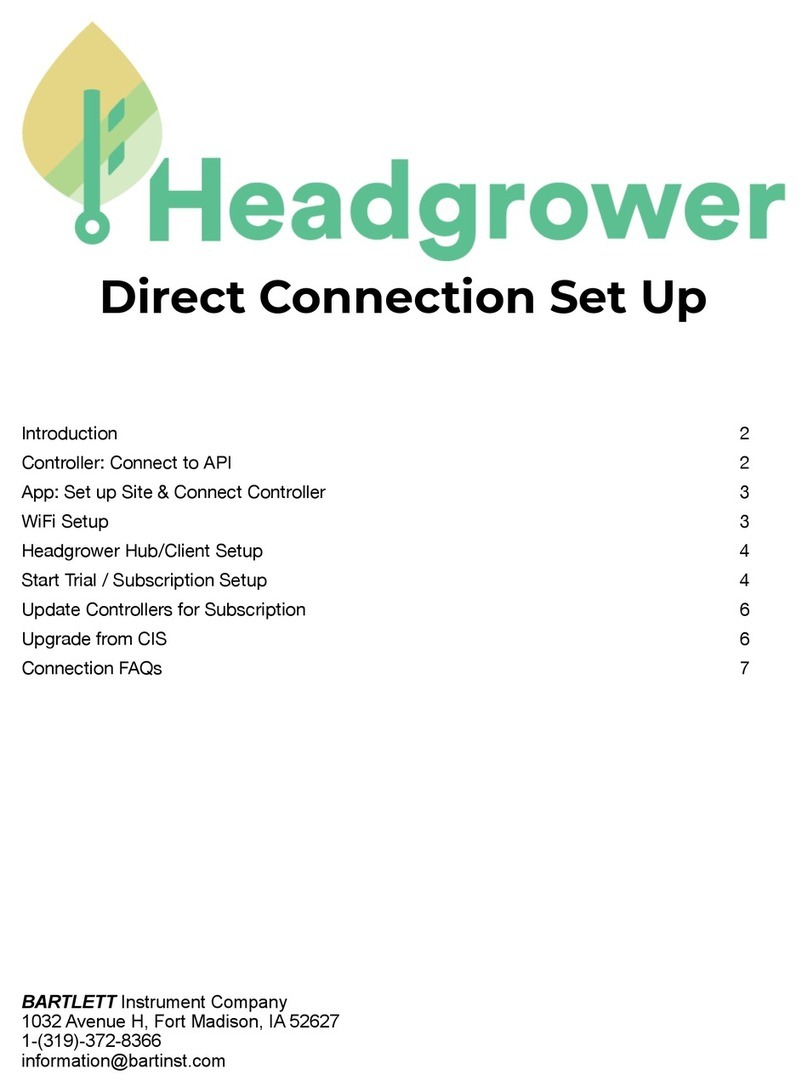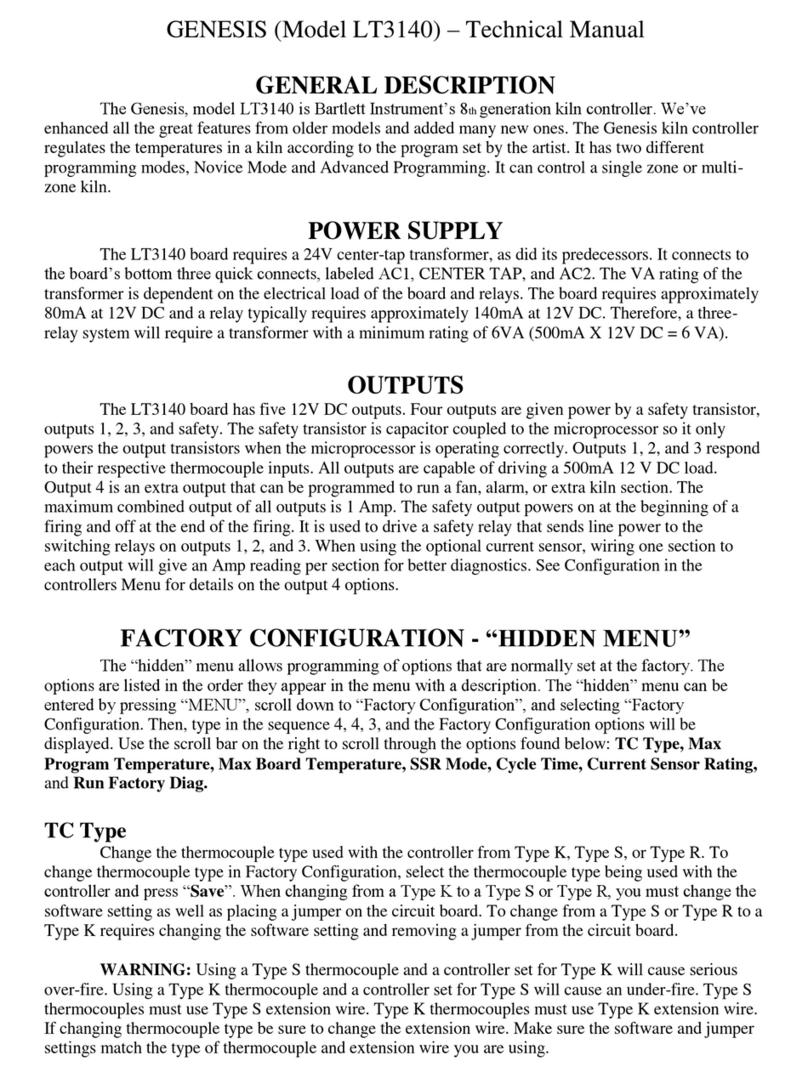1
Table of Contents
Introduction ..................................................................................................................................................2
Precautions ...................................................................................................................................................2
Home Screen Overview.................................................................................................................................3
Quick Start.....................................................................................................................................................4
First Firing of the Kiln....................................................................................................................................5
Program the Controller.............................................................................................................................5
Review Program Before the Firing............................................................................................................5
Start The First Test Firing ..........................................................................................................................6
Review the Results....................................................................................................................................6
Ceramics Programming (Bisc or Glaze).........................................................................................................7
Glass Programming.......................................................................................................................................9
Custom Programming .................................................................................................................................10
Calculating Ramp Rates for Custom Firing..............................................................................................12
Custom Ceramics Program......................................................................................................................13
Start A Firing................................................................................................................................................13
Operation of the Controller During A Firing ...........................................................................................13
Adjustments During a Firing....................................................................................................................15
End of Firing –COMPLETE.......................................................................................................................16
Care of Thermocouple ............................................................................................................................17
Menu Screen...............................................................................................................................................17
Data Menu ..............................................................................................................................................17
Diagnostics..............................................................................................................................................18
Adjustments............................................................................................................................................18
Configuration ..........................................................................................................................................19
Restore Presets .......................................................................................................................................22
Customization .........................................................................................................................................22
Factory Configuration .............................................................................................................................22
Appendix A: Error Codes.............................................................................................................................23
Full Power Test........................................................................................................................................24
Appendix B: Cone Fire Temperature Profiles..............................................................................................25
Appendix C: Custom Firing Default Programs.............................................................................................26
Appendix D: Blank Firing Program ..............................................................................................................29
Appendix E: Common Questions and Situations ........................................................................................30
Appendix F: Zone Control ...........................................................................................................................31
1. Features and Enhancements...........................................................................................................31
2. General Description ........................................................................................................................31
3. Automatic Lag Function ..................................................................................................................31
4. Thermocouple Offsets.....................................................................................................................31
5. Three Thermocouples.....................................................................................................................32
Appendix G: Genesis Connection Diagram .................................................................................................33
Appendix H: Genesis Mini Connection Diagram.........................................................................................34