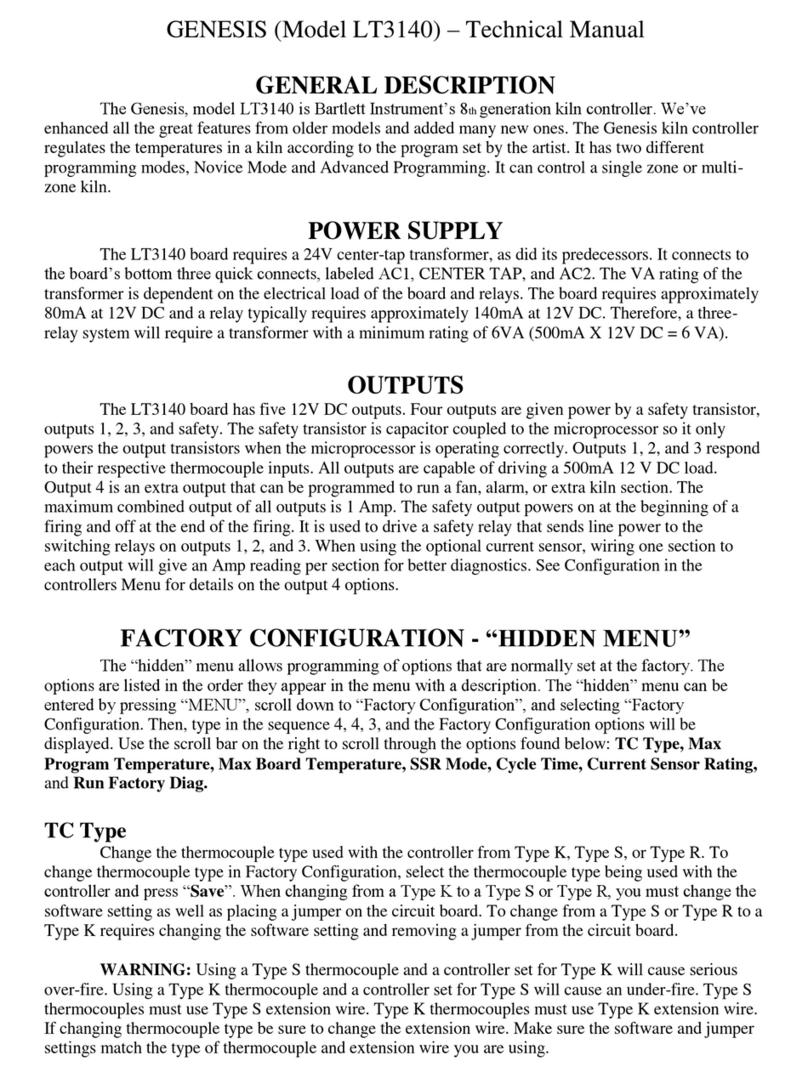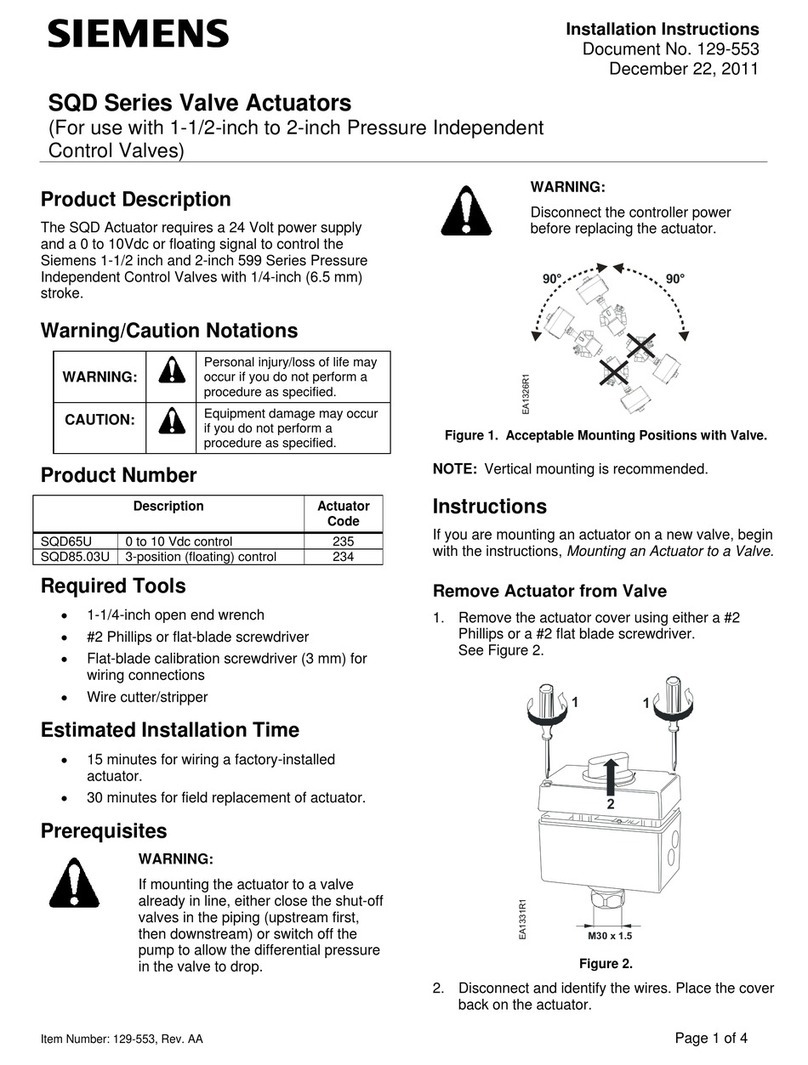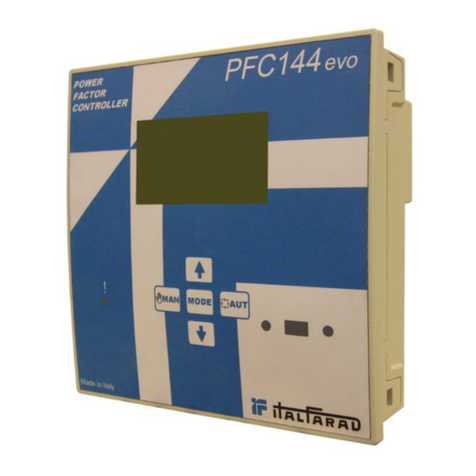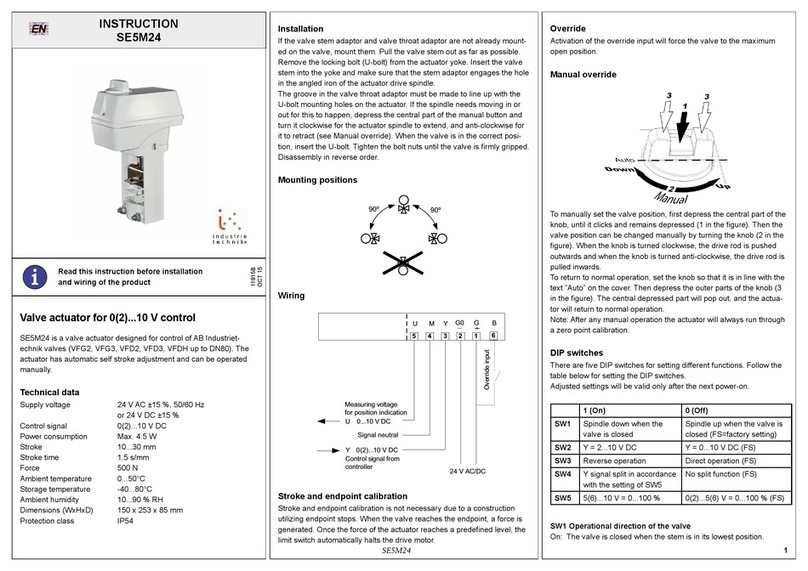Bartlett Boss Series User manual

Direct Connection Set Up
BARTLETT Instrument Company
1032 Avenue H, Fort Madison, IA 52627
1-(319)-372-8366
Introduction!2"
Controller: Connect to API!2"
App: Set up Site & Connect Controller!3"
WiFi Setup!3"
Headgrower Hub/Client Setup!4"
Start Trial / Subscription Setup!4"
Update Controllers for Subscription!6"
Upgrade from CIS!6"
Connection FAQs!7

Introduction
This manual is designed to help connect Bartlett, greenhouse, ’Boss series controllers to the
Headgrower platform. If the menu options or buttons do not look familiar, please first try to
update your firmware. You can do this by pressing the menu icon, at the top left of the home
screen. Then press Configuration > WiFi > Update Firmware.
Controller: Connect to API
1. Check WiFi Configuration
a. If the WiFi symbol in the top right is green (below),
skip to the next step
b. If it has a red X, press it and configure the WiFi. See
WiFi Setup section in this document for details on
how to configure WiFi.
2. Ensure latest firmware is installed
a. Press the menu icon (top left, three green bars).
b. Scroll to the end and press Configuration
c. Press WiFi
d. Press Update Firmware and follow prompts
3. Enable Headgrower
a. Once the beta software is installed & WiFi is set
up, look at the Headgrower icon (leaf icon left of
the WiFi symbol).
1. Green: your controller is communicating
correctly
2. Yellow or red: need to check the configu-
ration, press the icon to get to Head-
grower Options
b. Set Headgrower Network
1. Press Headgrower Network; Press the
WiFi checkbox
2. If you are setting up a controller that will
act as a hub (e.g. it is the only one or one of
a few that have WiFi access), please see the Headgrower Hub/Client
Setup section below. For example, many customers choose this option if
they are setting up a WeatherBoss outside of the main office.
c. Hit Home icon to check the Headgrower icon now has a green dot
Controller: WiFi Icon
Controller: Headgrower Icon

App: Set up Site & Connect Controller
On Headgrower phone app or headgrower.bartinst.com. Step 1 is only needed if setting
up on a computer
1. Copy Headgrower ID from controller*
a. Go to Headgrower Options
b. Press Headgrower ID
c. Write down ID & save
2. Create or edit site on Headgrower
a. Go to headgrower.bartinst.com
b. Click the Settings icon (top right)
c. Choose the option Manage Sites
1. If you have not set up a site, set one up now
i. Enter Site Name in input box
ii. Click Create New Site button
iii. Click Connect a Controller
2. If you have not set up a site, click Connect a Controller
d. Enter the Headgrower ID by either typing it (on a computer) or scanning the bar-
code (device)
e. Click Next
f. Enter the controller Name in the input box
g. Click Connect
h. Go to the home page and see the controller status information and set up any ad-
ditional users to access the information. Not seeing any controller information?
You may need to start your trial or set up your subscription. See the Start Trial /
Subscription Setup section
WiFi Setup
If the WiFi icon (top right) is not green, these simple steps will enable communica-
tions between your controller and Headgrower.
1. On the Home screen, press the WiFi icon
a. Enable WiFi
1. Ensure Enable WiFi reads Enabled
2. If not Enabled, Press Enable WiFi and press the Enabled checkbox
b. Connect to WiFi
1. Press WiFi Setup
2. The controller will scan to find available networks
3. Find and press your correct network
4. Enter password, press Save
5. Press Home button
2. Your WiFi icon should now be green.

Headgrower Hub/Client Setup
Don’t have WiFi in all of your greenhouses? We have a hub / client network option
available with our RadioLink host so you can have select controllers act as communi-
cation hubs between Headgrower and the rest of your controllers.
For any Hub controller(s) - the controller with WiFi access:
1. Press the Headgrower icon (leaf)
2. Press Headgrower Network
3. Press Hub checkbox (if not already checked)
4. Connect RadioLink to the hub controller. Please note the channel of the RadioLink.
For any Client controller(s) - without WiFi access:
1. Press the Headgrower icon (leaf)
2. Press Headgrower Network
3. Press Client checkbox (if not already checked)
4. Check the RadioLink is connected to the controller
5. Ensure the RadioLink’s channel is the same as what was configured for the Hub’s Radio-
Link
Start Trial / Subscription Setup
Not seeing your controller information? You probably have not started your 30 day tri-
al or your trial may have expired and now a subscription is needed. The following in-
structions will help you with both, as well as screenshots below.
1. Log into headgrower.bartinst.com OR open the Headgrower app on your device.
2. Press the Settings icon (top right)
3. Press Subscription (even if you’re just starting your 30 day trial)
a. If you haven’t started your 30 day trial, you will see a Start Trial button
b. If your 30 day trial is active or has expired and you have not filled out payment
information for a subscription, you will see a New Subscription button. Addition-
ally, the date your trial ends will be shown.
4. Press the appropriate button.
5. If you are starting a subscription, complete the required information on the Set Up
Subscription page and press Purchase.
a. We use Braintree, a PayPal service, as our payment processor.

!
Both Start Trial or New Subscription Options (Desktop, Phone)
Active Trial with New Subscription Option (Desktop, Phone)

Update Controllers for Subscription
If some of your controllers aren’t showing up, they may not be activated for your sub-
scription. To remedy this situation, you can go to https://headgrower.bartinst.com.
Go to Settings > Subscription. In the table to you will see a link with the words Manage
next to the label, Controllers Associated to Subscription. (See below)
Click “Manage” and you can toggle
individual controllers as active or
inactive with your subscription.
Remember to save the changes
and add any necessary comments.
(See right).
Upgrade from CIS
Do you have controllers connected via CIS? The upgrade is easy.
1. Upgrade CIS to the latest version. Please email [email protected] for a link to the lat-
est CIS.
2. Swap the top! Swap your classic controllers to ClimateBoss models.
3. Your controllers are automatically connected to your site. You can view your site at Set-
tings > Manage Sites. Click your site to view the controllers associated to the site.
4. After you have swapped all of your controllers, you can switch to using
headgrower.bartinst.com instead of CIS.
5. If you have not swapped all of your controllers, you will have to continue using CIS for
any classic controllers.

Connection FAQs
Having trouble? Here are some FAQs and common missteps we’ve troubleshooted
with other customers.
Q: I am having trouble connecting to the internet. Help!
A: First, we recommend trying out connecting to a mobile hotspot, to see if we can
narrow down the problem. One thing to note, if you have an Apple device, the de-
fault SSID (name) of your hotspot will have an apostrophe. You will need to remove
special characters in order to connect.
Q: I have seen both a red exclamation point and a red X on my WiFi symbol. Can you
tell me what each mean?
A: A red exclamation point means the controller WiFi is working, but there is an error
with the selected, WiFi network. A red X means the controller WiFi has a problem. If
you have a red X please press the WiFi symbol and go through the WiFi Setup
process. If you still have a problem, try to the Reset WiFi option.
Q: I’m not seeing the menus or screens the way they are listed in this manual. What
should I do?
A: Try going updating your firmware (Configuration > WiFi > Update Firmware).
Q: Can you explain the 4 Headgrower Network options?
A: Sure, the options are: Off, WiFi, Client, Hub and CIS.
Off:The controller will not try to connect and send/receive information with the
Headgrower platform.
WiFi: This option is for a controller that connects to the Headgrower platform directly with
WiFi and it does not communicate with other controllers via a Bartlett Instrument Radio
Link. If you only have one Bartlett Instrument ‘Boss controller, this is the option for you. If
you have a classic model or multiple ‘Boss controllers, see the options below.
Client: This option is for controllers who may not have WiFi access in the house or for any
other reason you do not want them on WiFi. A client will communicate to the Headgrower
platform via a Hub. By selecting this option, it is necessary for you to have one Hub in your
network. It is also necessary that all Client controllers have a RadioLink.
Hub: This option is for a controller that will be connected to WiFi. We have found that for
many of our clients the best option for a Hub is the WeatherBoss. The Hub will communi-
cate with any Clients configured on the same RadioLink ID / PIN combination. It will also
transmit information to and from the Headgrower platform.
CIS: This option works for you if you have a mix of Classic and ‘Boss controllers and still
want to view data on our desktop application, Headgrower CIS.
Table of contents
Other Bartlett Controllers manuals
Popular Controllers manuals by other brands

National Instruments
National Instruments 73 Series Getting started
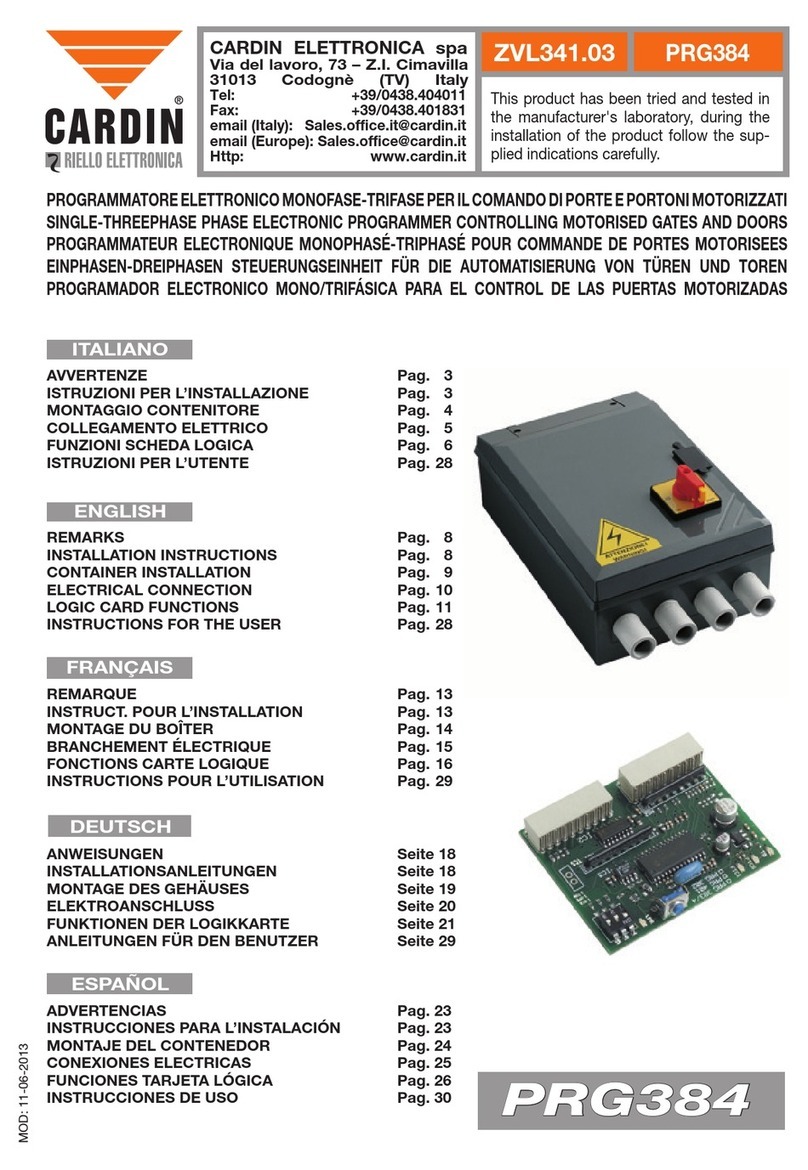
Cardin
Cardin ZVL341.03 manual

dixell
dixell XWA11V operating instructions
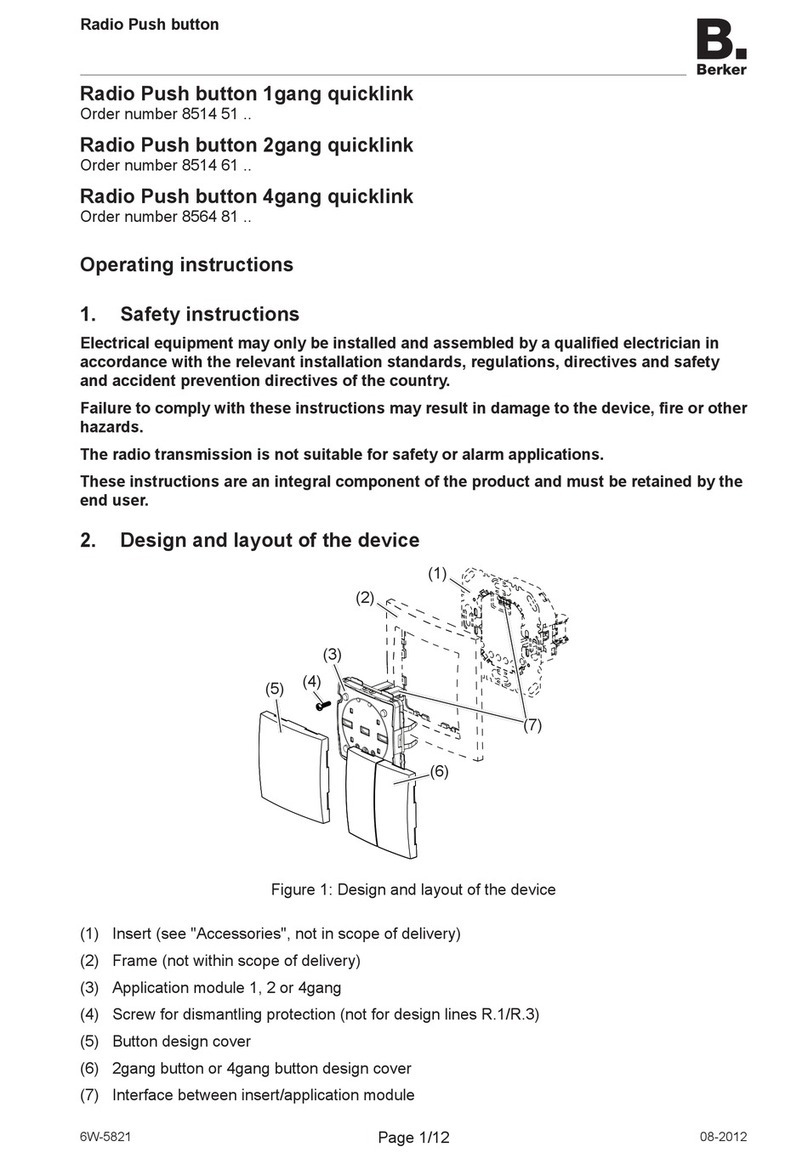
Berker
Berker Radio Push button 1gang quicklink operating instructions
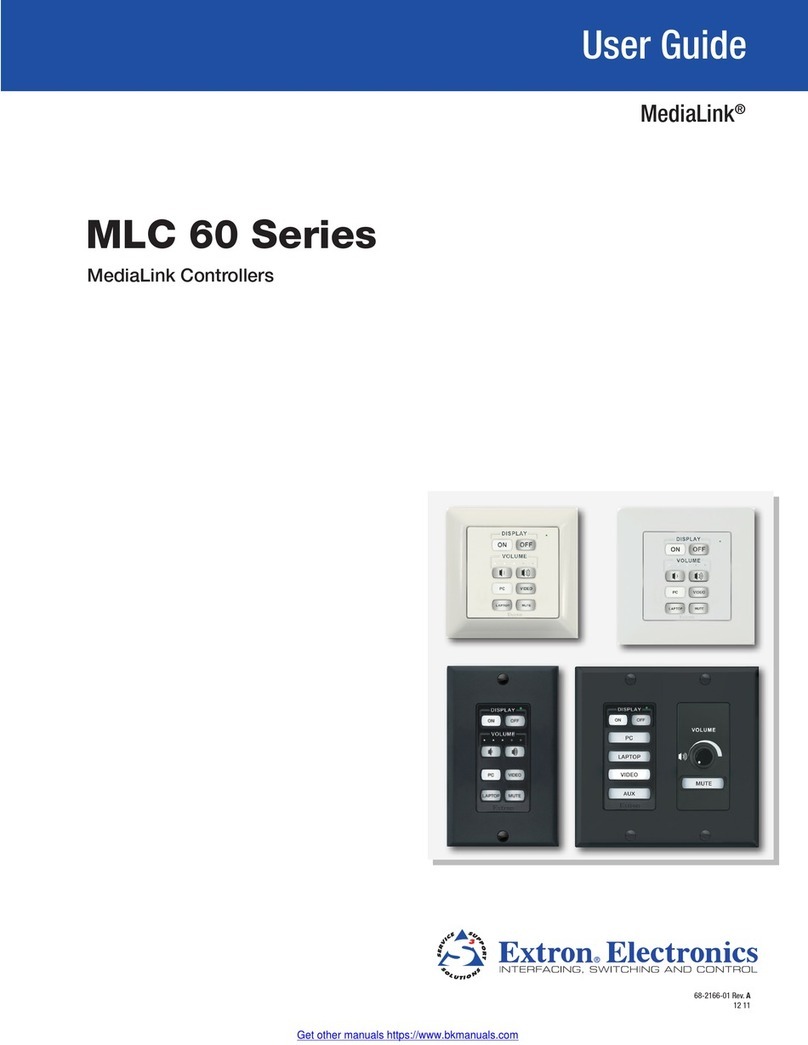
Extron electronics
Extron electronics MLC 60 Series user guide
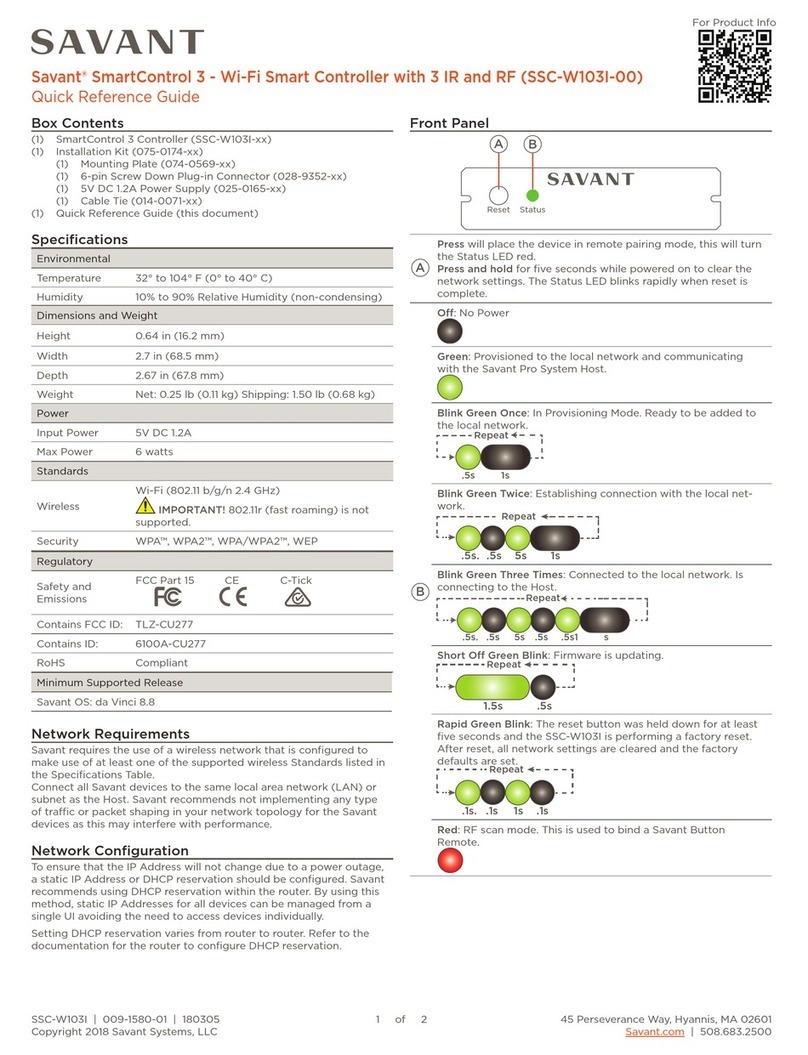
Savant
Savant SmartControl 3 Quick reference guide