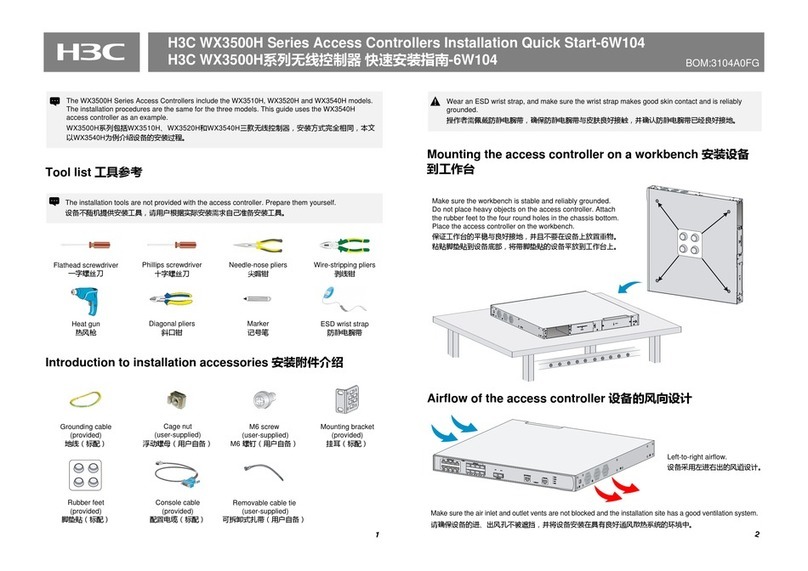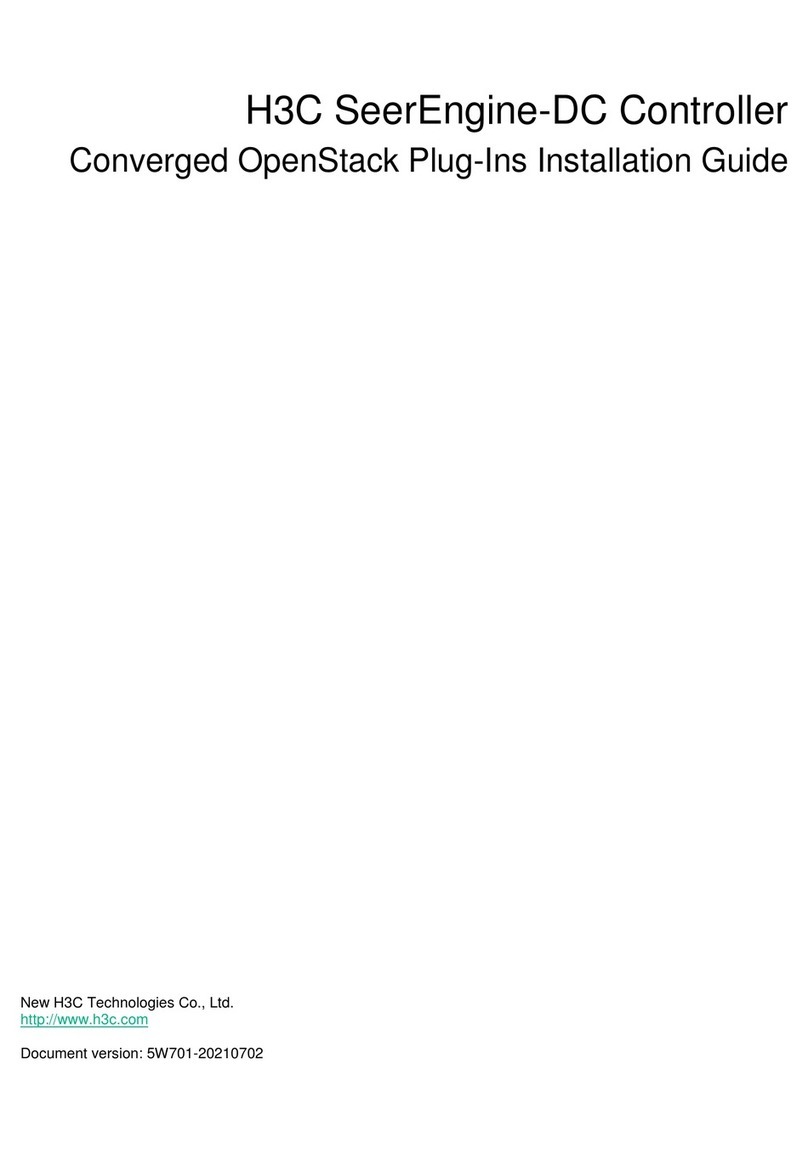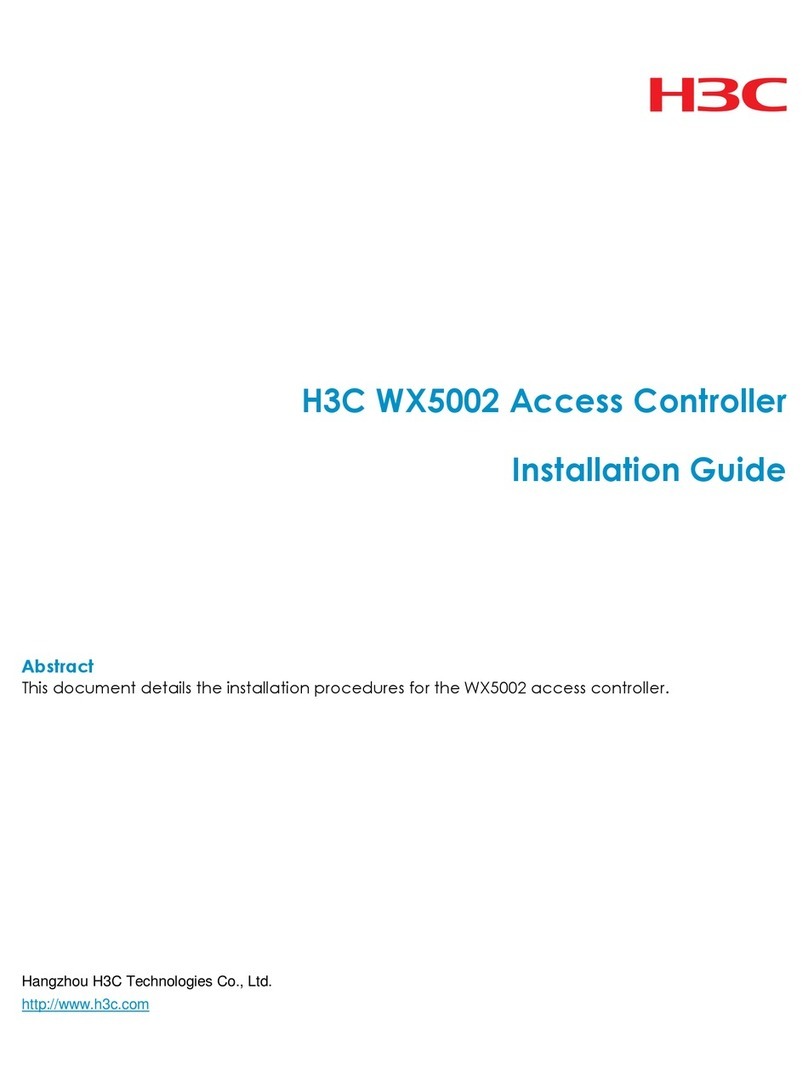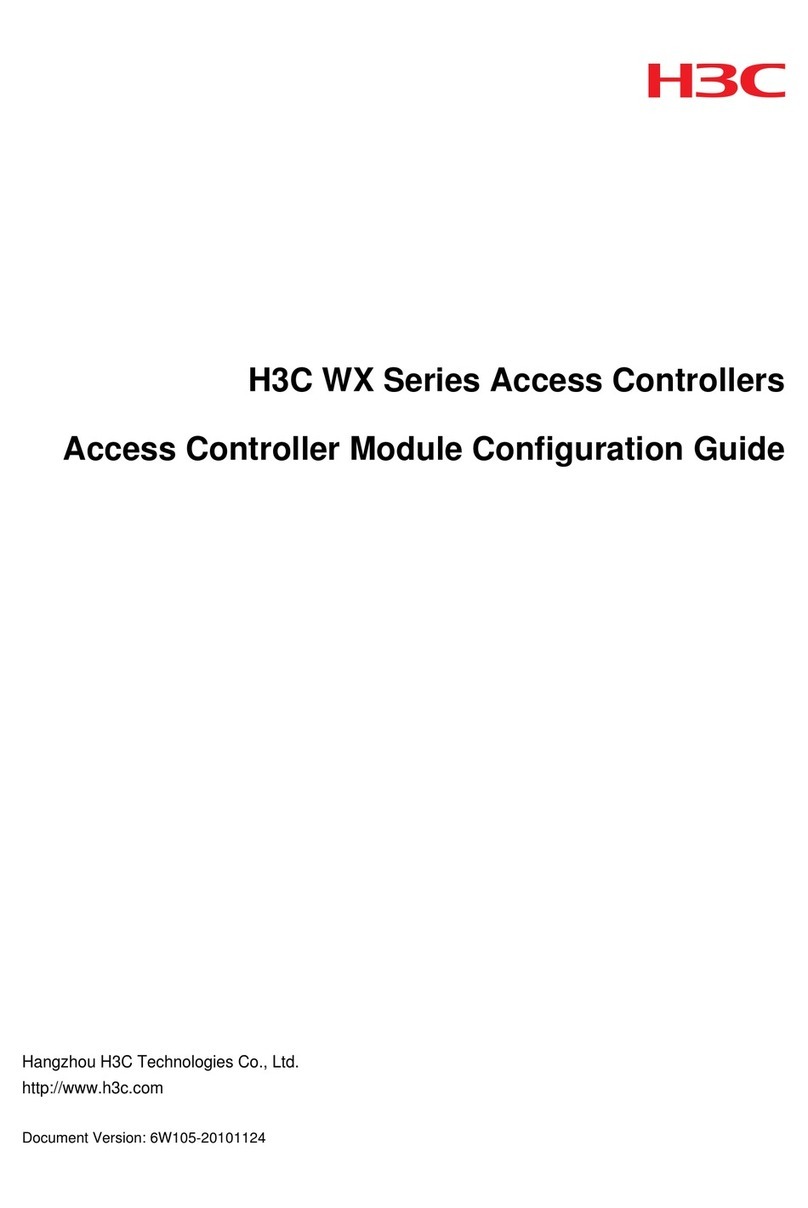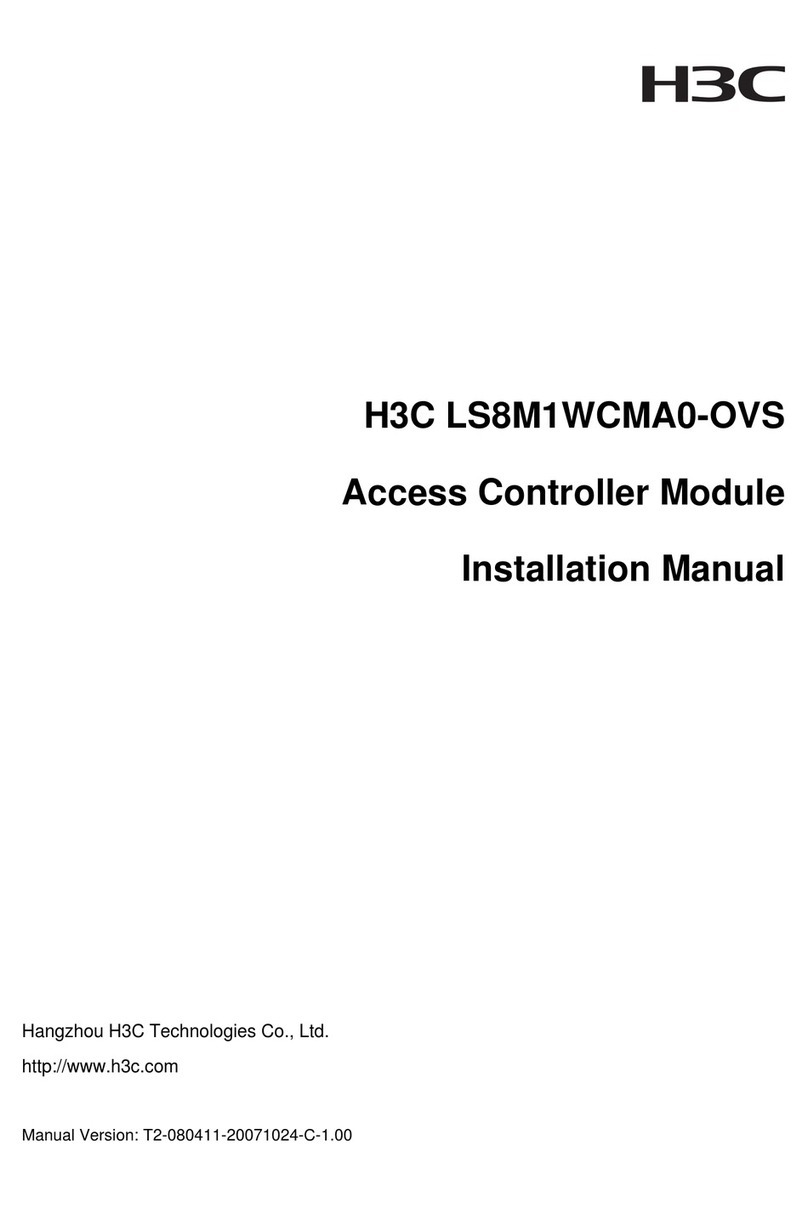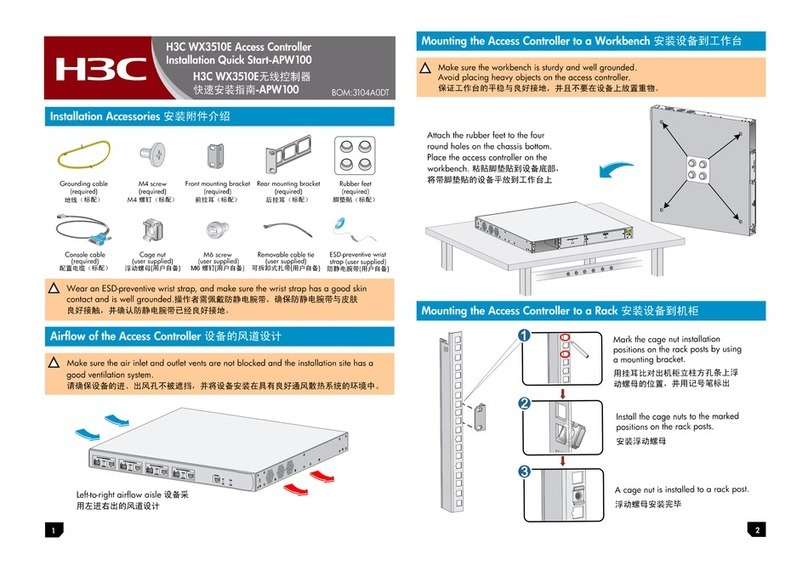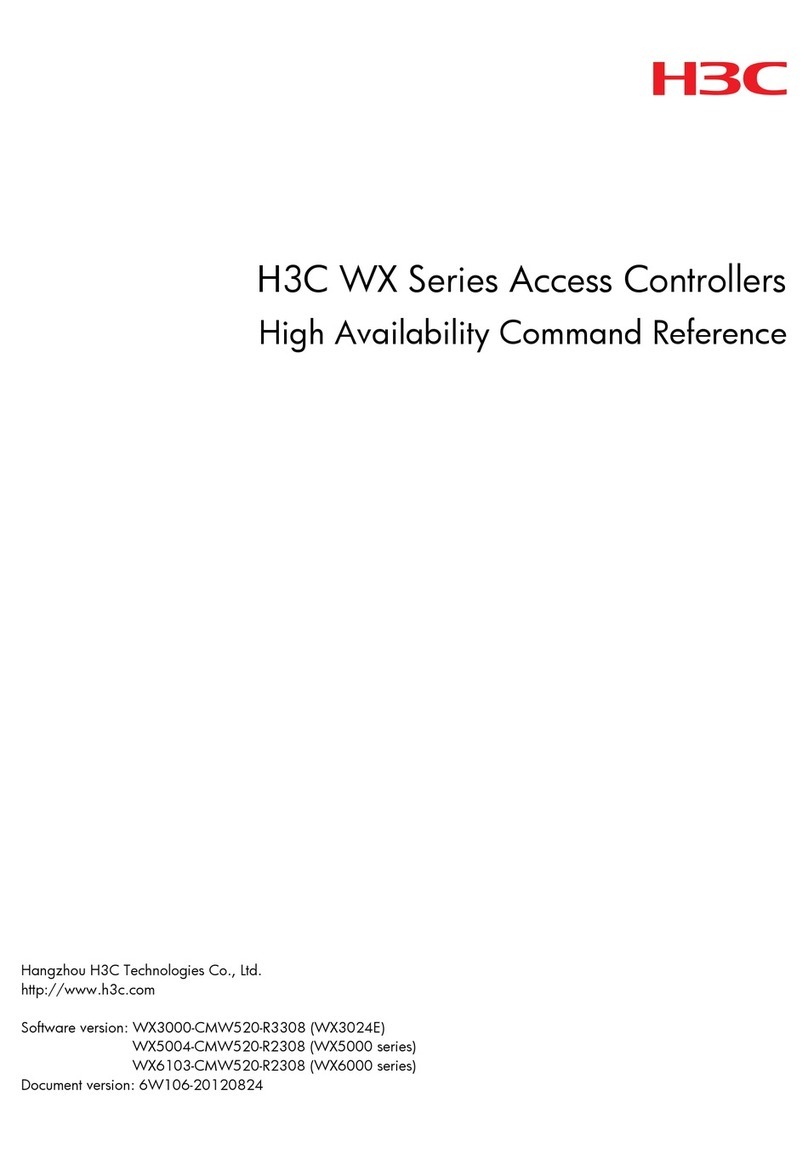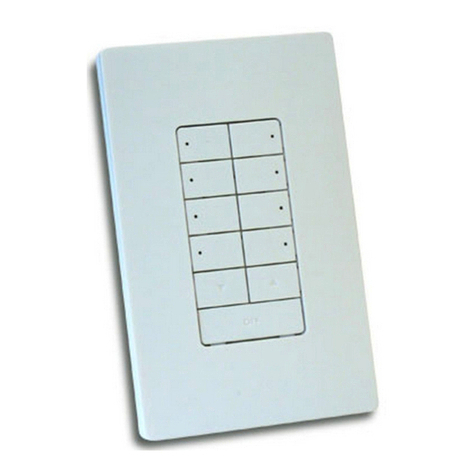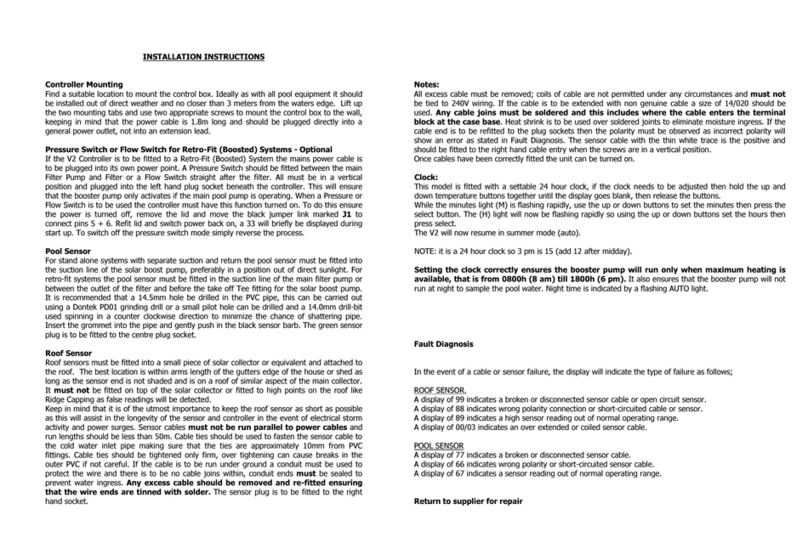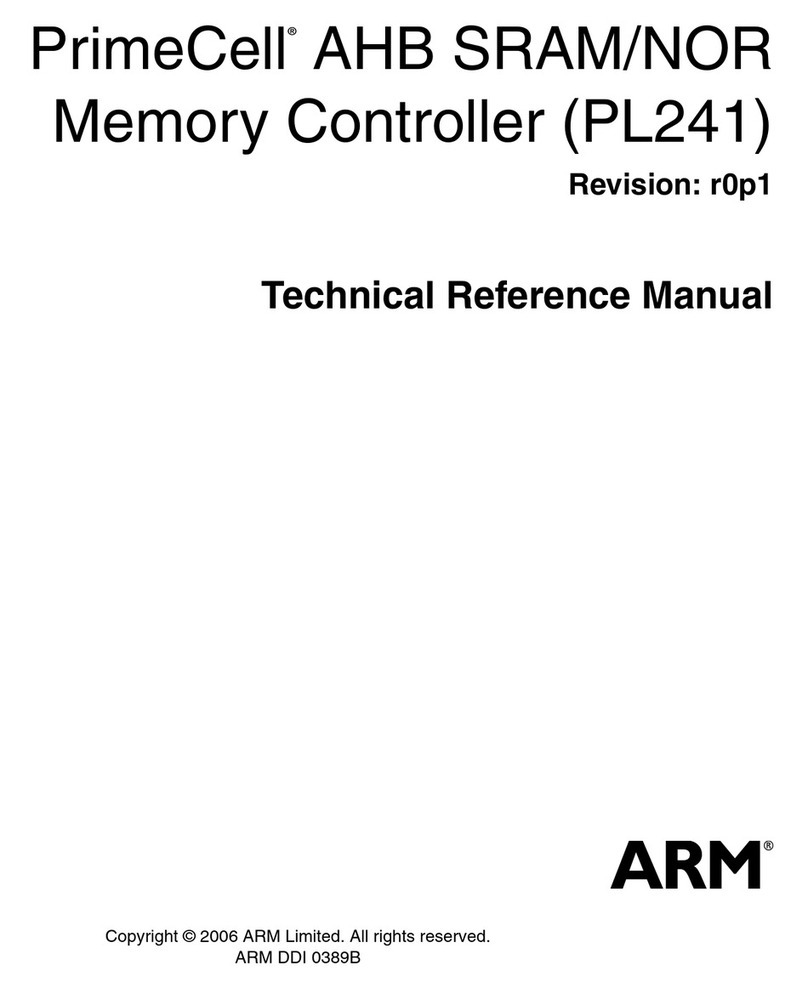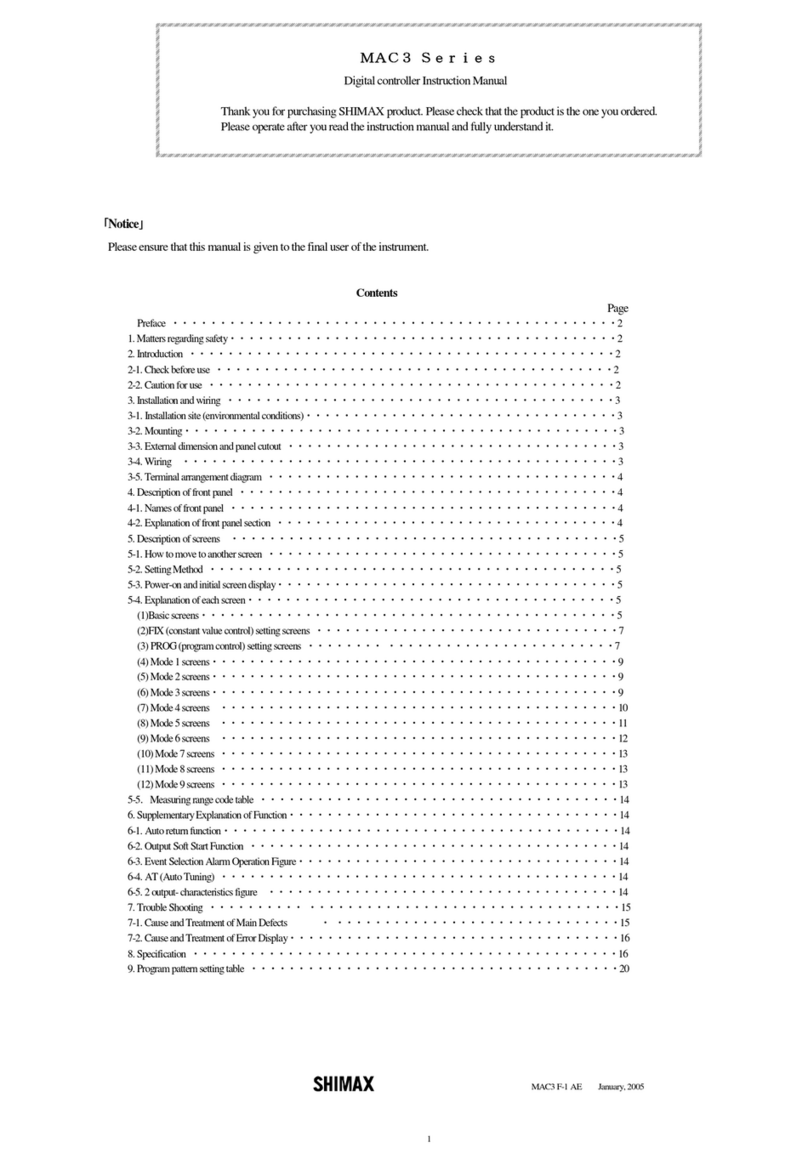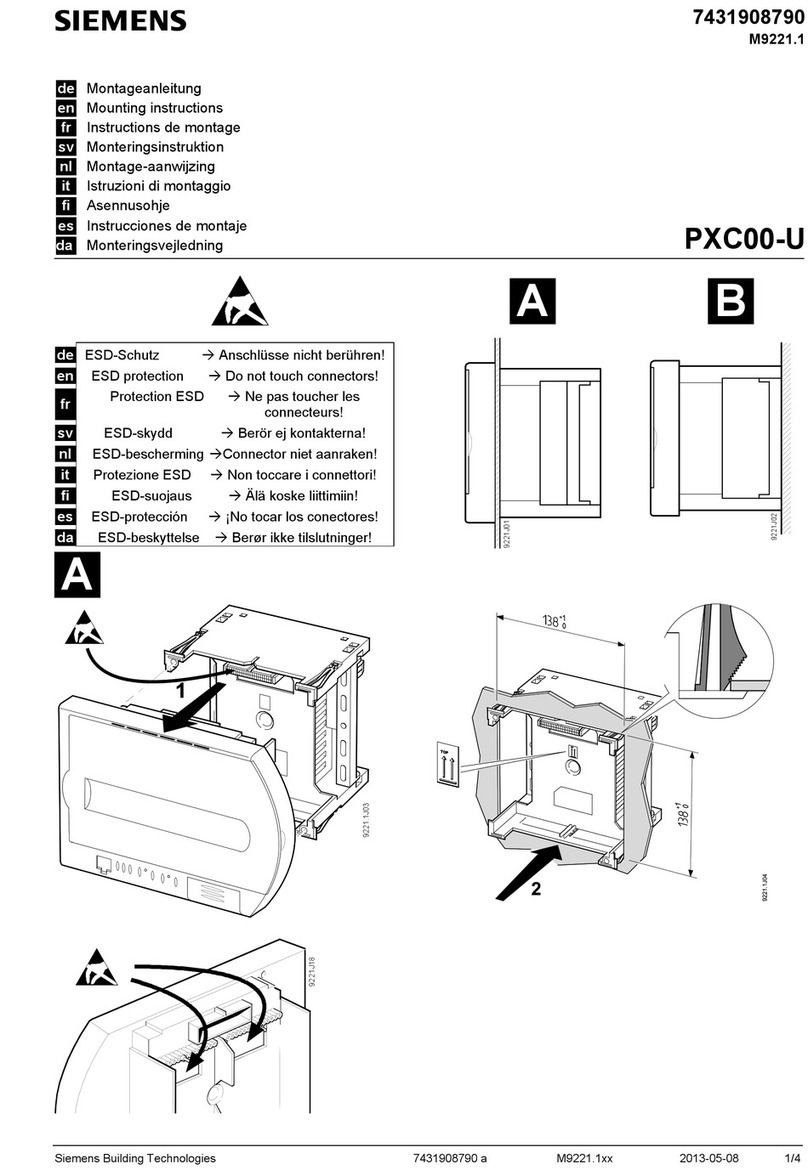H3C OpenStack SeerEngine-DC User manual

Copyright © 2022, New H3C Technologies Co., Ltd. and its licensors
All rights reserved
No part of this manual may be reproduced or transmitted in any form or by any means without prior written
consent of New H3C Technologies Co., Ltd.
Trademarks
Except for the trademarks of New H3C Technologies Co., Ltd., any trademarks that may be mentioned in this
document are the property of their respective owners.
Notice
The information in this document is subject to change without notice. All contents in this document, including
statements, information, and recommendations, are believed to be accurate, but they are presented without
warranty of any kind, express or implied. H3C shall not be liable for technical or editorial errors or omissions
contained herein.

Preface
This installation guide describes the procedures for installing and removing the SeerEngine-DC
OpenStack plug-ins.
This preface includes the following topics about the documentation:
•
Audience.
•
Conventions.
•
Documentation feedback.
Audience
This documentation is intended for:
•
Network planners.
•
Field technical support and servicing engineers.
•
Network administrators working.
Conventions
The following information describes the conventions used in the documentation.
GUI conventions
Convention
Description
Boldface Window names, button names, field names, and menu items are in Boldface. For
example, the New User window opens; click OK.
> Multi-level menus are separated by angle brackets. For example, File > Create >
Folder.
Symbols
Convention
Description
WARNING! An alert that calls attention to important information that if not understood or followed
can result in personal injury.
CAUTION:
An alert that calls attention to important information that if not understood or followed
can result in data loss, data corruption, or damage to hardware or software.
IMPORTANT:
An alert that calls attention to essential information.
NOTE:
An alert that contains additional or supplementary information.
TIP:
An alert that provides helpful information.
Documentation feedback
You can e-mail your comments about product documentation to info@h3c.com.
We appreciate your comments.

i
Contents
Overview ·······································································································1
Preparing for installation················································································2
Hardware requirements······································································································································2
Software requirements·······································································································································2
Deploying OpenStack by using Kolla Ansible ················································3
Preprovisioning basic SeerEngine-DC settings··············································4
Installing OpenStack plug-ins ········································································5
Setting up the basic environment·······················································································································5
Installing the SeerEngine-DC Neutron plug-ins ·································································································5
Obtaining the SeerEngine-DC Neutron plug-in installation package ·························································5
Installing the SeerEngine-DC Neutron plug-ins on the OpenStack control node·······································5
Parameters and fields································································································································8
Upgrading the SeerEngine-DC Neutron plug-ins·······················································································8
(Optional.) Configuring the metadata service for network nodes··················12
FAQ·············································································································13
The Python tools cannot be installed using the yum command when a proxy server is used for Internet access.
What should I do?············································································································································13
After the plug-ins are installed successfully, what should I do if the controller fails to interconnect with the cloud
platform?··························································································································································13
The Inter X700 Ethernet network adapter series fails to receive LLDP messages. What should I do?···········14
In what scenarios do I need to install the Nova patch······················································································15
In what scenarios do I need to install the openvswitch-agent patch································································15

1
Overview
This document describes how to install SeerEngine-DC Neutron plug-ins on OpenStack deployed by
using Kolla-Ansible.
Neutron is a type of OpenStack services used to manage all virtual networking infrastructures (VNIs)
in an OpenStack environment. It provides virtual network services to the devices managed by
OpenStack computing services. It allows tenants to create advanced virtual services, such as a
firewall (FW), load balancer (LB), and virtual private network (VPN).
SeerEngine-DC Neutron plug-ins are developed for the SeerEngine-DC controller based on the
OpenStack framework. The following SeerEngine-DC Neutron plug-ins are available:
•
SeerEngine-DC Neutron Core plug-ins—Includes networks, subnets, routers, and ports and
provides tenants with core basic network communication capabilities.
•
SeerEngine-DC Neutron L3_Routing plug-in—Allows tenants to forward traffic to each other
at Layer 3.
•
SeerEngine-DC Neutron FWaaS plug-in—Allows tenants to create firewall services.
•
SeerEngine-DC Neutron LBaaS plug-in—Allows tenants to create LB services.
•
SeerEngine-DC Neutron VPNaaS plug-in—Allows tenants to create VPN services.
The SeerEngine-DC Neutron plug-ins allow deployment of the network configuration obtained from
OpenStack through REST APIs on the SeerEngine-DC controller, including tenants' networks,
subnets, routers, ports, FW, LB, and VPN settings.
CAUTION:
To avoid
service interruptions, do not modify the settings issued by the cloud platform on the
controller
, such as the virtual link layer network, vRouter, and vSubnet settings after the plug-ins
connect to the OpenStack cloud platform.

2
Preparing for installation
Hardware requirements
Table 1 shows the hardware requirements for installing the SeerEngine-DC Neutron plug-ins on a
server or virtual machine.
Table 1 Hardware requirements
CPU Memory size Disk space
Single-core and multicore
CPUs 2 GB and above 5 GB and above
Software requirements
You can install the SeerEngine-DC Neutron plug-ins on OpenStack Pike deployed by using
Kolla-Ansible.
IMPORTANT:
Before you install the OpenStack plug
-ins, make sure the following requirements are met:
•
Your system has a reliable Internet connection.
•
OpenStack has been deployed correctly. Verify that the /etc/hosts
file on all nodes has the host
name-IP address mappings, and the OpenStack Neutron extension services (Neutron-FWaas,
Neutron-VPNaas, or Neutron-LBaas) have been deployed. For the deployment procedure, see
the installation guide for the specific OpenStack version on the OpenStack official website.
NOTE:
For the installation of converged version of
SeerEngine_DC plug-ins
(
SeerEngine_DC_PLUGIN-version-py2.7.egg), see H3C SeerEngine-DC OpenStack Converged
Plug-Ins Installation Guide.

3
Deploying OpenStack by using Kolla
Ansible
Before installing the plug-ins, deploy OpenStack by using Kolla Ansible first. For the OpenStack
deployment procedure, see the installation guide for the specific OpenStack version on the
OpenStack official website.

4
Preprovisioning basic SeerEngine-DC
settings
This procedure preprovisions only basic SeerEngine-DC settings. For the configuration in a specific
scenario, see the SeerEngine-DC configuration guide for that scenario.
Table 2 Preprovisioning basic SeerEngine-DC settings
Item Configuration directory
Fabrics Automation > Data Center Networks> Fabrics > Fabrics
VDS Automation > Data Center Networks > Common Network
Settings > Virtual Distributed Switch
IP address pool Automation > Data Center Networks > Resource Pools >
IP Address Pools
Add access devices and border devices to
a fabric Automation > Data Center Networks > Fabrics > Fabrics
L4-L7 device, physical resource pool, and
template
Automation > Data Center Networks > Resource Pools >
Devices > Physical Devices
Automation > Data Center Networks > Resource Pools >
Devices > L4-L7 Physical Resource Pools
Border gateway Automation > Data Center Networks > Common Network
Settings
>
Gateways

5
Installing OpenStack plug-ins
The SeerEngine-DC Neutron plug-ins are installed on the OpenStack control node.
Setting up the basic environment
Before installing SeerEngine-DC Neutron plug-ins on the OpenStack control node, set up the basic
environment on the node.
To set up the basic environment:
1. Update the software source list, and then download and install the Python tools.
The following uses commands on a CentOS operating system as an example.
[root@controller ~]# yum clean all
[root@controller ~]# yum makecache
[root@controller ~]# yum install –y python-pip python-setuptools
2. Install runlike.
[root@controller ~]# pip install runlike
3. Access the neutron_server container and edit the /etc/hosts file. Add the following
information to the file.
IP and name mappings of all hosts in this OpenStack environment. To obtain this
information, access the SeerEngine-DC controller and select Provision > Domains >
Hosts.
IP and name mappings of all leaf, spine, and border devices in this scenario. To obtain this
information, access the SeerEngine-DC controller and select Provision > Inventory >
Devices.
Installing the SeerEngine-DC Neutron plug-ins
Obtaining the SeerEngine-DC Neutron plug-in installation
package
The SeerEngine-DC Neutron plug-ins are included in the SeerEngine-DC OpenStack package.
Obtain the SeerEngine-DC OpenStack package of the required version and then save the package
to the target installation directory on the server or virtual machine.
Alternatively, transfer the installation package to the target installation directory through a file transfer
protocol such as FTP, TFTP, or SCP. Use the binary transfer mode to prevent the software package
from being corrupted during transit.
Installing the SeerEngine-DC Neutron plug-ins on the
OpenStack control node
1. Create the startup scripts for the neutron-server and h3c-agent containers.
[root@controller ~]# runlike neutron_server>docker-neutron-server.sh
[root@controller ~]# cp docker-neutron-server.sh docker-h3c-agent.sh
[root@controller ~]# sed -i 's/neutron-server/h3c-agent/g' docker-h3c-agent.sh
[root@controller ~]# sed -i 's/neutron_server/h3c_agent/g' docker-h3c-agent.sh
2. Modify the neutron.conf configuration file.

6
a. Use the vi editor to open the neutron.conf configuration file.
[root@controller ~]# vi /etc/kolla/neutron-server/neutron.conf
b. Configure the neutron.conf configuration file based on the operating system running in the
Kolla environment.
−If a CentOS operating system runs in the Kolla environment, see H3C SeerEngine-DC
Controller OpenStack Plug-Ins Installation Guide for CentOS to configure the
neutron.conf configuration file.
−If a Ubuntu operating system runs in the Kolla environment, see H3C SeerEngine-DC
Controller OpenStack Plug-Ins Installation Guide for Ubuntu to configure the
neutron.conf configuration file.
IMPORTANT:
•
In the neutron_server configuration directory (/etc/kolla/neutron-server/), you can
configure the service_provider parameter for a service once only. If you have
configured the service_provider parameter for the firewall service in the neutron.conf
configuration file, do not configure the service_provider parameter in the
fwaas_driver.ini file. This rule applies also to the LBaaS and PNaaS services.
•
For h3c_agent to load the driver correctly, change the FWaaS driver value in the
/etc/kolla/neutron-server/fwaas_driver.ini file to
networking_h3c.fw.h3c_fwplugin_driver.H3CfwaasDriver.
3. Modify the ml2_conf.ini configuration file.
a. Use the vi editor to open the ml2_conf.ini configuration file.
[root@controller ~]# vi /etc/kolla/neutron-server/ml2_conf.ini
b. Press Ito switch to insert mode, and set the parameters in the ml2_conf.ini configuration
file.
[ml2]
type_drivers = vxlan,vlan
tenant_network_types = vxlan,vlan
mechanism_drivers = ml2_h3c
extension_drivers = ml2_extension_h3c,qos
[ml2_type_vlan]
network_vlan_ranges = physicnet1:1000:2999,port_security
[ml2_type_vxlan]
vni_ranges = 1:500
c. Press Esc to quit insert mode, and enter :wq to exit the vi editor and save the ml2_conf.ini
file.
4. Modify the neutron.conf configuration file and add plug-ins configuration items.
a. Use the vi editor to open the neutron.conf configuration file.
[root@controller ~]# vi /etc/kolla/neutron-server/neutron.conf
b. Add the configuration items in the ml2_conf_h3c.ini file to neutron.conf based on the
operating system running in the Kolla environment.
−If a CentOS operating system runs in the Kolla environment, see H3C SeerEngine-DC
Controller OpenStack Plug-Ins Installation Guide for CentOS to add the configuration
items.
−If a Ubuntu operating system runs in the Kolla environment, see H3C SeerEngine-DC
Controller OpenStack Plug-Ins Installation Guide for Ubuntu to add the configuration
items.
5. Copy the plug-ins installation package to the neutron_server container.
[root@controller ~]# docker cp SeerEngine_DC_PLUGIN-D3601_pike_2017.10-py2.7.egg
neutron_server:/

7
6. Access the file folder on the neutron_server container where the plug-ins installation package
resides and install the package.
[root@controller ~]# docker exec -it -u root neutron_server bash
(neutron-server) [root@controller ~]# easy_install
SeerEngine_DC_PLUGIN-D3601_pike_2017.10-py2.7.egg
(neutron-server) [root@controller ~]# h3c-sdnplugin controller install
IMPORTANT:
Before executing the
h3c-sdnplugin controller install command, make sure no
neutron.con
file exists in the /root directory. If such a
file exists, delete it or move it to another
location.
NOTE:
A
n error might be reported when the h3c-sdnplugin controller install
command is
executed. Just ignore it.
7. Create neutron-server and h3c-agent container images.
[root@controller ~]# neutron_server_image=$(docker ps --format {{.Image}} --filter
name=neutron_server)
[root@controller ~]# h3c_agent_image=$(echo $neutron_server_image | sed
's/neutron-server/h3c-agent/')
[root@controller ~]# docker ps | grep $neutron_server_image
16d60524b8b3 kolla/centos-source-neutron-server:pike "dumb-init
--single-? 16 months ago Up 2 weeks neutron_server
[root@controller ~]# docker commit container_uuid kolla/neutron-server-h3c (use the
UUID obtained in the preceding command)
[root@controller ~]# docker rm -f neutron_server
[root@controller ~]# docker tag $neutron_server_image kolla/neutron-server-origin
[root@controller ~]# docker rmi $neutron_server_image
[root@controller ~]# docker tag kolla/neutron-server-h3c $neutron_server_image
[root@controller ~]# docker tag kolla/neutron-server-h3c $h3c_agent_image
[root@controller ~]# docker rmi kolla/neutron-server-h3c
8. Copy the neutron-server configuration to the h3c-agent directory and modify the
configuration.
[root@controller ~]# cp -pR /etc/kolla/neutron-server /etc/kolla/h3c-agent
[root@controller ~]# sed -i 's/neutron-server/h3c-agent/g'
/etc/kolla/h3c-agent/config.json
9. Start the neutron-server and h3c-agent containers
[root@controller ~]# source docker-neutron-server.sh
[root@controller ~]# source docker-h3c-agent.sh
10. View the startup status of the containers. If their status is Up, they have been started up
correctly.
[root@controller ~]# docker ps --filter "name=neutron_server"
CONTAINER I
D IMAGE COMMAND CREATED
STATUS PORTS NAMES
289e4e132a9b kolla/centos-source-neutron-server:pike "dumb-init --single-?
1 minutes ago Up 1 minutes neutron_server
[root@controller ~]# docker ps --filter "name=h3c_agent"
CONTAINER ID IMAGE COMMAND CREATED
STATUS PORTS NAMES

8
c334f7ec9857 kolla/centos-source-h3c-agent: pike "dumb-init --single-? 1
minutes ago Up 1 minutes h3c_agent
Parameters and fields
This section describes parameters in the ml2_conf.ini configuration file and fields included in
parameters.
Parameter Required value Description
type_drivers vxlan,vlan Driver type.
vxlan must be specified as the first driver type.
tenant_network_types vxlan,vlan
Type of the networks to which the tenants belong.
•In the host overlay scenario and network
overlay with hierarchical port binding scenario,
vxlan must be specified as the first network
type.
•In the network overlay without hierarchical port
binding scenario, vlan must be specified as the
first network type.
For intranet, only vxlan is available.
For extranet, only vlan is available.
mechanism_drivers ml2_h3c
Name of the ml2 driver.
To create SR-
IOV instances for VLAN networks, set
this parameter to sriovnicswitch, ml2_h3c.
To create hierarchy-supported instances, set this
parameter to ml2_h3c,openvswitch.
extension_drivers ml2_extension_h3c,qos
Names of the ml2 extension drivers. Available
names include ml2_extension_h3c, qos, and
port_security. If the QoS feature is not enabled on
OpenStack, you do not need to specify the value
qos for this parameter. To not enable port security
on OpenStack, you do not need to specify the
port_security value for this parameter (The Ocata
2017.1 plug-ins do not support the port_security
value.)
network_vlan_ranges N/A Value range for the VLAN ID of the extranet, for
example, physicnet1:1000:2999.
vni_ranges N/A Value range for the VXLAN ID of the intranet, for
example, 1:500.
Upgrading the SeerEngine-DC Neutron plug-ins
CAUTION:
•
Services might be interrupted during the SeerEngine-DC Neutron plug-ins upgrade procedure.
Make sure you understand the impact of the upgrade before performing it on a live network.
•
The plug-ins settings will not be restored automatically after an upgrade in the Kolla environment.
Before an upgrade, back up the settings in the /etc/kolla/neutron-server/neutron.conf and
/etc/kolla/neutron-server/ml2_conf.ini configuration files. After the upgrade, modify the
parameter settings according to the configuration files to ensure configuration consistency
before
and after the upgrade.

9
Upgrade with neutron_server and h3c_agent containers removed
1. Remove the containers installed with the old version of the plug-ins and their images.
neutron_server_image=$(docker ps --format {{.Image}} --filter name=neutron_server)
a. If no docker-neutron-server.sh scrip file exists, execute the following command. If such a
file exists, skip this step.
[root@controller ~]# runlike neutron_server>docker-neutron-server.sh
b. Remove the containers installed with the old version of the plug-ins and their images.
[root@controller ~]# docker rm -f neutron_server
[root@controller ~]# docker rmi $neutron_server_image
[root@controller ~]# docker rm -f h3c_agent
[root@controller ~]# docker rmi $h3c_agent_image
c. Restore the default containers and images in the Kolla environment.
[root@controller ~]# docker tag kolla/neutron-server-origin
$neutron_server_image
[root@controller ~]# docker rmi kolla/neutron-server-origin
[root@controller ~]# source docker-neutron-server.sh
IMPORTANT:
Before
restarting the neutron_server container, you must restore the configuration
s in the
neutron.conf and ml2_conf.ini files and remove the plug-ins-related configuration.
2. Install the new version of plug-ins. For the installation procedure, see "Installing the
SeerEngine-DC Neutron plug-ins".
Upgrade with neutron_server and h3c_agent containers retained
To upgrade the plug-ins with neutron_server and h3c_agent containers retained, you are required
to remove the old version of the plug-ins and then install the view version of the plug-ins on each of
the containers.
1. Upgrade the neutron_server container.
a. Access the neutron_server container and remove the old version of the plug-ins.
[root@controller ~]# docker exec -it -u root neutron_server bash
(neutron-server) [root@controller ~]# h3c-sdnplugin controller uninstall
Remove service
Removed symlink /etc/systemd/system/multi-user.target.wants/h3c-agent.service.
Restore config files
Uninstallation complete.
(neutron-server) [root@controller ~]# pip uninstall seerengine-dc-plugin
Uninstalling SeerEngine-DC-PLUGIN-E3603P01-pike-2017.10:
/usr/bin/h3c-agent
/usr/bin/h3c-sdnplugin
……
b. Install the new version of the plug-ins, and then examine and configure the items based on
the document for the new version of the plug-ins.
[root@controller ~]# docker cp SeerEngine_DC_PLUGIN-D3601_pike
_2017.10-py2.7.egg neutron_server:/
[root@controller ~]# docker exec -it -u root neutron_server bash
(neutron-server) [root@controller ~]# easy_install
SeerEngine_DC_PLUGIN-D3601_pike _2017.10-py2.7.egg
(neutron-server) [root@controller ~]# h3c-sdnplugin controller install

10
IMPORTANT:
Before executing the
h3c-sdnplugin controller install
command, make sure no
neutron.con
file exists in the /root directory. If such a file exists, delete it or move it to
another location.
NOTE:
A
n error might be reported when the h3c-sdnplugin controller install
command
is executed. Just ignore it.
c. Exit and then restart the neutron_server container.
(neutron-server)[root@controller01 ~]# exit
[root@controller01 ~]# docker restart neutron_server
2. Upgrade the h3c_agent container.
a. Access the h3c_agent container and uninstall the old version of the plug-in.
[root@controller ~]# docker exec -it -u root neutron_server bash
(h3c-agent) [root@controller ~]# h3c-sdnplugin controller uninstall
Remove service
Removed symlink /etc/systemd/system/multi-user.target.wants/h3c-agent.service.
Restore config files
Uninstallation complete.
(h3c-agent) [root@controller ~]# pip uninstall seerengine-dc-plugin
Uninstalling SeerEngine-DC-PLUGIN-E3603P01-pike-2017.10:
/usr/bin/h3c-agent
/usr/bin/h3c-sdnplugin
……
b. Install the new version of the plug-in.
[root@controller ~]# docker cp SeerEngine_DC_PLUGIN-D3601_pike_2017.10-py2.7.egg
h3c_agent:/
[root@controller ~]# docker exec -it -u root h3c_agent bash
(h3c-agent) [root@controller ~]# easy_install
SeerEngine_DC_PLUGIN-D3601_pike_2017.10-py2.7.egg
(h3c-agent) [root@controller ~]# h3c-sdnplugin controller install
IMPORTANT:
Before executing the
h3c-sdnplugin controller install command, make sure no
neutron.con
file exists in the /root
directory. If such a file exists, delete it or move it to another
location.
NOTE:
A
n error might be reported when the h3c-sdnplugin controller install
command is
executed. Just ignore it.
c. Exit and then restart the h3c_agent container.
(h3c-agent)[root@controller01 ~]# exit
[root@controller01 ~]# docker restart h3c_agent
3. Make sure the h3c-agent service is available only on one node after the upgrade if the plug-ins
are installed on multiple nodes to prevent repeated issue of firewall configuration.
To stop the h3c-agent service on a node:

11
a. Execute the h3c_agent=$(docker ps --format {{.ID}} --filter name=
h3c_agent) command to view the h3c-agent service status.
b. Execute the docker stop $h3c_agent command to disable the h3c-agent service on
the node.

12
(Optional.) Configuring the metadata
service for network nodes
OpenStack supports obtaining metadata from network nodes for VMs through DHCP or L3 gateway.
H3C supports only the DHCP method. To configure the metadata service for network nodes:
1. Download the OpenStack installation guide from the OpenStack official website and follow the
installation guide to configure the metadata service for the network nodes.
2. Configure the network nodes to provide metadata service through DHCP.
a. Use the vi editor to open configuration file dhcp_agent.ini.
[root@network ~]# vi /etc/kolla/neutron-dhcp-agent/dhcp_agent.ini
b. Press Ito switch to insert mode, and modify configuration file dhcp_agent.ini as follows:
[DEFAULT]
force_metadata = True
Set the value to True for the force_metadata parameter to force the network nodes to
provide metadata service through DHCP.
c. Press Esc to quit insert mode, and enter :wq to exit the vi editor and save the
dhcp_agent.ini configuration file.
3. Restart the dhcp-agent container.
[root@network ~]# docker restart neutron_dhcp_agent

13
FAQ
The Python tools cannot be installed using the
yum command when a proxy server is used for
Internet access. What should I do?
Configure HTTP proxy by performing the following steps:
1. Make sure the server or the virtual machine can access the HTTP proxy server.
2. At the CLI of the CentOS system, use the vi editor to open the yum.conf configuration file. If the
yum.conf configuration file does not exist, this step creates the file.
[root@controller ~]# vi /etc/yum.conf
3. Press Ito switch to insert mode, and provide HTTP proxy information as follows:
If the server does not require authentication, enter HTTP proxy information in the following
format:
proxy = http://yourproxyaddress:proxyport
If the server requires authentication, enter HTTP proxy information in the following format:
proxy = http://yourproxyaddress:proxyport
proxy_username=username
proxy_password=password
Table 3 describes the arguments in HTTP proxy information.
Table 3 Arguments in HTTP proxy information
Field Description
username Username for logging in to the proxy server, for example, sdn.
password Password for logging in to the proxy server, for example, 123456.
yourproxyaddress IP address of the proxy server, for example, 172.25.1.1.
proxyport Port number of the proxy server, for example, 8080.
proxy = http://172.25.1.1:8080
proxy_username = sdn
proxy_password = 123456
4. Press Esc to quit insert mode, and enter :wq to exit the vi editor and save the yum.conf file.
After the plug-ins are installed successfully, what
should I do if the controller fails to interconnect
with the cloud platform?
Follow these steps to resolve the interconnection failure with the cloud platform:
1. Make sure you have strictly followed the procedure in this document to install and configure the
plug-ins.
2. Contact the cloud platform vendor to determine whether a configuration issue exists on the
cloud platform side.

14
3. If the issue persists, contact after-sales engineers.
The Inter X700 Ethernet network adapter series
fails to receive LLDP messages. What should I
do?
Use the following procedure to resolve the issue. An enp61s0f3 Ethernet network adapter is used as
an example.
1. View and record system kernel information.
[root@controller ~]# uname -r
3.10.0-957.1.3.el7.x86_64
2. View detailed information about the Ethernet network adapter and record the values for the
firmware-version and bus-info fields.
[root@controller ~]# ethtool -i enp61s0f3
driver: i40e
version: 2.8.20-k
firmware-version: 3.33 0x80000f0c 1.1767.0
expansion-rom-version:
bus-info: 0000:3d:00.3
supports-statistics: yes
supports-test: yes
supports-eeprom-access: yes
supports-register-dump: yes
supports-priv-flags: yes
3. Use one of the following solutions, depending on the kernel version and network adapter
firmware version:
The kernel version is higher than kernel-3.10.0-957.el7 and the network adapter firmware
version is 4 or higher.
# Execute the following command:
[root@controller ~]# ethtool --set-priv-flags enp61s0f3 disable-fw-lldp on
# Identify whether the value for the disable-fw-lldp field is on.
[root@controller ~]# ethtool --show-priv-flags enp61s0f3 | grep lldp
disable-fw-lldp : on
If the value is on, the network adapter then can receive LLDP messages. For this command
to remain effective after a system restart, you must write this command into the user-defined
startup program file.
# Open the self-defined startup program file.
[root@controller ~]# vi /etc/rc.d/rc.local
# Press Ito switch to insert mode, and add this command to the file. Then press Esc to quit
insert mode, and enter :wq to exit the vi editor and save the file.
ethtool --set-priv-flags enp61s0f3 disable-fw-lldp on
# Configure the file to be executable.
[root@controller ~]# chmod 755 /etc/rc.d/rc.local
The kernel version is lower than kernel-3.10.0-957.el7, or the network adapter firmware
version is lower than 4.

15
# Execute the echo "lldp stop" >
/sys/kernel/debug/i40e/bus-info/command command. Enter the recorded bus
info value for the network adapter, and add a backslash (\) before each ":".
[root@controller ~]# echo "lldp stop" >
/sys/kernel/debug/i40e/0000\:3d\:00.3/command
The network adapter can receive LLDP messages after this command is executed. For this
command to remain effective after a system restart, you must write this command into the
user-defined startup program file.
# Open the self-defined startup program file.
[root@controller ~]# vi /etc/rc.d/rc.local
# Press Ito switch to insert mode, and add this command to the file. Then Press Esc to quit
insert mode, and enter :wq to exit the vi editor and save the file.
echo "lldp stop" > /sys/kernel/debug/i40e/0000\:3d\:00.3/command
# Configure the file to be executable.
[root@controller ~]# chmod 755 /etc/rc.d/rc.local
In what scenarios do I need to install the Nova
patch
You need to install the Nova in the following scenarios:
•
In the KVM host- or network-based overlay scenario, a VM is a member of the load balancer,
and the load balancer is required to detect the member status.
•
vCenter network-based overlay scenario.
For the patch configuration method, see H3C SeerEngine-DC Controller OpenStack Plug-Ins
Installation Guide for CentOS or H3C SeerEngine-DC Controller OpenStack Plug-Ins Installation
Guide for Ubuntu. For the patch installation procedure, see "Installing the SeerEngine-DC Neutron
plug-ins."
In what scenarios do I need to install the
openvswitch-agent patch
The open source openvswitch-agent process on an OpenStack compute node might fail to deploy
VLAN flow tables to open source vSwitches when the following conditions exist:
•
The KVM technology is used on the node.
•
The hierarchical port binding feature is configured on the node.
To resolve this issue, you must install the openvswitch-agent patch.
For the patch configuration method, see H3C SeerEngine-DC Controller OpenStack Plug-Ins
Installation Guide for CentOS or H3C SeerEngine-DC Controller OpenStack Plug-Ins Installation
Guide for Ubuntu. For the patch installation procedure, see "Installing the SeerEngine-DC Neutron
plug-ins."
Table of contents
Other H3C Controllers manuals
Popular Controllers manuals by other brands
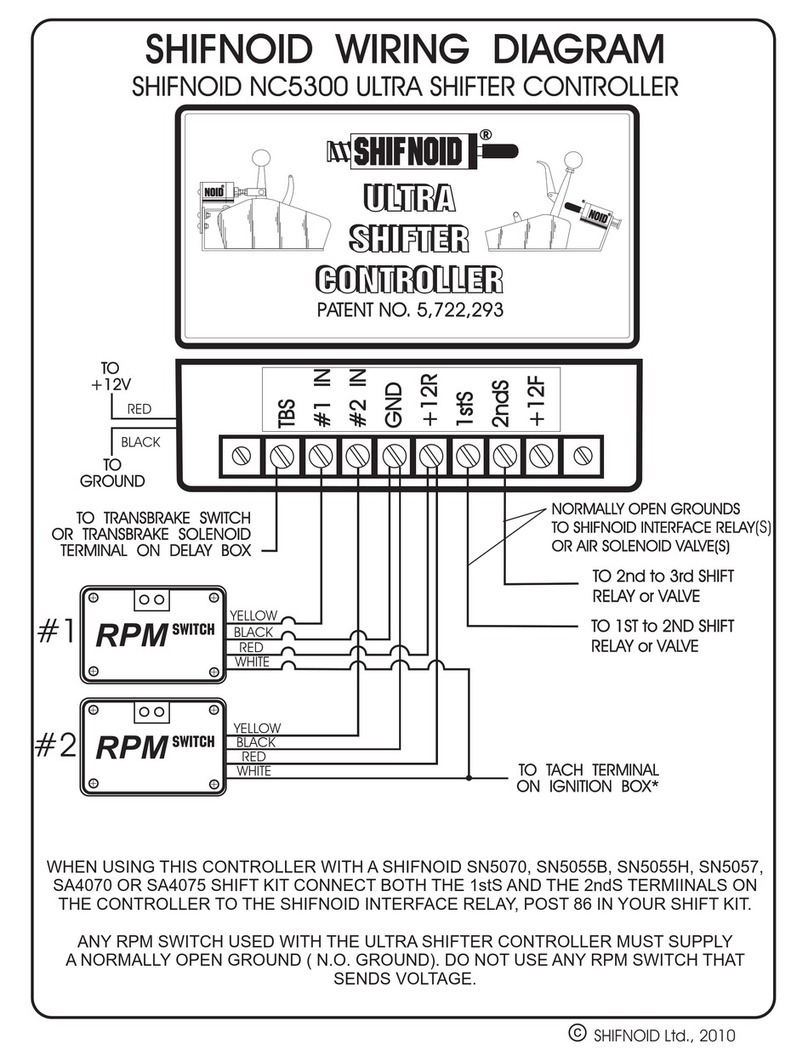
Contender
Contender Shifnoid NC5300 quick start guide

Airflow
Airflow Adroit DV96 R instruction manual

Reflex
Reflex Servitec S operating manual
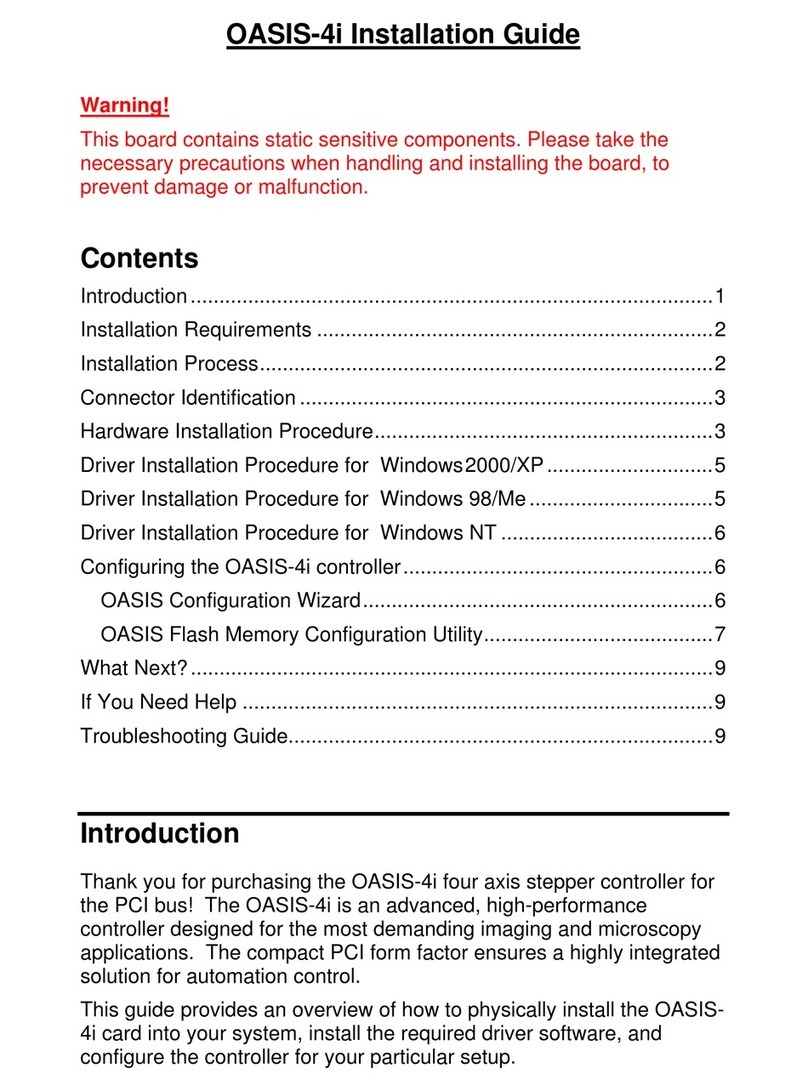
Objective Imaging
Objective Imaging OASIS-4i installation guide
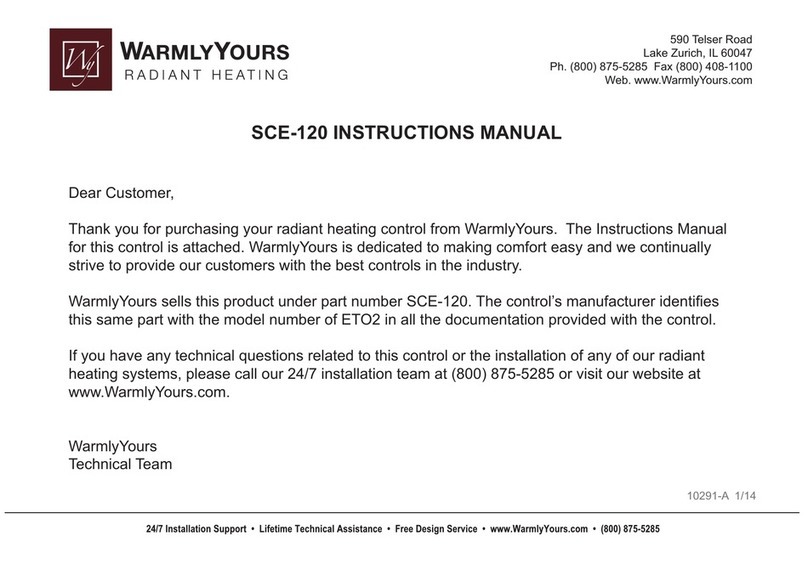
OJ Electronics
OJ Electronics ETO2 instruction manual
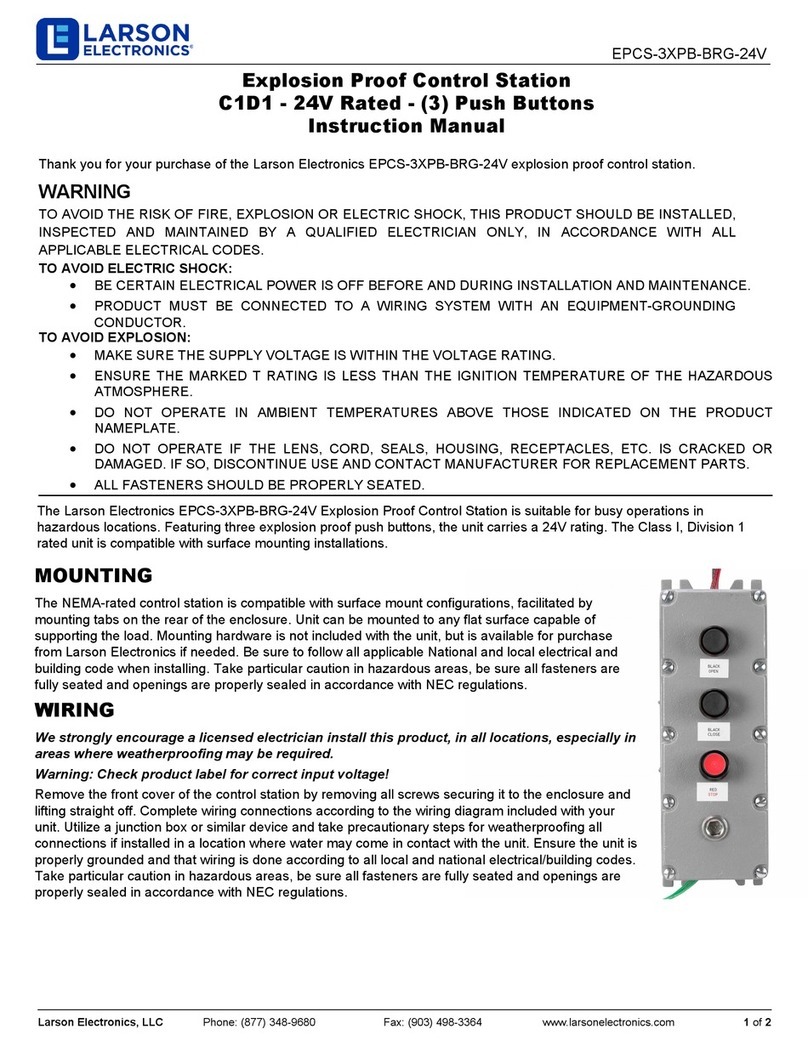
Larson Electronics
Larson Electronics EPCS-3XPB-BRG-24V instruction manual