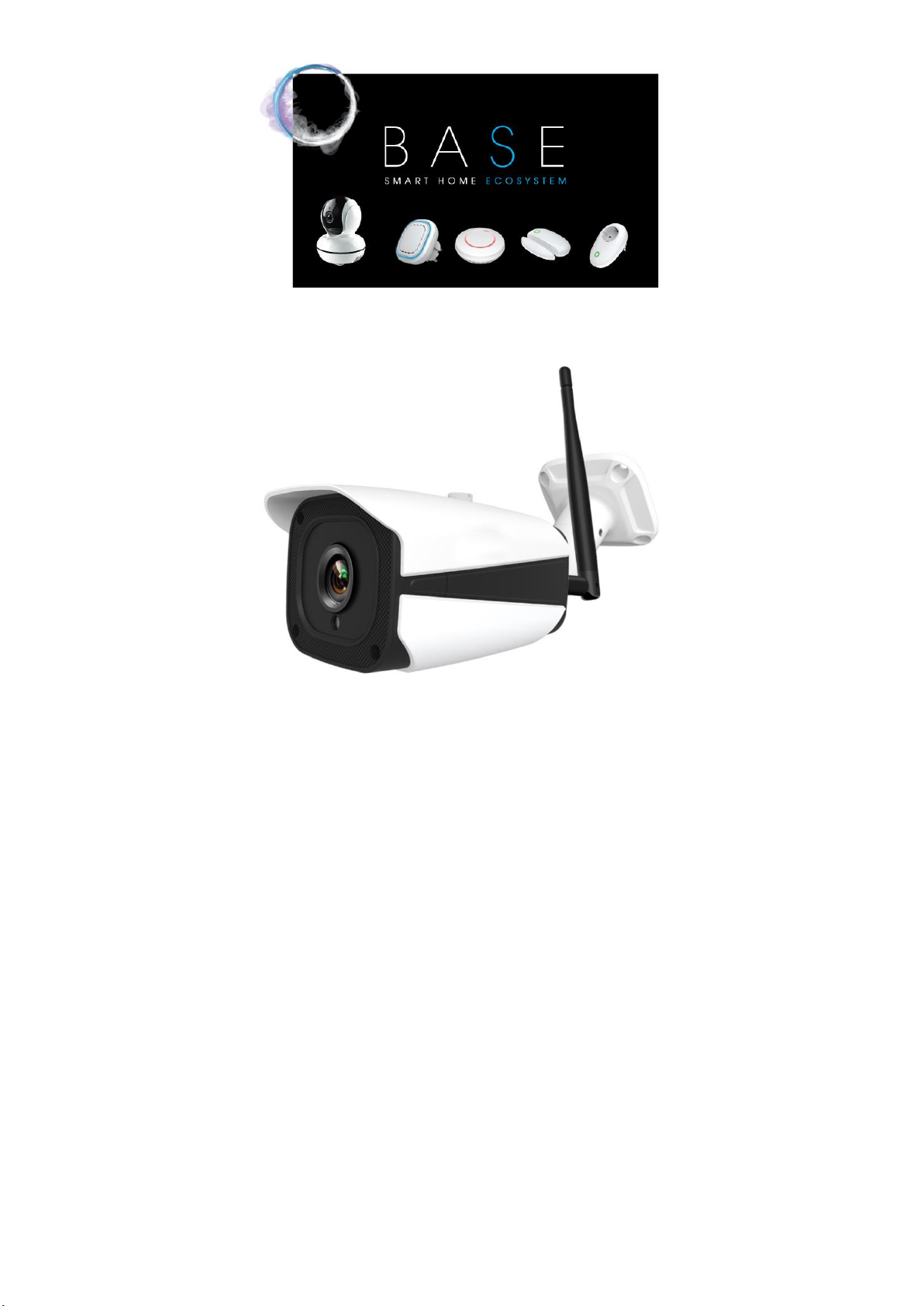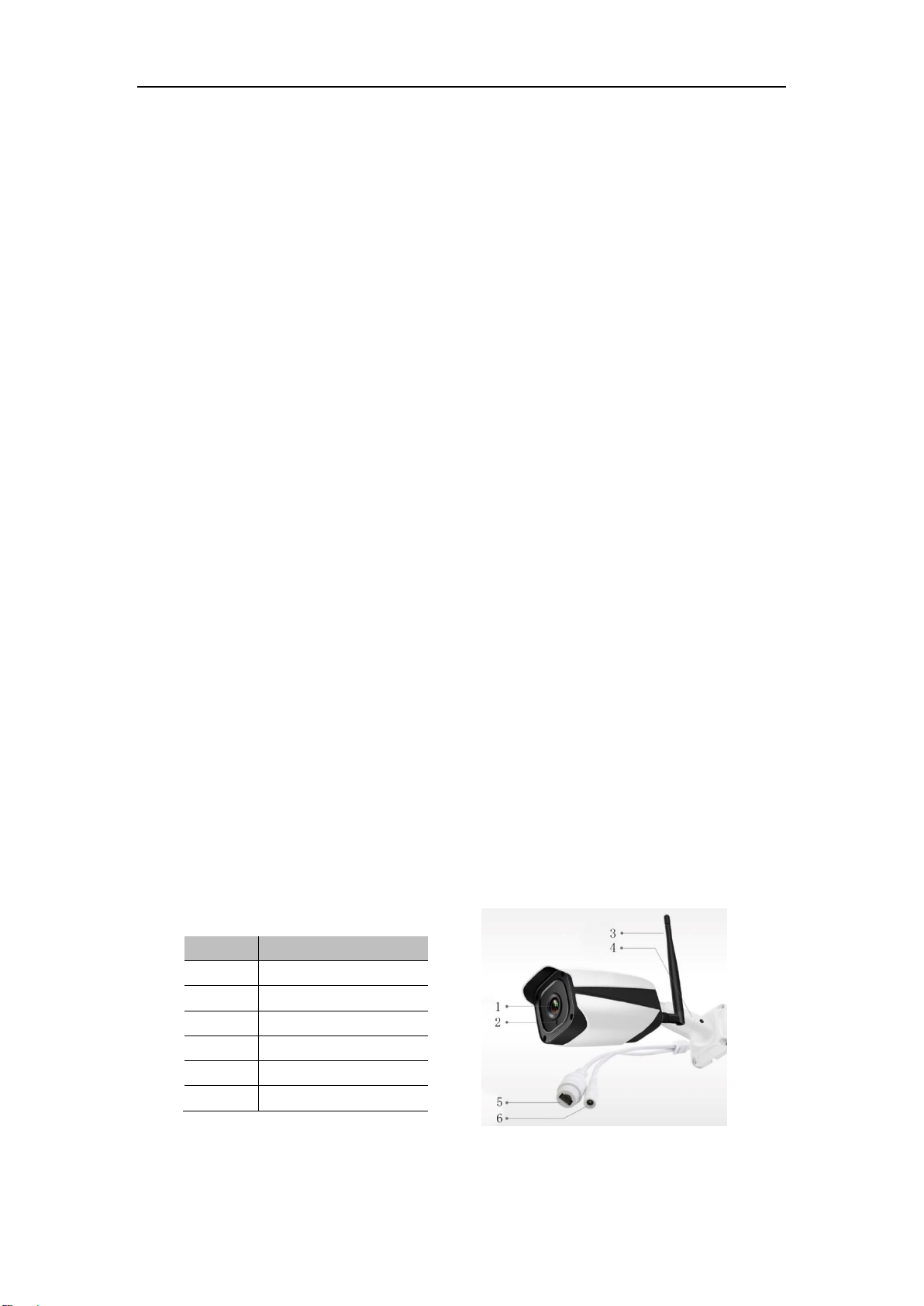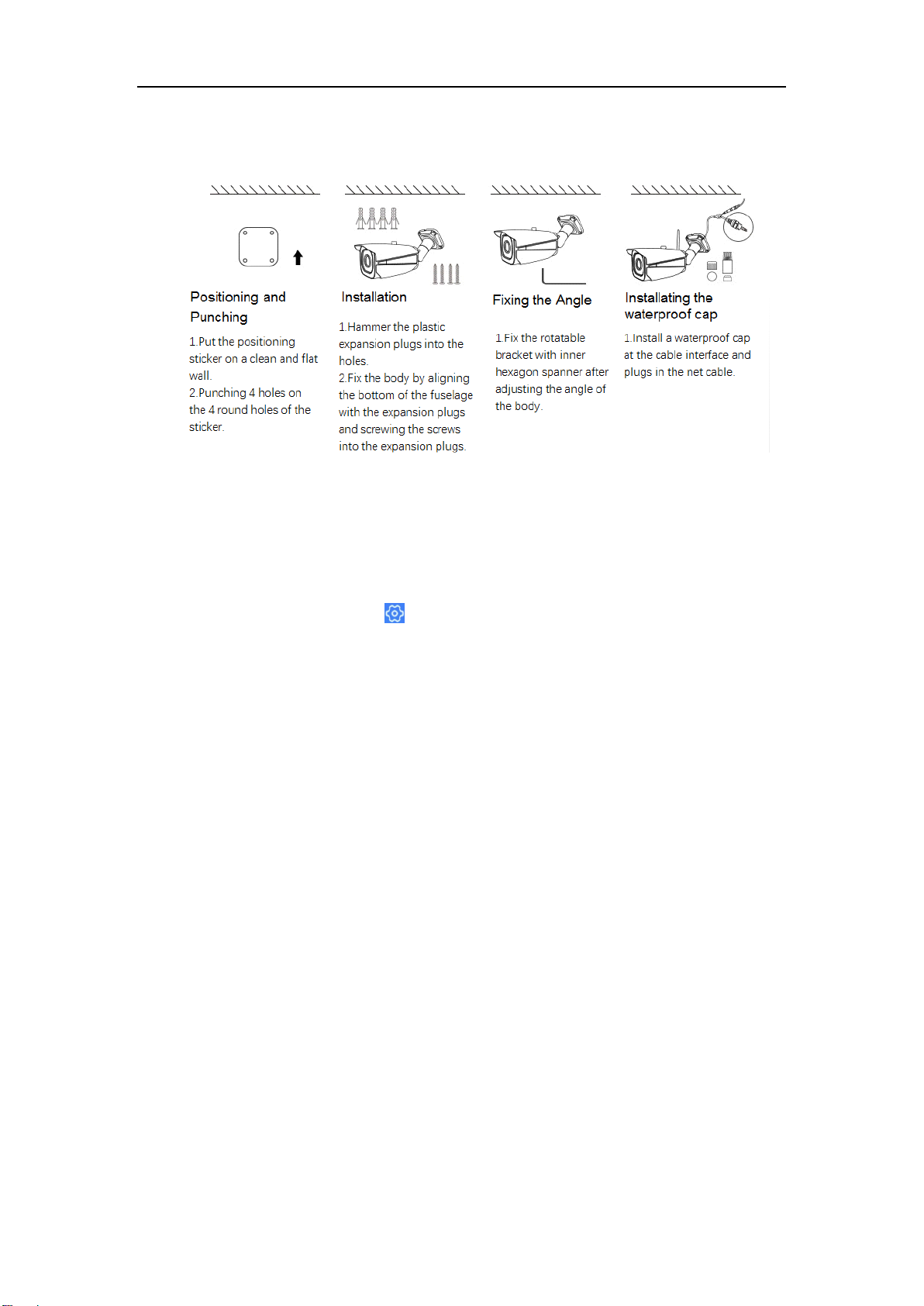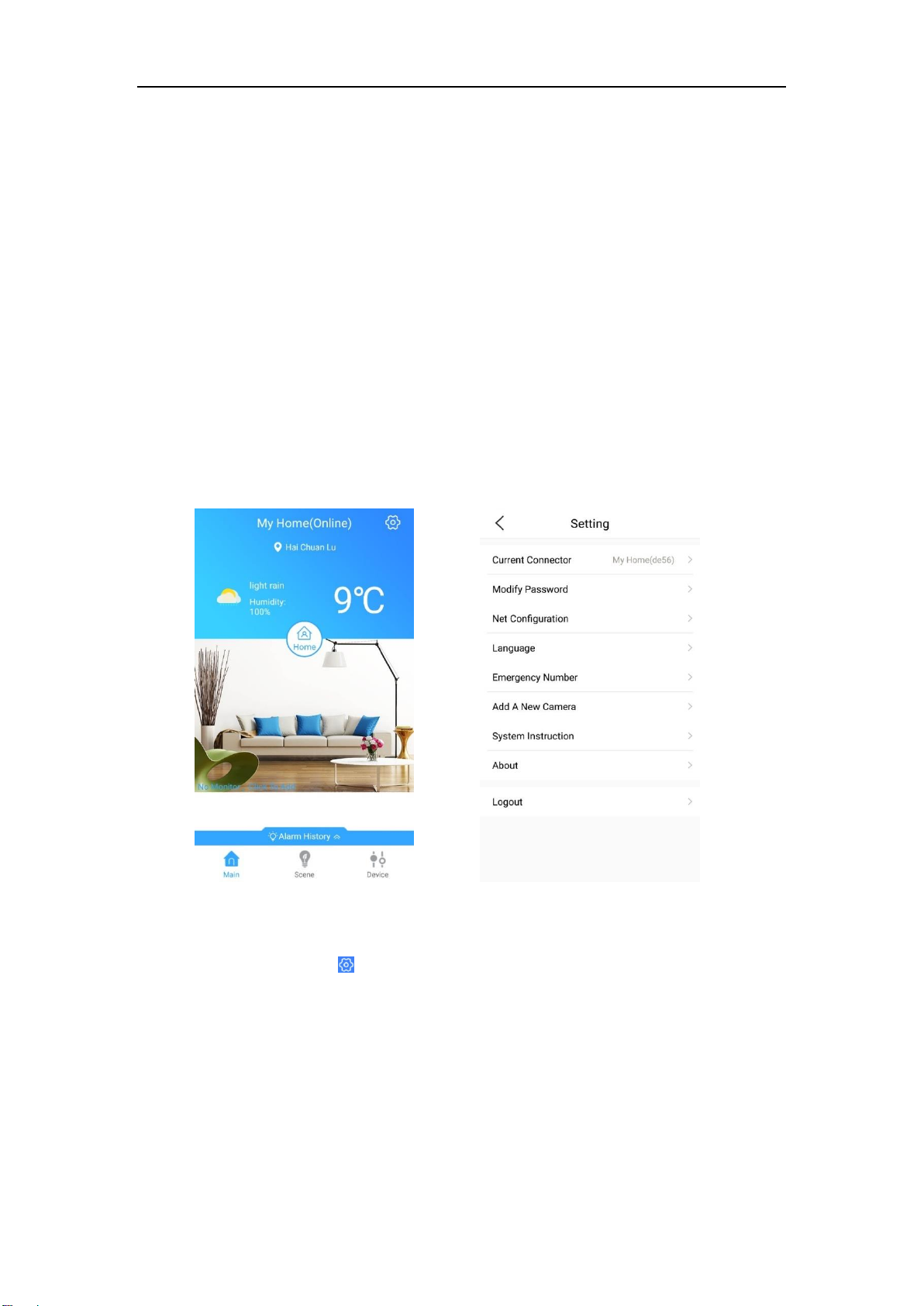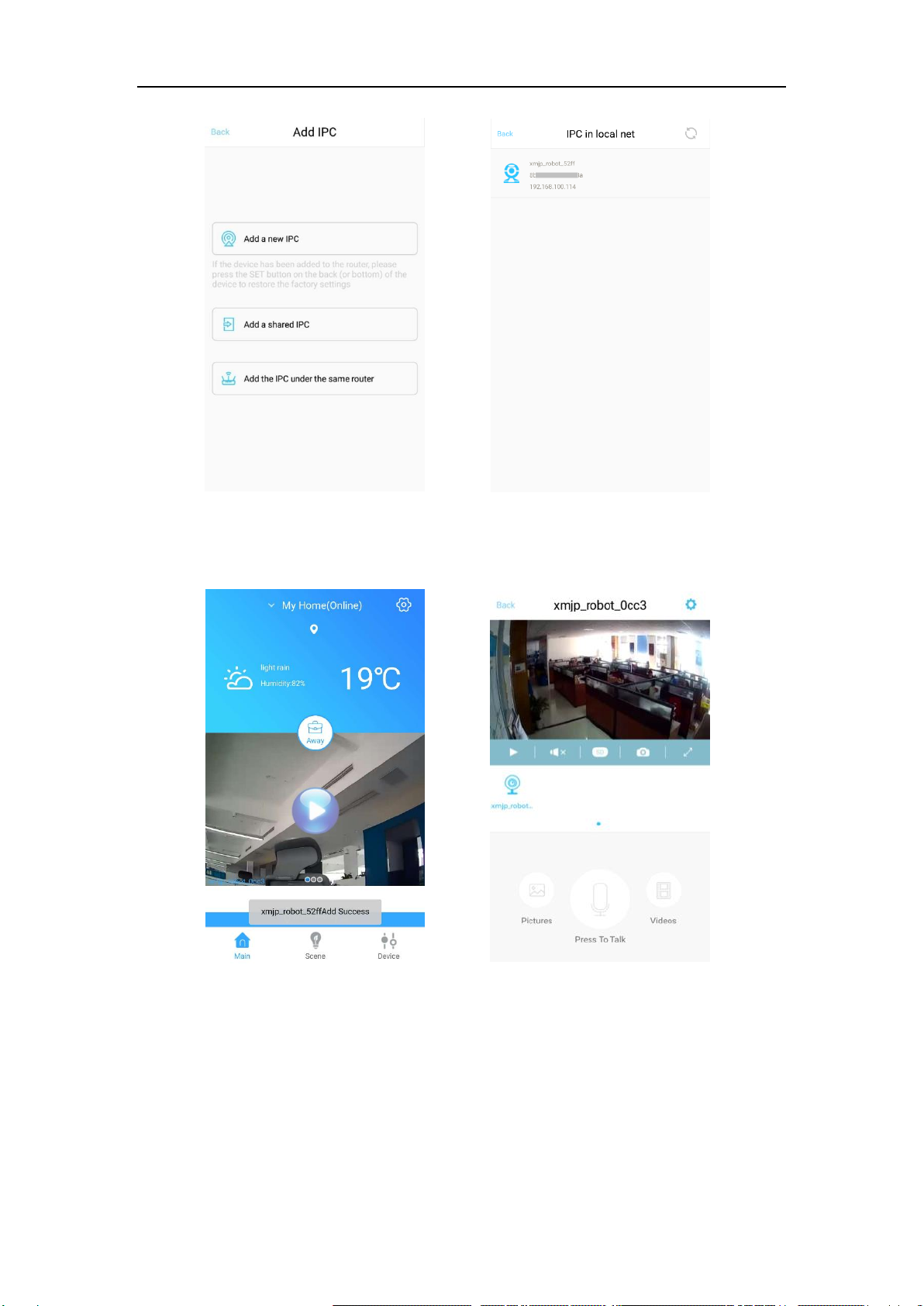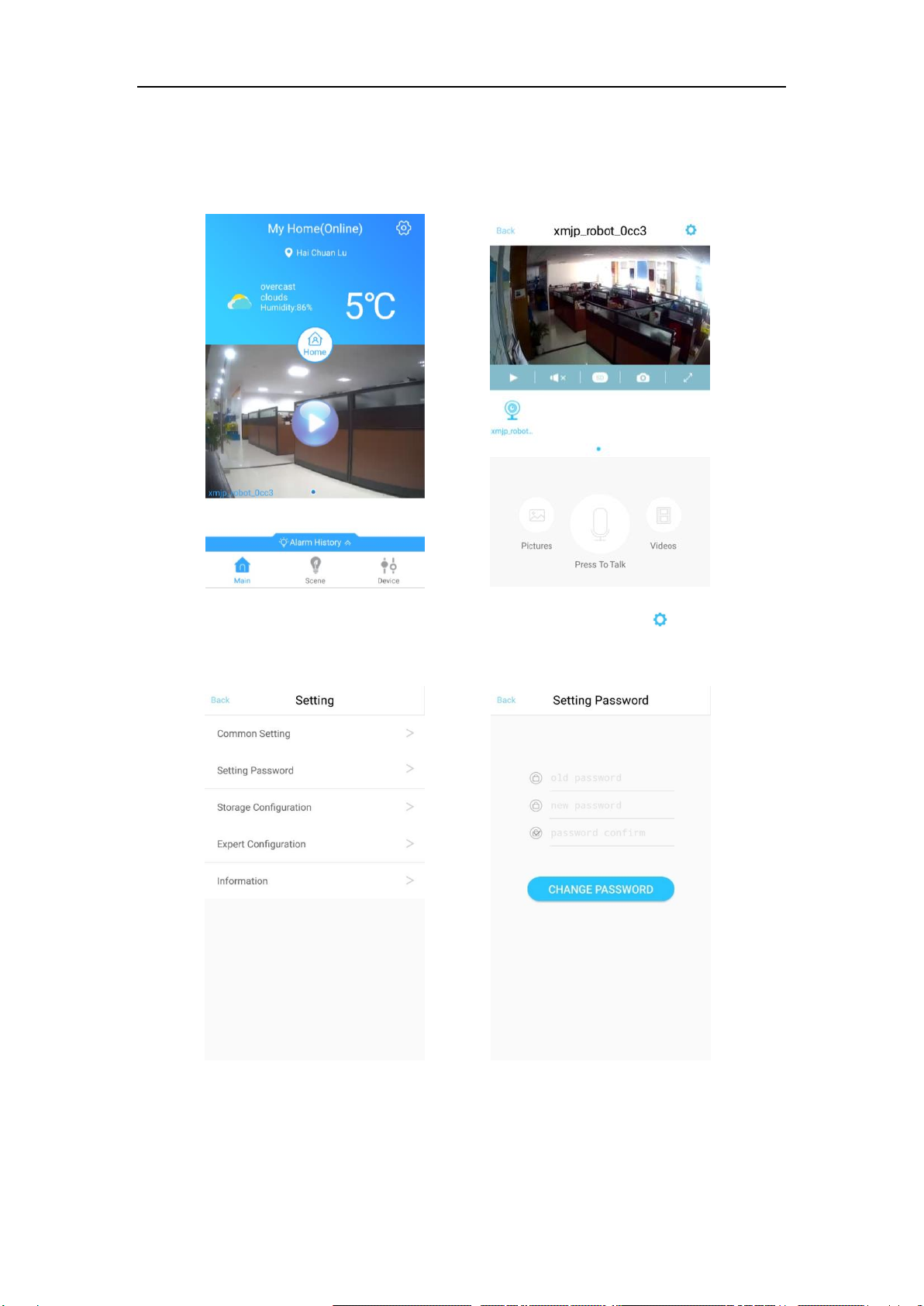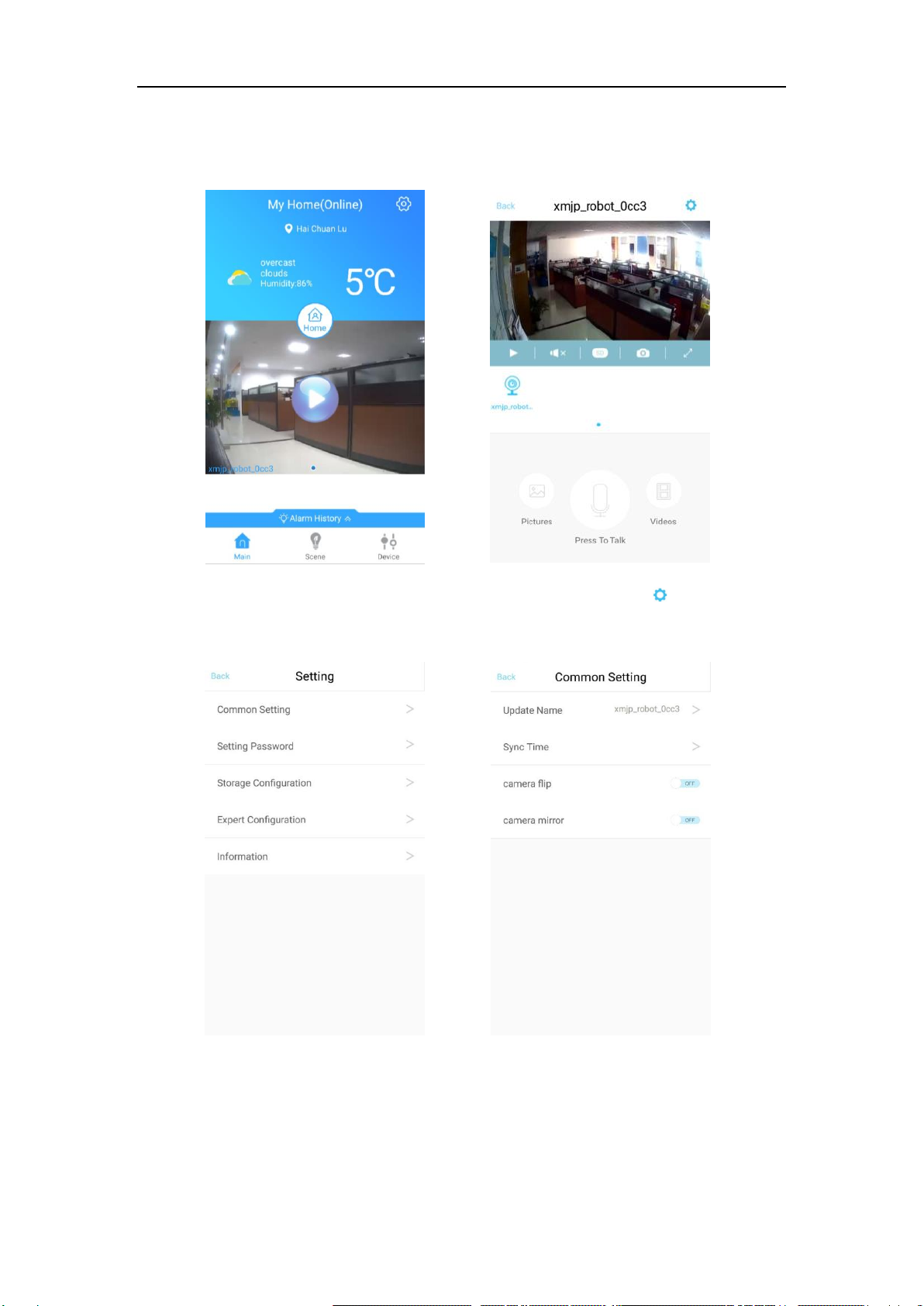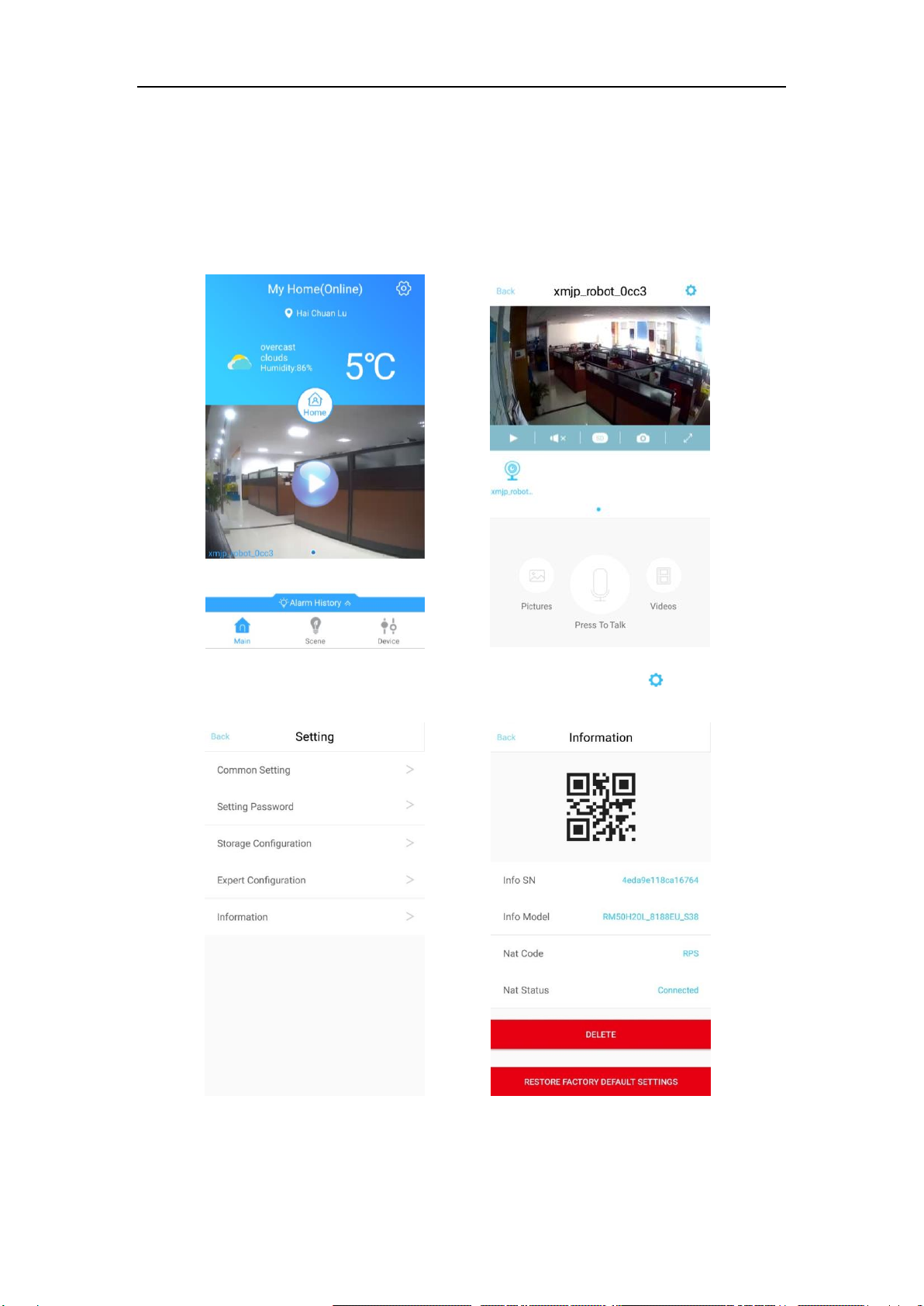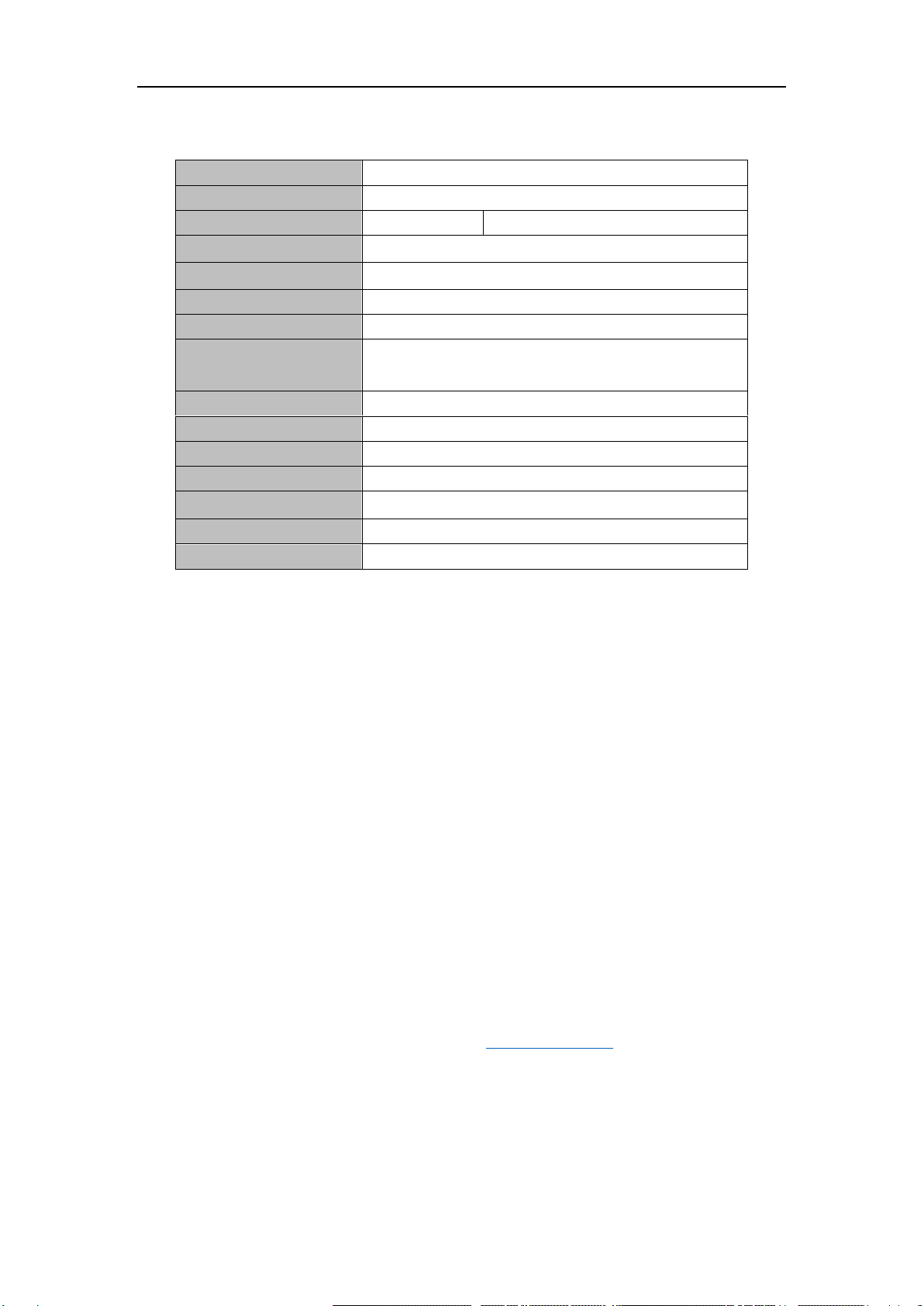SWM291 User Manual V1.02
2/ 9
1Overview
This outdoor camera (SWM
291) adoptsH.264+ encoding technology, which has high image quality and low bit
stream characteristics, which can effectively reduce the bandwidth load and smoothly
preview HD video in a low bandwidth network environment. At the same time, the
unique adaptive storage video technology greatly enhances the effective storage cycle.
Built-in low-light CMOS sensor + with F3.6mm high-definition lens combination, with 3D
digital noise reduction and digital wide dynamic technology, this network camera has
the advantages of high sensitivity, less noise, clear picture and far visible distance. It is
suitable for most occasions such as roads, yards, garages, corridors, rooftops and
warehouses.
Different from other equipment in BASE smart home system. The camera connects
the Wi-Fi directly, it doesn't need SWM188 gateway to operate.
⚫SWM290-200:2 million pixels, 1280×1080 resolution
2Features
⚫H.264+ encoding technology, high image quality, low bit stream
⚫Wired (RJ45 network port) connection and wireless (Wi-Fi) connection, easy to use
⚫Dustproof and waterproof, available indoors and outdoors
⚫Millions of high-definition pixels, the picture is clear and more details
⚫25 infrared LED lights, night vision distance of 10~20 meters
⚫Motion detection technology, automatic shooting of abnormal phenomena
⚫Beautiful and elegant, suitable for home, commercial, factory and other monitoring
applications
3Illustration