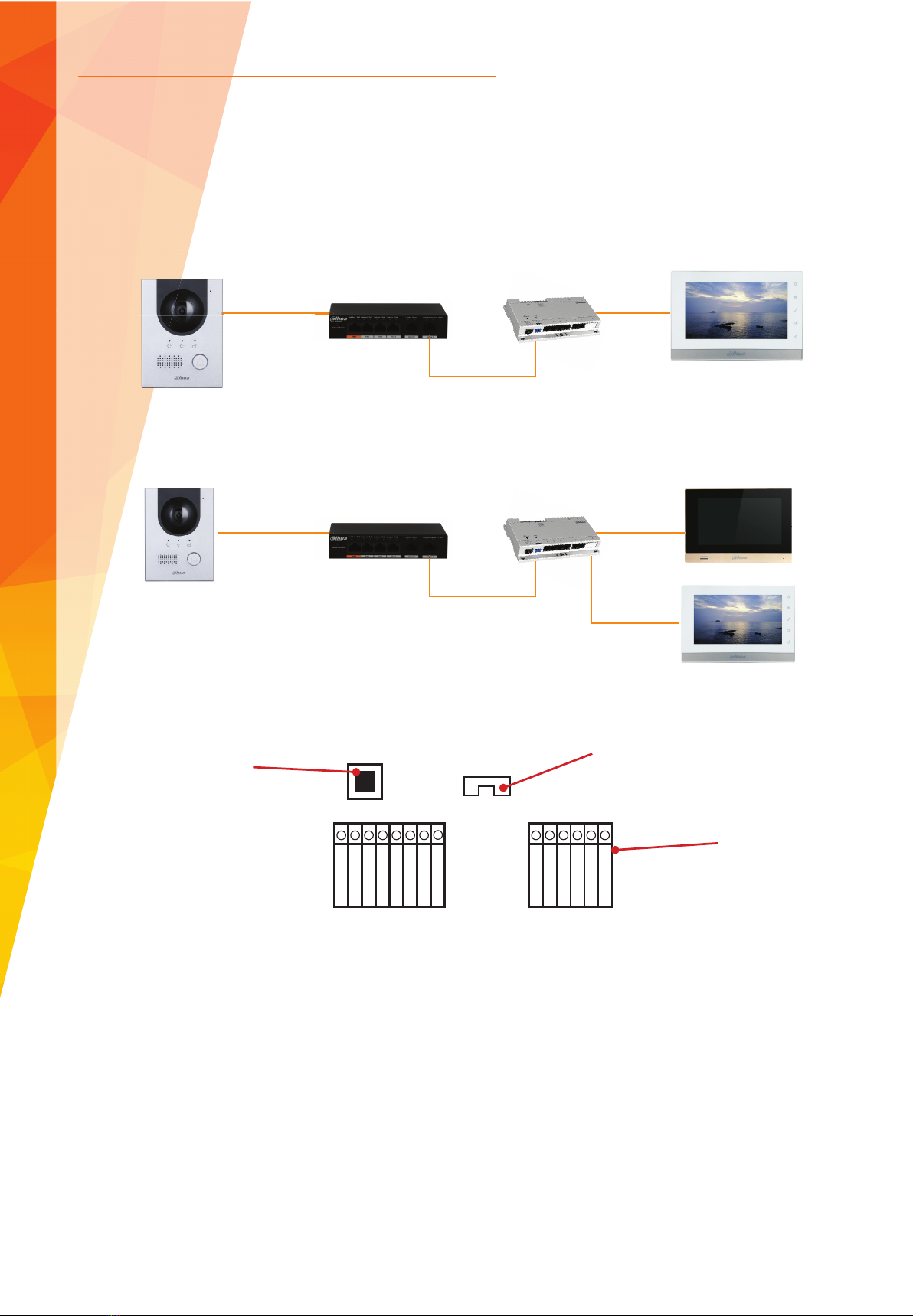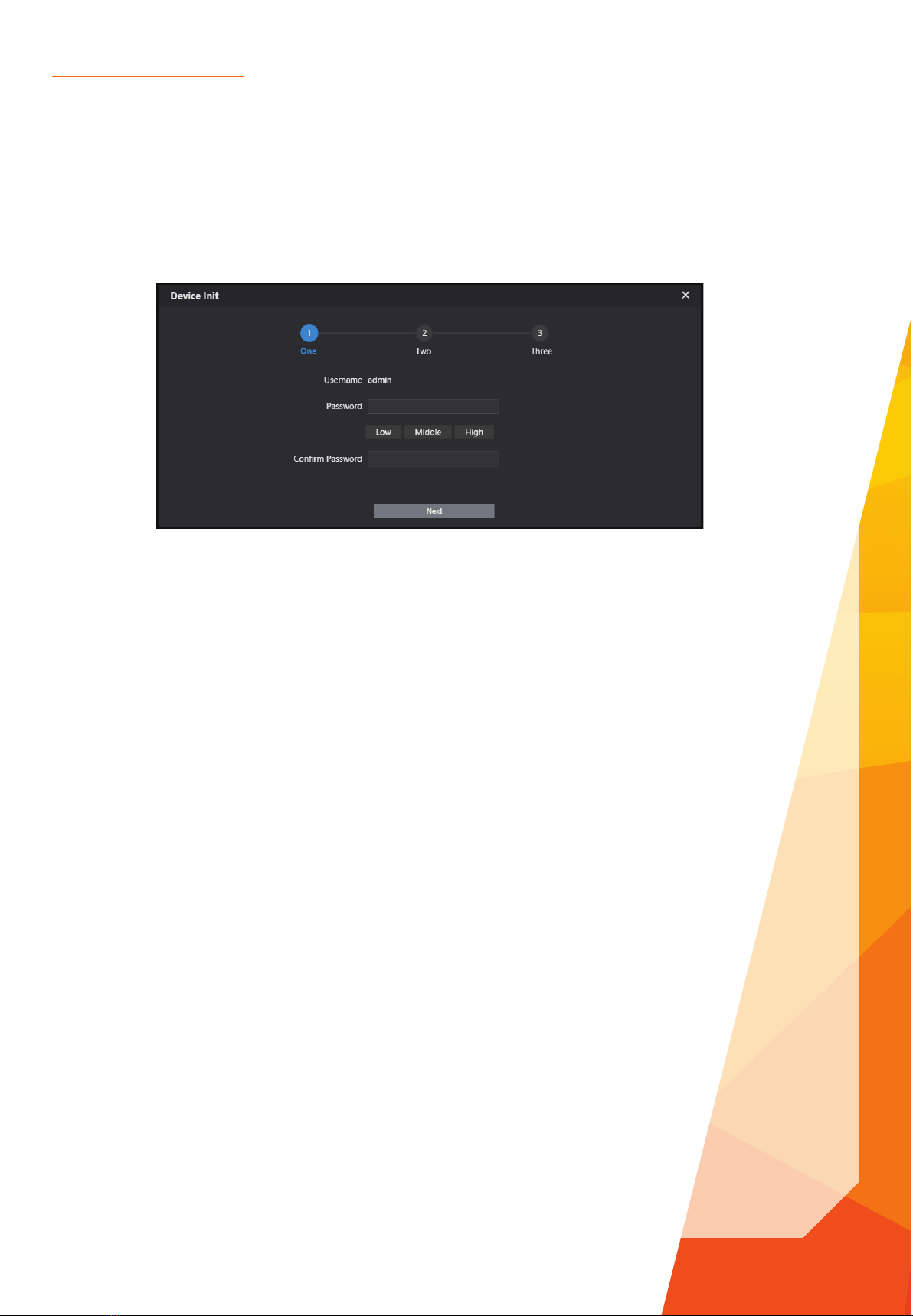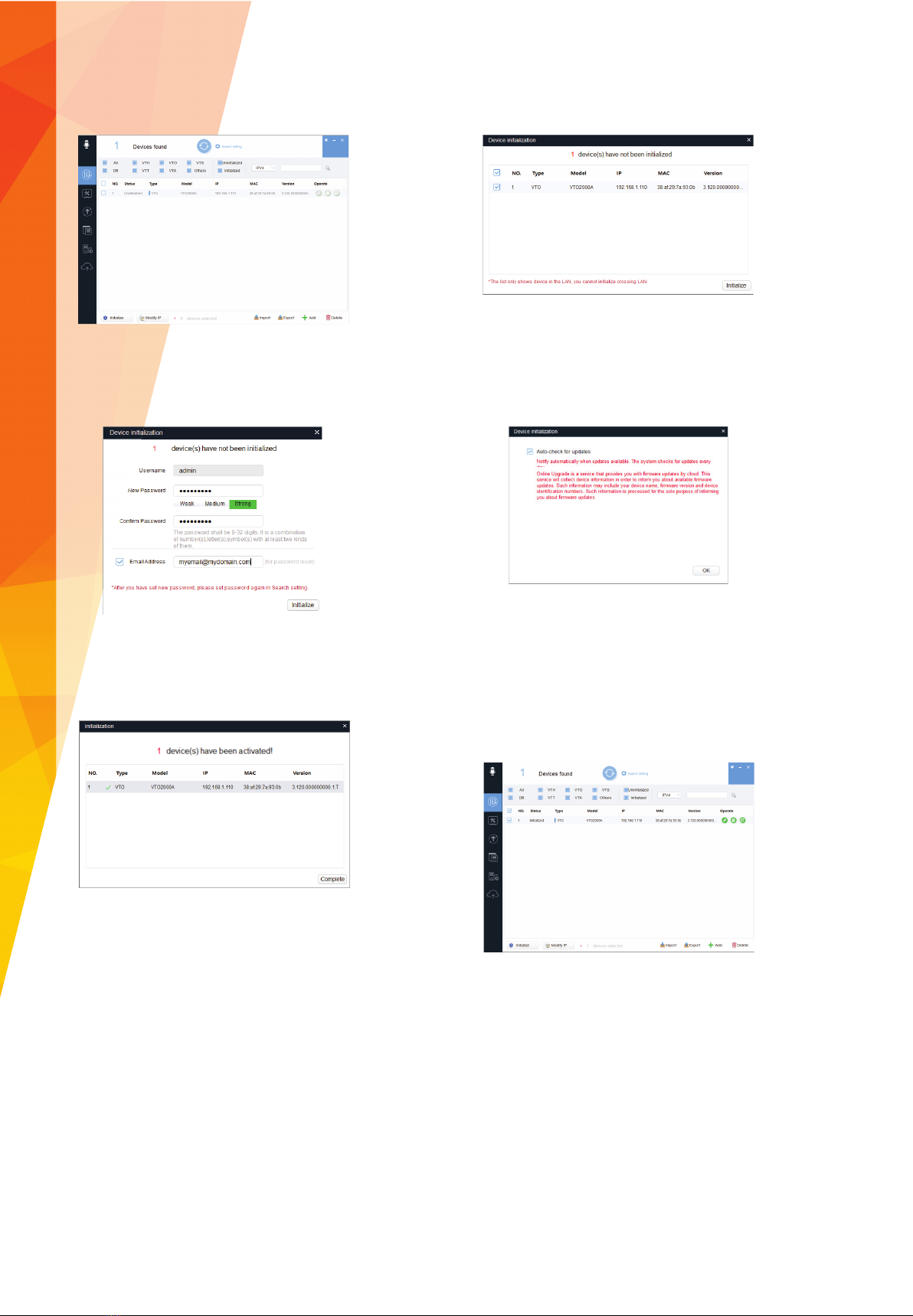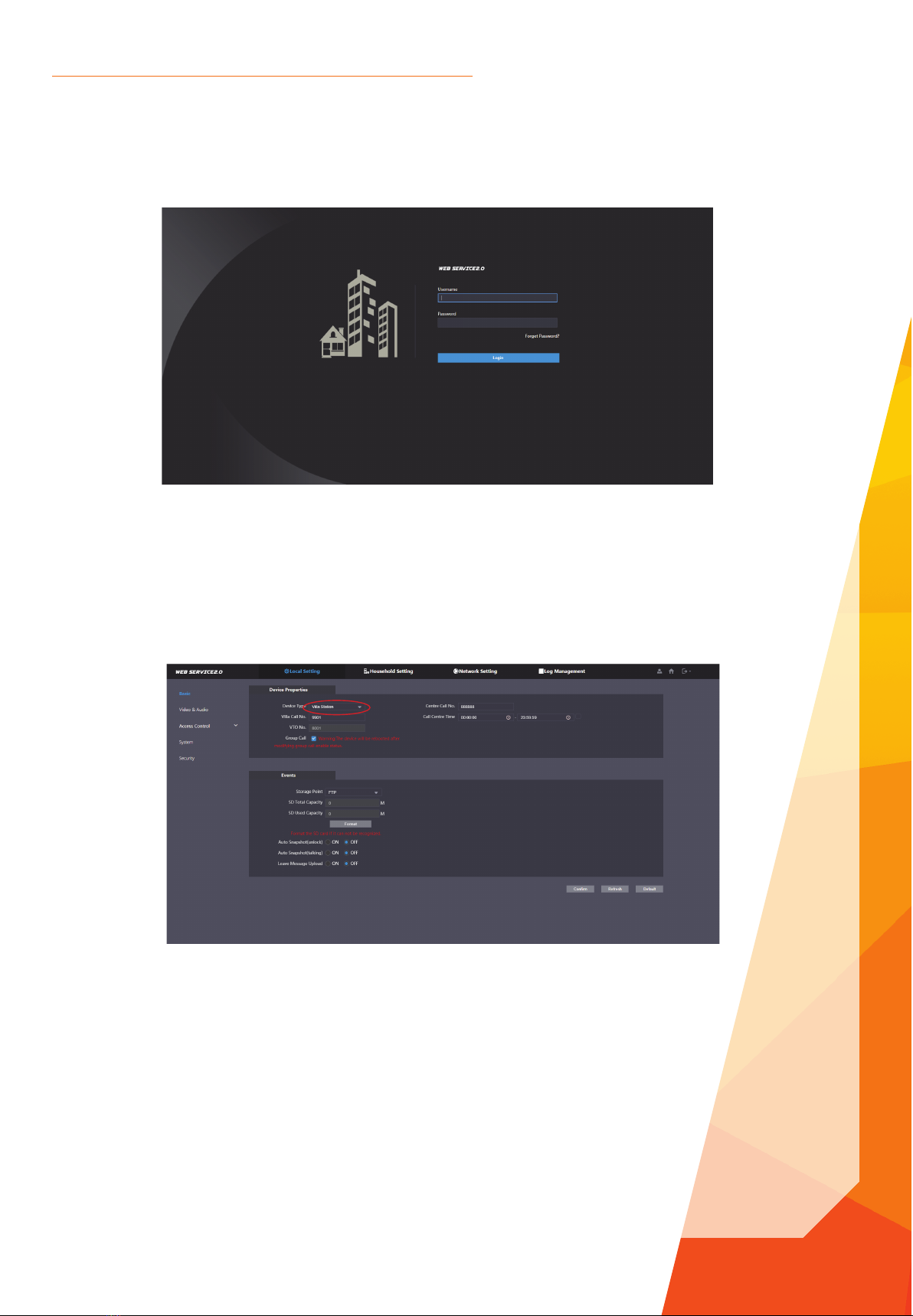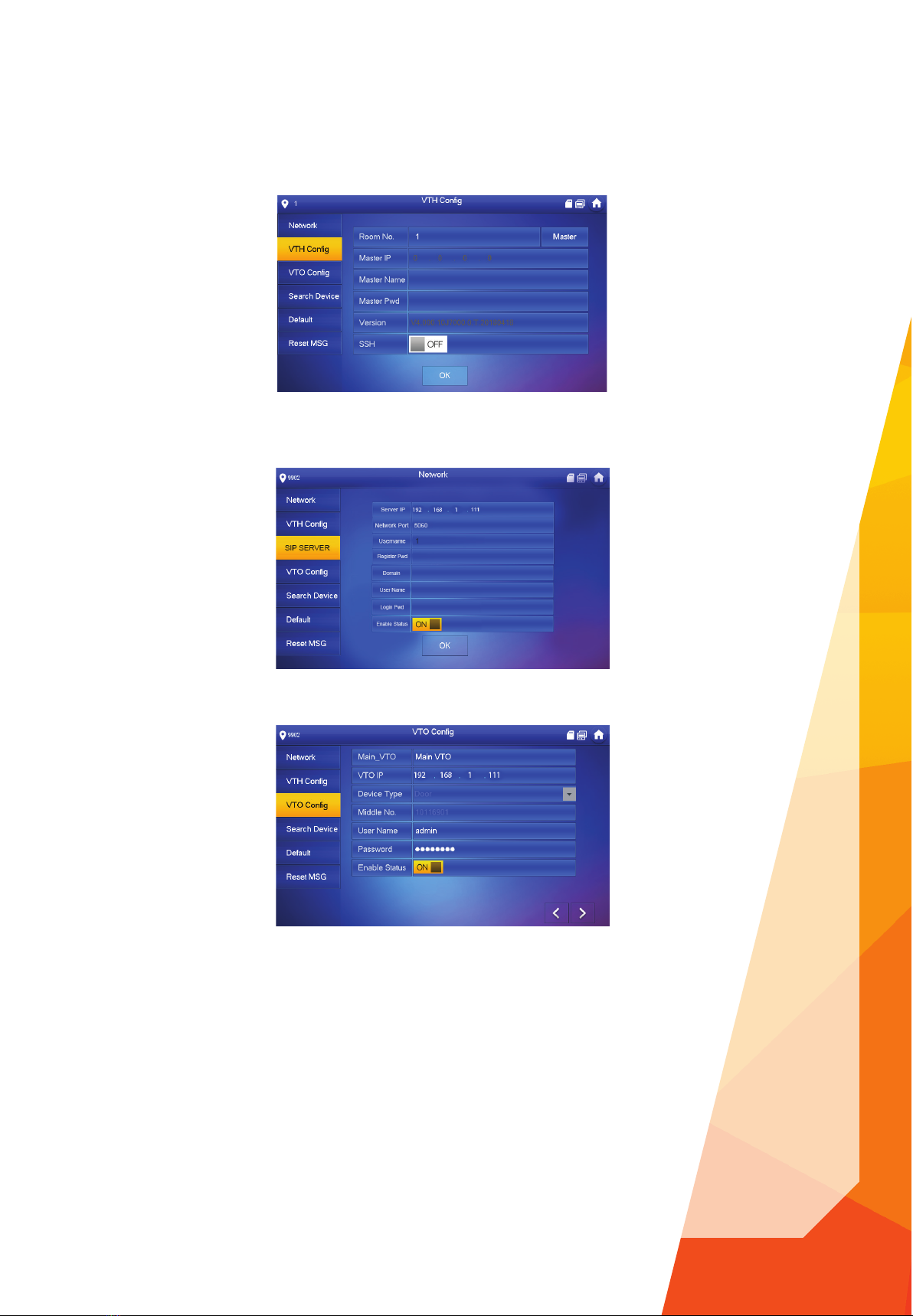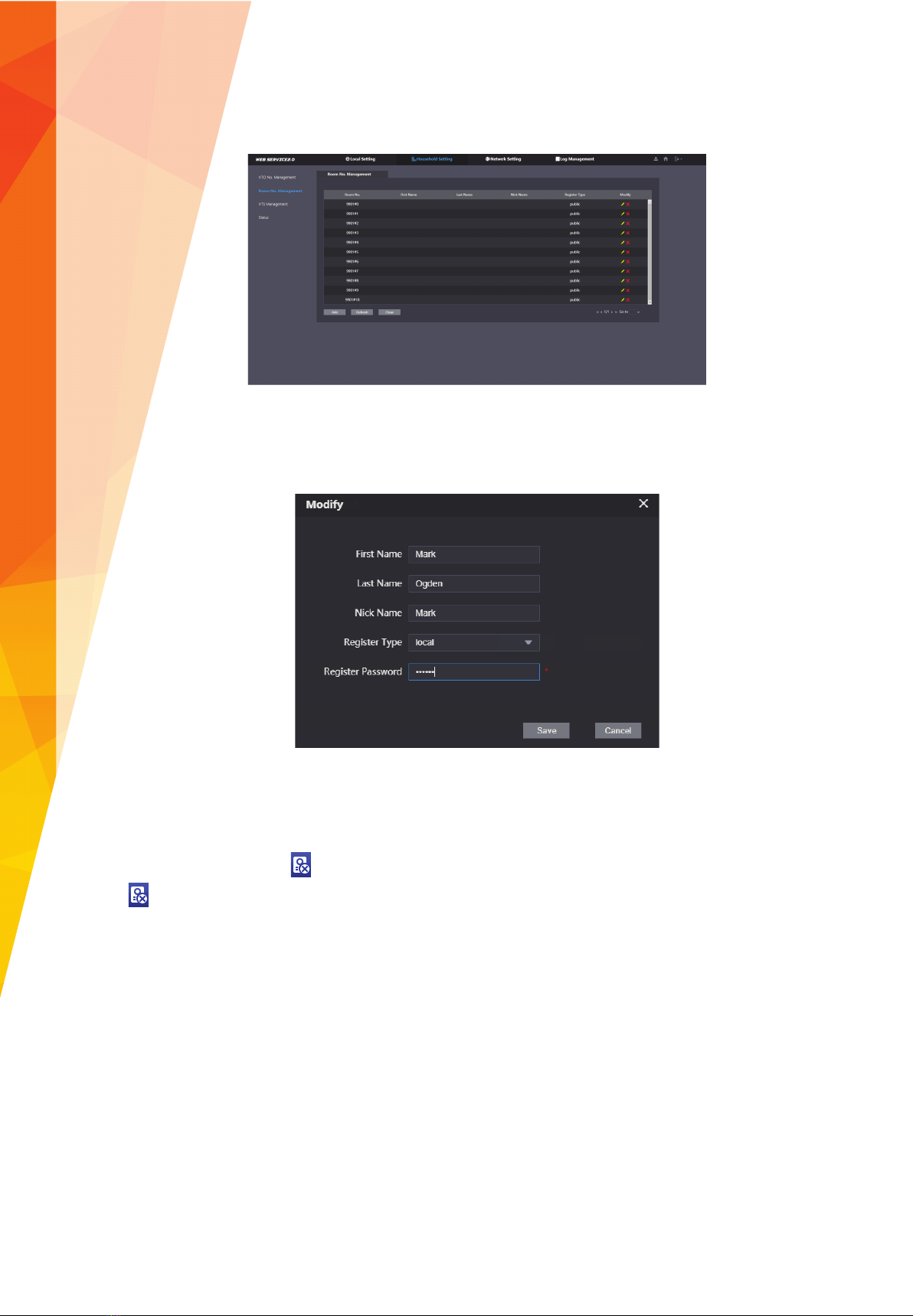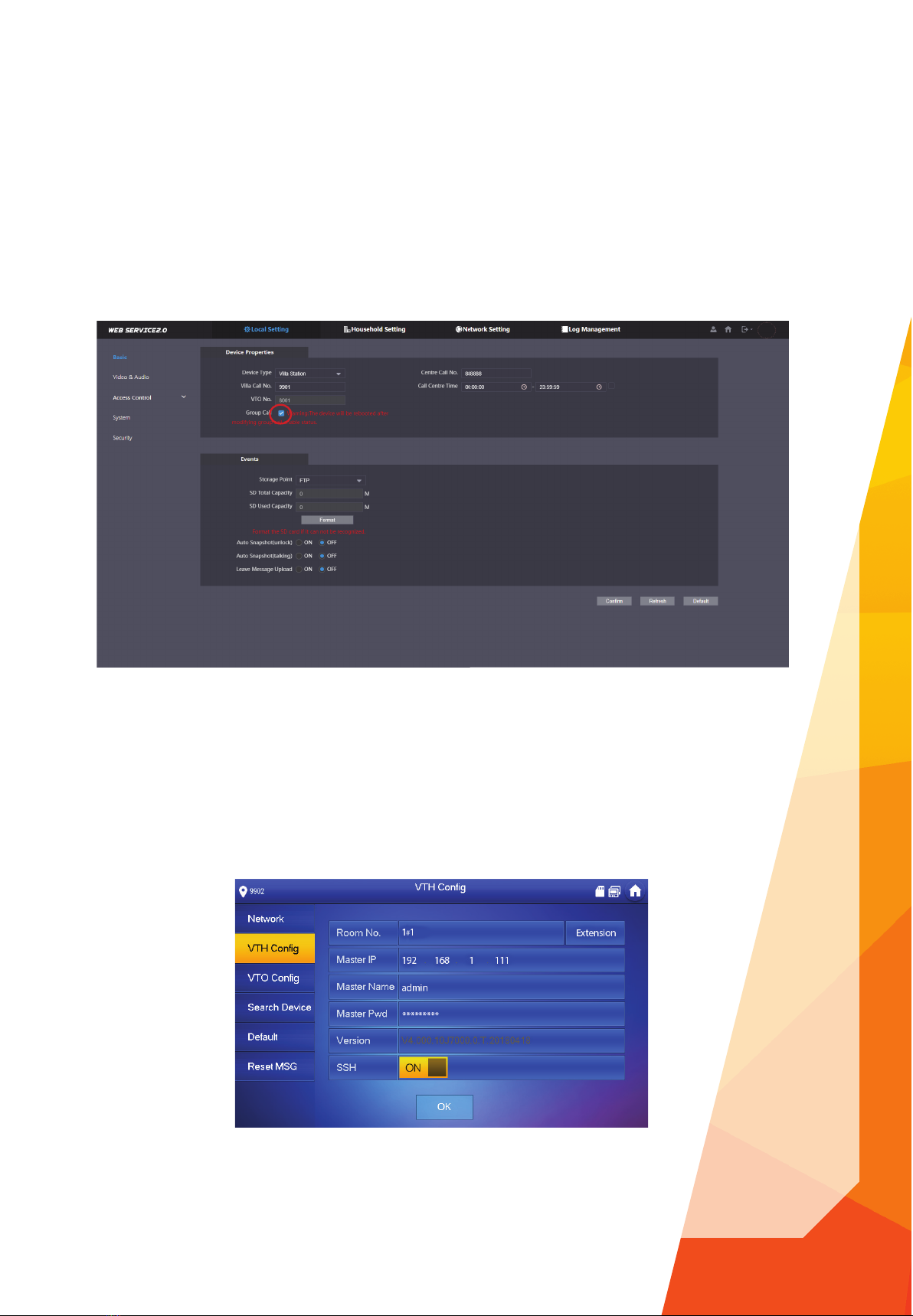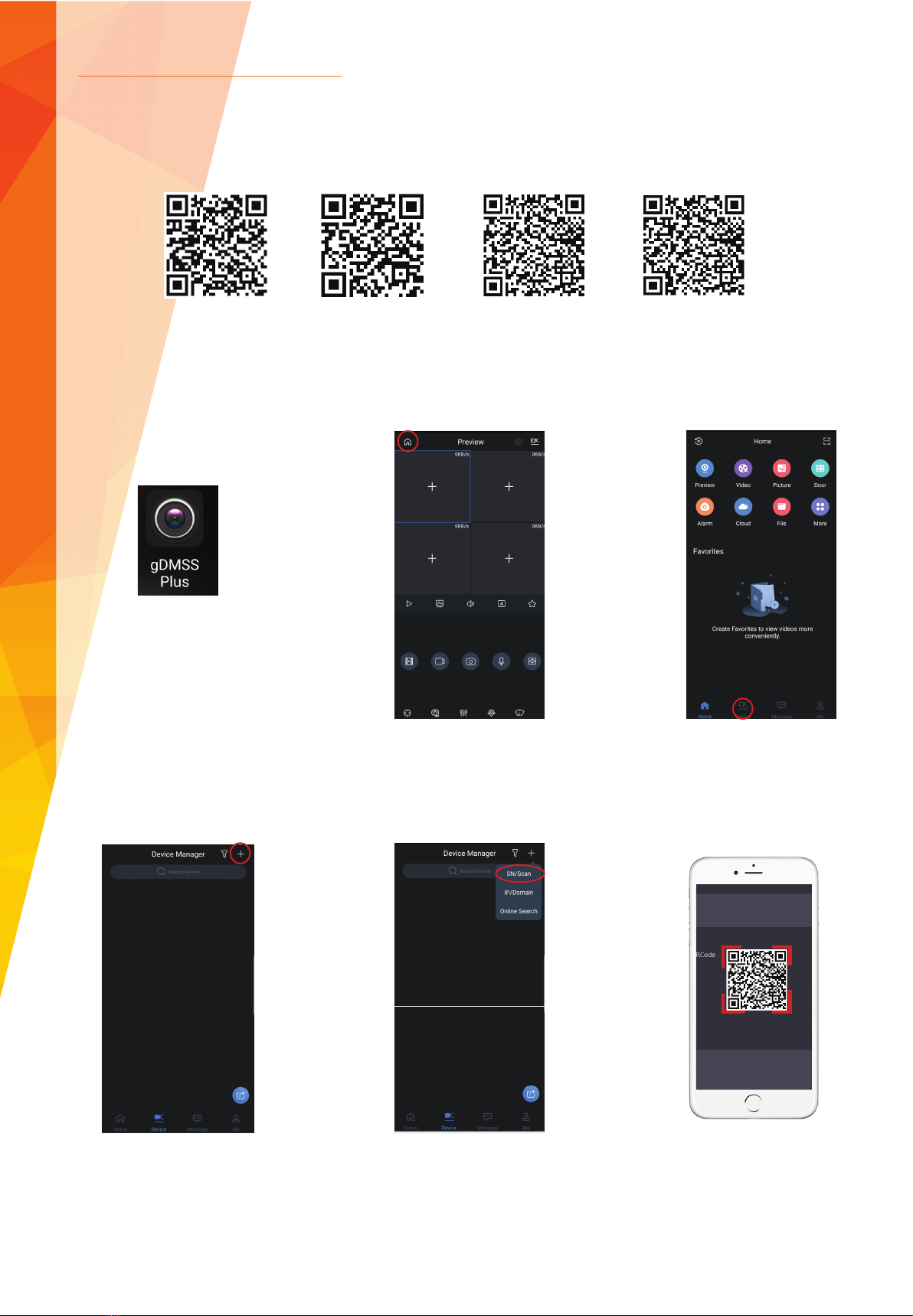3
The fi rst step in confi guring the VTO cameras is to discover the cameras on the network so the IP address can be confi gured. By default
all VTO units are shipped on an IP address of 192.168.1.110 and in an uninitialised state.
Before the VTO can be used and confi gured, the unit must fi rst be initialised. This can be achieved by connecting directly to the unit
via a web browser or using the VDP Confi g Tool in the Dahua Toolbox.
To initialise via the web browser, open Internet Explorer and type http://192.168.1.110 then follow the on screen prompts.
Please note: The computer IP address must be in the same IP subnet.
To initialise via the VDP Tool, fi rst download the Dahua Toolbox application and the VDP Tool.
Go to www.dahuasecurity.com, the toolbox application can be found using the top menu.
Go to Support > Download Center > Tools > Maintenance Tools.
Once the Toolbox application has been installed and opened, a list of smaller applications will be listed. Click install next to VDP Tool,
once the installation is complete, click Open to run the program.
With the VDP Tool open and the computer connected to the same network as the VTO, click the refresh icon at the top of the tool.
Any VDP devices connected to the computer directly or via a switch should now be displayed.
INITIALISATION