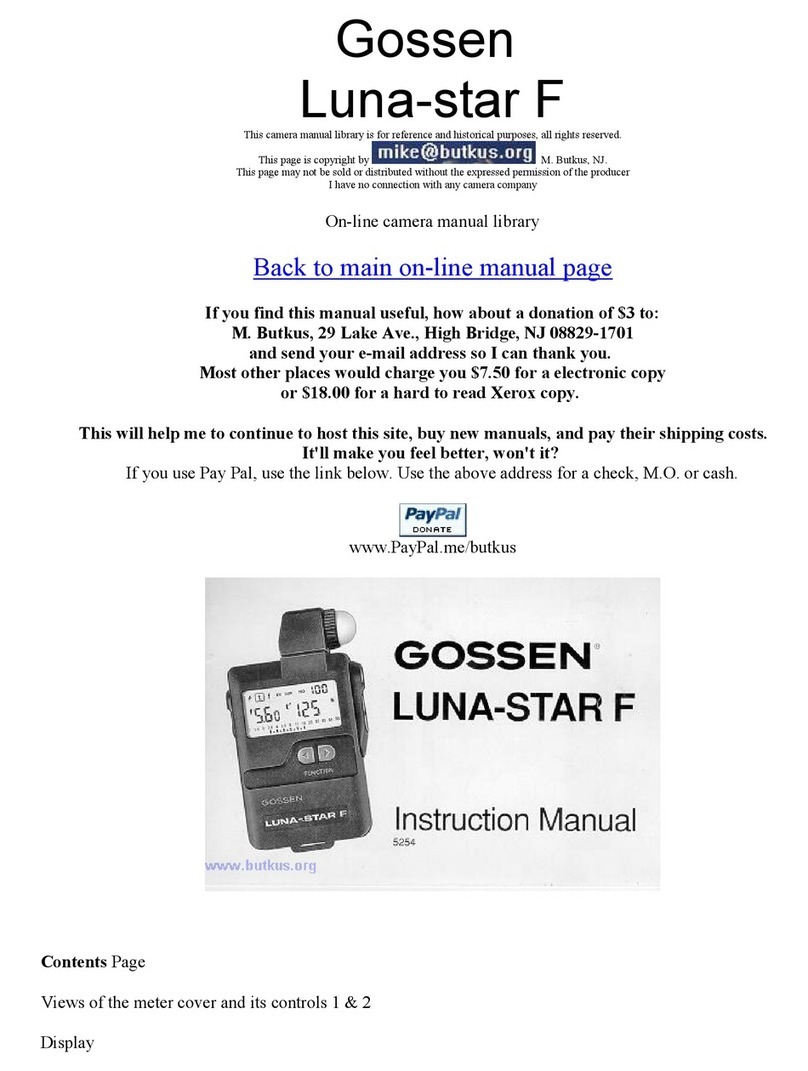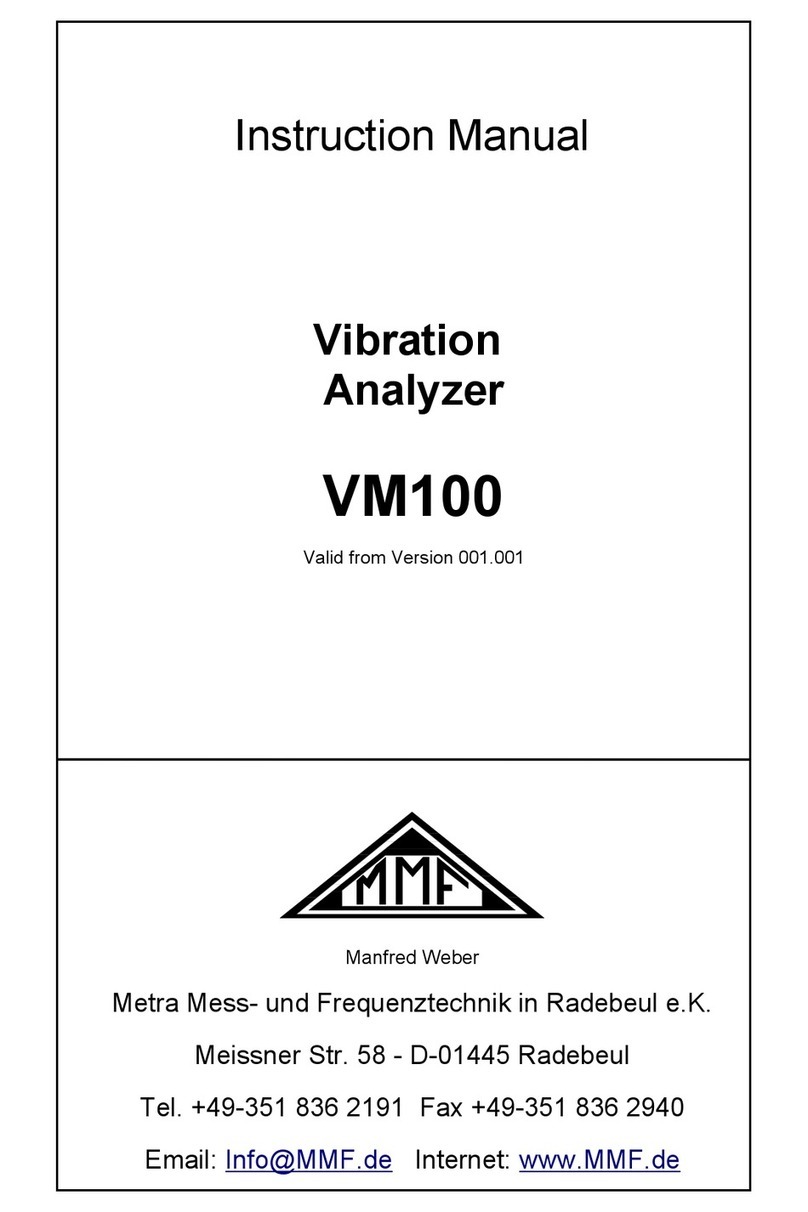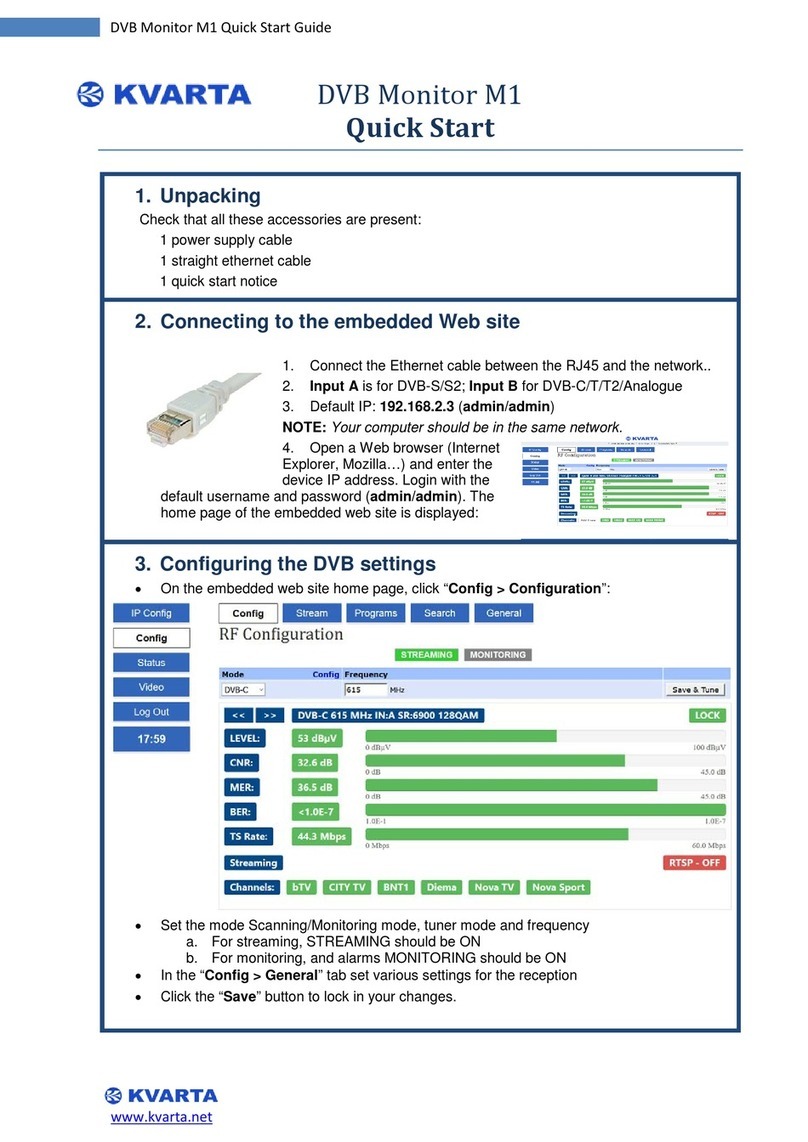Battery Condition Test BA Series User manual

Battery Analyzer User manual
© Copyright Battery Condition Test Sep-18 www.BatteryConditionTest.com 1
Battery Analyzer
User manual
ile: BatteryAnalyzer User manual_EN.odt
Creation date 9-20-18 9:22 PM
Last edited 10-10-18 10:17 AM
Version 1.0

Battery Analyzer User manual
Table of Contents
Revision Sheet................................................................................................................... 4
1 Introducing the Battery Analyzer.....................................................................................5
1.1 System Overview.....................................................................................................5
1.2 Safety information....................................................................................................6
1.2.1 Important safety information.............................................................................6
1.2.2 L’information de Sécurité Importante................................................................6
1.2.3 Wichtige Sicherheitsinformationen...................................................................6
1.3 Declaration of origin.................................................................................................7
2 Installation.......................................................................................................................8
2.1 System requirements...............................................................................................8
2.2 Hardware connections.............................................................................................8
2.2.1 BAxxx, Mains and PC.......................................................................................9
2.2.2 USB connection...............................................................................................9
2.2.3 Battery connection (General)...........................................................................9
2.2.4 Terminal Converter Set..................................................................................10
2.2.5 Bosch cables..................................................................................................10
2.2.6 TranzX (BL03, BL07, BL15)...........................................................................10
2.2.7 BionX (all systems).........................................................................................10
2.2.8 Custom & Manual...........................................................................................10
2.2.9 Charger connection(s)....................................................................................11
2.3 Multiple BAxxx's on one PC...................................................................................11
3 How to use the Battery Condition Test software............................................................13
3.1 Software installation...............................................................................................13
3.2 Software overview.................................................................................................13
3.3 Program start.........................................................................................................14
3.4 Main screen...........................................................................................................14
3.5 View example and measurement results...............................................................14
3.6 Viewing of different Graphs....................................................................................15
3.6.1 Discharge result vs. Time...............................................................................15
3.6.2 Discharge result vs. Capacity.........................................................................15
3.6.3 Charge result vs. Time...................................................................................15
3.6.4 Showing Current............................................................................................15
3.6.5 Showing Impedance.......................................................................................15
3.7 Quick start Measurement.......................................................................................16
3.8 The measurement results......................................................................................18
3.9 Push button use and LED status indication............................................................18
4 Customization............................................................................................................... 19
4.1 Selecting a different language...............................................................................19
4.2 Data storage locations...........................................................................................19
4.3 Logo on Report......................................................................................................20
4.4 Backup synchronization.........................................................................................21
5 Battery Testing Explained.............................................................................................22
5.1 Normal use............................................................................................................22
5.2 Battery properties..................................................................................................22
5.2.1 Voltage...........................................................................................................22
5.2.2 Capacity in Ah................................................................................................23
5.2.3 Battery packs.................................................................................................23
5.2.4 Battery Management System.........................................................................23
5.3 Battery problems....................................................................................................24
© Copyright Battery Condition Test Sep-18 www.BatteryConditionTest.com 2

Battery Analyzer User manual
6 Trouble Shooting...........................................................................................................25
6.1 Possible problems.................................................................................................25
6.1.1 I do not know how to start the Analysis program............................................25
6.1.2 The “Device List” does not show....................................................................25
6.1.3 My BAxxx does not show in the “List of analyzers” area.................................25
6.1.4 The BAxxx shows in the list but in RED..........................................................25
6.1.5 I do not have a bar code read. Can I still use the bar code?...........................25
6.1.6 My battery is not supported in the list of profiles.............................................25
6.1.7 After Start, the test stops immediately............................................................25
6.1.8 The software tells me there is a newer version. Do I need to update?...........26
6.1.9 The software wants to update the BAxxx. What does that mean?..................26
6.1.10 I have unplugged the USB connector of the BAxxx during the update
process. Now it does not work..................................................................................26
6.2 Useful Tips.............................................................................................................26
6.3 Instruction videos and Help Desk...........................................................................26
7 General.........................................................................................................................27
7.1 Product warranty....................................................................................................27
7.2 Disclaimer..............................................................................................................27
8 Specifications BA610/760/910 series............................................................................29
© Copyright Battery Condition Test Sep-18 www.BatteryConditionTest.com 3

Battery Analyzer User manual
1 Introducing the Battery Analy er
1.1 System Overview
The BAxxx analyzers are used to measure the capacity, energy and power of batteries and
the quality of their chargers. The sequence is to fully charge the battery (using the external
charger), measure the capacity by discharging it and subsequently recharge the battery.
The analyzer is designed for testing at currents, similar to actual usage. Therefor, cell
problems will be detected and the testing time will be minimal.
Up to 32 BAxxx's can be connected to 1 PC and run under the control of the software,
allowing 64 batteries to be tested in one go. or most e-bike batteries, a test cycle of 2
batteries will take about 8 hours (mostly depending on the charger's capacity).
The Analyzer is connected to a PC using USB and operated under software control. The
supplied PC program, shows graphs and reports that can be stored and printed.
•Open circuit voltage and voltage
under load.
•Charge and discharge current in
Ampere.
•Charge and discharge capacity
in Ah.
•Battery impedance.
eatures:
•Tests 1 or 2 batteries in
sequence with concurrent
charging and re-charging.
•Battery voltages: 7.2 upto 72V (4-wire measurement).
•Test any type of battery: NiCd, NiMH, Li-Ion, Li-Poly, Li ePO4, lead-acid.
•Automatic sequence:
Charge → Discharge → Recharge.
(Also multiple cycling tests)
•ast constant current discharge with currents up to 16A, digitally controlled.
•Automatic and user controlled turn-off voltage.
•Readout of battery management system (BMS) through HDQ, SMBus/I2C (with
special cable only).
•Works through USB, PC program included.
•Storage and printing of measurement reports on the PC and external backup
locations.
•Report in PD and cycling tests results in spreadsheet format.
•Recover from power failure.
•Safe shutdown after USB disconnect.
© Copyright Battery Condition Test Sep-18 www.BatteryConditionTest.com 5
Illustration 1: Discharge curve

Battery Analyzer User manual
1.2 Safety information
WARNING: Warnings contain directions that you must follow for your personal safety.
ollow all directions carefully.
You must read the following safety information carefully before you install or remove the
unit.
AVERTISSEMENT: Les avertissements présentent des consignes que vous devez
respecter pour garantir votre sécurité personnelle. Vous devez respecter attentivement
toutes les consignes.
Nous vous demandons de lire attentivement les consignes suivantes de sécurité avant
d’installer ou de retirer l’appareil.
WARNHINWEIS: Warnhinweise enthalten Anweisungen, die Sie zu Ihrer eigenen
Sicherheit befolgen müssen. Alle Anweisungen sind sorgfältig zu befolgen.
Sie müssen die folgenden Sicherheitsinformationen’ sorgfältig durchlesen, bevor Sie das
Gerät installieren oder ausbauen.
1.2.1 Important safety information
•Installation and removal of the unit must be carried out by qualified personnel only.
•If installing the BAxxx unit stand-alone or in a stack, the units must be installed with
sufficient spacing to allow air flow for cooling.
•The unit should never be connected to an A.C. outlet (power supply) without an
earth (ground) connection.
•The unit must be connected to an earthed (grounded) outlet to comply with
European safety standards.
1.2.2 L’information de Sécurité Importante
•L'installation et la dépose de ce groupe doivent être confiés à un personnel qualifié.
•En cas d'installation de l'unité BAxxx autonome, ou en stack, les unités doivent être
installé avec d'espacement suffisant pour permettre l'écoulement d'air pour refroidir.
•L’unité ne devrait pas être branchée a une prise de courant C.A. (source de
courant) sous aucun prétexte sans un branchement mise à la terre (mise à la
masse).
•Vous devez raccorder ce groupe à une sortie mise à la terre (mise à la masse) afin
de respecter les normes européennes de sécurité.
1.2.3 Wichtige Sicherheitsinformationen
•Die Installation und der Ausbau des Geräts darf nur durch achpersonal erfolgen.
© Copyright Battery Condition Test Sep-18 www.BatteryConditionTest.com 6

Battery Analyzer User manual
•Wenn die BAxxx Einheit selbständig oder in einem Stapel eingebaut wird, müssen
die Einheiten mit ausreichendem Abstand installiert werden, um den Luftstrom für
die Kühlung zu ermöglichen.
•Das Gerät ist unter keinen umständen an einen Wechselstrom (A.C.) Netzstecker
anzuschließen ohne Erdungsleitung.
•Das Gerät muß an eine geerdete Steckdose angeschlossen werden, die die
europäischen Sicherheitsnormen erfüllt.
•Der Anschlußkabelsatz muß mit den Bestimmungen des Landes übereinstimmen,
in dem er verwendet werden soll.
1.3 Declaration of origin
The Battery Condition Test analyzer BAxxx is designed and manufactured in the
Netherlands.
Company details can be found on the web site www.batteryconditiontest.com.
© Copyright Battery Condition Test Sep-18 www.BatteryConditionTest.com 7

Battery Analyzer User manual
2 Installation
2.1 System requirements
Upto 32 BAxxx's can be connected to 1 Laptop or Desktop PC.
The PC requirements are:
•CPU: Pentium 4, 1 GHz or better.
•1 or more USB 2.0 ports.
•2 GByte of memory
•Windows 7, 8, 10.
•At least 2 GB of free disk space.
•A Backup facility to be used for the measurement data.
2.2 Hardware connections
A complete system for battery capacity measurement consists of:
•1 battery to be tested.
•The discharge and measurement device (BAxxx).
•The charger
The BAxxx can also work with only 1 battery/charger connected.
© Copyright Battery Condition Test Sep-18 www.BatteryConditionTest.com 8
Illustration 2: Connection diagram
BAxxx
Charger
Battery “A”
Charger
Main power
USB port of HUB
Battery “B”

Battery Analyzer User manual
2.2.1 BAxxx, Mains and PC
The BAxxx is connected to the PC using a Powered USB-HUB and a USB cable (type A-
B). The Mains power connection is made with a IEC cable.
Important: or a BAxxx, first check if it is either 230 or 115Vac. This
should match the operating voltage of your power grid.
Important: Make sure that your power grid outlet is providing a proper
ground / safety earth connection.
2.2.2 USB connection
The USB connector is connected through a Powered Hub to the PC.
2.2.3 Battery connection (General)
On the front, the batteries can be connected through the DB25 connectors. A pre-wired
connector is available separately. It only requires the specific connectors for the type of
battery you want to connect.
Alternatively, a cable my be made to suite a specific requirement.
IMPORTANT: batteries must NOT be connected to a cable when not
connected to the BAxxx.
© Copyright Battery Condition Test Sep-18 www.BatteryConditionTest.com 9
BAxxx
USB port of PC
Powered USB hub
Power adapter

Battery Analyzer User manual
2.2.4 Terminal Converter Set
This is a universal connection system that supports rectangular
& round female battery connectors, as well as male aston tabs.
With this custom-made Terminal Converter Set the majority of
batteries can be connected.
Select the correct thickness and connect the converters (red
to red (plus) – black to black (minus) to the male bullet. If the
thickness is unknown, try smaller thicknesses until a reliable
connection is achieved without force. If you do not own the
Terminal Converter Sets or wish more information please go
to the Shop.
2.2.5 Bosch cables
A custom cable with activation control is available for the Classic and Active/Performance
line batteries. The cables are available from our website.
2.2.6 Tran X (BL03, BL07, BL15)
Custom cables with BMS support are available for TranzX batteries. If you are a TranzX
dealer, you may use their TranzX-Cloud-Service support system (contact TranzX). The
cables are available from our website.
2.2.7 BionX (all systems)
This is a custom cable for testing of BionX batteries. This cable goes from the Battery
Analyzer battery connector to the BionX battery and the BionX BBI system. The cable is
available from our website.
It makes use of the BionX BBI E-Bike Test System (a valid license from BionX is required).
Now, BionX batteries can be tested by connecting the BBI-2 inter ace and running the
so tware to keep the battery active. Then the test can by done using the Battery Analyzer
so tware.
2.2.8 Custom & Manual
If you want to create your own custom cable or connect to a battery not covered by the
Terminal Converter Set or a custom cable, you can also make a direct connection from the
(2) universal battery cables supplied with the battery analyzer.
© Copyright Battery Condition Test Sep-18 www.BatteryConditionTest.com 10
Although BionX implemented the use of the BAxxx analyzers in their BBI-2 software, it has been
disabled, to prevent testing, for internal reasons.

Battery Analyzer User manual
The universal cables end with 2 (red and black) bullet plugs. Use the (included) female
bullet terminals to make the connection, either direct (to the wires) or with the (included)
terminal blocks.
2.2.9 Charger connection(s)
The chargers are powered from the BAxxx rear connections. This allows the chargers to be
switched on/off when required.
●Connect one of the 2 AC charger cables to the back of the battery analyzer. Make
sure to use the same channel as you used for discharging –at the front of the
battery analyzer-
●Connect the charger (DC charge to the Charge Input of the battery or parallel to
discharge if no Input).
●Use the charger supplied with the battery to avoid warranty issues. The charger is
checked by the battery analyzer on voltage and charge operation.
2.3 Multiple BAxxx's on one PC
The Battery Condition Test program supports upto 32 BAxxx units on 1 PC. This requires a
'tree' of USB Hubs. An example of a tree for 16 units is drawn below.
© Copyright Battery Condition Test Sep-18 www.BatteryConditionTest.com 11

Battery Analyzer User manual
© Copyright Battery Condition Test Sep-18 www.BatteryConditionTest.com 12
USB port of PC
Powered USB hub
Power adapters
Note: All hubs must be powered with their own power supply!

Battery Analyzer User manual
3 How to use the Battery Condition Test software
3.1 Software installation
The battery condition test software is compatible with Windows Vista, Windows-7,
Windows-8 and Windows-10 32-bit and 64-bit versions. The installer program is
downloaded from https://www.batteryconditiontest.com and immediately “run”, or stored for
subsequent running.
Run the installation program BatteryAnalyserSetupVx.x.x.x.exe (The Vx.x.x.x represents
the version number).
Select the “Typical” installation and continue.
3.2 Software overview
Measurements can be started, data collected and stored. Graphs of the measurements are
visible in real-time. Additionally, reports are generated in PD format.
Measurement can be done using Profiles. A Profile determines exactly how a
measurement is to be done, so that different measurements can be compared and are
done according to the specifications of the battery manufacturer.
The measurement data and pdf-reports are output files that need to be included in the
backup.
© Copyright Battery Condition Test Sep-18 www.BatteryConditionTest.com 13
BA 500
BA 500
BAxxx measurement
control
measurement
data
pdf
reports
Battery
measurement
Profiles

Battery Analyzer User manual
3.3 Program start
3.4 Main screen
On start-up, the main screen looks like:
3.5 View example and measurement results
Select from the “ ile” menu; “Open” (for your measurement results) or “Open Examples”
(for example results).
Now view the 3 Tab pages: Progress, Graph and Values.
When a measurement files is opened for viewing, it is possible to zoom the graphs to
check details. Result reports in PD format only show the entire graph.
© Copyright Battery Condition Test Sep-18 www.BatteryConditionTest.com 14

Battery Analyzer User manual
3.6 Viewing of different Graphs
Different graphs may be selected for viewing. They will show the measured data and allow
zooming.
3.6.1 Discharge result vs. Time
The button activates the discharge result (Volt, Current, Impedance) vs. test Time.
3.6.2 Discharge result vs. Capacity
The button activates the discharge result (Volt, Current, Impedance) vs. Capacity (in
Ah).
3.6.3 Charge result vs. Time
The button activates the Charge result (Volt, Current) vs. charge Time. This graph
shows the re-charge phase.
3.6.4 Showing Current
The button activates the display of the Current in the graph(s).
3.6.5 Showing Impedance
The button activates the display of the Impedance in the graph(s).
© Copyright Battery Condition Test Sep-18 www.BatteryConditionTest.com 15
Note: If the re-charge is not set to 100% (see the Battery Profile in
3.8), the plot will be partial, since the re-charge is partial.

Battery Analyzer User manual
3.7 Quick start Measurement
The steps to start a measurement quickly, are:
1. Connect the battery and charger
2. After the software is started, press the red button of the battery channel to be
started.
3. In the dialog, fill in:
◦Test Name
◦Battery Parameters (Voltage, Capacity)
◦Charger Parameters (Current and maximum Voltage)
◦Motor Parameters (Pedelecs are normally 250W)
The Peak power is used to simulate acceleration.
4. If you have a battery with a predefined test profile press “Custom + BMS” and select
the battery profile from the list.
© Copyright Battery Condition Test Sep-18 www.BatteryConditionTest.com 16

Battery Analyzer User manual
5. Press “Start”.
Now the measurement will start with a (pre-)charge phase, followed by a discharge phase
in which the capacity is measured. After that, a post-charge phase will re-charge the
battery for shipment to the customer.
The measurement report is generated and printed automatically (you may change this in
the settings).
You may locate the measurement reports through: “ ile” | “Explore ...” | “Reports”.
© Copyright Battery Condition Test Sep-18 www.BatteryConditionTest.com 17

Battery Analyzer User manual
3.8 The measurement results
A measurement produces several output files:
•The measurement data file (BctData file).
•The printable report (PD file).
•The cycle result(s) of the same battery (CSV file).
3.9 Push button use and LED status indication
The BAxxx has a LED and push button for each battery channel. When a battery is
connected, and the push button is pressed, the software will perform a “Start” on that
channel.
This makes it easy to start the correct channel, after connecting a battery.
The LED status is given in the table below:
Indication Status
Off No battery connected/detected
Orange Battery is connected, but to test in progress
Green Test is completed
Red (slow flash) Test in progress (Re-charging, Charging or discharging)
Orange (slow flash) Test in progress (but waiting for discharger)
Red (fast flash) Self-test error
© Copyright Battery Condition Test Sep-18 www.BatteryConditionTest.com 18

Battery Analyzer User manual
4 Customi ation
The system defaults are set in the preference dialog (Options | Preferences).
There are several different groups (in the “Group list area”) of items (in the “Preference
items area”) that may be customized. In general, a description of the item is given in the
“Description area”.
4.1 Selecting a different language
The Battery Condition Test V3 software is shipped with a different user interface
languages. To change the language, go to Options | Preferences.
Under “UI Settings”, the language may be selected from the list.
4.2 Data storage locations
The program stores it's data on several locations, depending on the type. The application
can be configured to allow easy backup plans by the IT department.
Use the Preference dialog (Option | Preferences) in the “Group list”: Application settings.
•Battery profiles
The Battery profiles are XML files, one file per profile.
The location is set in the Preference dialog: Application Settings: Battery Profile
older.
•Test results
The test results are directories per Battery serial number. If no serial number is
used, they are placed in the “Unknown” directory.
© Copyright Battery Condition Test Sep-18 www.BatteryConditionTest.com 19
Note that newer versions of the software may provide extra languages.

Battery Analyzer User manual
The location is set in the Preference dialog: Application Settings: Analysis Result
older.
4.3 Logo on Report
The PD reports may be customized with a private header and/or background. This is
done by creating a JPG background that has the size of the paper (A4).
The current files may be used as an example and are located in the Analysis Result older
(“C:\Users\Public\Documents\BatteryAnalyser”).
© Copyright Battery Condition Test Sep-18 www.BatteryConditionTest.com 20
This manual suits for next models
3
Table of contents
Popular Measuring Instrument manuals by other brands

DAKOTA ULTRASONICS
DAKOTA ULTRASONICS Z-304-0001 Operation manual

sauter
sauter LA instruction manual

EUTECH INSTRUMENTS
EUTECH INSTRUMENTS DO 6 - REV 2 instruction manual

Hilti
Hilti PMC 46 operating instructions

HT
HT HT7 user manual

Enovation Controls
Enovation Controls MURPHY 20 Series installation instructions