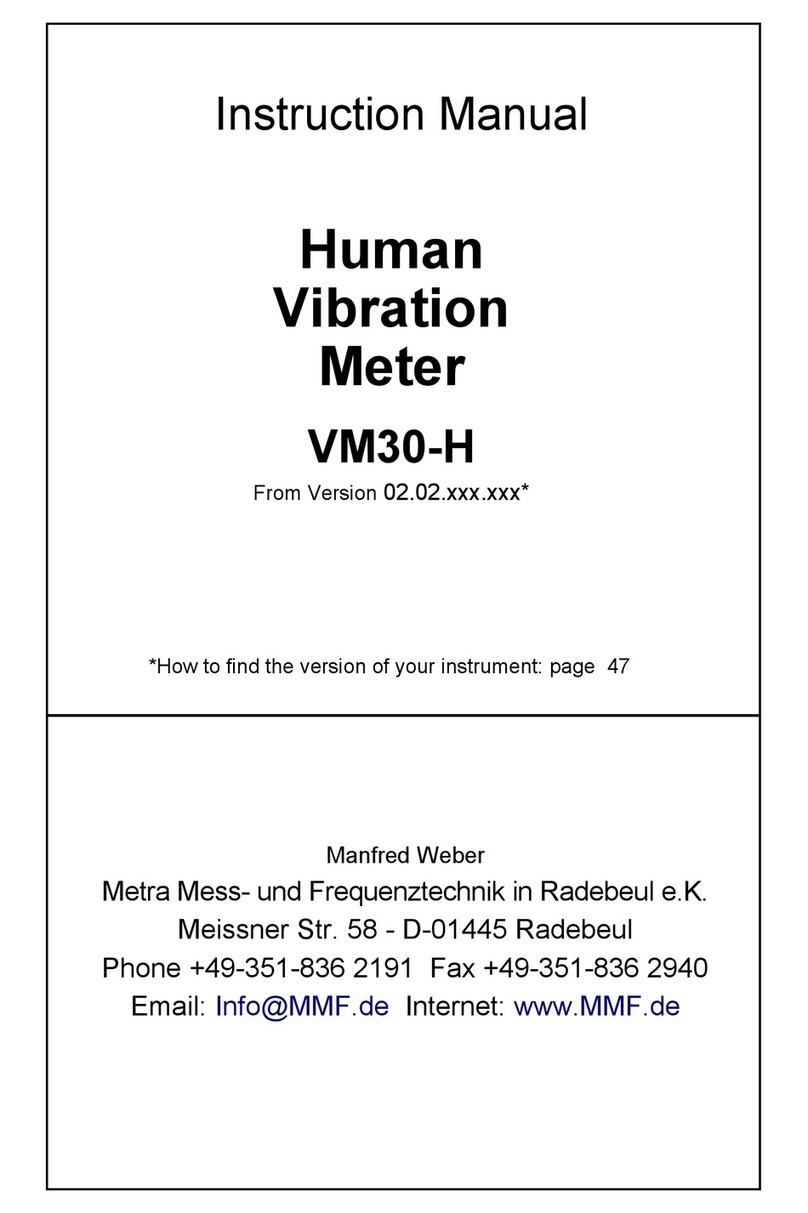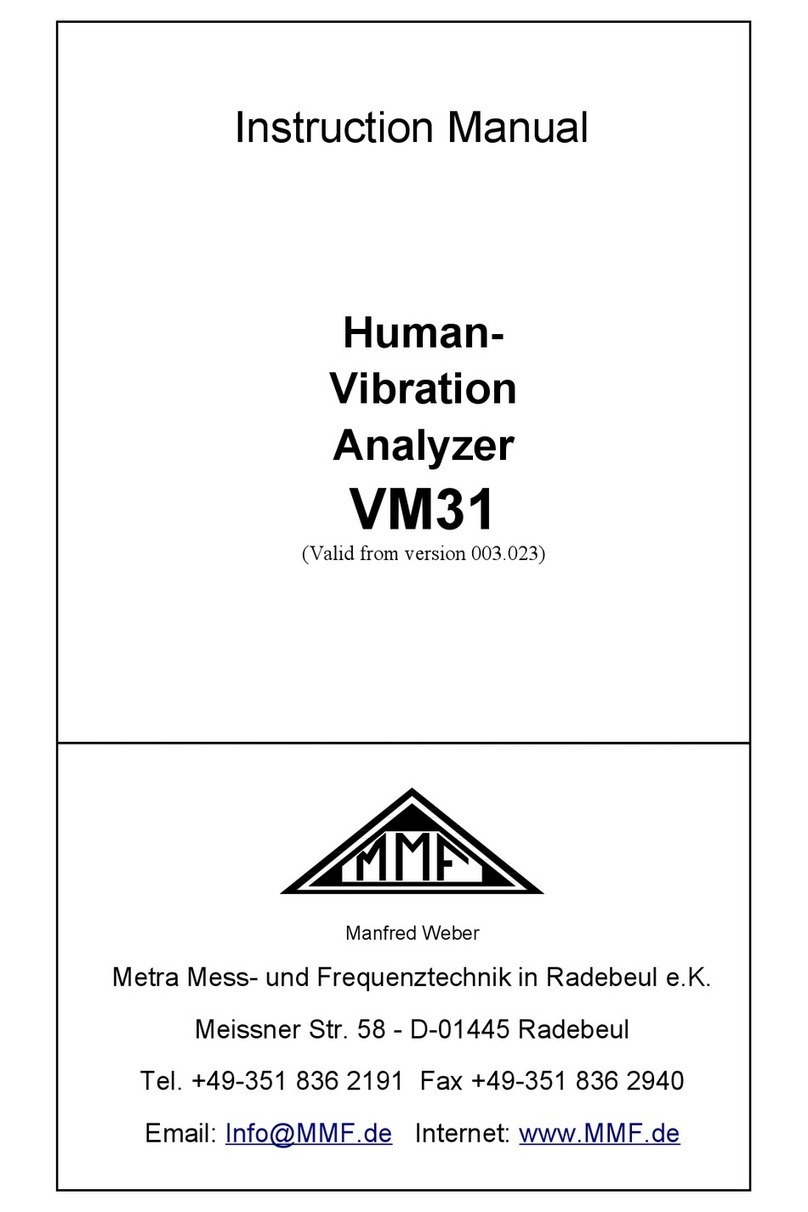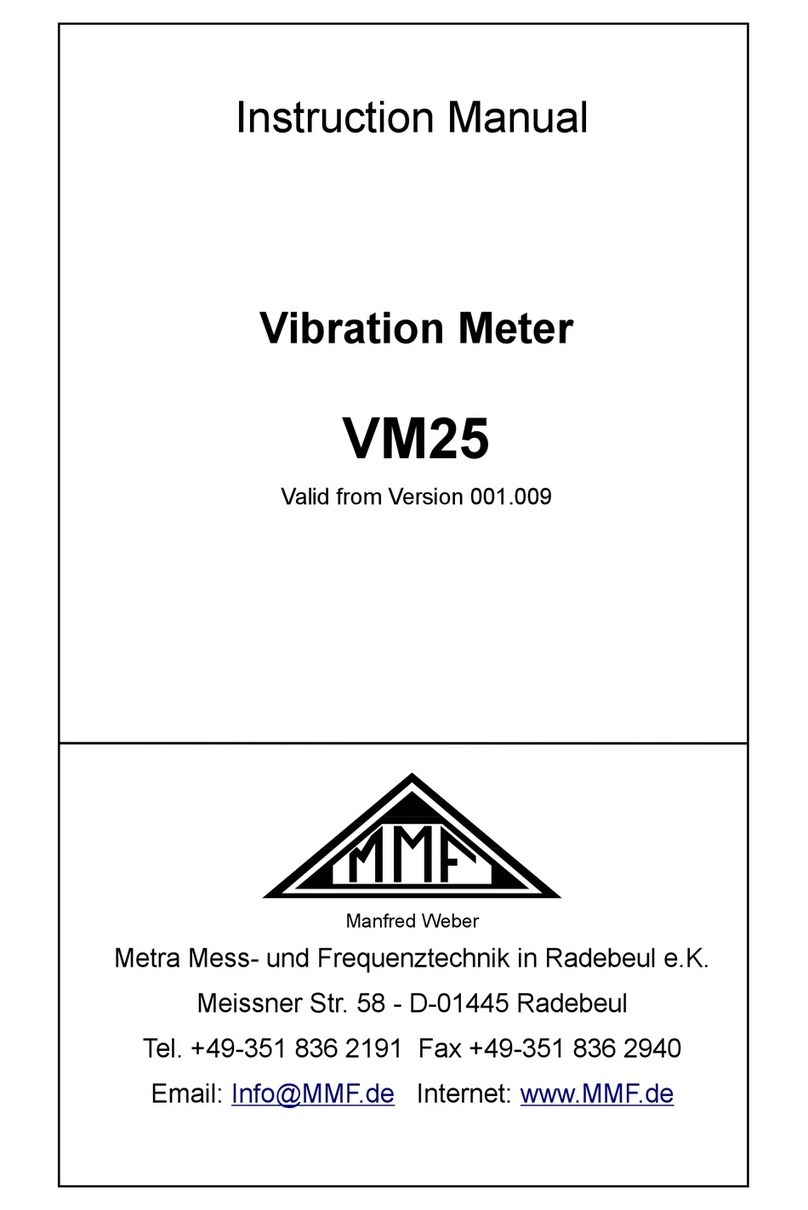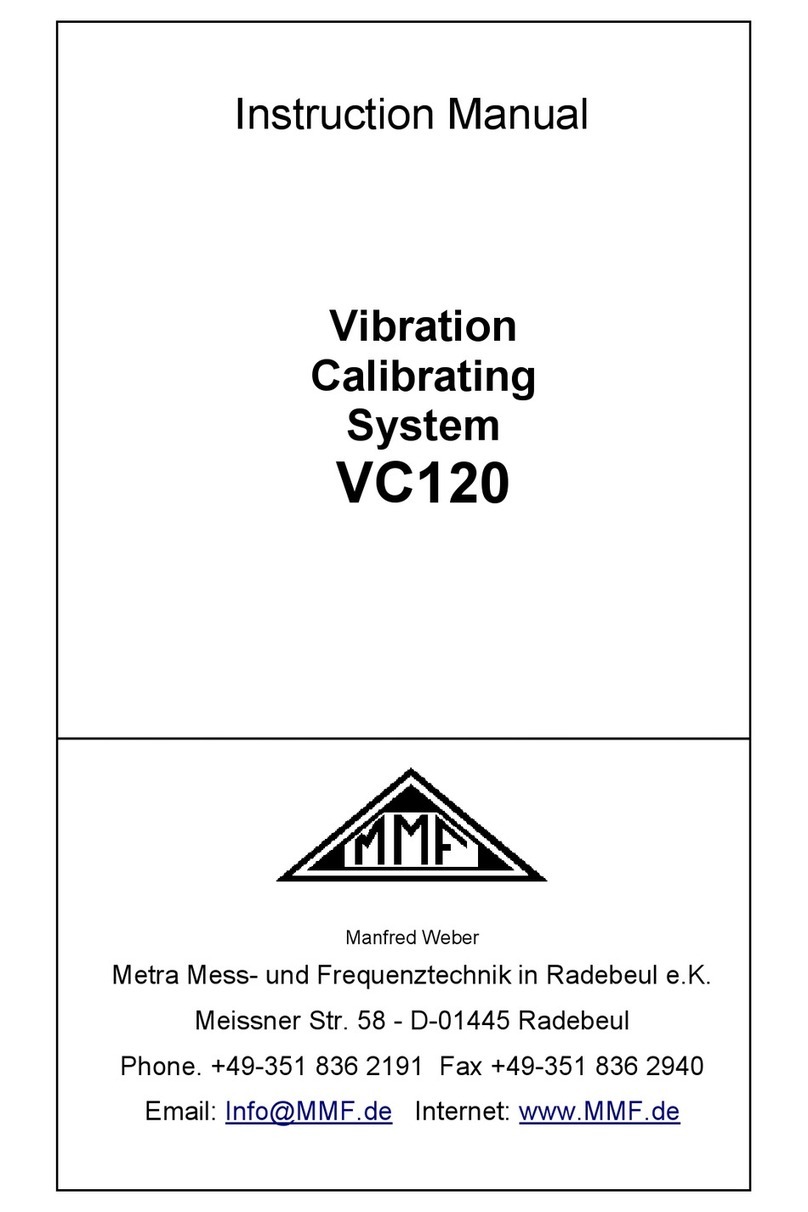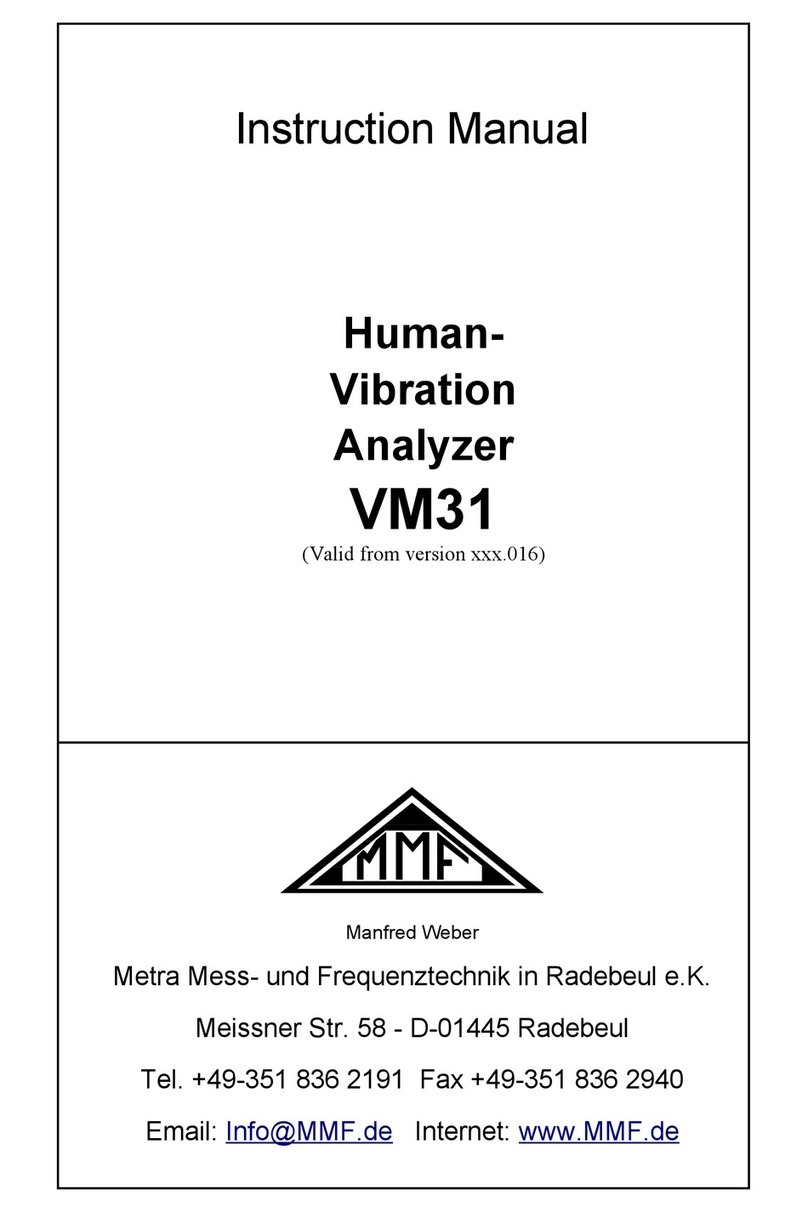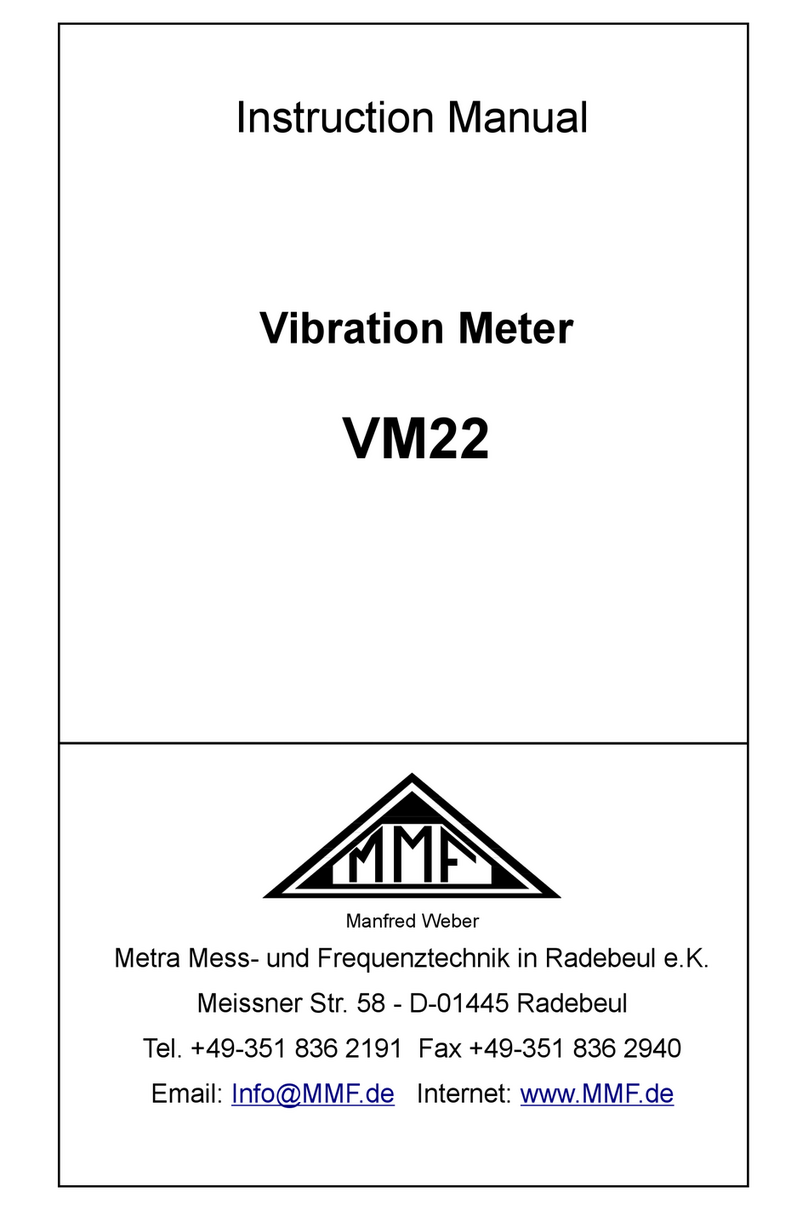Contents
. Purpose.................................................................................................................3
2. Properties..............................................................................................................3
3. Operation..............................................................................................................4
3. . Connectors and Controls...............................................................................4
3.2. Switching On / Off and Reset........................................................................5
3.3. Menu Bar......................................................................................................5
3.4. Sensors..........................................................................................................6
3.5. USB Connection...........................................................................................7
3.6. Charging the Accumulator............................................................................7
3.7. SD Card and File System..............................................................................8
4. Measurement Modules..........................................................................................9
4. . Licenses........................................................................................................9
4.2. Module Amplitude/Time............................................................................. 0
4.3. Module Frequency Analysis (FFT)............................................................. 4
4.4. Module Amplitude/Rotation Speed.............................................................2
4.5. Module Machine Vibration.........................................................................24
4.5. . Introduction.........................................................................................24
4.5.2. Measurement Routes............................................................................25
4.5.3. Creating Measurement Points in a Route.............................................26
4.5.4. Trend Monitoring of Vibration Severity..............................................29
4.5.5. Roller Bearing Monitoring Using Overall Values................................32
4.6. Module Envelope Analysis.........................................................................34
4.6. . Introduction.........................................................................................34
4.6.2. Measurement........................................................................................34
4.7. Module Balancing.......................................................................................39
4.7. . Introduction.........................................................................................39
4.7.2. Measurement........................................................................................4
4.8. Module Third Octave Analysis (VC and Nano Criteria).............................56
4.8. . Introduction.........................................................................................56
4.8.2. Sensors for VC and Nano Criteria........................................................58
4.8.3. Measurement........................................................................................59
4.9. Module Hand-Arm Vibration......................................................................63
4.9. . Introduction.........................................................................................63
4.9.2. Hand-Arm Sensors...............................................................................66
4.9.3. Measurement........................................................................................67
4. 0. Module Whole-Body Vibration................................................................70
4. 0. . Introduction.......................................................................................70
4. 0.2. Whole-Body Sensors.........................................................................72
4. 0.3. Measurement......................................................................................76
4. . Module Whole-Body – 3 Sensors.............................................................80
4. . . Introduction.......................................................................................80
4. .2. Whole-Body Sensors.........................................................................80
4. .3. Measurement......................................................................................8
5. Saving Measurements and NFC Function...........................................................84
5. . Folders and File Names...............................................................................84
5.2. NFC Identification of Measuring Points.....................................................85
5.3. Saving Bitmap Screenshots.........................................................................86
5.4. Saving Data in CSV Format........................................................................87