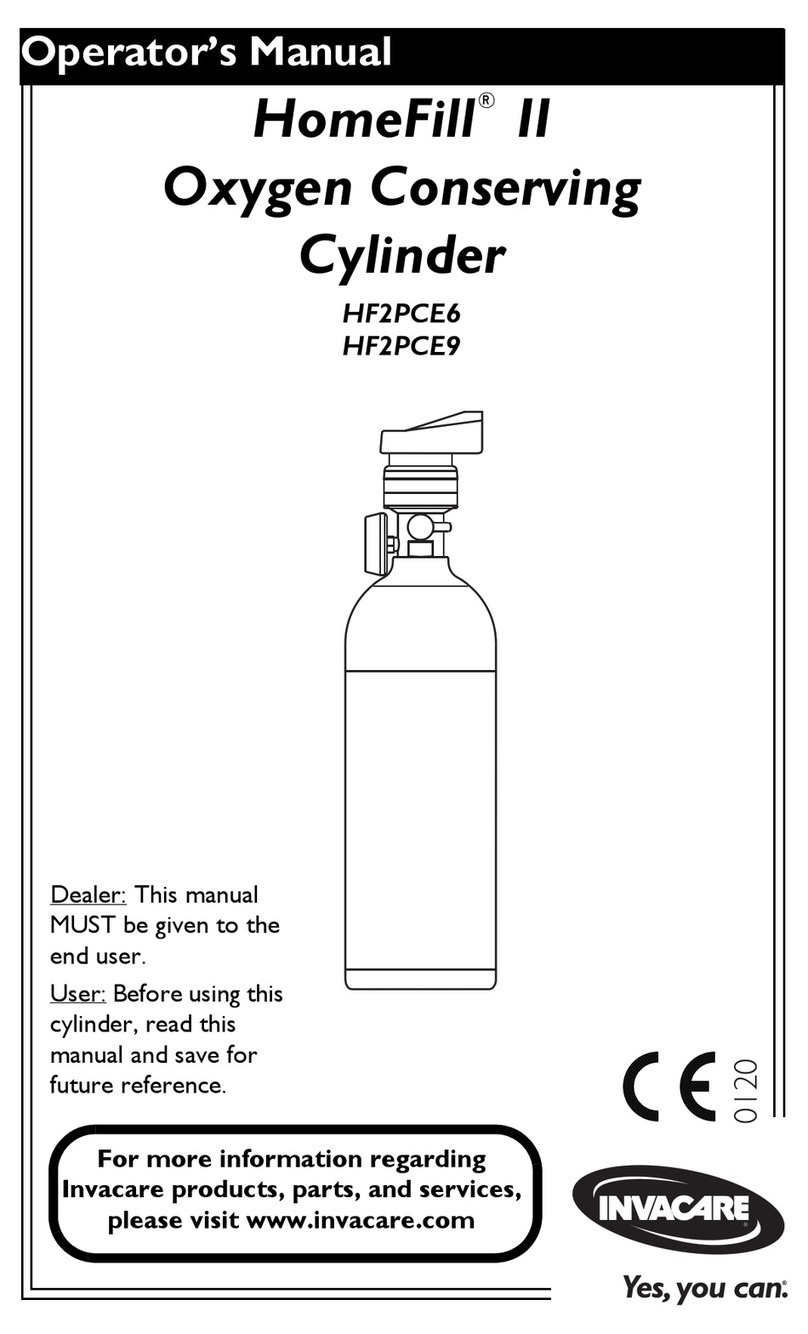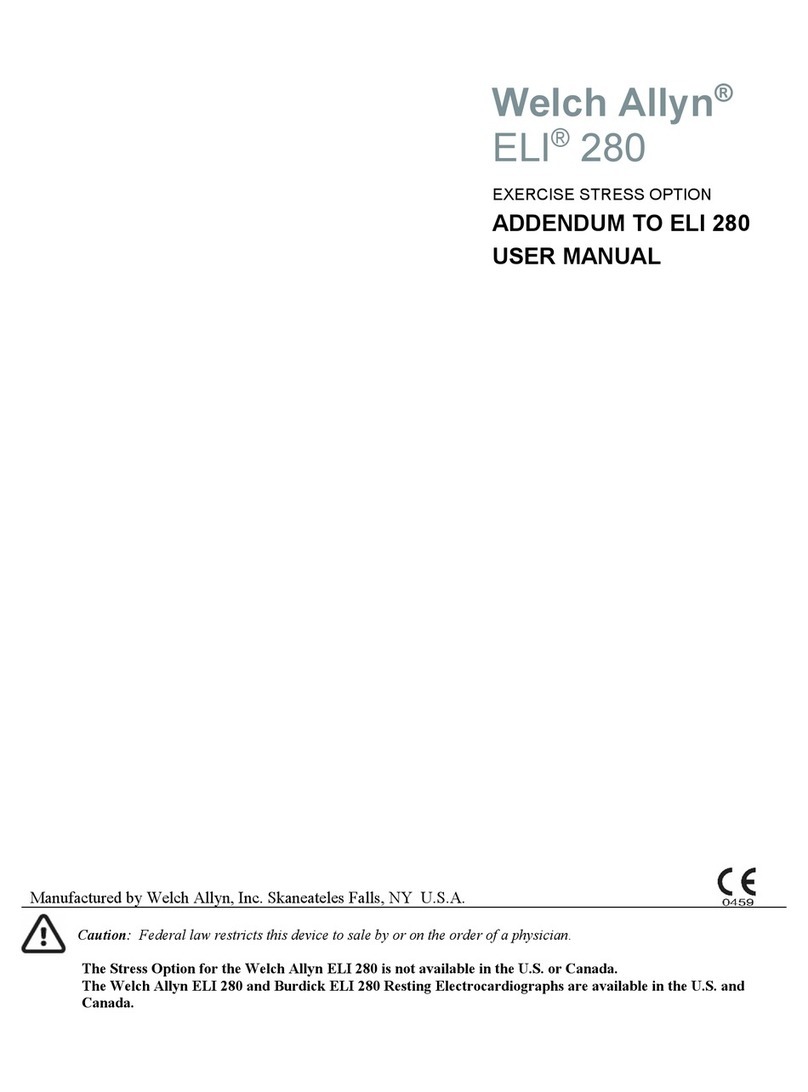Baum Pronto! 18 V4 Supplement

Pronto! 18 V4
Pronto! 40 V4
Short Guide
Item number 106385H34
Software-Version 4.1
Handbuchversion 1.3ce
English 07/2017


3
1 About BAUM
BAUM Retec AG has been a leading provider of products and services for blind and visually
impaired people for more than 35 years. The high quality and innovative braille products,
desktop magnifiers, reading machines, and software solutions are developed and
manufactured in Germany, and are ideal for educational, professional and private use.
Our Mission
“We believe in independence for every person who is blind or visually impaired. We
passionately apply our skills and experiences toward developing solutions that reinforce
success at school and work, and improve quality of life.
We always question the way things have been done in the past. We explore new and
innovative ways to solve problems. Our approach includes ergonomics, thoughtful design,
and materials that meet the highest quality standards. We care deeply about our customers,
and help and support them as much as we can. We care about our employees too, and
support them to reach their highest potential, ensuring a secure and lasting working
environment.
We develop innovative technology solutions that provide independence for people who are
blind or visually impaired. Our high-quality solutions allow visually impaired people to magnify
their world, and blind people to access electronic and print content with speech or braille
output.”
Wolfgang Baum, Chief Executive

4
2About Pronto!
The Pronto! Organizer Family has two members: Pronto! 18 with its 18 character Braille display,
Braille keyboard and Speech output and Pronto! 40 with 40 character Braille display and a Braille
keyboard and a QWERTY keyboard.
Pronto! offers a vast amount of applications and functions like Notetaker, Calculator, Planner,
Address book, DAISY player etc. Look up time, date, temperature and air pressure, record voice
notes, listen to mp3 music or DAISY books and much more.
You also may connect Pronto! as a Braille Display to your Computer.
You can connect additional memory like a storage card and all Pronto!s offer a USB slave port and
also a USB master port, which allows for connection to a USB flash drive.
Copyright ©2017 BAUM Retec AG, Industriestraße 15, Meckesheim, Germany. All rights reserved.
No part of this publication may be reproduced or distributed in any form or by any means, or stored
in a database or retrieval system, without prior written permission from BAUM Retec AG.
All efforts have been made to ensure that information contained in this document is correct at the
time of issue. Neither BAUM Retec AG nor its representatives assume any responsability for errors or
omissions. Nor is any liability assumed for damages resulting from the use of information contained
herein.
Licenses and trade marks
All licenses and trade marks are the property of their respective owners

5
3About this manual
This manual addresses to end users of Pronto! The device has been shipped to you as a completely
assembled and tested device. In this manual you will find most information required to use your
Pronto!
The manual is a part of your device. Please read this manual with care and attention as it contains
important instructions and tips with regard to operating the device and its safety. Please keep the
manual always within reach of your device and do pass it on to a next owner.
This manual is in two parts.
Part 1 is aimed at beginners who have little experience of computers or similar technical apparatus.
The novice will be taken step by step through the processes of writing, editing, saving and deleting
text, and the retrieval of the date, time and battery strength – all in simple words and with
examples. Access to internal help and to the electronic manual files.
Part 2 is aimed at users who are already familiar with the basic Pronto functions and who wish to
learn more about its other functions. This is the real manual with a systematic structure describing
the apparatus itself, its general usage and more specific applications and functions in individual
chapters (word-processor, file manager, address book, planner, speech output, MP3 player,
calculator etc.)
For technical reasons we do not guarantee that applications, which use or need internet based
services are available at any time.
Part 2 is not available in print. You will find it on the installation CD or on the flashdisk of Pronto.
The given description of the applications and functions base on using any Pronto Organizer: either
Pronto! 18 or Pronto! 40 with Braille key board or with the normal keyboard (alphanumeric key
board resp. Qwert key board.
So this manual contains the corresponding shortcuts and key combinations to execute commands
or functions in Qwert mode and Braille mode.
All members of the organizer family Pronto! can be used in braille mode or QWERT mode to execute
commands.
You get braille mode
- Pronto! 18 V4: Use internal braille keyboard.
- Pronto! 40: Use braille key board module or switch QWERT key board to braille mode (FN+B)
You get QWERT mode:
- Pronto! 18 V4: Connect an external USB key board.
- Pronto! 40: Use QWERT key board module.
You find basic commands and shortcuts for both modes in the Chapter “General usage”.
You find important notes of your safety in this manual directly after the table of contents.

6
4Table of Contents
1About BAUM......................................................................................................................3
2About Pronto! .....................................................................................................................4
3About this manual ...............................................................................................................5
4Table of Contents ................................................................................................................6
5General Information, Safety and Warranty.............................................................................8
5.1 What is in the box ..........................................................................................................8
6Compliances......................................................................................................................8
6.1 CE Conformity .............................................................................................................8
6.2 FCC Conformity ...........................................................................................................8
6.3 Environmentally friendly disposal according to EU-Directive 2012/19/EU ...................9
7For your safety ..................................................................................................................12
7.1 About battery lifetime..................................................................................................12
7.2 Warranty .....................................................................................................................13
8Part I - Introduction - First Steps on Pronto! 18 .....................................................................14
8.1 Set up Pronto! .............................................................................................................14
8.2 Switch on the Device ...................................................................................................14
8.3 Writing Text ................................................................................................................15
8.4 Reading Text ...............................................................................................................15
8.5 Call up Values, Stand by and wake up Pronto!................................................................16
8.6 Help............................................................................................................................16
8.7 Saving.........................................................................................................................16
8.8 Open ..........................................................................................................................17
8.9 Blank Document..........................................................................................................17
8.10 File Manager ............................................................................................................17
8.11 Close Document.......................................................................................................18
8.12 Opening the Manual.................................................................................................18
8.13 MP3 Player...............................................................................................................19
8.14 Switch off Pronto!.....................................................................................................19
9Part I - Introduction - First Steps on Pronto! 40 .....................................................................21
9.1 Set up and key location................................................................................................21
9.2 Switch on the Device ...................................................................................................23
9.3 Writing Text ................................................................................................................23
9.4 Reading Text ...............................................................................................................24
9.5 Call up Values, Stand by and wake up Pronto!................................................................24
9.6 Help............................................................................................................................24
9.7 Saving.........................................................................................................................25
9.8 Open ..........................................................................................................................25
9.9 Blank Document..........................................................................................................25
9.10 File Manager ............................................................................................................26
9.11 Close Document.......................................................................................................26
9.12 Opening the Manual.................................................................................................27
9.13 MP3 Player...............................................................................................................27
9.14 Switch off Pronto!.....................................................................................................28
10 Technical Data...................................................................................................................29

7
10.1 Pronto! 18 V4 ...........................................................................................................29
10.2 Pronto! 40 V4 ...........................................................................................................29
11 Defects and Repair.............................................................................................................30

8
5General Information, Safety and Warranty
Before you use your device for the first time, please check content of the box. If anything is
damaged or missing, please do not hesitate to contact your supplier.
5.1 What is in the box
•Pronto
•Power supply
•Protective bag
•USB cable
•Installation-CD
•Manual
•Pronto! 40 only: second keyboard
Please store box and packaging material in a safe place, as you might need it when shipping the
unit. Sending Pronto! In for repair in a packaging not suitable will void warranty!
Please carefully read instructions and safety warnings before first use.
Pronto! Is designed to be used in home and office environment only. In medical buildings it shall
only be used in office rooms.
A PC connected to Pronto! Must meet appropriate EMC and safety requirements for the area it is
used.
6 Compliances
6.1 CE Conformity
This product conforms to the guidelines of the European Union and takes the CE- and RoHS
Marking.
6.2 FCC Conformity
1. This device complies with Part 15 of the FCC Rules.
Operation is subject to the following two conditions:
(1) This device may not cause harmful interference, and
(2) This device must accept any interference received, including interference’s that may
cause undesirable operation

9
2. Changes or modifications not expressly approved by the party responsible for compliance
could void the user’s authority to operate the equipment.
NOTE: This equipment has been tested and found to comply with the limits for a Class B
digital device, pursuant to Part 15 of the FCC Roles. These limits are designed to provide
reasonable protection against harmful interference in a residential installation.
This device contains transmitter Module FCC ID: PV7-WIBEAR-SF-STA
6.3 Environmentally friendly disposal according to EU-Directive
2012/19/EU
The symbol (crossed garbage can), which is also attached to the device, states
that this device and its accessories, once come to the end of its lifetime, should not be
regarded as household waste. An environmentally friendly way of final disposal is
compulsory.
This device contains electronic components. In order to avoid risks or dangers for the
environment through non-professional waste disposal, the disposal of this device and its
accessories must correspond to the valid EC-Directives or other local regulations. Please
check your local regulations for proper disposing of this device or consult your local
distributor.
For data privacy protection reasons, please remove all personal data from the device prior to
disposal.

10

11

12
7For your safety
Important note: Failure to observe the following warnings may invalidate the guarantee and could
cause serious injury.
If PRONTO! appears to be operating abnormally, or to be damaged in any way, please
contact your BAUM dealer as soon as possible.
If you smell smoke or an odour coming from PRONTO!, turn off the power immediately.
Do not allow sand or dust to come into contact with PRONTO! as this may lead to serious
damage and could make repair impossible.
Do not use your PRONTO! in locations where strong radio waves are emitted or where there
is radiation.
Do not use a power supply not made for use with PRONTO!. Only use PRONTO!s original
power supply!
Do not use or store PRONTO! in any of the following places as this may cause damage.
Inside cars with the windows closed in the hot sun. In direct sunlight or close to heaters,
radiators etc.
Locations subject to severe vibration such as on top of a washing machine.
Locations subject to strong magnetism such as near speakers.
Wipe dust and dirt from PRONTO! with a soft cloth dampened with a diluted neutral
detergent, then wipe dry with a cloth.
Always remove the power lead from PRONTO! when cleaning.
Do not use PRONTO! during thunderstorms.
Do not use PRONTO! near water, for example in a bathroom.
Do not insert or remove the plug with wet hands.
Do not try to remove the battery.
Do not heat PRONTO! in a microwave oven, on a cooker or similar.
Only use the battery that was included with your PRONTO!. Replacements are only available
from BAUM or local agent. The battery can only be removed by authorised service
technicians!
Never disassemble, attempt to repair or modify PRONTO! yourself.
If liquids or metal fragments should enter PRONTO!, switch it off and remove the power lead
immediately.
Do not listen at high volumes for extended periods as this can lead to impaired hearing,
especially when using headphones.
Do not pull the plug out by the lead when removing the power plug from PRONTO!.
Make sure that PRONTO!, mains adapter and mains plug are securely connected.
7.1 About battery lifetime
Lifetime of your battery depends on how and how often it is charged and discharged. During the
normal process of ageing the catteries capacity reduces. If the battery capacity is getting too small
after some time, batteries have to be replaced.
Do not try to replace battery yourself, have BAUM or an authorised service partner do this. Do not
try to open PRONTO!

13
Battery life can be affected by surrounding temperature and other environmental parameters.
If you do not use PRONTO! for a longer time period, please charge it up regularly to prevent battery
from discharging too deeply. Otherwise, if completely discharged, there is only some weeks time
until the battery will be down so deeply that the device cannot be switched on any more or even
the battery be permanently damaged.
7.2 Warranty
PRONTO!s warranty conforms legal regulations of the location it was sold. Please contact your local
dealer for more information.
PRONTO!s sold in Germany have a limited two year warranty. The battery has a six month warranty.
Damages caused by improper use are excluded from warranty.
BAUM Retec AG warrants the device, effective from the date of delivery, to be free of any defects in
material and workmanship. Warranty is not transferable and does not apply to groups, multi users
or agencies. This device has been designed for the individual purchaser to be used in home or office
environments. BAUM Retec AG reserves the right to repair or replace with a similar or better
product. In no event shall BAUM Retec AG or its distributors be liable for indirect or consequential
damages. The original users’ remedies are limited to replacement of devices modules/parts. This
warranty is valid only when service is done in the country of original purchase and with intact
warranty seals. For additional warranty claims or service during or after warranty period, please refer
to your distributor. BAUM Retec AG does not take responsibility for use of this device other than
described in this manual.
•Warranty on new devices is 24 months.
•Warranty on used or refurbished devices is 12 months.
•Warranty on Consumable parts (Batteries, Braille Pins, Data carriers etc.) is 6 months.
•Warranty on repairs and spare parts is 12 months.
All defects caused by improper use or users fault are not covered by this warranty.
Ownership of parts replaced during repair become the property of BAUM Retec AG, and will not be
returned to the customer.
In the event device repair is required, the device must be properly packed into its original shipping
box or service box.
Costs for packing, shipping and insurance are not covered by BAUM Retec AG.

14
8Part I - Introduction - First Steps on Pronto! 18
Congratulations! You finally have Pronto! in your hands and are no doubt keen to learn how it
works. The following text is not a complicated handbook, and is aimed at introducing you to the
main functions through practical examples. You will be able to try out everything on your Pronto! as
you read, and thus gain your first experience with Pronto!.
8.1 Set up Pronto!
Back to Pronto!, first things first.
Your fingers should rest on the 8 flat square buttons on the back upper side, with the little fingers
on the outermost Braille buttons B7 and B8, and the thumbs on the two thumb keys on the front
edge. Under your palm is the Braille display. You can thus easily reach the Navistick stick in the
round hole in the middle of the front side with either thumb. The Navistick can be moved up and
down, to the right and to the left, and can be pressed in the middle position.
To the right and left of the thumb keys you will see two small round buttons, the so-called system
buttons. They have various functions that will be described below.
8.2 Switch on the Device
To start Pronto! for the first time or after a total discharge of the battery, press the two outermost
system buttons (S1+S4) simultaneously for roughly 3 seconds.
NB: when Pronto! is switched on and the outermost system keys S1 and S4 are pressed and held for
approximately 10 seconds, Pronto! will completely switch off again. You do not want to do this
unless Pronto has crashed or you do not want to use it for more than three weeks.

15
You will hear an ascending two-tone signal.
(If after this signal you hear another one with a high and a low tone, Pronto! will automatically shut
down completely because of a low battery. You have to charge the battery first. Connect the small
round plug of the charger cable into the small round hole at the left rear side of Pronto!, and the
other end of the cable to a wall socket. Then press the two system buttons [S1+S4] again).
During the switching-on procedure short signals will be emitted and after about a minute you will
hear the message “main menu Word processor”. On the Braille display you can read "MI w Word
processor".
8.3 Writing Text
Press the left thumb key and a new, blank document will open. On the Braille display only the cursor
will be visible. Please type a short sentence in Computer Braille. Use the right thumb key to enter a
space.
(A Grade 2 option for English and some other languages is available. See Chapter 5.11)
If you want to correct what you have just written, simply delete the characters backwards by
pressing B7 (the button under the little finger of your left hand). To delete any other character from
the sentence input, press the cursor routing button behind the respective character on the Braille
display together with B7.
There are various ways of positioning the cursor:
1. Move the Navistick with the thumb in the respective direction to the desired position.
2. Press the small cursor routing button behind the respective character on the Braille display.
On the Braille display, the position of the cursor is now shown by underlined dots 7 and 8.
New text will always be inserted at the current cursor position, so make sure that the cursor is
positioned at the end of the text before you continue to type. To do so, press the Braille keys B4, B5
and B6 together with the left thumb key. Practise by inputting a short text.
8.4 Reading Text
You want to read the first sentence again? Jump to the beginning of the text by pressing the Braille
keys B1, B2 and B3 together with the left thumb key. To read the first sentence, press the Braille keys
B3 and B6 together with the two thumb keys. To read the next sentence, press B6 and the two
thumb keys. To read the previous sentence, press B3 and the two thumb keys.
When reading, the first 18 characters of the text are also displayed on the Braille display. You can
see the remaining part of the text with the help of the display keys - three small round buttons in a
row on the right and left of the Braille display. By pressing the right middle display key (D5) you will
see the next 18 characters of the text, and by pressing the left middle display key (D2) you will go
back 18 characters. This is called scrolling.

16
8.5 Call up Values, Stand by and wake up Pronto!
Time has now passed and you may want to know what time it is. Press the outermost right system
button (S4) briefly and you will be told the time. Press this button briefly twice and you will be told
the date. If you press the system button for too long, instead of getting the time, you will hear a
faint signal and Pronto! will switch to standby-mode. Even when Pronto! is ‘sleeping’, however, you
can hear the time and date by pressing S4 briefly.
How do you wake up Pronto! again and return to your document? Press the left outermost system
button (S1) for a few seconds. If you do not press it long enough, Pronto! will continue ‘sleeping’
and you will be told the temperature. Press S1 briefly twice and you will be told the air pressure.
Only by pressing S1 for long enough will Pronto! wake up and return you to your short text in Word
Processor.
If Pronto! is speaking too loudly or too softly, you can adjust the volume in increments. Press
simultaneously the small system button at the far right (S4) and one of the Braille keys. To set the
volume at an average level press the Braille key B4 with S4. The maximum volume can be set by
pressing S4 and B8. The speech output will be turned off and on by pressing S4 with B7. The volume
can be adjusted with S4 and a Braille key when the speech output is switched either on or off.
Press S4 together with Braille keys B3 and B7 to select soft values, and S4 with B6 and B8 to select
louder values.
8.6 Help
How do you save your text and open a new empty document or another file, for example the
manual?
Pronto!’s help files can assist here in the form of the automatic Quick Help and the more detailed
context sensitive Long Help. Quick Help provides information on the highlighted element in a menu
or dialog which will be given automatically over the speech output connected to the spoken
element description. For more detailed information about the element and its functions, open Long
Help by pressing “B2B6 and the left thumb key”. Long Help will now be read out, and it can be read
on the Braille display by scrolling with the display keys D5 and D2. If the help is to be read out again,
go down with the Navistick to the “OK” button and back up to the help text. Press the left thumb
key to close Long Help, and you will be taken back to the previously highlighted element.
8.7 Saving
Let us start with the saving of documents.
1. Open the command menu by pressing the system button S3 once briefly alternatively with the
Braille keys B3 and B5 together with the left thumb key. (all command menus can be called up with
B3B5B9). (NB: pressing S3 briefly once again will close the menu.)
2. This accesses the “File” menu. The Navistick can be used to go up and down to other entries, but
we will stay with “File”.
3. Move the Navistick to the right to open the “File” menu which has more options.
4. Move the Navistick up or down to the “Save as” item and press the left thumb key (if another item

17
is mistakenly selected press the general cancel command B7 and B8 together with both thumb
keys, and start again).
5. In the “Name” edit box type “Test”. Finally, press the left thumb key to save the file.
8.8 Open
Now you can open another text file or a new document. Press the shortcut Braille keys B3B5 with
the left thumb key again, or press "S3 once briefly". This accesses the Command menu again – move
the Navistick to the right to open it (if you have selected another item by mistake, move the
Navistick to the left to close it).
Now move the Navistick down to the “Open” item and press the left thumb key. You are now at the
top of a list of files and can use the Navistick to browse down. Here you will find the previously
saved file, as well as the Pronto! manual.
To open one of these files, go to it with the Navistick and press the left thumb key.
8.9 Blank Document
We have now learned how to save texts and open available texts; we can now open a new, blank
document.
Proceed as follows:
1 Call up the command menu with the shortcut Braille keys B3 and B5 with the left thumb key) or by
pressing S3 once briefly.
2. This accesses the “File” menu. The Navistick can be moved up or down to other items but we will
stay in “File”
3. Move the Navistick to the right to open this menu and access other items;
4. Move the Navistick up or down to “New” and press the left thumb key (if another item is selected
by mistake, press S3 once briefly again or use the general cancel command (Braille keys B7 and B8
together with both thumb keys] and start again).
5. This accesses the “Name” field – the suggested name “Document” can be confirmed by pressing
the left thumb key
6. The new document will now open and the cursor will be at the beginning of the Braille line.
Our previously opened document is still open, however, and we can easily move between them by
pressing the Braille keys B3B6 together with B8 and the left thumb key B9.
8.10 File Manager
Now let’s delete our first document. For this we leave word-processor and learn about file manager.
1. Press the system key S3 (immediately alongside the right thumb key) for about 3 seconds
2. You will hear “main menu > Word-processor”, and “MI w Word-processor w+B9B7B8” will appear
on the Braille display. If S3 has been pressed too briefly the command menu will open; if so, close it
with the ‘quit’ command B9B7B8 or S3 briefly once again and try again.
3. Go up or down with the Navistick to “File manager” and press the left thumb key
4. This opens a list of folders and files, similar to Windows Explorer

18
5. Go up or down with the Navistick to “Storage Card” and move the Navistick right to open the
folder. This accesses the “Edit” folder which contains your text files. (To select another folder, move
the Navistick up or down to the “Edit” folder)
6. Open the “Edit” folder by moving the Navistick to the right and enter the list of text files
7. Move the Navistick up or down to the test file
8. Call up the command menu with S3 briefly or the command “B3 and B5 with the left thumb key”.
9. This opens the first menu item “File” – move the Navistick to the right to access the submenu
10. This accesses “New folder” – move the Navistick up or down to “Delete”
11. Press the left thumb key to confirm “Delete” and a security question will appear
12. Move the Navistick up or down to select “Yes” and press the left thumb key
13. This will delete the test file from the storage card. You will be taken back to the file list where
other files can be deleted or opened.
Although the file has been deleted from the storage card it can still be found on Prontos internal
RAM, i.e. it can still be displayed on the Braille display in word processor and could be saved under
the new name.
8.11 Close Document
To delete a file from RAM it must be closed in Word processor. Switch to Word processor by
pressing the system key S1 slightly longer, or go to the main menu and select “Word processor”.
Then proceed as follows:
1. Press S3 once briefly to open the command menu and you will be taken to the first entry, “File”
2. Move the Navistick to the right and then down to “close”, and then press the left thumb key (B9)
3. You will now be in either another open file or a blank document.
8.12 Opening the Manual
The manual and its individual chapters can be opened quickly from the main menu under the
“Help” entry. The file will be displayed in the Word processor i.e. when a chapter from the Handbook
is selected you will be taken straight to the Word processor.
To select and open a chapter from the manual, proceed as follows:
1. open the main menu by pressing and holding the system key S3. If the key is released too quickly
only the command menu will open which must then be closed by pressing S3 once again briefly.
2. You will be taken to an entry in the main menu. Move the Navistick up or down to access further
entries.
3. As soon as “Help” is reached, stay on it and either press the left thumb key (B9) or move the
Navistick once to the right.
4. A submenu will open with further entries.
5. Move the Navistick up or down to the “Manual” entry, and either press the left thumb key (B9) or
move the Navistick once to the right.
6. The individual chapters from the manual will be listed. Move the Navistick up or down to the
desired chapter and open it by pressing the left thumb key (B9).
At this point you have already learned a good deal. You can write and save texts, open the manual

19
and delete files, and you know how to find out the time and other useful information.
8.13 MP3 Player
Finally, let’s listen to a bit of music and learn how to use Pronto’s MP3 player at the same time.
1. Open the main menu by pressing the system button S3 for a few seconds - this is the round
button alongside the right thumb key. If you release the button too quickly the command menu will
open; this must be closed either by pressing B9B7B8 or by pressing S3 again briefly.
2. You are on an item in the main menu. Move the Navistick up and down to access other menu
items.
3. When reaching the menu item “MP3 Player”, press the left thumb key.
4. The mp3 player will either announce that the play list is missing or empty, or will display the
name of the mp3 file last played. To listen to a new mp3 file press S3 once briefly to open the
command menu.
5. Stay on the first entry “File”, move the Navistick once to the right and confirm the “open” entry by
pressing the left thumb key.
6. A list of files and folders will now open, similar to the open dialog in word processor.
7. Move the Navistick either up or down to “Storage card”, and then move the Navistick to the right
to access the levels in the subfolder. Move the Navistick up or down to the “Music” folder and open
it by moving the Navistick to the right once again.
8. The “Music” folder lists the individual mp3 files. To select one of them, simply browse through the
list to it with the Navistick and press the left thumb key.
9. The list will now close and the music will start.
10. The file name will be displayed on the Braille display. The first three Braille elements show in
percentage terms, how much of the mp3 has already been played. The shortcut “hyphen with
B7B8B9” will also give this information via speech output.
11. The music can be stopped and resumed from the same place by pressing the left thumb key
once again.
12. During play the B2 key can be pressed to rewind approximately 10 seconds, and B5 to fast
forward 10 seconds.
13. To stop the music press the right thumb key.
14. The volume of the mp3 player can be adjusted by pressing the extreme right system key S4
together with one of the Braille keys (device volume).
15. To quit the mp3 player press and hold one of the system keys: with S1, S2 or S3 the mp3 player
will continue playing in the background. S4 will stop the player.
Background music can be played whilst working in Word-processor.
Recap: S1 opens Word-processor,S2 opens Planner, S3 the main menu, and S4 switches to standby-
mode.
8.14 Switch off Pronto!
How do we switch Pronto! off?
By pressing the right outermost system key (S4) for a few seconds Pronto! will switch to standby
mode.

20
If you forget to switch Pronto! off, there is no need to worry about a flat battery. The automatic shut-
down function is set so that Pronto! will switch itself off if it has not been used for 10 minutes, or no
mp3 files have been played.
Pronto! is still able to tell the date and time, give the battery status or recall an appointment.
If Pronto! cannot be ‘woken up’ by pressing S1, S2 or S3 for a few seconds, and cannot give the time
by pressing S4 briefly, Pronto! has either shut down completely or has been forced into standby
mode because the battery urgently needs charging. In this state unsaved data will only be kept for a
few hours; Pronto! must be connected to the mains supply as quickly as possible, however, to
charge the battery and avoid any loss of data. Once connected to the mains, Pronto! can be woken
up from forced standby mode in the usual manner by pressing S1, S2 or S3 for a few seconds.
Pronto! is a Windows CE device and as such does not usually shut down completely. If the device is
shut down completely either through power loss or running a system reset, data loss must be
anticipated. A complete shutdown is indicated by a clear falling two-tone signal and by the Braille
display switching to “off”.
This manual suits for next models
1
Table of contents
Popular Medical Equipment manuals by other brands
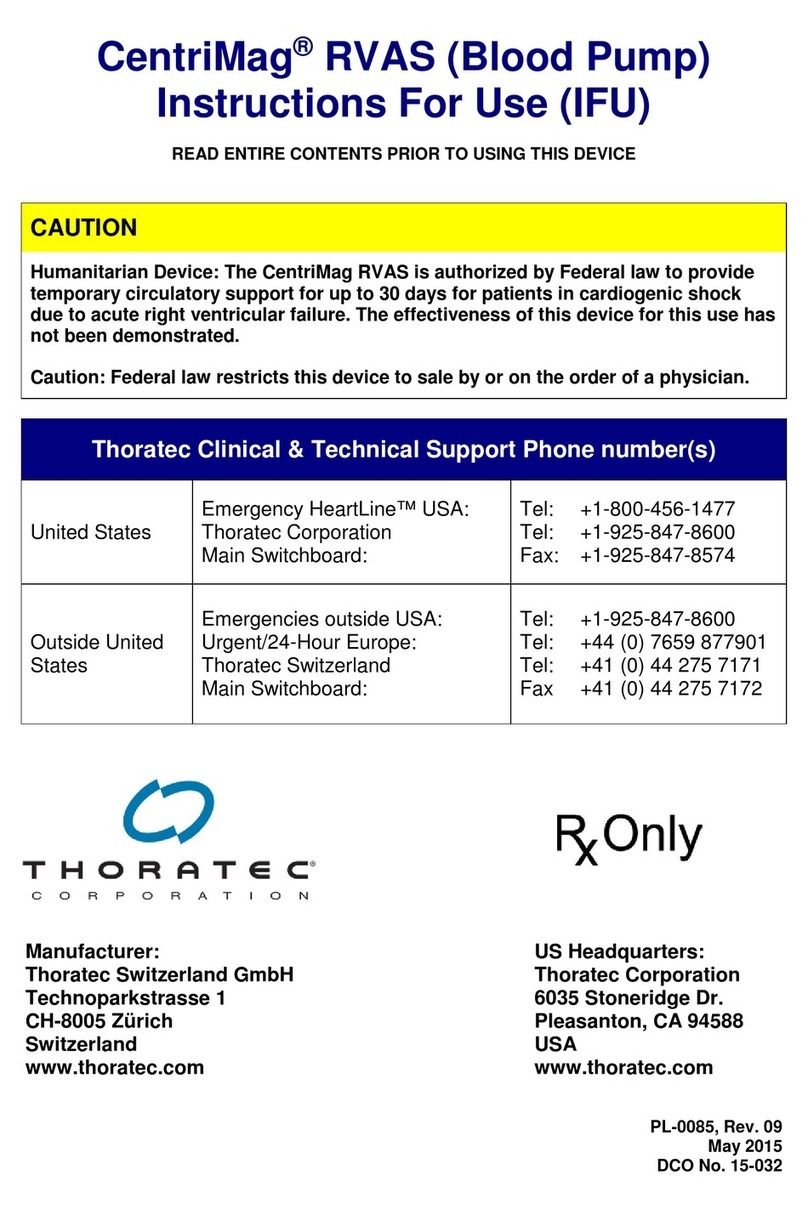
Thoratec
Thoratec CentriMag RVAS Instructions for use

Romet
Romet R200 operating instructions

Otto Bock
Otto Bock 1C68 Triton side flex Instructions for use
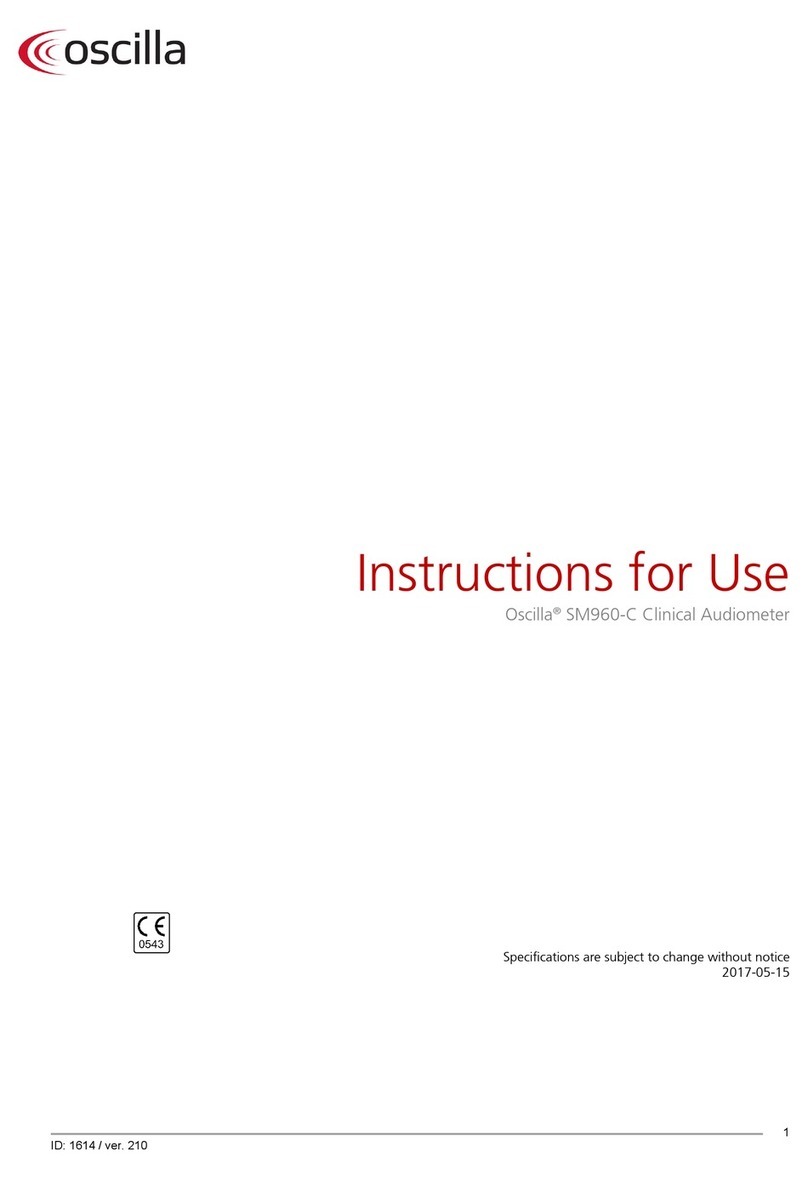
OSCILLA
OSCILLA SM960-C Instructions for use

Otto Bock
Otto Bock 743L500 3D L.A.S.A.R. Posture Instructions for use

Tetcon
Tetcon 9OR0090145 product manual
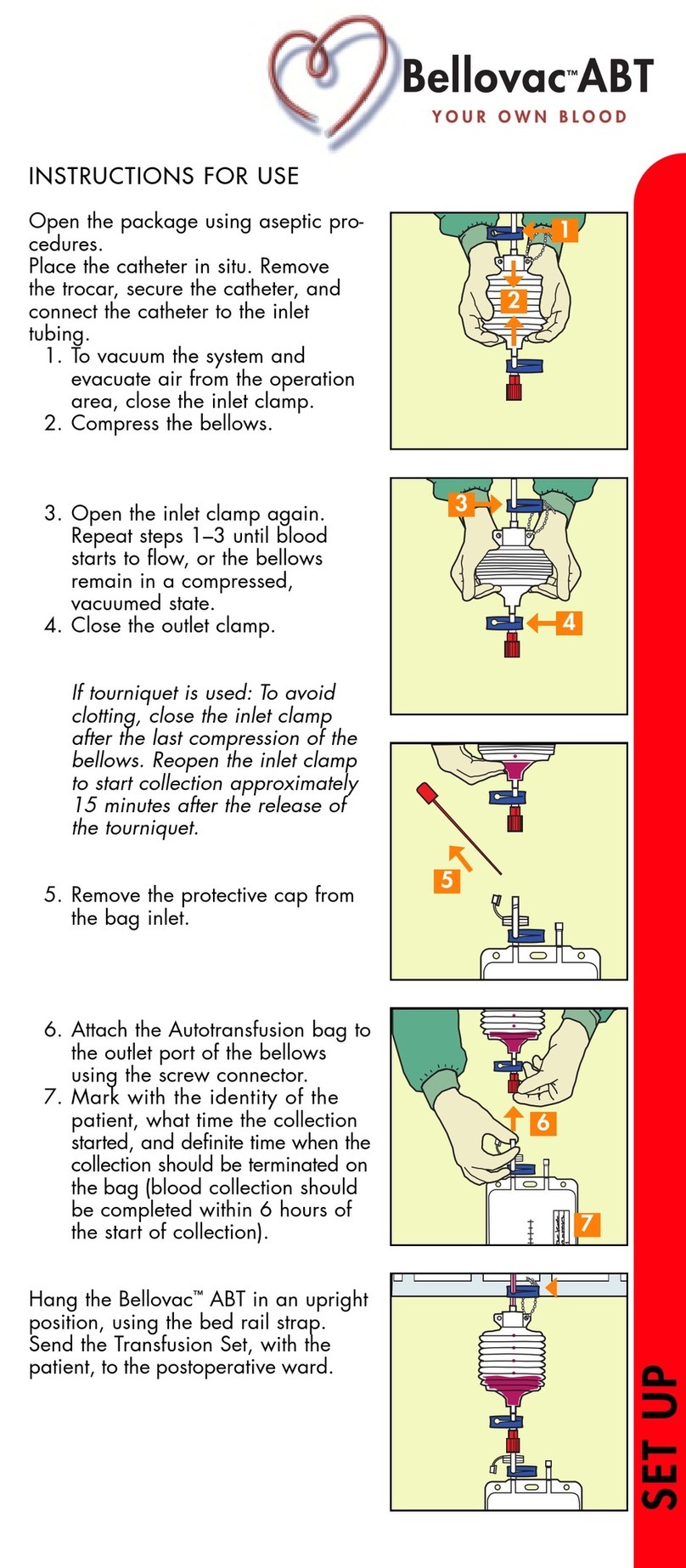
Bellovac
Bellovac ABT Instructions for use

Nidek Medical
Nidek Medical NT-510 Service manual

Vermeiren
Vermeiren ILLICO instruction manual

Med-link Electronics
Med-link Electronics COX801VB user manual
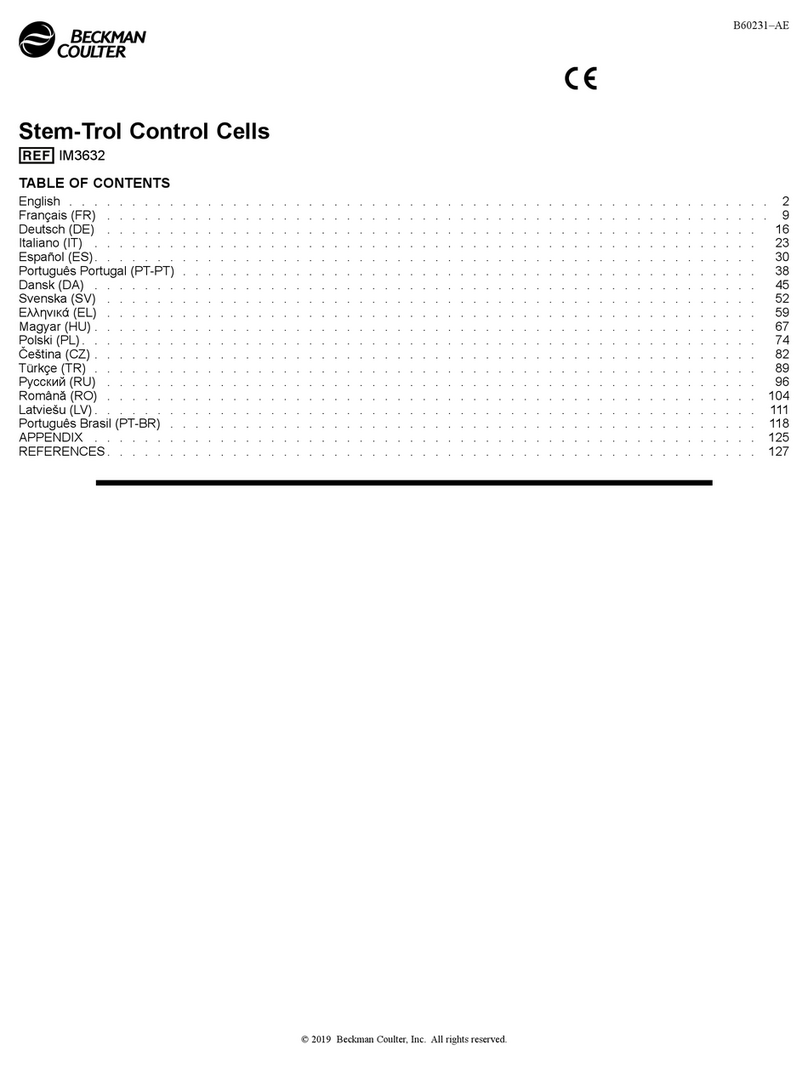
Beckman Coulter
Beckman Coulter IM3632 manual

iReliev
iReliev Plus Pain Relief & Recovery ET-8080 instruction manual