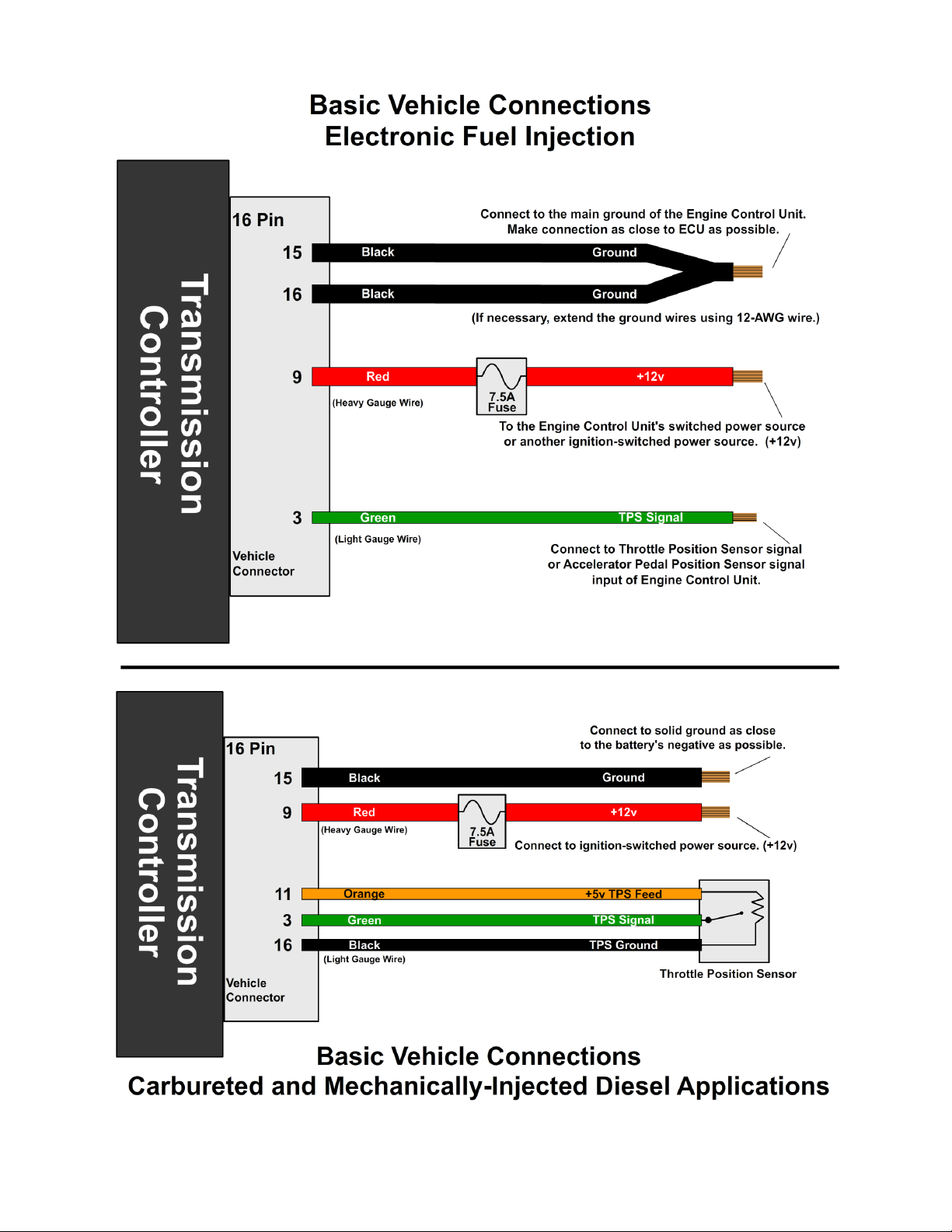Identifying the Terminals of an Unknown Throttle Position Sensor:
This is a procedure for identifying the correct terminal connections of any
potentiometer-style throttle position sensor (almost all three-terminal TP
sensors). A DVOM or analog Ohmmeter is required.
1. Set the meter to resistance mode and set it to a scale that can read up to 10K
or 20K Ohms (if it is not auto-ranging). Please keep in mind when setting up and
reading the meter that "K" means thousands of Ohms. In other words, 15K
Ohms is the same as 15,000 Ohms.
2. Connect the meter to two pins at a time while operating the lever or cam of
the TPS. Watch the meter while rotating the sensor. Check all three pairs of pins
until you find a pair that does not change resistance when you rotate the sensor.
The two pins that do not change resistance are the fixed ends of the resistance
element (+5V and ground). The remaining pin that did change is known as the
"wiper". It is the moving contact that slides along the resistance element to give
the varying voltage. This is the output terminal of the sensor and should be
connected to our green wire (Vehicle pin ).
3. Next, with the sensor at the idle or closed throttle position, measure the
resistance between the wiper (output) and each of the end terminals (the two
whose resistance did not change in step 2) of the sensor. The end terminal with
the lowest resistance to the wiper (at idle) is the ground terminal, and should
connect to the black main ground wire of the TCS (Vehicle pin 16). The terminal
with the higher resistance to the wiper is the 5 volt reference input to the sensor
and should connect to the orange wire (Vehicle pin 11) in our harness.
General Guidelines for setting up Throttle Position Sensors:
The linkage to a throttle position sensor should use most of the rotating range of
the throttle position sensor. This can be adjusted by changing the ratio of the
linkage. Also, please make sure that a small amount of the sensor's travel is
being used at idle. You will want a TPS voltage at idle of at least 0. 5 volts. This
is done to allow the TCS to detect problems with the TP sensor. For instance, if
the sensor becomes disconnected or the linkage falls off, the TPS voltage will
fall below the set idle threshold. If the TPS voltage goes below the idle
threshold, the TCS assumes that the TPS is bad and will switch to failsafe line
pressure and default shift points. This is done to prevent damage to the
transmission from low line pressure and will provide a safe "limp home" mode.
8