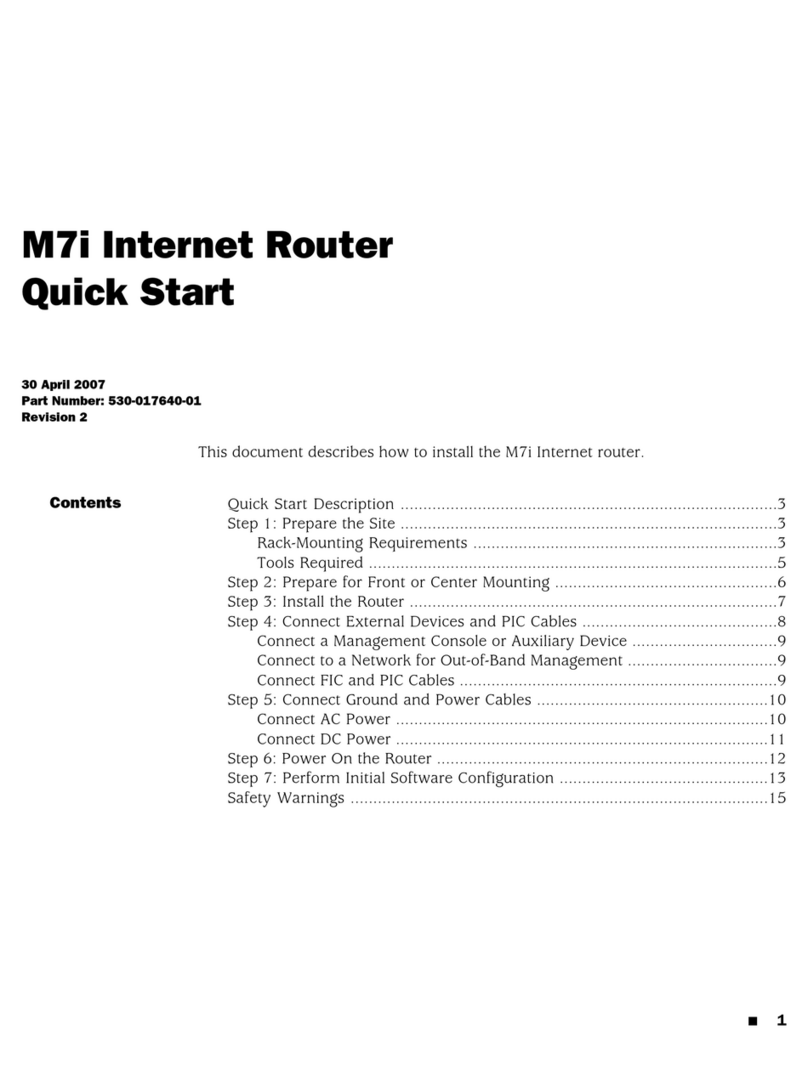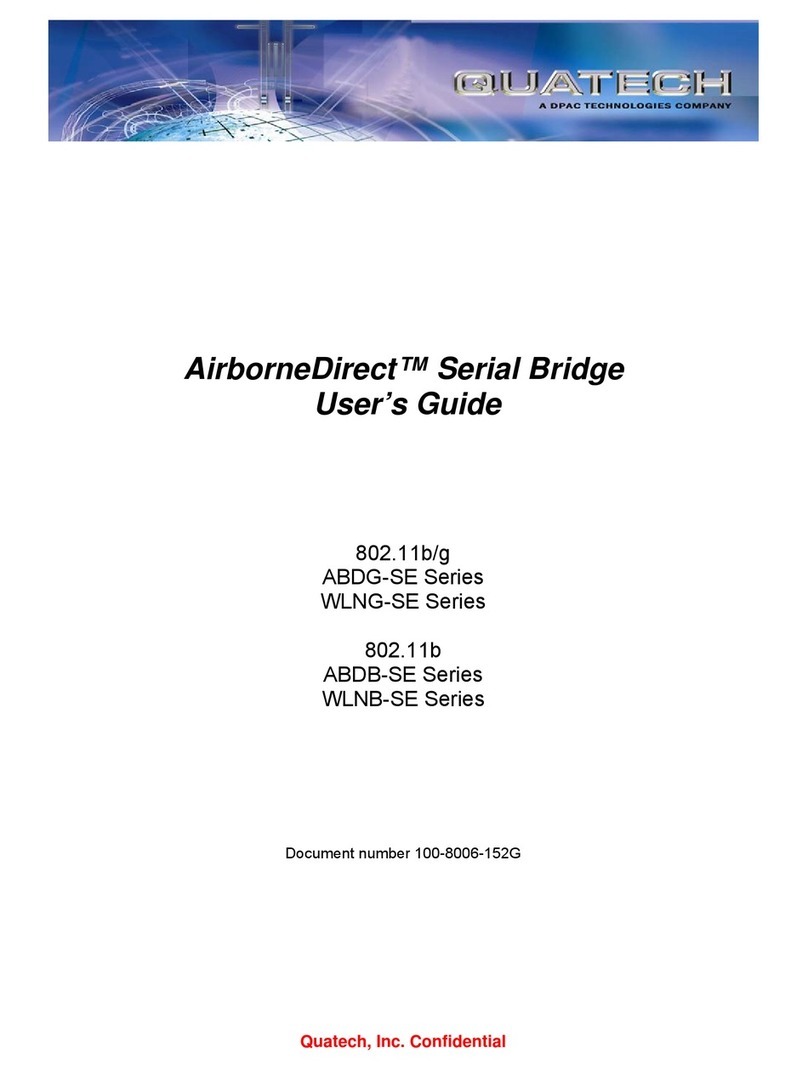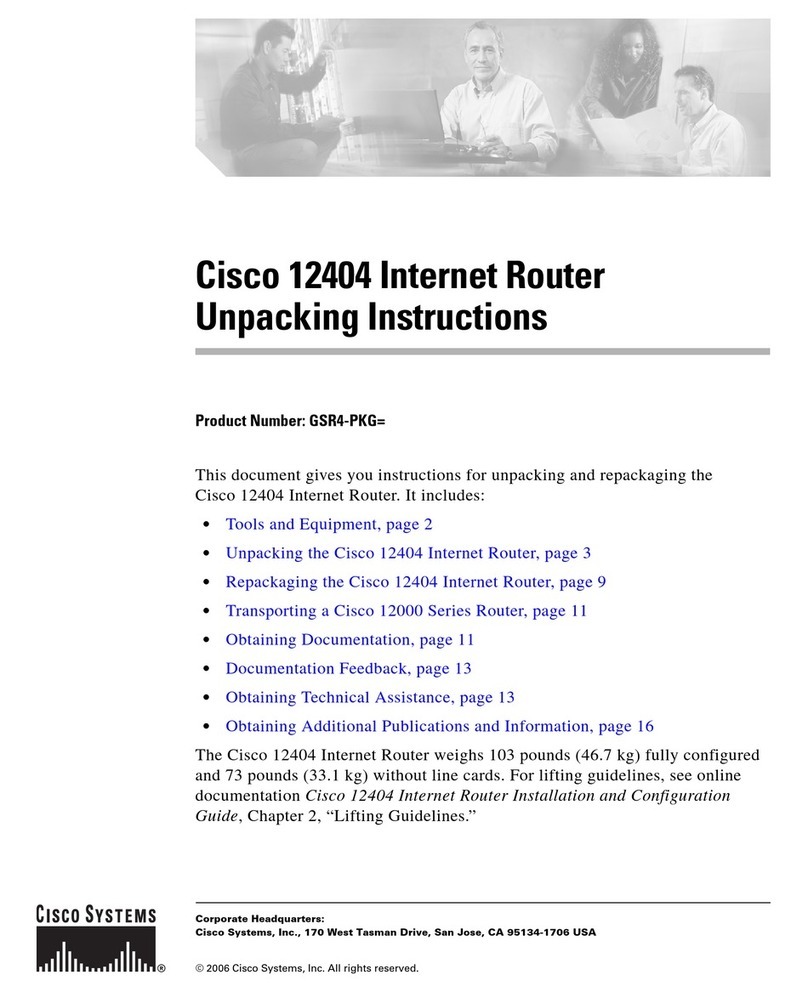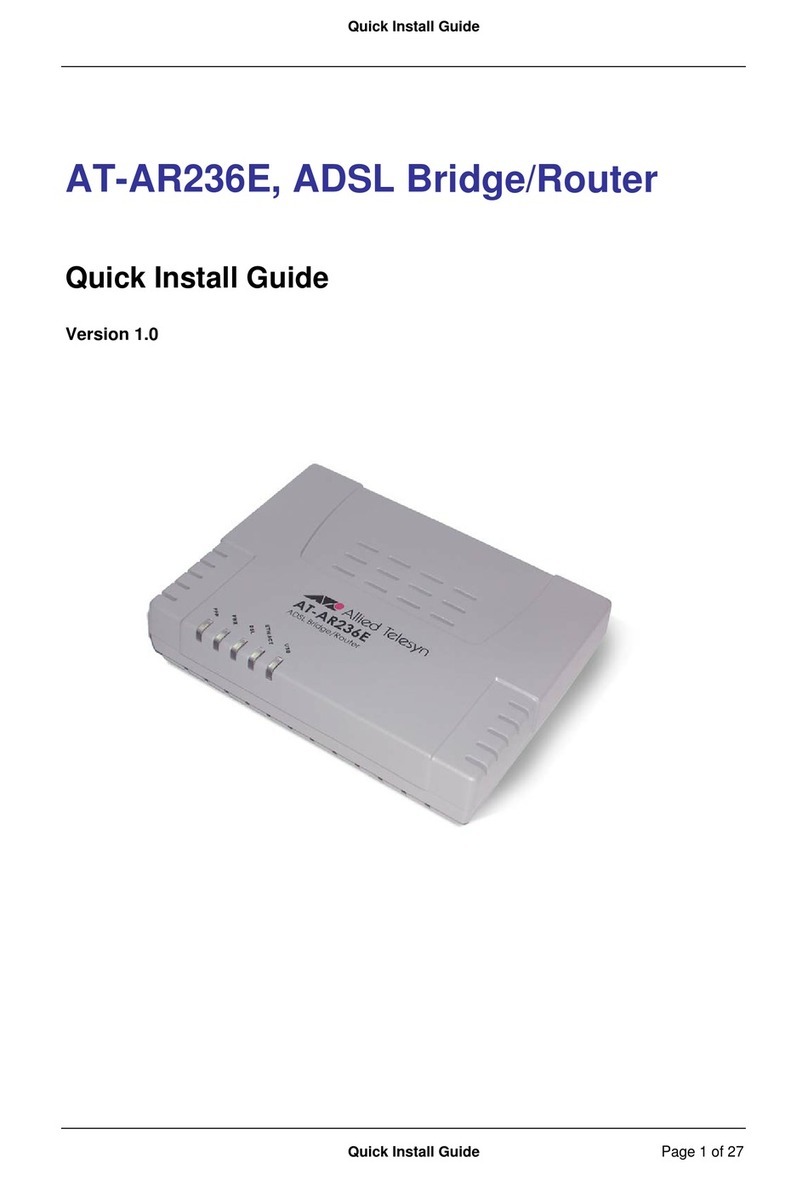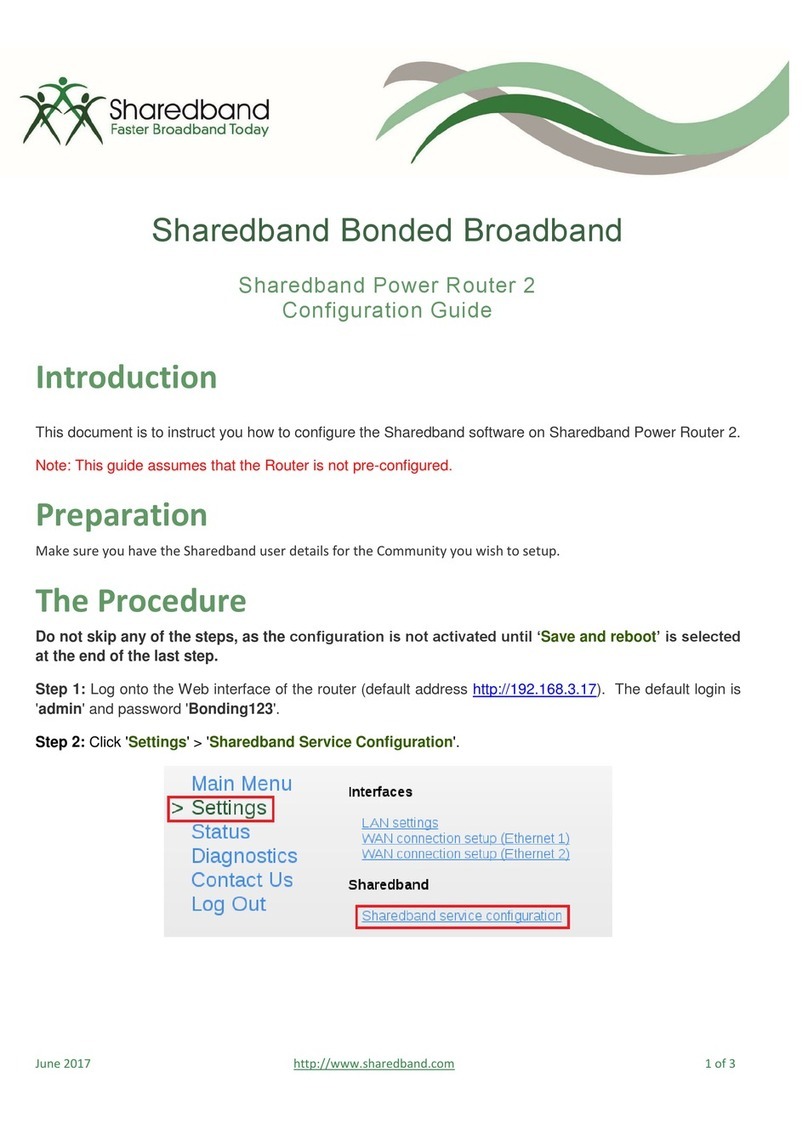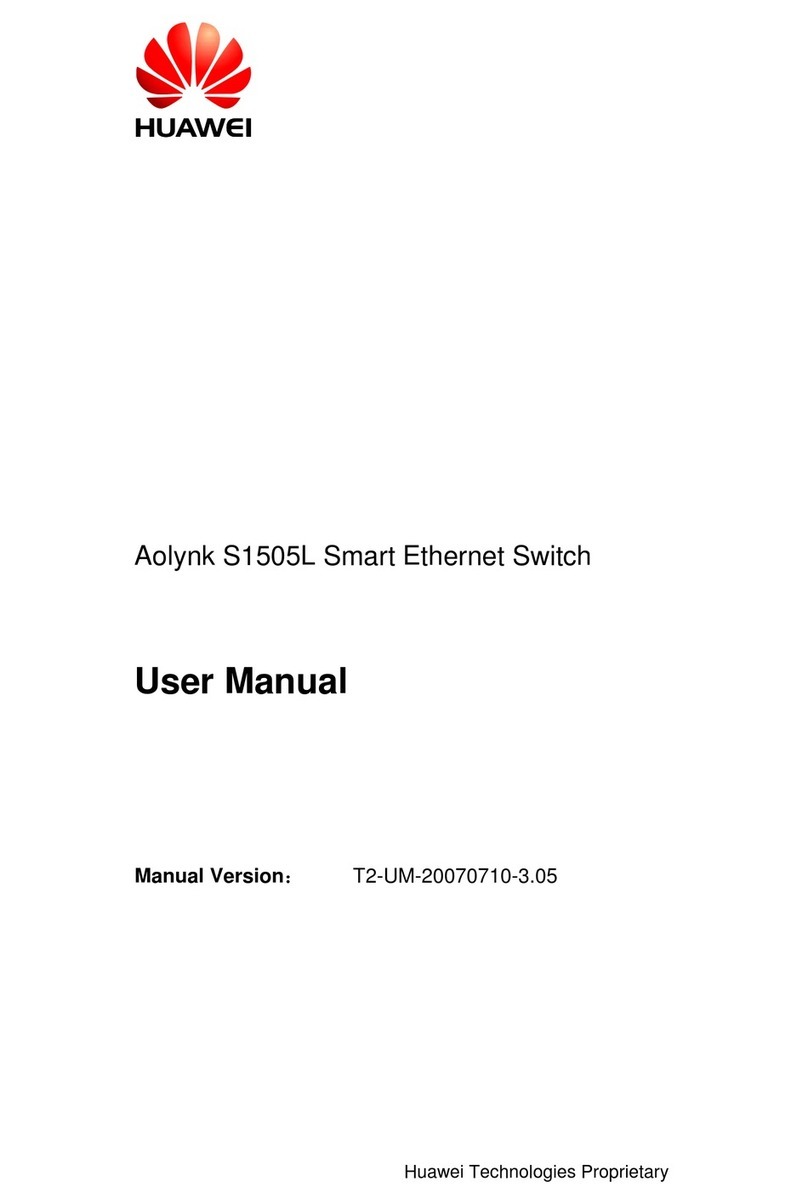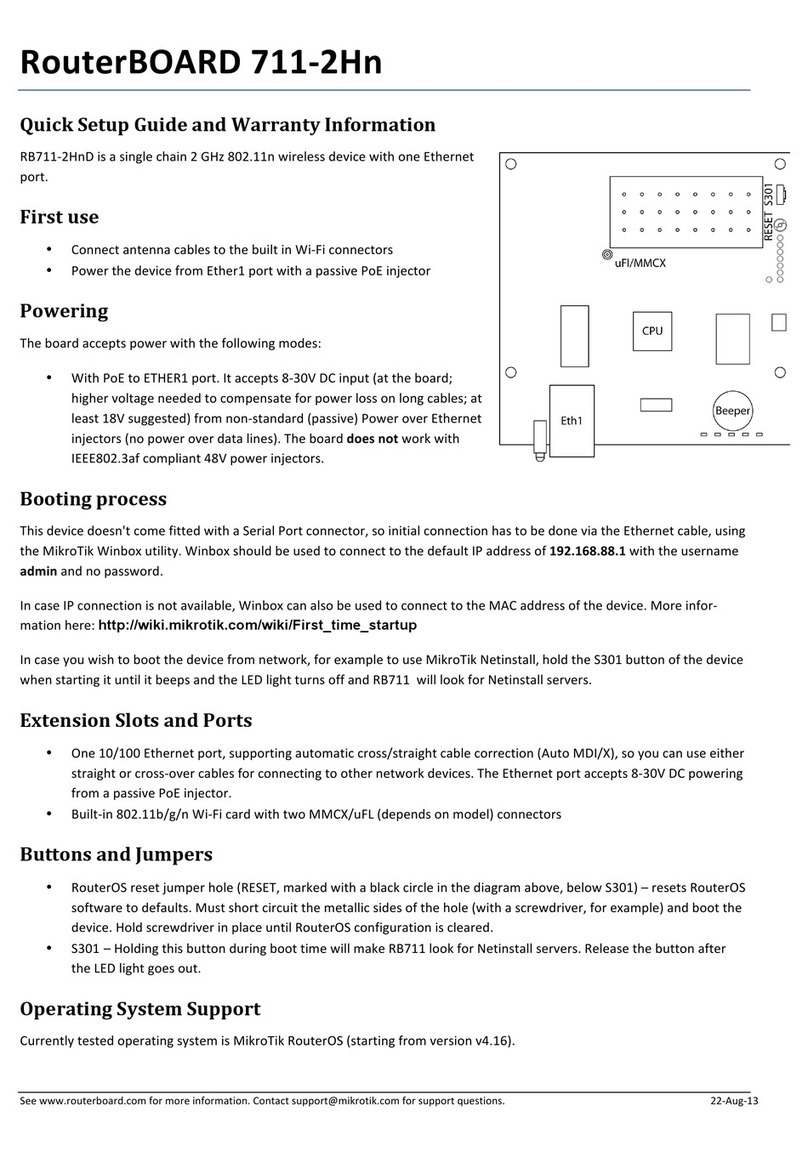Bausch Datacom DinBox ROUTER 3G User manual

DinBox Router 3G
DinBox Router 3G
User Manual
Documentation No.
Product Version
Page
Product Name:
Total: 69
DinBox Router 3G User Manual

DinBox Router 3G User Manual
Page 2 of 2

DinBox Router 3G User Manual
Page 3 of 3
Copyright Notice
All contents in the files are protected by copyright law, and all copyrights are reserved by
Bausch Datacom NV/SA. ithout written permission, all commercial use of the files from
Bausch Datacom are forbidden, such as copy, distribute, reproduce the files, etc., but
non-commercial purpose, downloaded or printed by individual (all files shall be not revised,
and the copyright and other proprietorship notice shall be reserved) are welcome.

DinBox Router 3G User Manual
Page 4 of 4

DinBox Router 3G User Manual
Page 5 of 5
Contents
Chapter 1 Brief Introduction of Product ............................................................................... 7
1.1 General ................................................................................................................ 7
1.2 eatures and Benefits .......................................................................................... 7
1.3 Working Principle ................................................................................................. 9
1.4 Specifications ....................................................................................................... 9
Chapter 2 Installation Introduction ..................................................................................... 13
2.1 General .............................................................................................................. 13
2.2 Encasement List ................................................................................................ 13
2.3 Installation and Cable Connection ..................................................................... 13
2.4 Power ................................................................................................................. 15
2.5 Indicator Lights Introduction .............................................................................. 15
2.6 Reset Button Introduction .................................................................................. 16
Chapter 3 Configuration and Management ....................................................................... 17
3.1 Configuration Connection .................................................................................. 17
3.2 Access the Configuration Web Page ................................................................. 17
3.3 Management and configuration ......................................................................... 19
3.3.1 Setting ................................................................................................... 19
3.3.1.1 Basic Setting.................................................................................. 19
3.3.1.2 Dynamic DNS ................................................................................ 24
3.3.1.3 Clone MAC Address ...................................................................... 25
3.3.1.4 Advanced Router ........................................................................... 25
3.3.2 Services ................................................................................................ 27
3.3.2.1 Services ......................................................................................... 27
3.3.2.2 PPPoE Server ............................................................................... 30
3.3.3 VPN ....................................................................................................... 31
3.3.3.1 PPTP ............................................................................................. 31
3.3.3.2 L2TP .............................................................................................. 33
3.3.3.3 OPENVPN ..................................................................................... 34
3.3.3.4 IPSEC ............................................................................................ 39
3.3.3.5 GRE ............................................................................................... 41
3.3.4 Security ................................................................................................. 43
3.3.4.1 irewall .......................................................................................... 43
3.3.4.2 VPN Passthrough .......................................................................... 46
3.3.5 Access Restrictions .............................................................................. 47
3.3.5.1 WAN Access .................................................................................. 47
3.3.5.2 Packet ilter ................................................................................... 50
3.3.6 NAT ....................................................................................................... 51
3.3.6.1 Port orwarding ............................................................................. 51
3.3.6.2 Port Range orward ...................................................................... 51
3.3.6.3 Port Triggering ............................................................................... 52
3.3.6.4 DMZ ............................................................................................... 53

DinBox Router 3G User Manual
Page 6 of 6
3.3.7 QoS Setting .......................................................................................... 53
3.3.7.1 Basic .............................................................................................. 53
3.3.7.2 Classify .......................................................................................... 54
3.3.8 Applications .......................................................................................... 54
3.3.8.1 Serial Applications ......................................................................... 54
3.3.9 Administration ....................................................................................... 56
3.3.9.1 Management.................................................................................. 56
3.3.9.2 Keep Alive ...................................................................................... 58
3.3.9.3 Commands .................................................................................... 58
3.3.9.4 Factory Defaults ............................................................................ 59
3.3.9.5 Firmware Upgrade ......................................................................... 59
3.3.9.6 Backup ........................................................................................... 60
3.3.10 Status ............................................................................................ 61
3.3.10.1 Router ..................................................................................... 61
3.3.10.2 AN ....................................................................................... 63
3.3.10.3 LAN ........................................................................................ 64
3.3.10.4 Bandwidth .............................................................................. 67
3.3.10.5 Sys-Info .................................................................................. 68
Chapter 4 Appendix ........................................................................................................... 70

DinBox Router 3G User Manual
Page 7 of 71
Chapter 1 Brief Introduction of Product
1.1 General
The DinBox Router 3G is a kind of cellular terminal device that provides data transfer
function by public cellular network.
It adopts a high-powered industrial 32-bits CPU and an embedded real time operating
system. The router has a RS232, RS485/RS422 and Ethernet port that can conveniently
and transparently connect one device to a cellular network, allowing you to connect to
your existing serial (RS232 or RS485) or Ethernet devices with only basic configuration.
It can be widely used in M2M applications, such as smart grid, industrial automation,
telemetry, finance, POS, water supply, environment protection, post, weather, and so on.
1.2 Features and Benefits
Design for Industrial Application
• High-powered industrial cellular module
• High-powered industrial 32bits CPU
• Supports low-consumption mode, including sleep mode, scheduled online/offline
mode, scheduled power-on/power-off mode(optional)
• Housing: iron, providing IP30 protection.
• Power range: DC 5~35V
Stability and Reliability
• Supports hardware and software WDT
• Supports auto recovery mechanism, including online detect, auto redial when offline
to force the router to stay always online
• Ethernet port: 1.5KV magnetic isolation protection
• RS232/RS485/RS422 port: 15KV ESD protection
• SIM/UIM port: 15KV ESD protection
• Power port: reverse-voltage and overvoltage protection
• Antenna port: lightning protection (optional)

DinBox Router 3G User Manual
Page 8 of 71
Standard and Convenience
• Standard RS232(or RS485/RS422), Ethernet port to connect to serial or Ethernet
devices directly
• Support intellectual mode, enter into communication state automatically when
powered
• Provide management software for remote management
• Supports several working modes
• Convenient configuration and maintenance interface(EB or CLI)
High-performance
• Supports 3G/HSPA/4G AN access methods.
• Supports VPN client(PPTP, L2TP, OPENVPN, IPSEC and GRE)(only for VPN
version)
• Supports VPN server(PPTP, L2TP, OPENVPN, IPSEC and GRE)(only for VPN
version)
• Supports local and remote firmware upgrade, import and export configure file.
• Supports NTP, RTC embedded.
• Supports multiple DDNS provider service.
• Supports MAC Address clone, PPPoE Server
• Supports multi online trigger ways, including SMS, ring and data. Support link
disconnection when timeout
• Supports APN/VPDN
• Supports DHCP server and client, firewall, NAT, DMZ host , URL block, QoS,
ttraff,statistics, real time link speed statistics etc.
• Full protocol support, such as TCP/IP, UDP, ICMP, SMTP, HTTP, POP3, OICQ,
TELNET, FTP, SNMP, SSHD, etc.
• Schedule Reboot, Schedule Online and Offline, etc.

DinBox Router 3G User Manual
Page 9 of 71
1.3 Working Principle
The principle chart of the DinBox Router 3G is as following:
1.4 Specifications
Cellular Specification
Standard and Band Bandwidth TX power RX
sensitivity
GPRS/2G and 3G ROUTER
UMTS WCDMA HSDPA HSUPA HS
PA and 850 1900 2100MHz,
850 900 1900 2100MHz (optional)
GSM850 900 1800 1900MHz
GPRS EDGE CLASS 12
HSUPA:5.76Mbps(Uplo
ad speed)
HSDPA:7.2Mbps(Downl
oad
speed) UMTS:384Kbps
(DL UL) HSPA+:
21Mbps(Download
speed)
<24dBm <-109dBm
Embedded processing
system
Cellular Module
Power RS232 serial
I
nterface
Indicator lights
D T
U
ser interface
10/100M Ethernet
Interface

DinBox Router 3G User Manual
Page 10 of 71
Hardware System
Item Content
CPU Industrial 32bits CPU
FLASH 8MB(Extendable to 64MB)
SDRAM 64MB
Interface Type
Item Content
Ethernet 1 x 10/100 Mbps Ethernet port(RJ45), auto MDI/MDIX, 1.5KV
magnetic isolation protection
Serial
1 x RS232(or RS485 RS422) port, 15KV ESD protection
Data bits: 5, 6 ,7, 8
Stop bits: 1, 1.5
(optional)
, 2
Parity: none, even, odd, (space, mark)
(optional)
Baud rate: 2400~115200 bps
Indicator "Power", "System", "Online", "Link/ACT ", "Alarm", "Signal
Strength"
Antenna Standard SMA female interface, 50 ohm, lighting
protection(optional)
SIM/UIM Standard 3V/1.8V user card interface, 15KV ESD protection
Power Standard 3-PIN power jack, reverse-voltage and overvoltage
protection
Reset Restore the router to its original factory default settings

DinBox Router 3G User Manual
Page 11 of 71
Power
InputItem
Content
Standard Power
DC 12V/1.5A
Power Range DC 5~35V
Consumption <450mA (12V)
Physical Characteristics
Item Content
Housing Iron, providing IP30 protection
Dimensions 157x97x25 mm
Weight 440g
Environmental Limits
Item Content
Operating
Temperature
-35~+75ºC(-31~+167
℉
)
Storage
Temperature
-40~+85ºC(-40~+185℉)
Operating
Humidity
95% ( Non-condensing)

DinBox Router 3G User Manual
Page 12 of 71

DinBox Router 3G User Manual
Page 13 of 71
Chapter 2 Installation Introduction
2.1 General
The dinbox must be installed correctly to make it work properly.
arning: it is forbidden to install the router when powered!
2.2 Contents of the package
Name Quantity
Remark
Router host 1
Cellular antenna(s) (Male SMA) 1
Network cable 1
Console cable 1
Power adapter 1
RS-485 cable 1
DC cable (12 V power cable) 1
DIN rail 1
2.3 Installation and Cable Connection
Installation of SIM/UIM card:
Firstly power off the router, and press the out button of the SIM/UIM card outlet with a

DinBox Router 3G User Manual
Page 14 of 71
needle object. Then the SIM/UIM card sheath will flick out at once. Put SIM/UIM card into
the card sheath (Pay attention to put the side which has metal point outside), and insert
card sheath back to the SIM/UIM card outlet.
Warning Do not install a SIM/UIM card when powered!
Installation of antenna:
Screw the SMA male pin of the cellular antenna to the female SMA interface of the router
with sign “ AN”.
Installation of cable:
Insert one end of the network cable into the switch interface with sign “Local Network”,
and insert the other end into the Ethernet interface of user’s device. The signal connection
of network direct cable is as follows:
RJ45-1 RJ45-2
1 1
2 2
3 3
4 4
5 5
6 6
7 7
8 8
Insert the RJ45 end of the console cable into the RJ45 outlet with sign “console”, and
insert the DB9F end of the console cable into the RS232 serial interface of user’s device.
The signal connection of the console cable is as follows:
RJ45 DB9F
1 8
2 6
3 2
4 1
5 5
6 3
7 4
8 7
The signal definition of the DB9F serial communication interface is as follows:
Pin RS232 signal
name
The direction for
Router
1 DCD output
2 RXD output
3 TXD input
4 DTR input
5 GND

DinBox Router 3G User Manual
Page 15 of 71
2.4 Power
The power range of the router is DC 5~35V.
arning: hen you use another power supply, you should make sure that the power
supply can supply power above 7 .
e recommend user to use the standard DC 12V/1.5A power supply.
2.5 In icator Lights Intro uction
The router provides following indicator lights: “Power”, “System”, “Online”,
“Link/ACT”,“Alarm”, “Signal Strength”.
Indicator
Light
State Introduction
Power ON Router is powered on
OFF Router is powered off
System BLINK System works properly
OFF System does not work
Online ON Router has logged on network
OFF Router hasn’t logged on network
Link/ACT
OFF The corresponding interface of switch is not
connected
ON /
BLINK
The corresponding interface of switch is
connected /Communicating
Alarm OFF Router has no alarm
ON SIM/UIM card does not work or the signal of the
antenna is week
Signal
Strength
One Light
ON Signal strength is weak
Two Lights
ON Signal strength is medium
Three
Lights ON Signal strength is good
6 DSR output
7 RTS input
8 CTS output

DinBox Router 3G User Manual
Page 16 of 71
2.6 Reset Button Introduction
The router has a “Reset” button to restore it to its original factory default settings. hen
user press the “Reset” button for up to 15s, the router will restore to its original factory
default settings and restart automatically.

DinBox Router 3G User Manual
Page 17 of 71
Chapter 3 Configuration and Management
This chapter describes how to configure and manage the router.
3.1 Configuration Connection
Before configuration, you should connect the router and your configuration PC with the
supplied network cable. Plug the cable’s one end into the Local Network port of the router,
and another end into your configure PC’s Ethernet port. The connection diagram is as
following:
Please modify the IP address of PC as the same network segment address of the router,
for instance, 192.168.1.9. Modify the mask code of PC as 255.255.255.0 and set the
default gateway of PC as the router’s IP address (192.168.1.2).
3.2 Access the Configuration Web Page
The chapter is to present main functions of each page. Users visit page tool via web
browser after connect users' PC to the router. There are eleven main pages: Setting,
Wireless, Service, VPN, Security, Access Restrictions, NAT, QoS Setting, Applications,
Management and Status. Users enable to browse slave pages by click one main page.
Users can open IE or other explorers and enter the router's default IP address of
192.168.1.2 on address bar, then press the button of Enter to visit page Web
management tool of the router. The users login in the web page at the first name, there will
display a page shows as blow to tip users to modify the default user name and password
of the router. Users have to click "change password" to make it work if they modify user
name and password.

DinBox Router 3G User Manual
Page 18 of 71
After access to the information main page

DinBox Router 3G User Manual
Page 19 of 71
Users need to input user name and password if it is their first time to login.
Input correct user name and password to visit relevant menu page. Default user name is
admin, password is admin. (available to modify user name and password on management
page, then click submit)
3.3 Management an configuration
3.3.1 Setting
The Setup screen is the first screen users will see when accessing the router. Most users
will be able to configure the router and get it work properly using only the settings on this
screen. Some Internet Service Providers (ISPs) will require users to enter specific
information, such as User Name, Password, IP Address, Default Gateway Address, or
DNS IP Address. These information can be obtained from your ISP, if required.
3.3.1.1 Basic Setting
AN Connection Type
Seven ays: Disabled, 3G/UNMTS/4G/LTE
Disabled
Forbid the setting of AN port connection type
3G/UMTS/4G/LTE

DinBox Router 3G User Manual
Page 20 of 71
User Name login users' ISP(Internet Service Provider)
Password login users' ISP
Dial String dial number of users' ISP
APN access point name of users' ISP
PIN PIN code of users' SIM card
Connection type
Connection type Auto, Force 3G, Force 2G, Prefer 3G, Prefer 2G options. If using 4G
module, there has 4G network option. Users select different mode depending on
their need
Keep Online
This function is used to detect whether the Internet connection is active, if users set it and
when the router detect the connection is inactive, it will redial to users' ISP immediately to
make the connection active.
Detection Method
None do not set this function
Ping Send ping packet to detect the connection, when choose this method, users
should also configure "Detection Interval", "Primary Detection Server IP" and
"Backup Detection Server IP" items.
Route Detect connection with route method, when choose this method, users should
also configure "Detection Interval", "Primary Detection Server IP" and "Backup
Detection Server IP" items.
Table of contents
Popular Network Router manuals by other brands
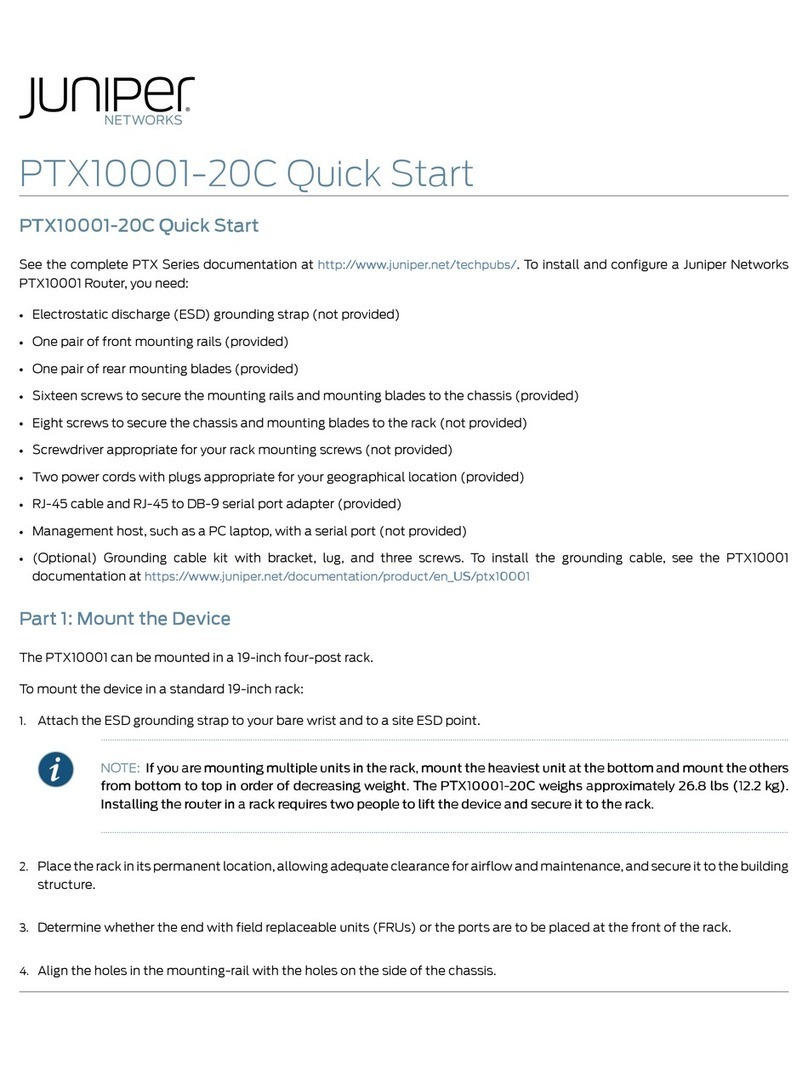
Juniper
Juniper PTX10001-20C quick start
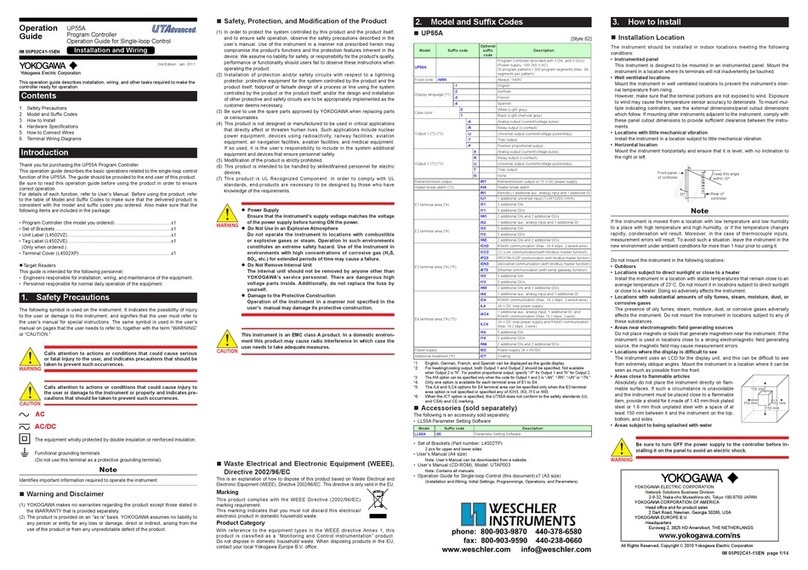
YOKOGAWA
YOKOGAWA UTAdvanced UP55A Operation guide
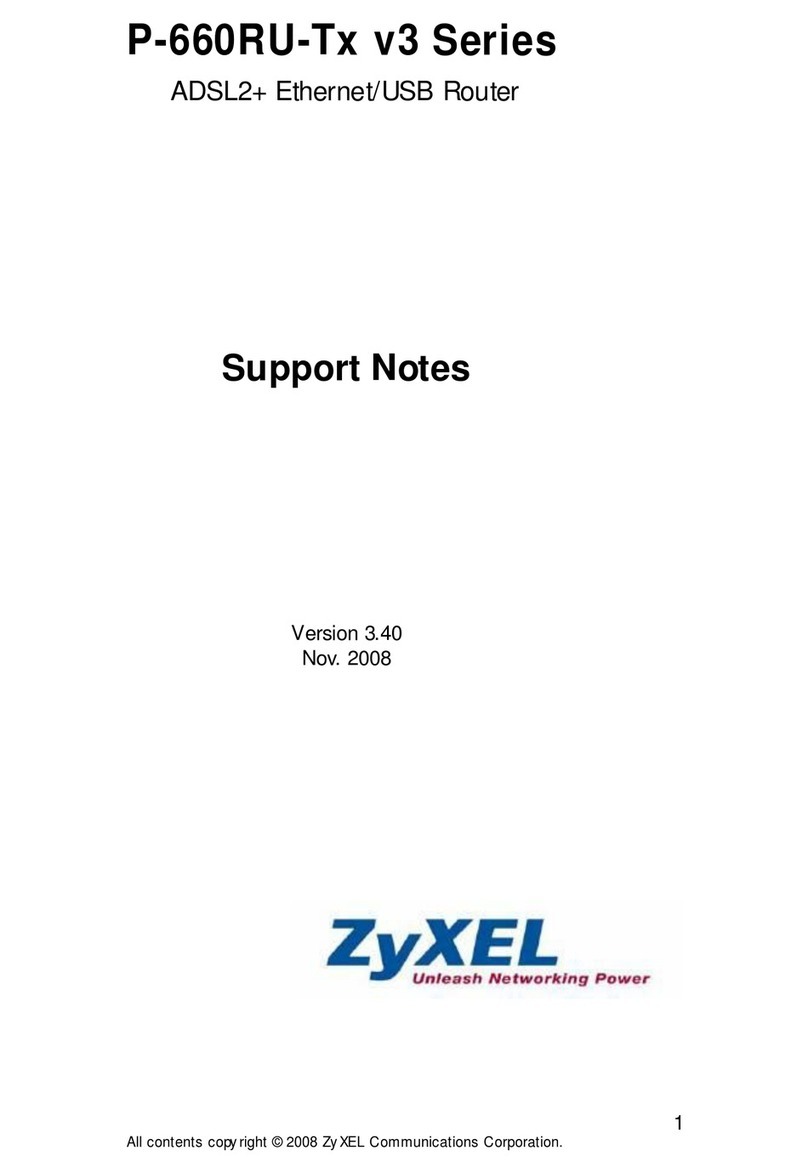
ZyXEL Communications
ZyXEL Communications P-660RU-Tx v3 SERIES Support notes

TeleWell
TeleWell TW-EA510v3(c) 3G/4G user manual

Billion
Billion BiPAC 5200W-T R2 quick guide

Perle
Perle IRG5140+ Hardware installation guide