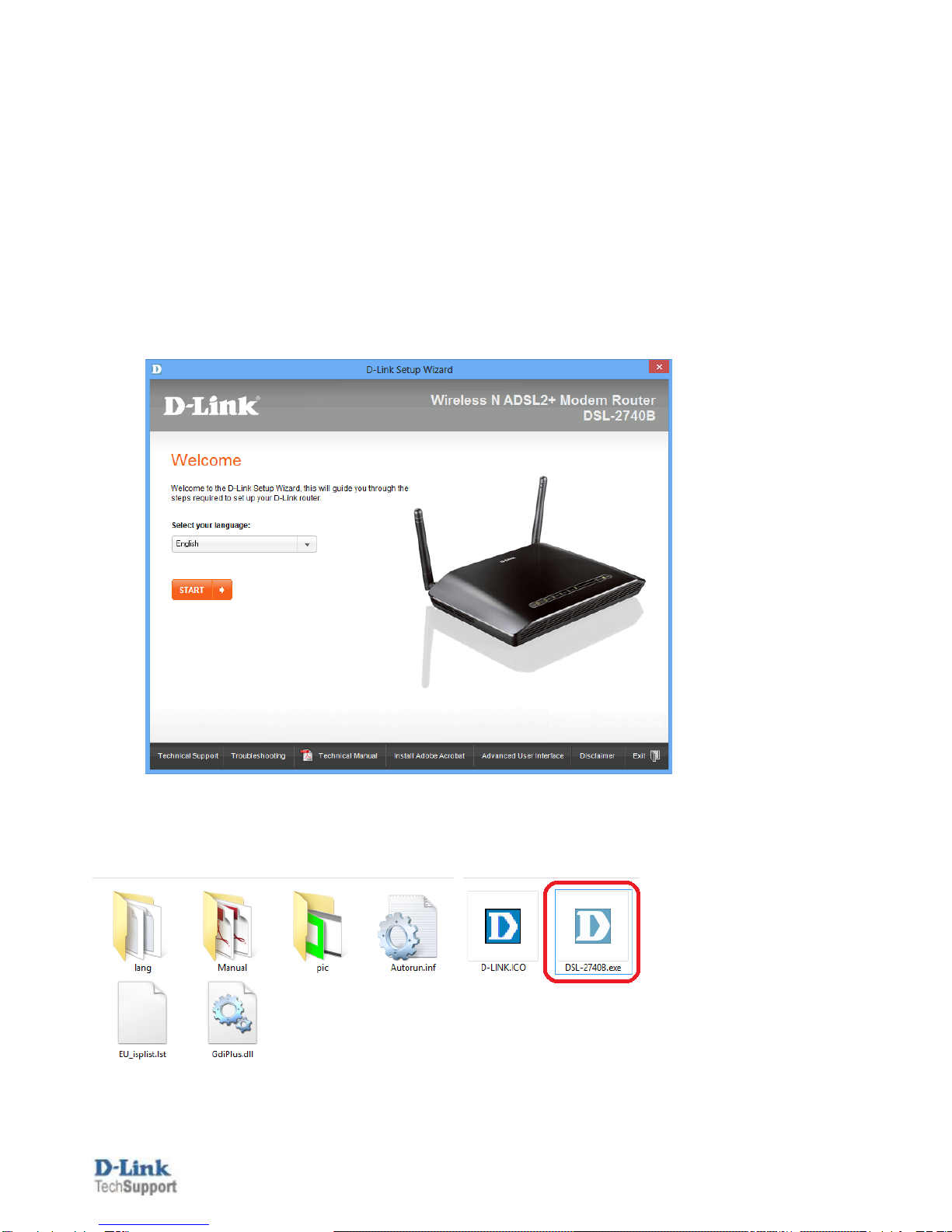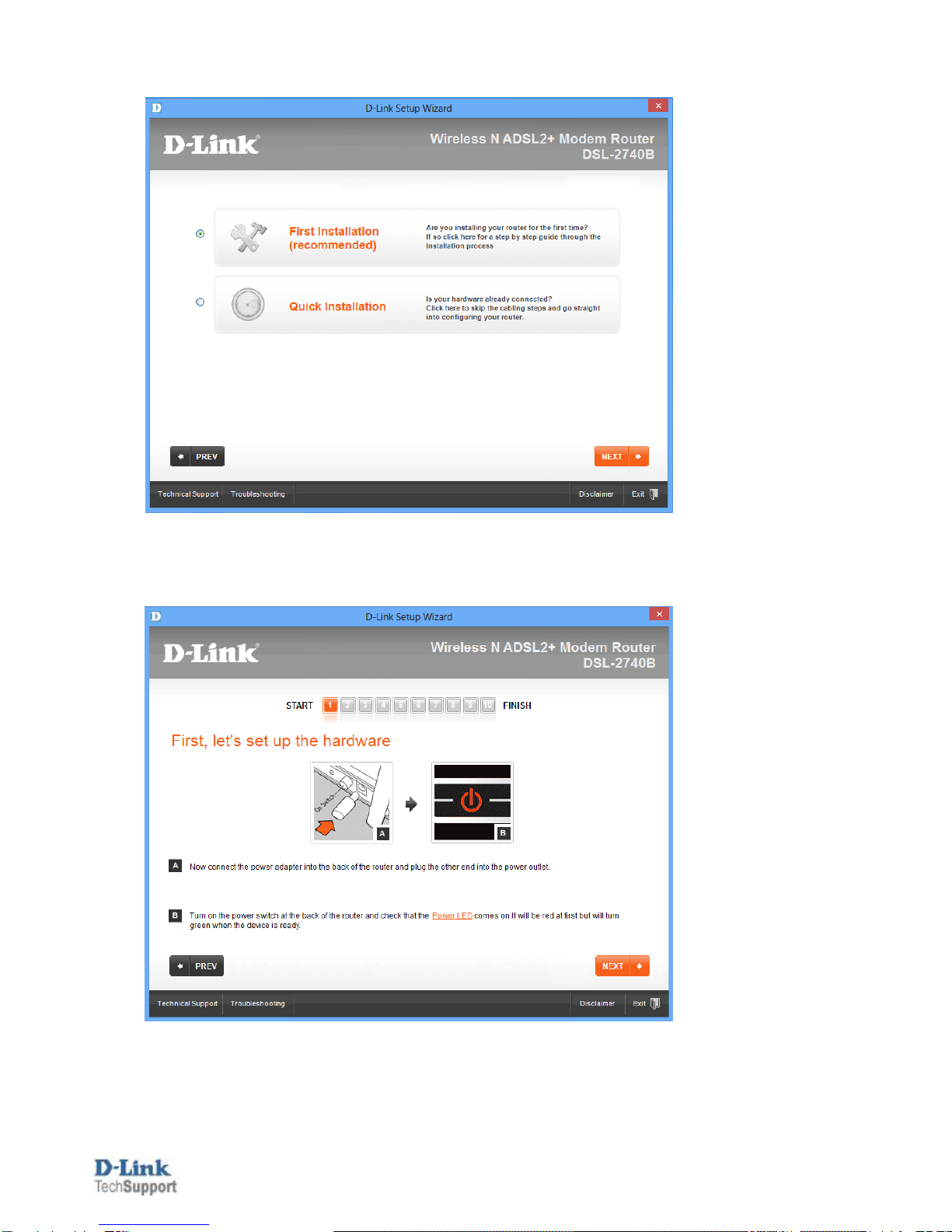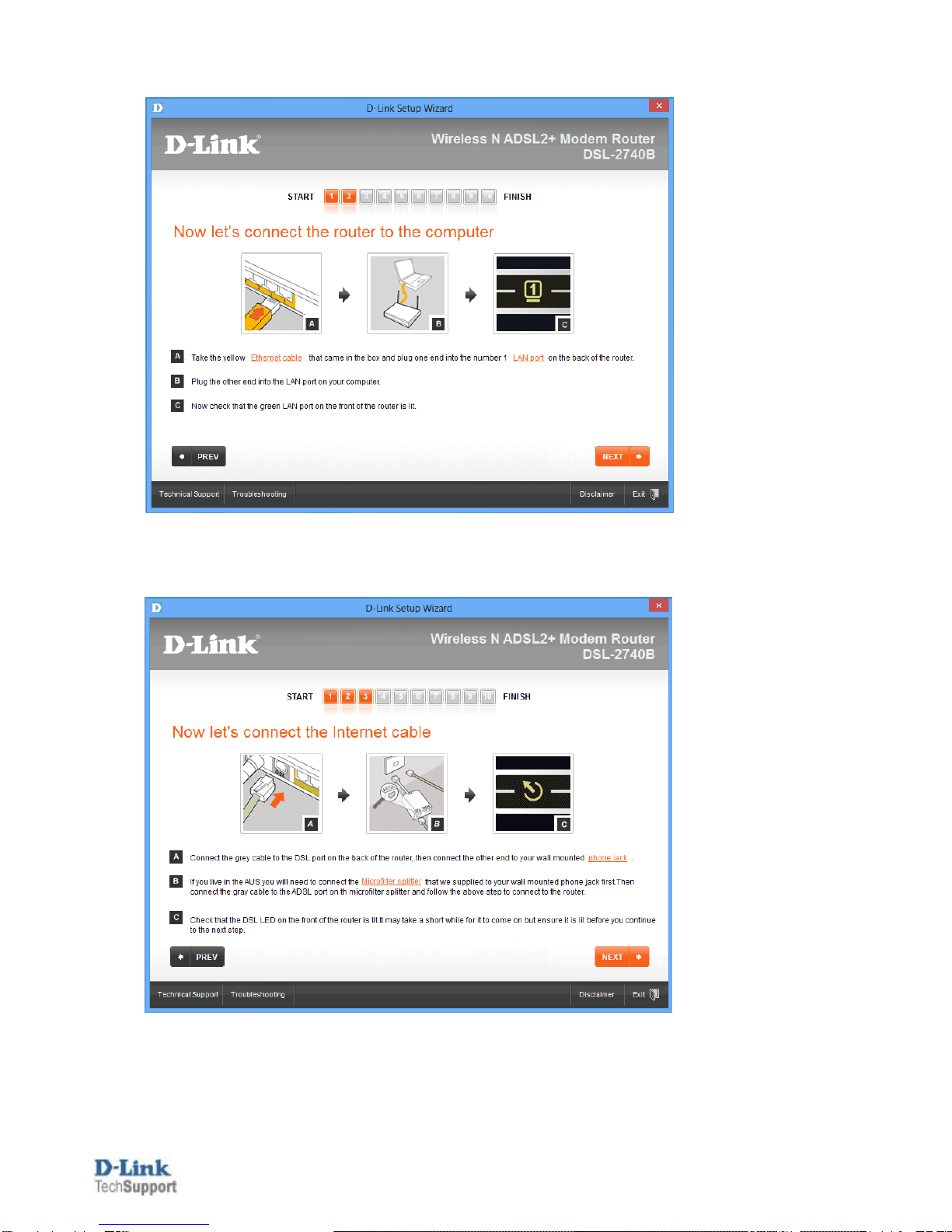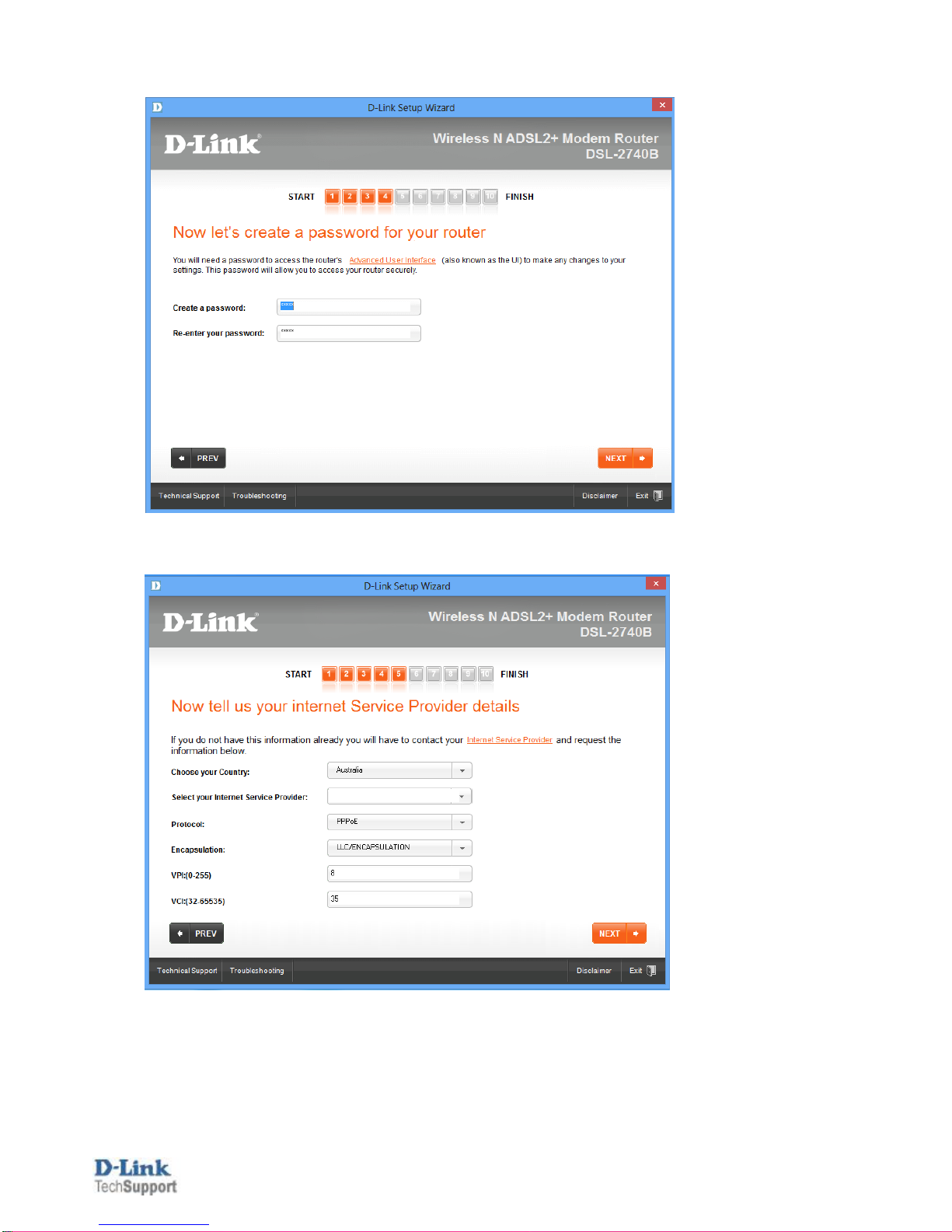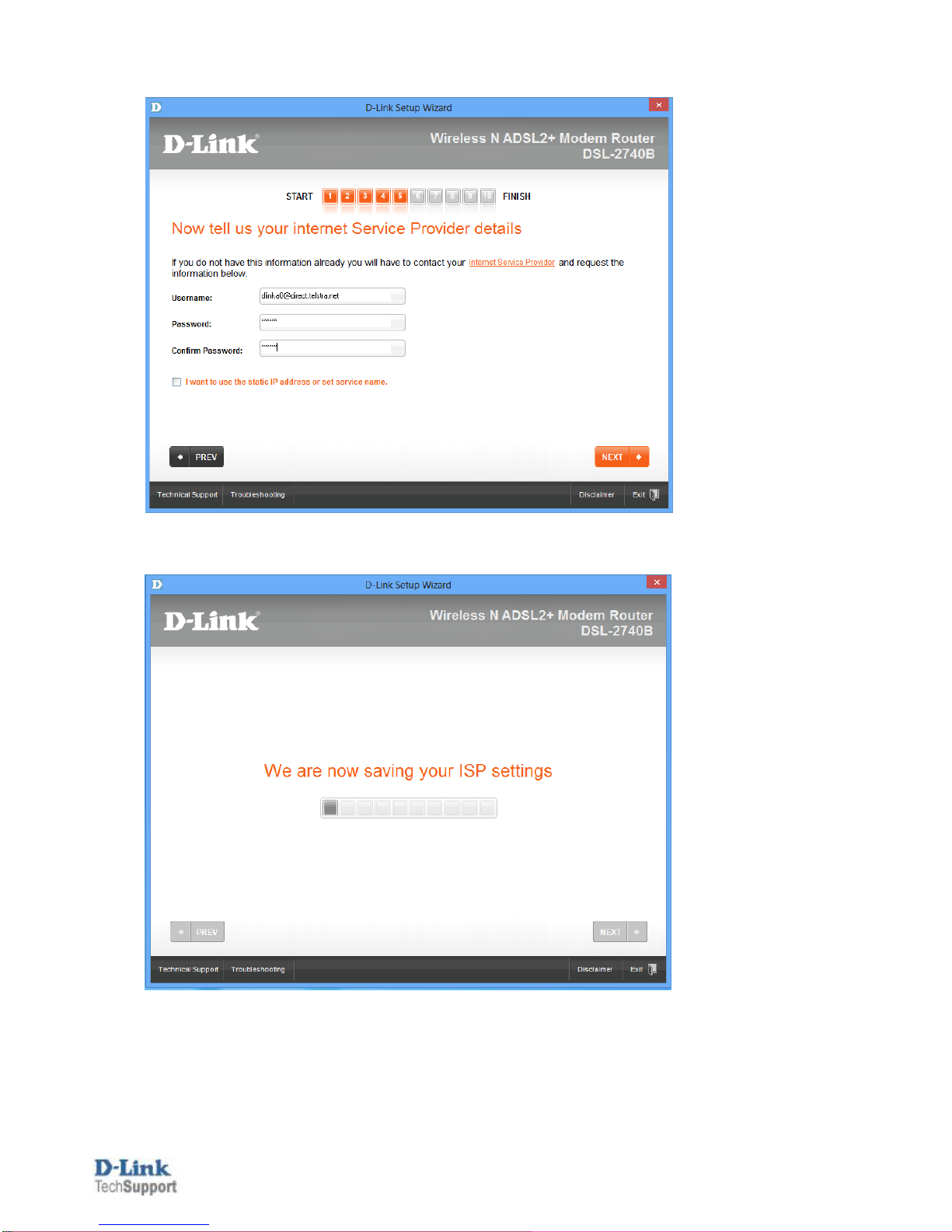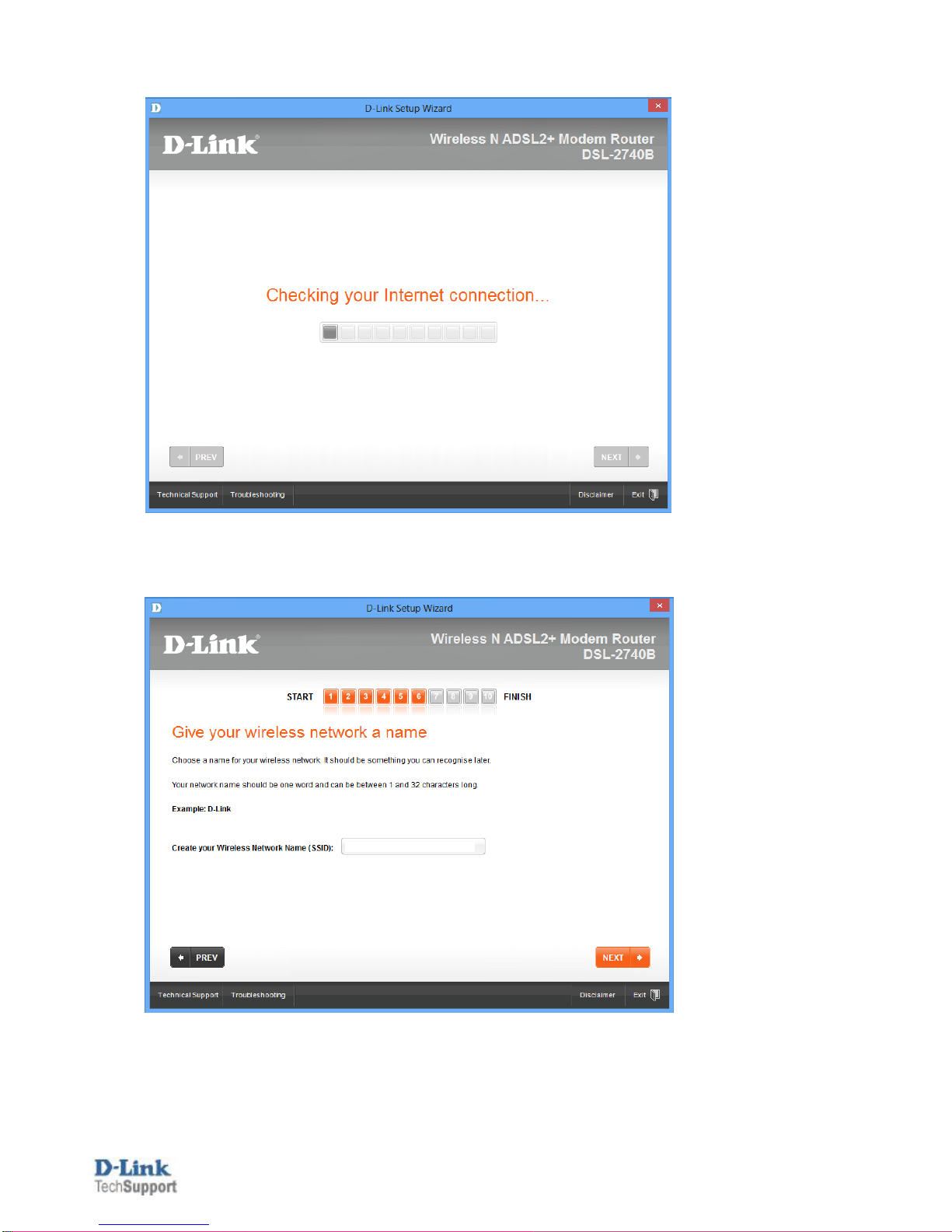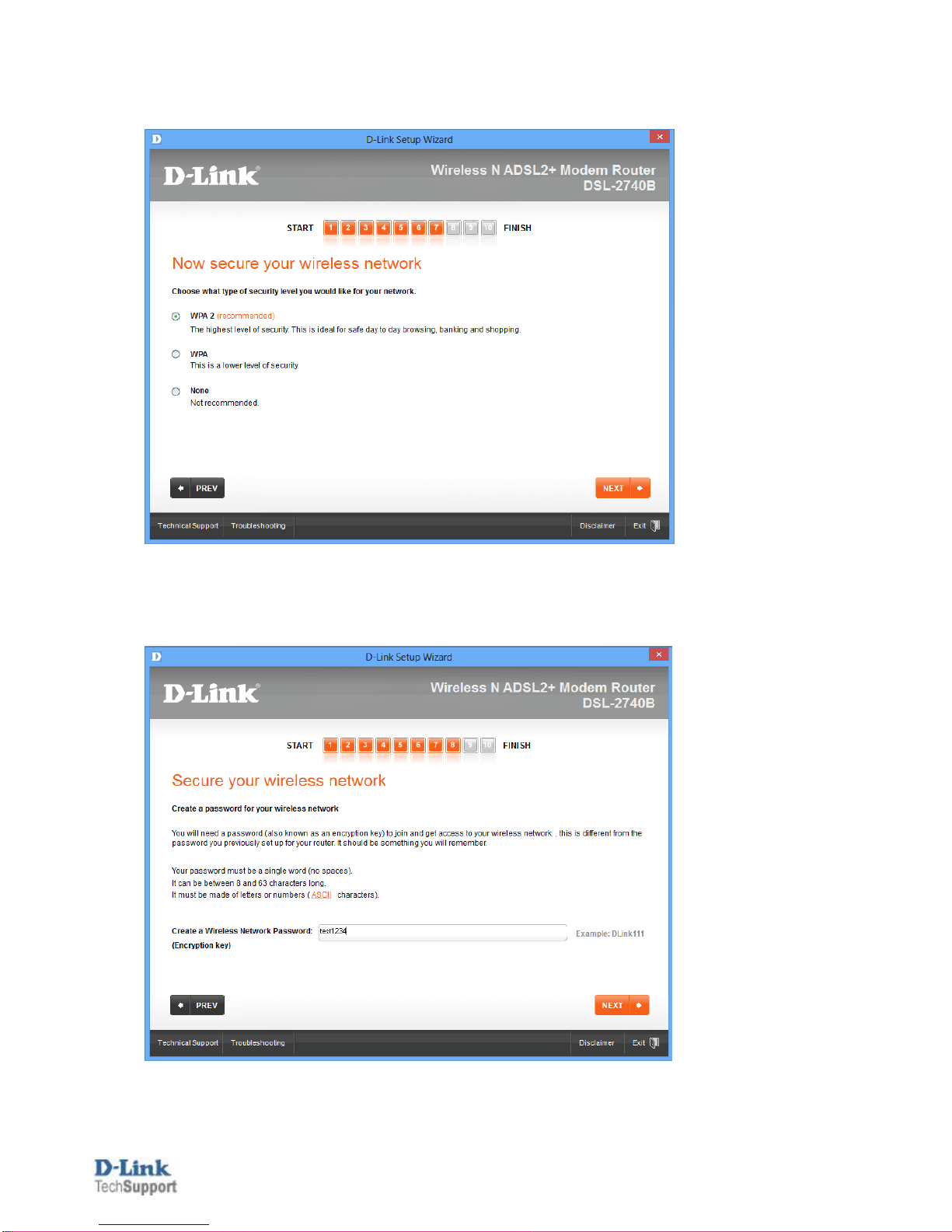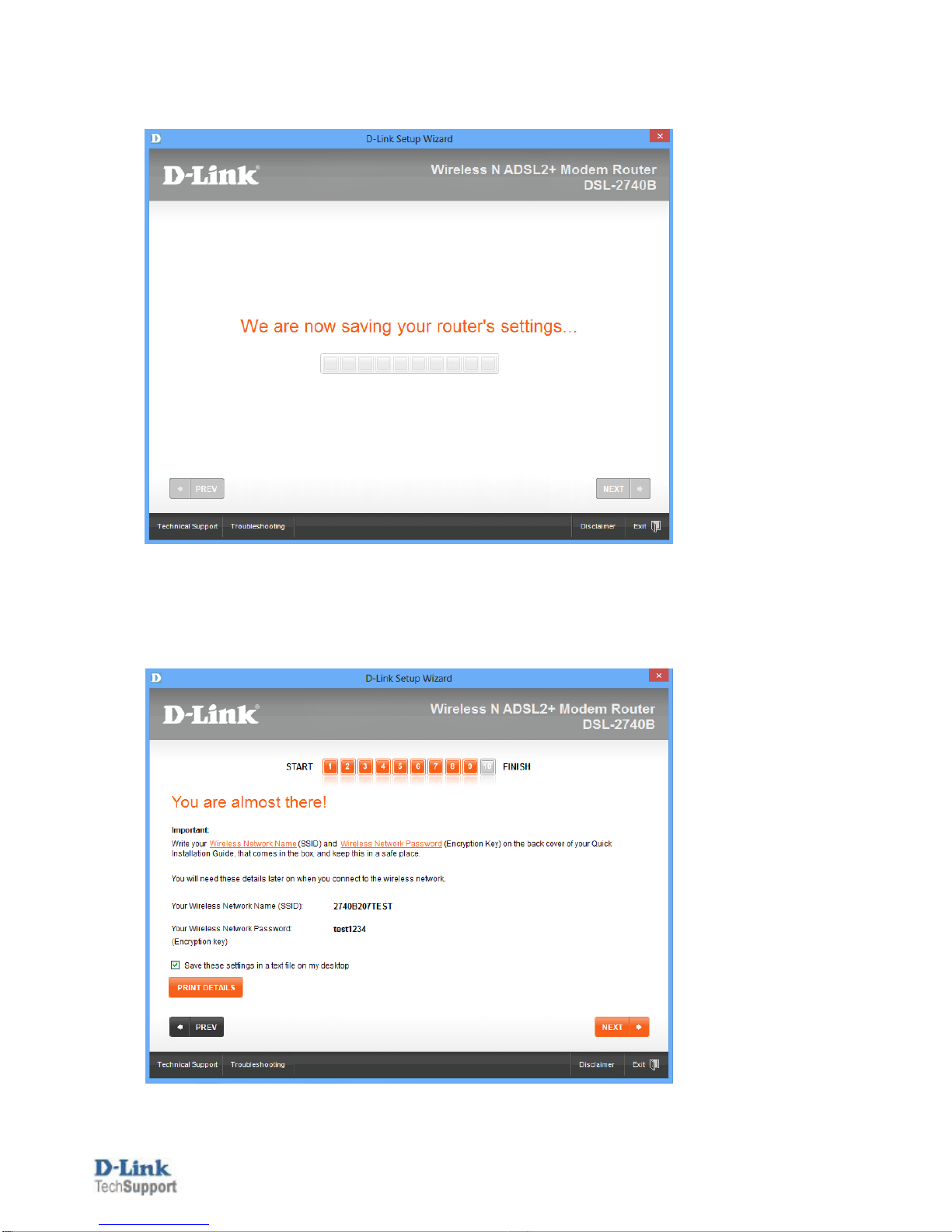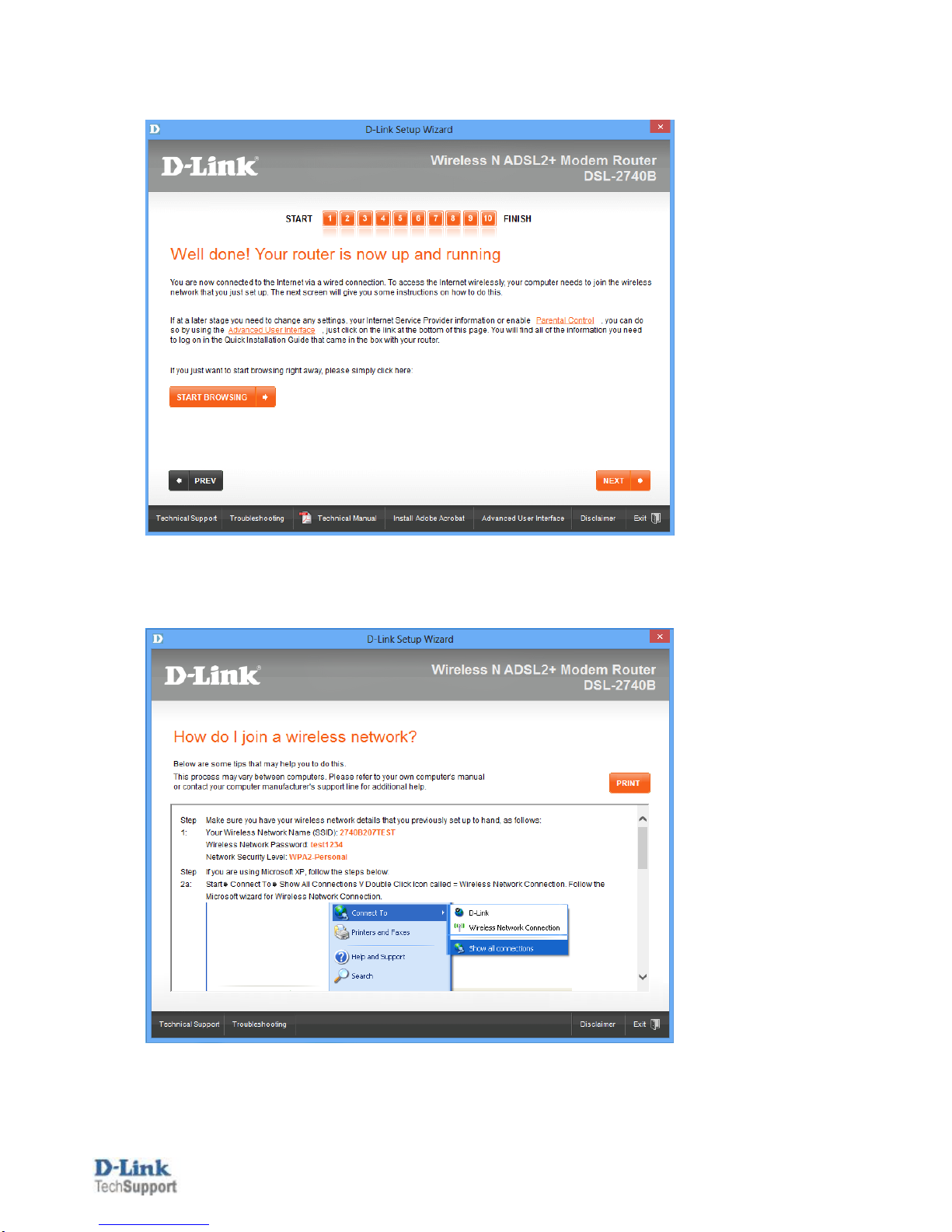D-Link DSL-2740B User manual
Other D-Link Network Router manuals

D-Link
D-Link DWR-932M User manual

D-Link
D-Link DWR-980 User manual
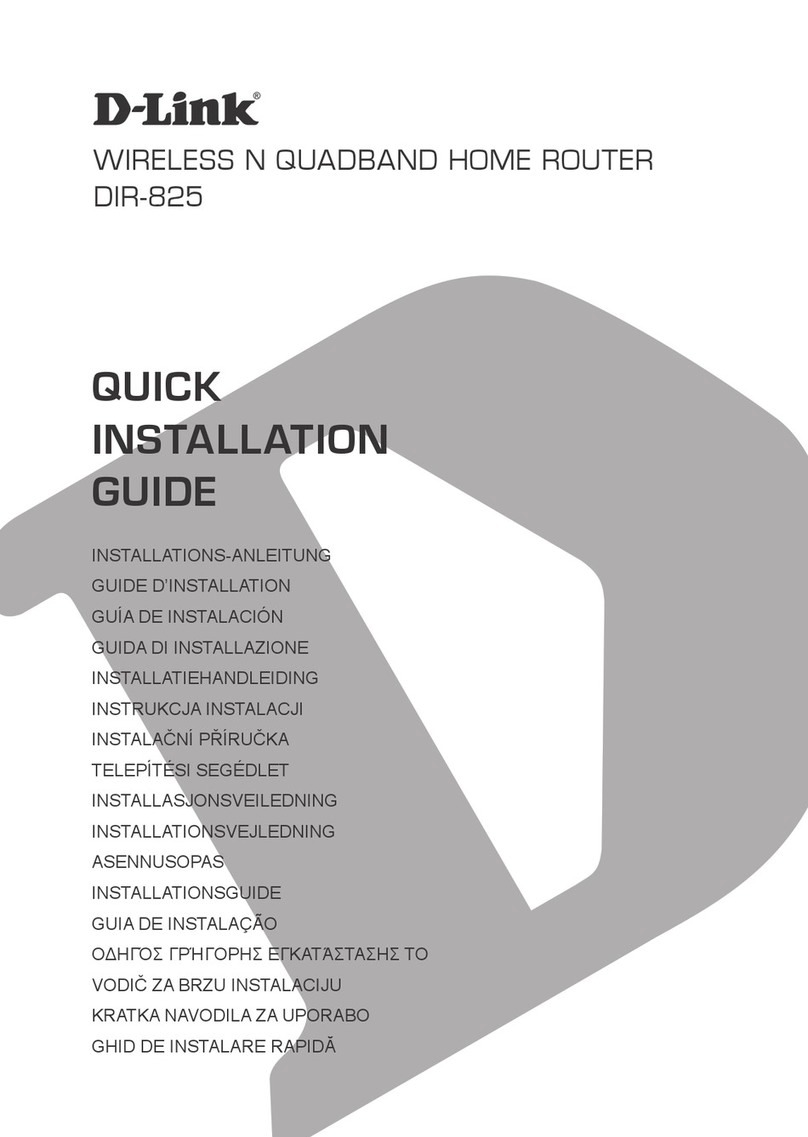
D-Link
D-Link SharePort DIR-825 User manual
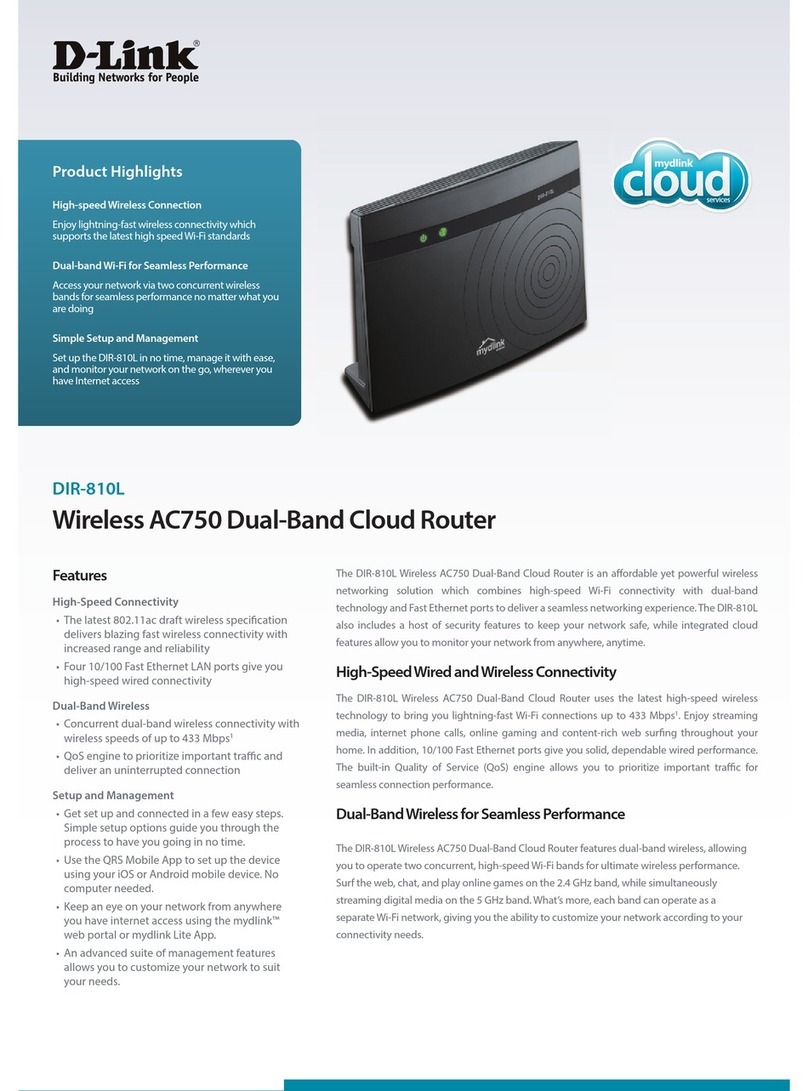
D-Link
D-Link DIR-810L Installation and operation manual

D-Link
D-Link DIR-830M User manual
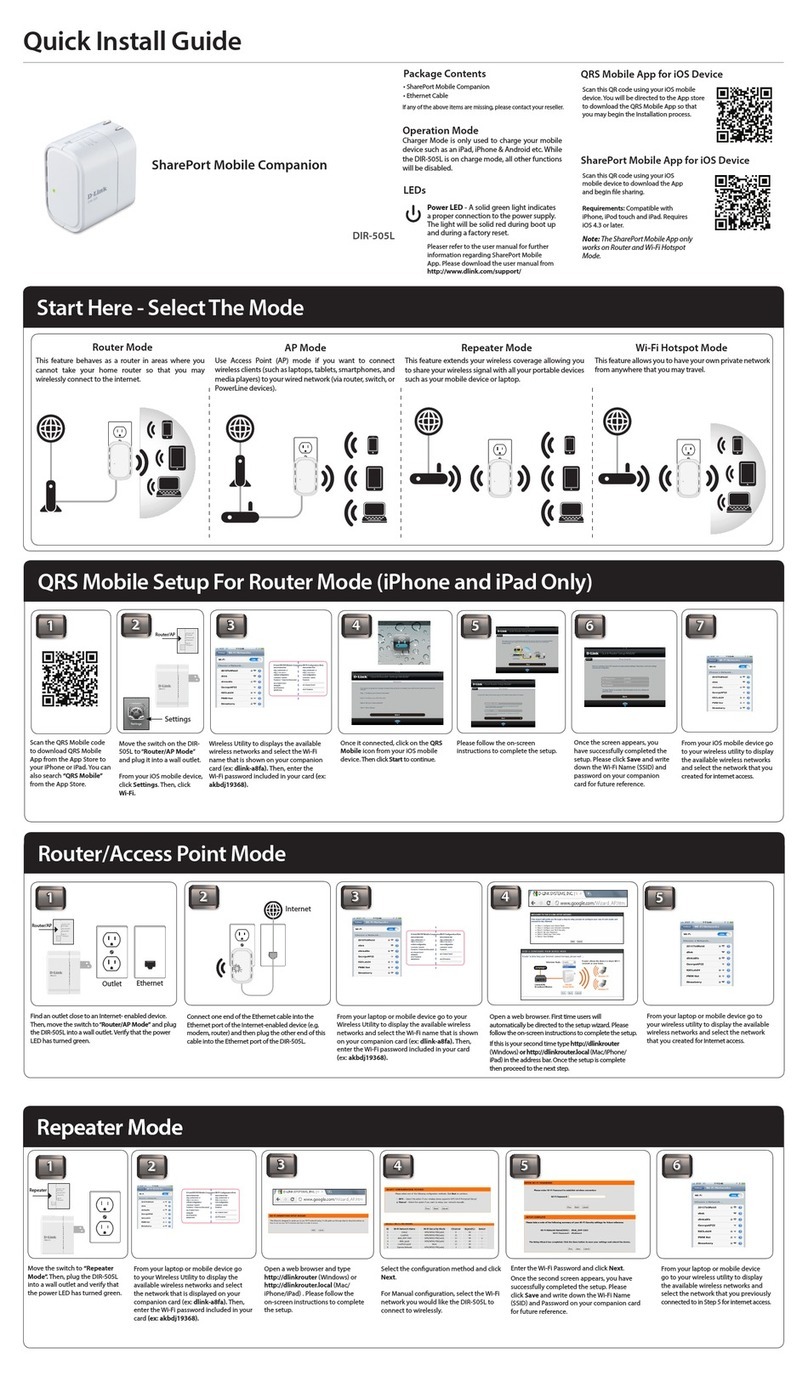
D-Link
D-Link DIR-505L User manual
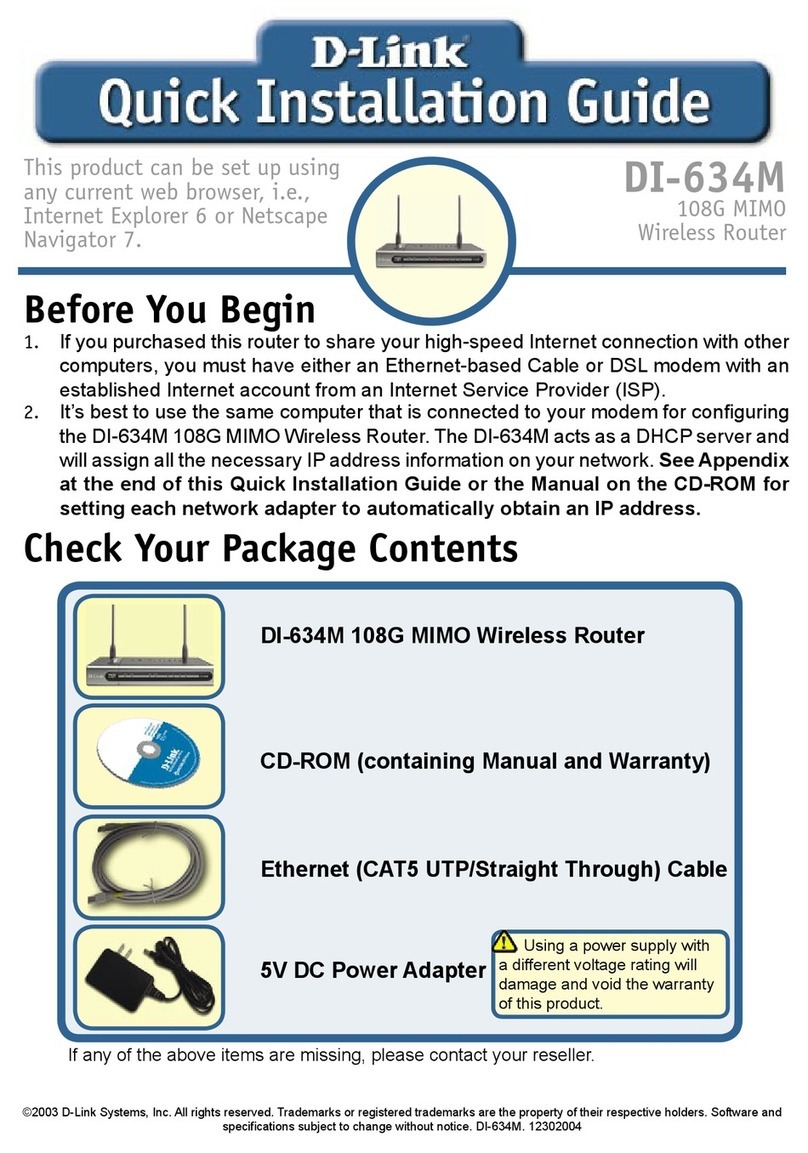
D-Link
D-Link DI-634M User manual

D-Link
D-Link Express EtherNetwork DI-604 User manual
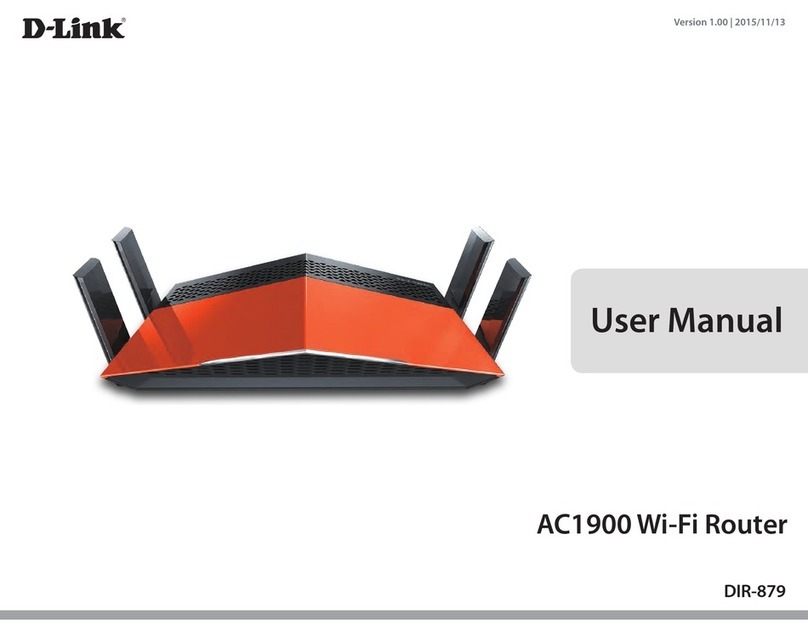
D-Link
D-Link DIR-879 User manual

D-Link
D-Link Express EtherNetwork DI-604 User manual

D-Link
D-Link DSL-2750U User manual

D-Link
D-Link DSL-2750U User manual
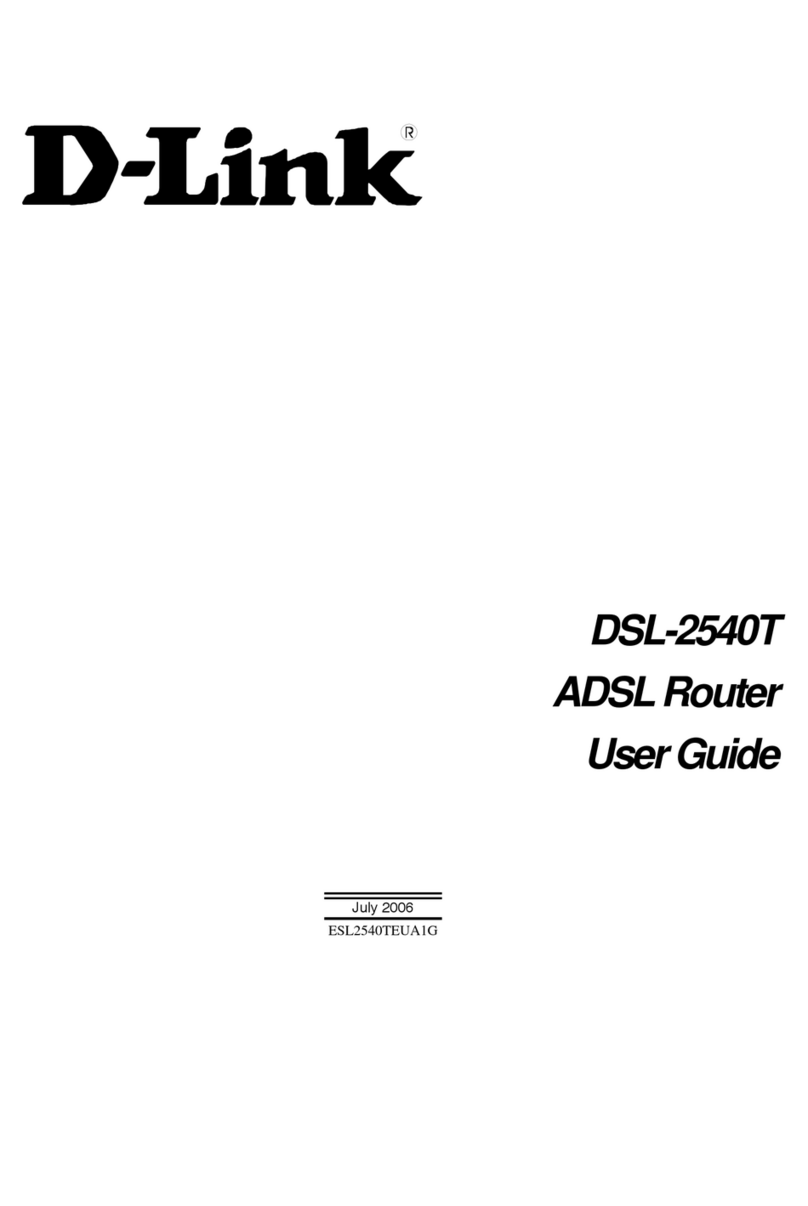
D-Link
D-Link DSL-2540T User manual

D-Link
D-Link DIR-806A User manual
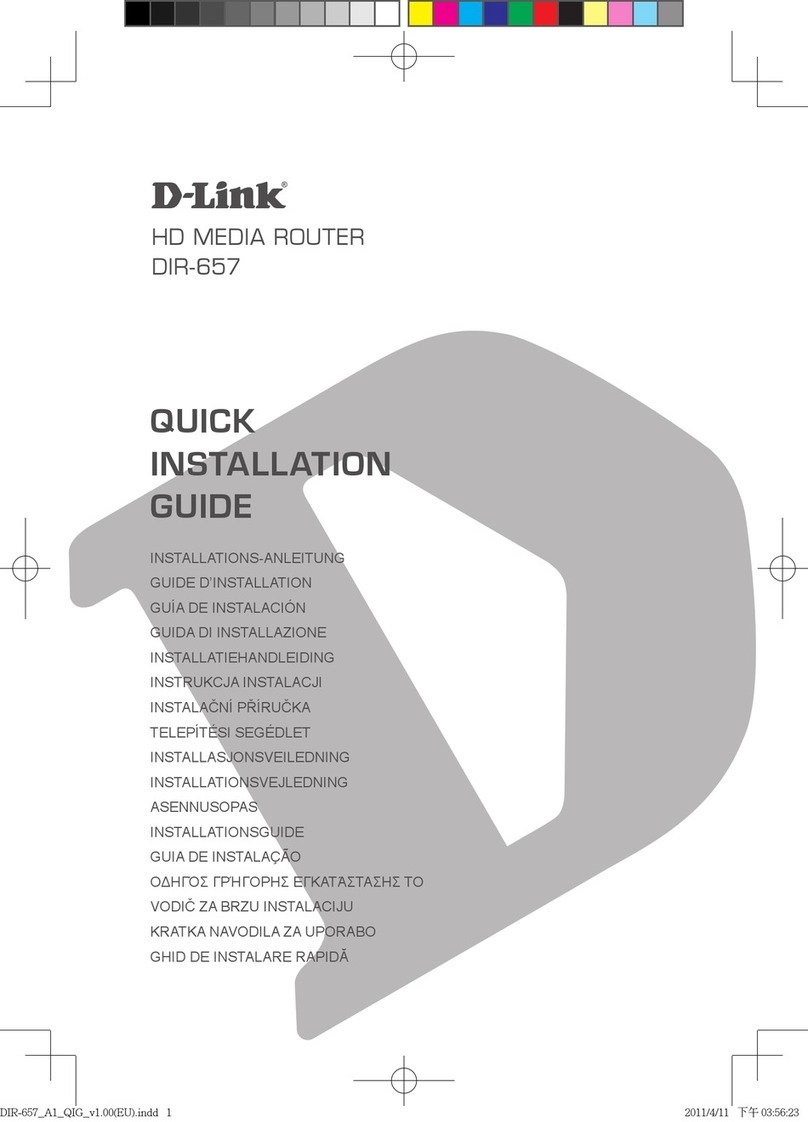
D-Link
D-Link Amplifi DIR-657 User manual
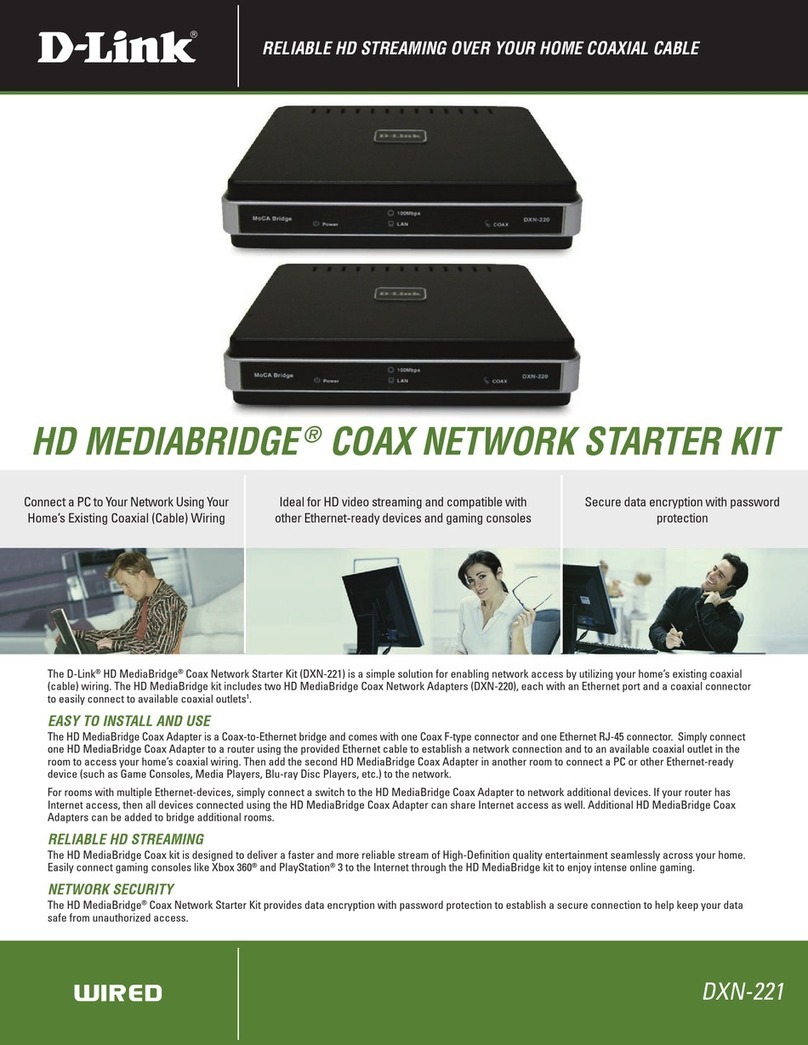
D-Link
D-Link HD MediaBridge DXN-221 User manual

D-Link
D-Link AC1200 User manual
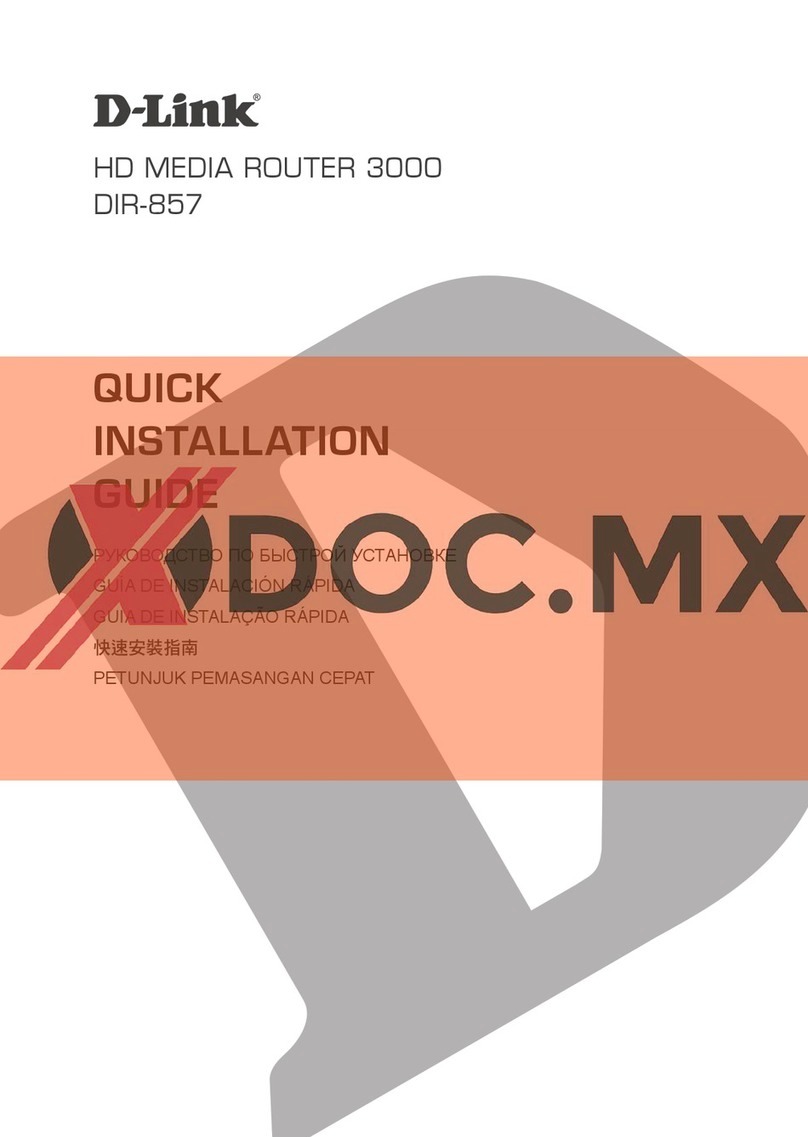
D-Link
D-Link DIR-857 User manual
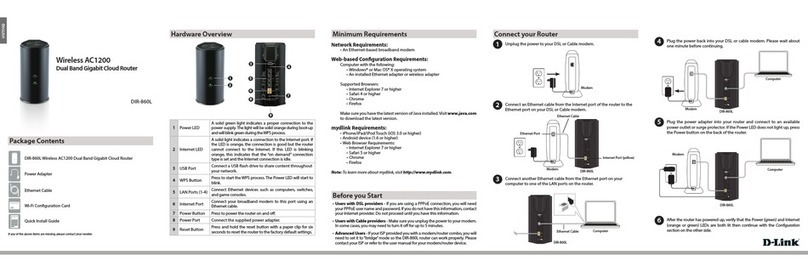
D-Link
D-Link DIR-860L User manual
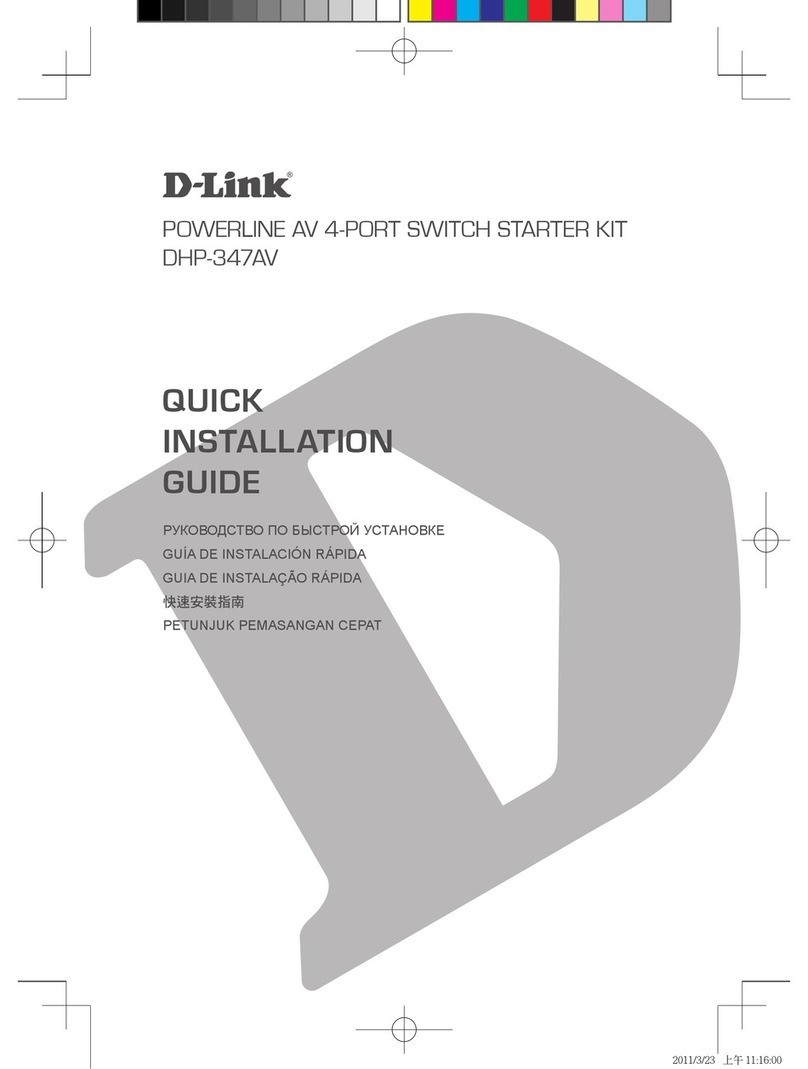
D-Link
D-Link DHP-347AV User manual