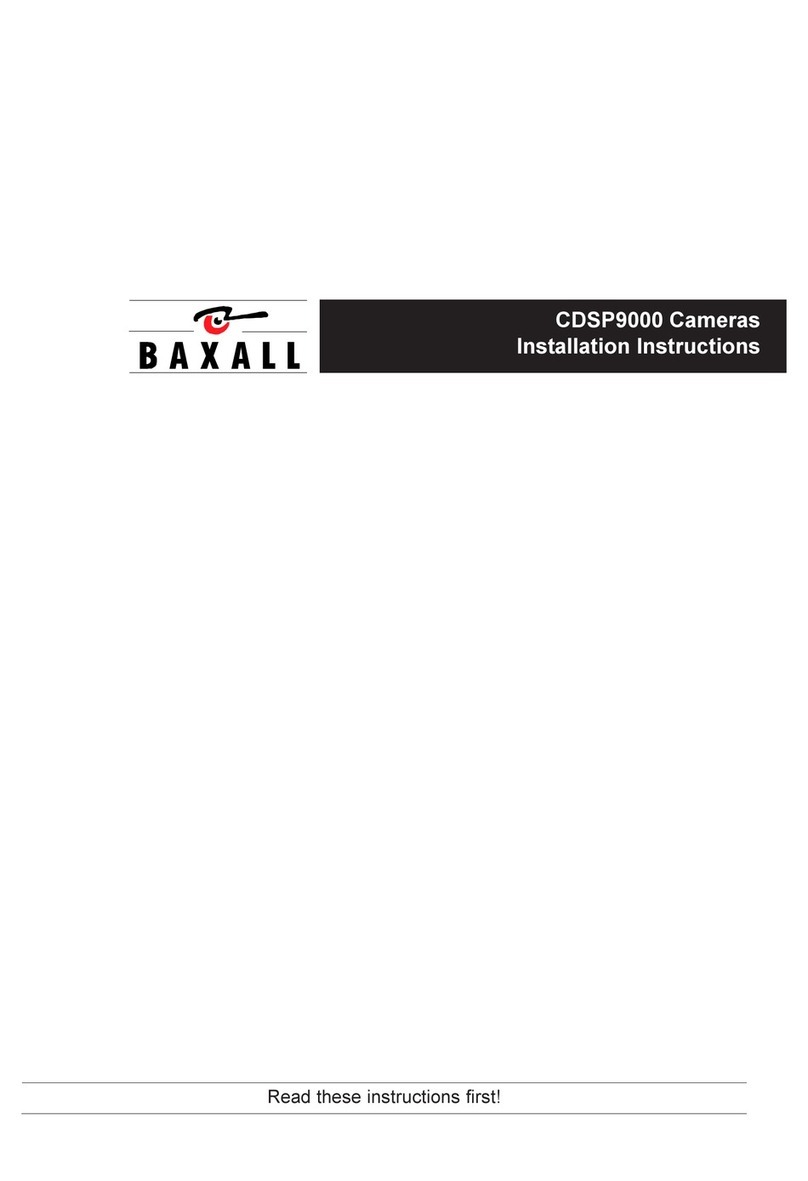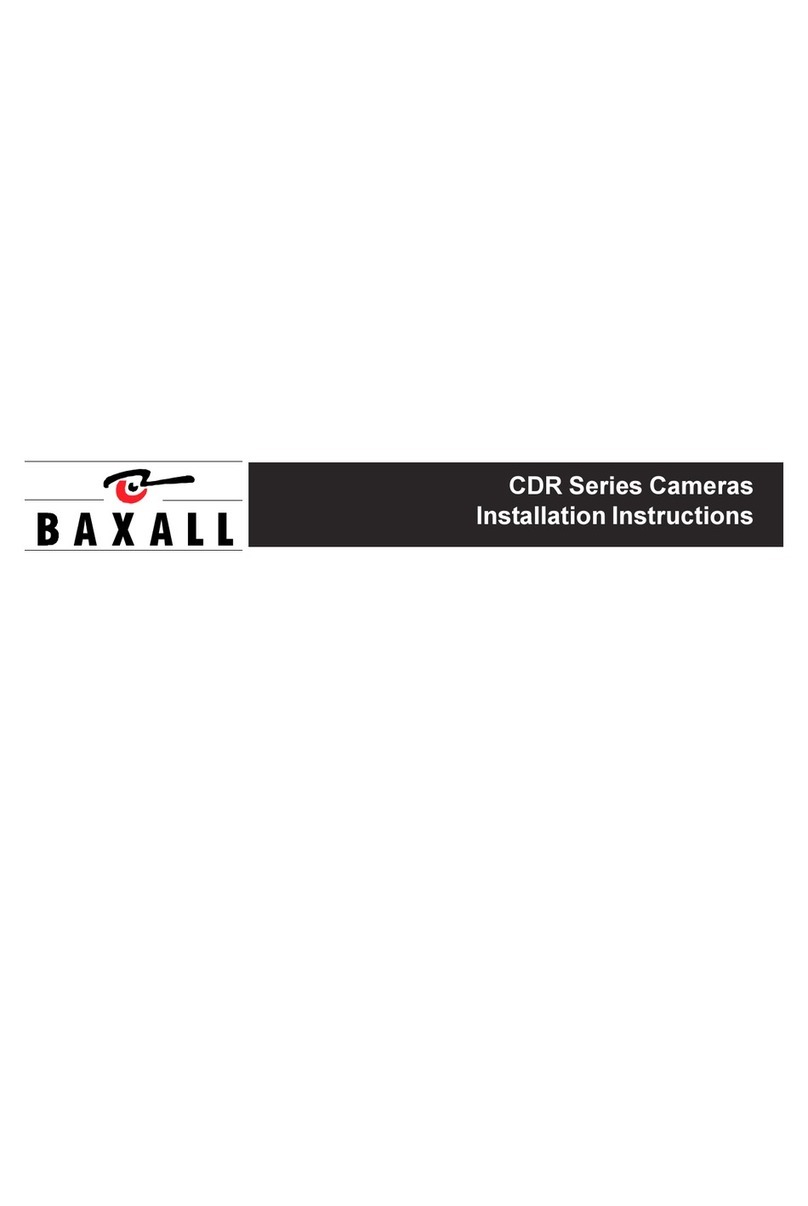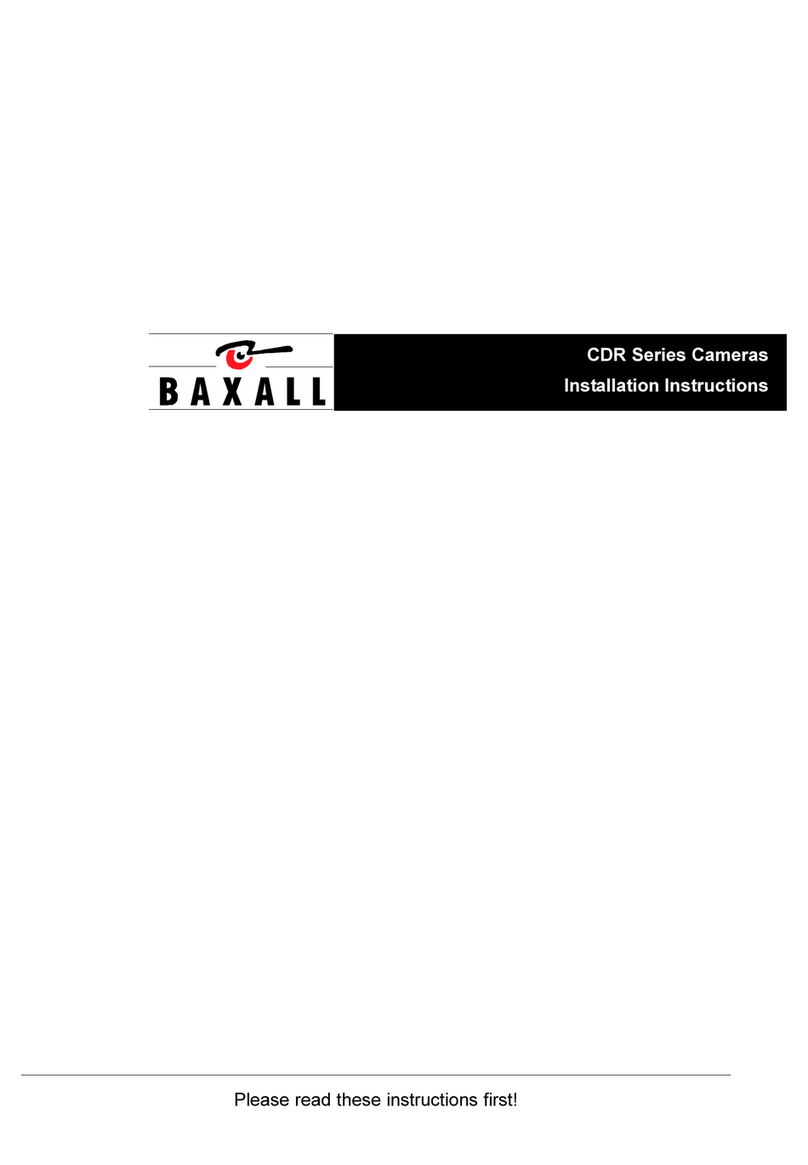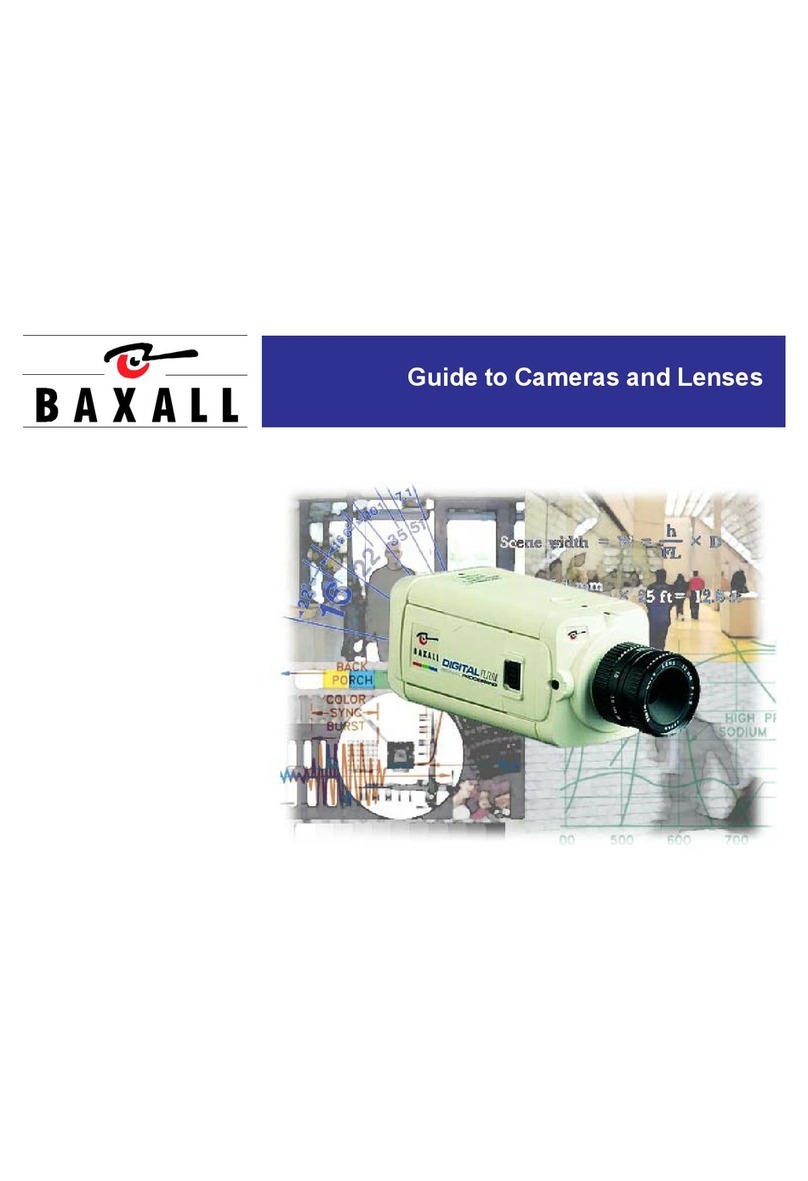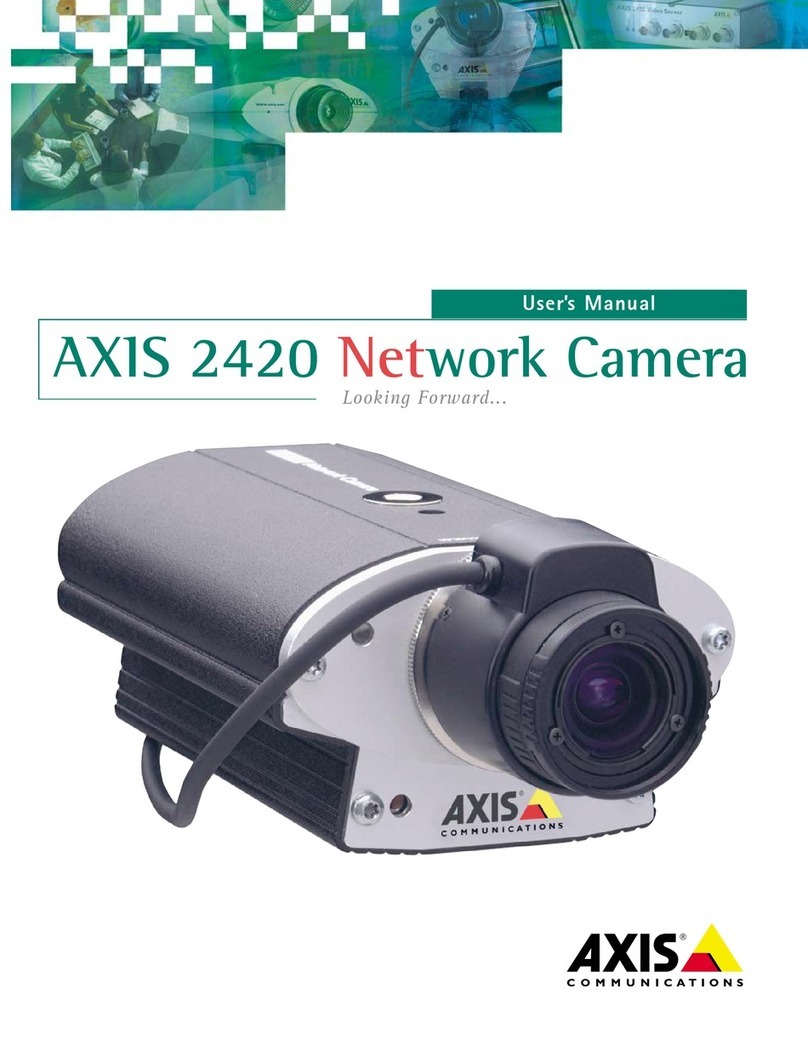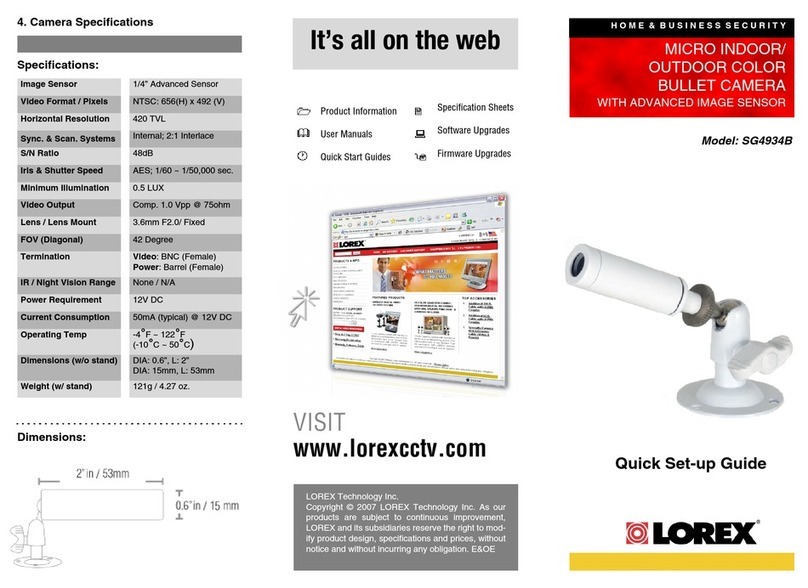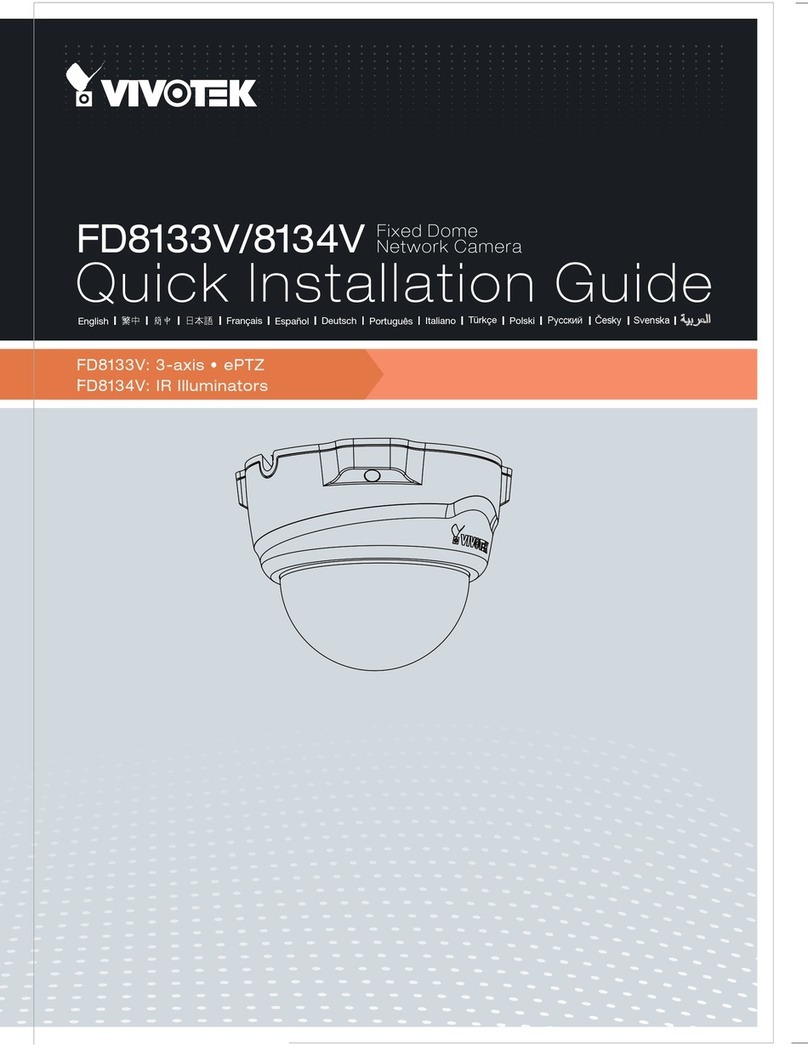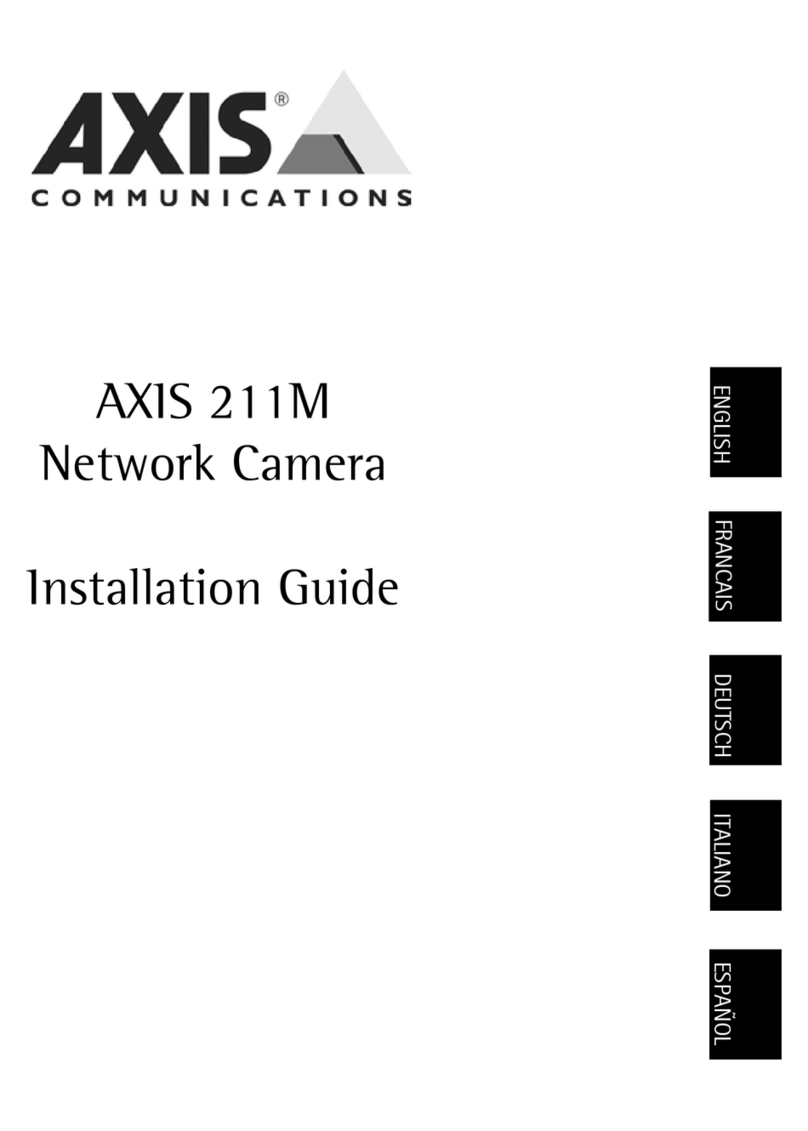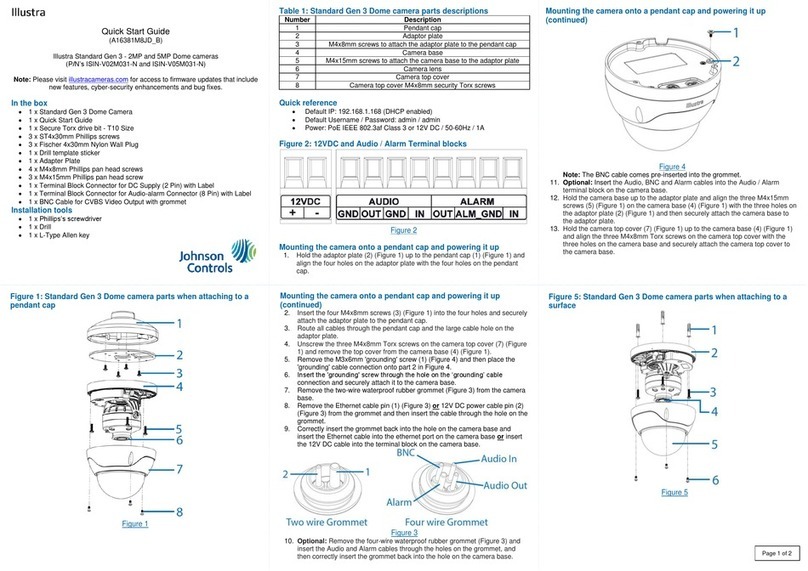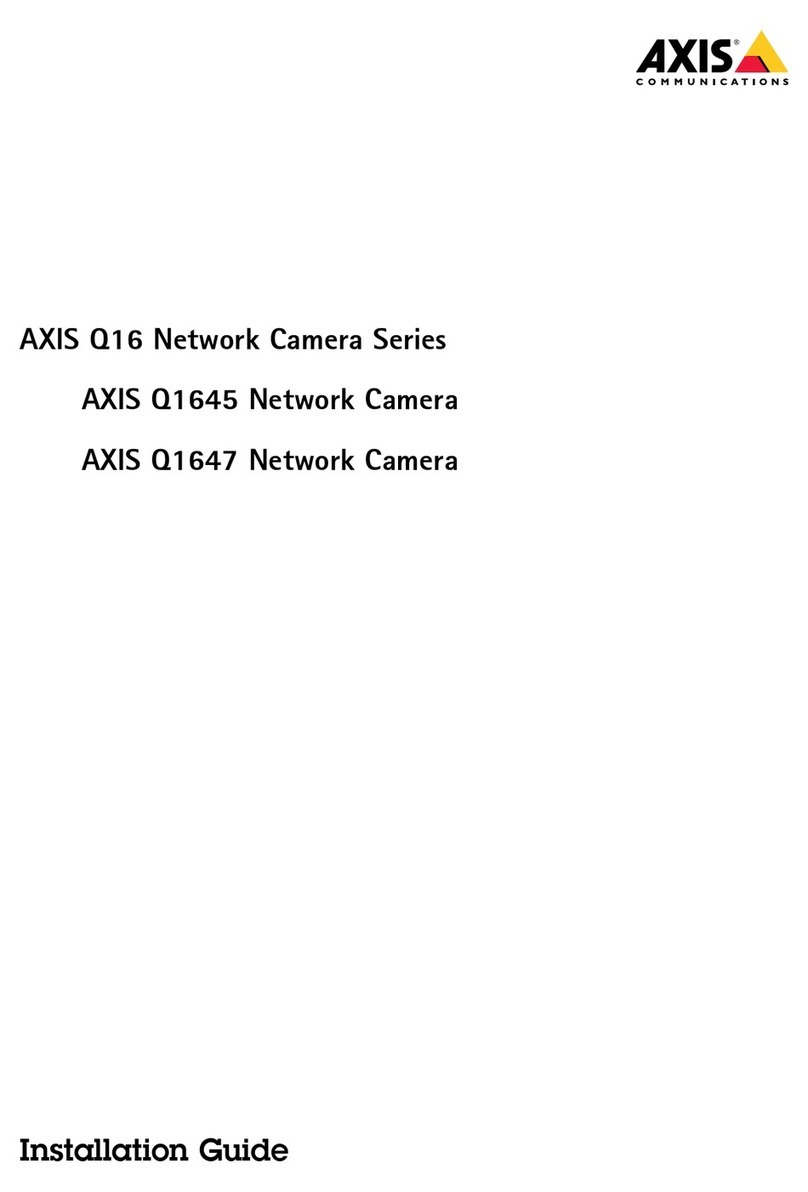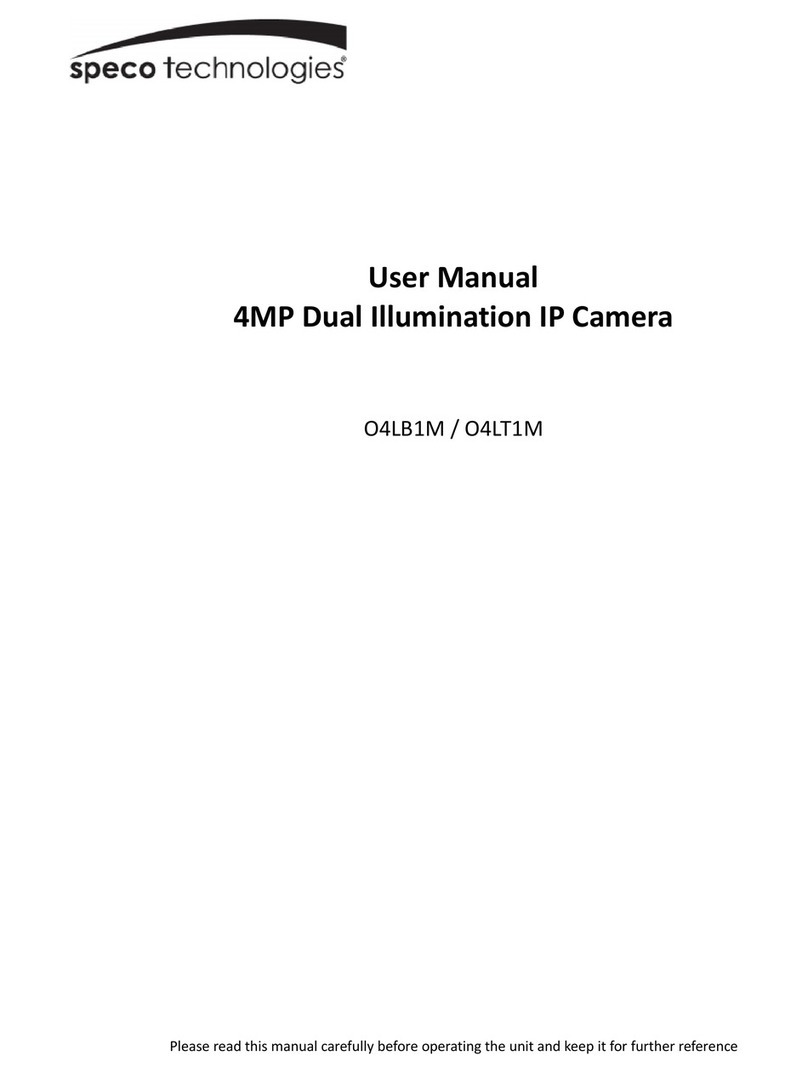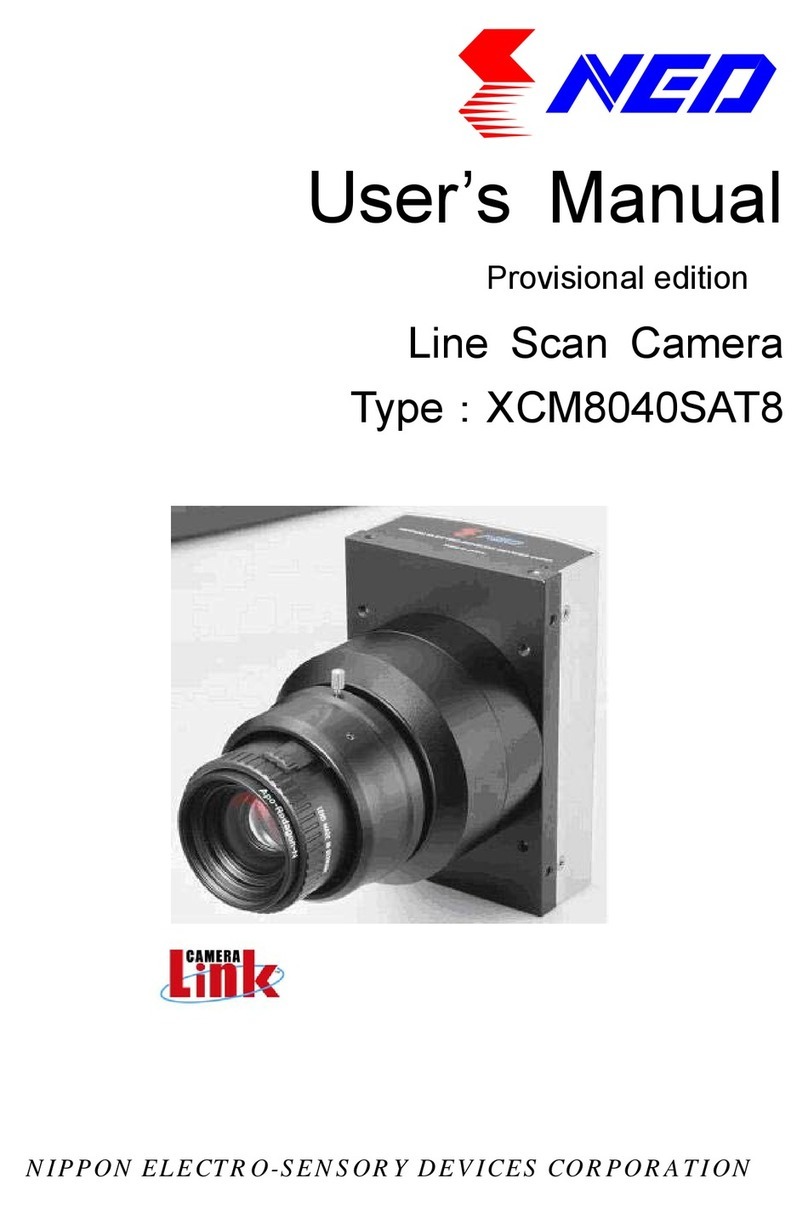Baxall HYPER-D Series User manual

HYPER-D Series Cameras
Installation Instructions
Please read these instructions first!

Hyper-D Series Installation Instructions
2
IMPORTANT
The first few pages of these instructions contain important information on safety and product
conformity. Please read, and ensure that you understand this information before continuing.

Installation Instructions Hyper-D Series
3
INTRODUCTION
These instructions cover Baxall Hyper-D series cameras. Read all of these instructions.
Use them to install your camera and have them available for its lifetime. f you have any
problems, contact Baxall Limited.
FEATURES
The Hyper D camera range has been designed to function with the minimum of set up. The
default settings of the camera should be able to cope with most applications. The lens type
(DC, Video or Manual) is automatically detected by the camera and adjusted accordingly.

Hyper-D Series Installation Instructions
4
PRODUCT SAFETY
Installation and servicing is only to be carried out by suitably qualified and
experienced personnel to local or national wiring standards.
Good engineering practice must be carried out at all times and all servicing and
repairs carried out indoors.
Hyper-D series cameras are to be powered wit a class 2 power supply.
Under no circumstances must t e power consumption of t e Auto Iris connector
exceed 50 mA or t e Direct Drive connector exceed 25 mA.
T e Hyper-D range is designed for use in general purpose CCTV applications
and as no ot er purpose.
Only operate your camera between t e temperatures of -10OC and +50OC.
In order to avoid damaging t e camera note t e following points.
1) Before fitting t e lens make sure t at its back will not touc t e sensor or
associated components w en screwed fully ome.
2) Do not touc t e image-surface of t e sensor. If t e sensor is accidentally
touc ed, only clean it using et yl alco ol.
3) Do not expose t e sensor to direct sunlig t as t is may impair t e performance
of t e camera.
4) For outdoor use, an appropriate protective ousing conforming to IP65 or UL50
or better must be used.
MANUFACTURERS DECLARATION OF CONFORMANCE
The manufacturer declares that the equipment supplied with this manual is compliant with
the essential protection requirements of the EMC directive 89/336/EEC and the CE Marking
Directive 93/68 EEC. The equipment conforms to the requirements of standards
BSEN61000-6-3:2001 for Emissions, BSEN50130-4:1996 (with amendments A1 and A2)
for mmunity and BSEN60950:2002 for Electrical Equipment Safety.
ELECTROMAGNETIC COMPATIBILITY (EMC)
T is is a class A product. In a domestic environment t is product may cause radio
interference in w ic case t e user may be required to take adequate measures.
This product is intended solely for use in general CCTV applications.
The product must be installed and maintained in accordance with good installation practice
to enable the product to function as intended and to prevent problems. Refer to your agent
for installation guidance.

Installation Instructions Hyper-D Series
5
CONNECTORS AND CONTROLS
Figure 1 Connectors and Controls
POWER SUPPLY CONNECTION
T e power supply must be a class 2 isolated type. The green POWER LED on the rear
panel indicates when power is connected.
1. Low-voltage power supply terminals
2. Composite video output BNC
3. Power LED
4. De rease parameter button
5. Menu down button
6. In rease parameter button
7. Menu up button
8. Enter button
9. DD/Video Lens one tor
10.Ba k fo us adjustment s rews
11.Video format sele tor swit h
12.1/4-20 UNC mounting bush (top and bottom)

Hyper-D Series Installation Instructions
6
VIDEO CONNECTION
FOCUS ADJUSTMENT
Turn the back focus adjuster screw (10, figure 1) clockwise or anticlockwise to obtain
focus. When the focus is sharp, turn the adjustment screw 2 or 3 turns anticlockwise. The
picture will lose sharpness. Turn the screw clockwise until focus is once again obtained. f
you pass the point of best focus, repeat the procedure. T e last turn of t e back focus
adjustment screw must always be in a clockwise direction. Do not over turn or force
the back focus mechanism.
VIDEO FORMAT SELECTOR
The video format switch is used to select the video format required.
LENS CONNECTIONS
Connect the auto iris lens to the 4-pin iris drive connector located on the side of the camera.
Pin connections for the iris drive connector are as follows:
(Diagram shows connector view)

Installation Instructions Hyper-D Series
7
MENU SYSTEM
Hyper-D series cameras utilise a menu system to facilitate setup and adjustment. The
buttons used to access and navigate the menu are located behind the flap on the side of
the camera.
Entering t e Menu System
To enter the menu system, press and hold the Enter button (8, figure 1) for approximately
two seconds. A menu similar to the one shown below will be displayed on the monitor.
Navigating t e Menu System
Use the direction buttons to navigate the menu, and to select parameters.
Exiting t e Menu System
The menu system can be exited by selecting SAVE AND EXIT with the up/down menu
buttons and then pressing the Enter button. Any changes made while within the menu
system will be saved. The menu system will be automatically exited if a key is not pressed
for 2 minutes. Any changes made will not be saved should the menu system time-out.
> MODE <NORMAL>
AGC MED
WHITE BALANCE RANGE PRO
FLUORESCENT OFF
SYNC INTERNAL
SAVE AND EXIT

Hyper-D Series Installation Instructions
8
MODE
NORMAL
The default setting provides maximum dynamic range and is suitable for high-contrast
scenes.
REDUCED DR
This setting limits the dynamic range. This can provide higher contrast images when not
viewing wide-dynamic scenes.
AI LENS SET
This setting allows you to set the lens level on a video Auto ris lens. MPORTANT: Do not
leave the camera in this mode.
AGC
LOW
This setting limits the gain to 7dB. Setting the AGC to LOW reduces the cameras
performance at low light, but improves image quality in bright conditions. This is the preferred
setting for well-lit scenes.
MED
This setting limits the system gain to 15dB. This setting provides a good balance between
low-light performance and overall image quality.
DNR
This setting has a maximum gain of 24dB. DNR is a Dynamic Noise Reduction system that
reduce AGC noise by means of a field integration algorithm. A consequence of DNR is that
moving objects can appear blurred at very low light levels.
> MODE <NORMAL>
AGC MED
WHITE BALANCE RANGE PRO
FLUORESCENT OFF
SYNC INTERNAL
SAVE AND EXIT
MODE NORMAL
> AGC <MED>
WHITE BALANCE RANGE PRO
FLUORESCENT OFF
SYNC INTERNAL
SAVE AND EXIT

Installation Instructions Hyper-D Series
9
AGC
MOTION
This setting has a maximum gain of 24dB. This setting does not use DNR at high gain. The
images are sharper than DNR but the visible gain in the image is greater.
WHITE BALANCE RANGE
This menu is used to adjust the cameras white balance to compensate for different lighting
types.
PRO
This setting limits the white balance range to 2800 - 6500K. This provides a more accurate
colour rendition.
WIDE
This setting extends the white balance range to 2500 - 9500K.
FLUORESCENT
ON
Reduces colour rolling that may occur under some types of fluorescent lighting. To be used
with line lock synchronisation (AC supply only).
OFF
The default setting maximises dynamic range.
MODE NORMAL
AGC MED
> WHITE BALANCE RANGE <PRO>
FLUORESCENT OFF
SYNC INTERNAL
SAVE AND EXIT
MODE NORMAL
AGC MED
WHITE BALANCE RANGE PRO
> FLUORESCENT <OFF>
SYNC INTERNAL
SAVE AND EXIT

Hyper-D Series Installation Instructions
10
SYNC
This menu is used to select the way the camera maintains frame synchronisation.
INTERNAL
For internal synchronisation.
PHASE 1, PHASE 2, PHASE 3
When synchronising multiple Hyper-D cameras in a three-phase installation. Each setting
has a 120O offset.
LINELOCK 0-360
For adjusting vertical phase when synchronised to an AC supply.
Note: Line-lock synchronisation may cause some issues with on screen displays. n these
circumstances the camera should be set to internal synchronisation.
MOUNTING
Mounting points (12, figure 1) are provided on the top and bottom of the camera and are
used to mount the camera on a bracket or tripod. Only use standard, photographic 1/4-20
UNC mounting bolts.
MODE NORMAL
AGC MED
WHITE BALANCE RANGE PRO
FLUORESCENT OFF
> SYNC <INTERNAL>
SAVE AND EXIT

Installation Instructions Hyper-D Series
11
SPECIFICATIONS
Horizontal resolution >480 TVL
Vertical resolution >400 TVL
Dynamic range 95 dB (14-bit) typical; 120 dB max.
Video Output Composite 1V pk-pk 75 Ohm
Pixel type DPS technology
Image size 6.3mm diagonal (type 1/3)
Sensor array size 5.04mm (H) x 3.78mm (V)
Pixel size 7
m
m x 7
m
m
Picture elements total: 742 (H) x 554 (V) effective: 720 (H) x 540 (V)
Power supply 12VDC ± 15%; 24VAC ± 15%
Power consumption <5 W
Weig t 0.55 kg
Operating temperature -10 to +50° C (14 to 122° F)
Operating umidity 20 to 80% RH (non-condensing)
Storage temperature -10 to +70° C (14 to 158° F)
Storage umidity 20 to 90% RH (non-condensing)
DIMENSIONS

HB-HYPER- -1 Issue 1 01/04
Baxall Limi ed, Stockport, England. Visit our Web site: http://www.baxall.com
Baxall Limited reserve the right to make changes to the product and
specification of the product without prior notice to the customer.
Other manuals for HYPER-D Series
1
Table of contents
Other Baxall Security Camera manuals