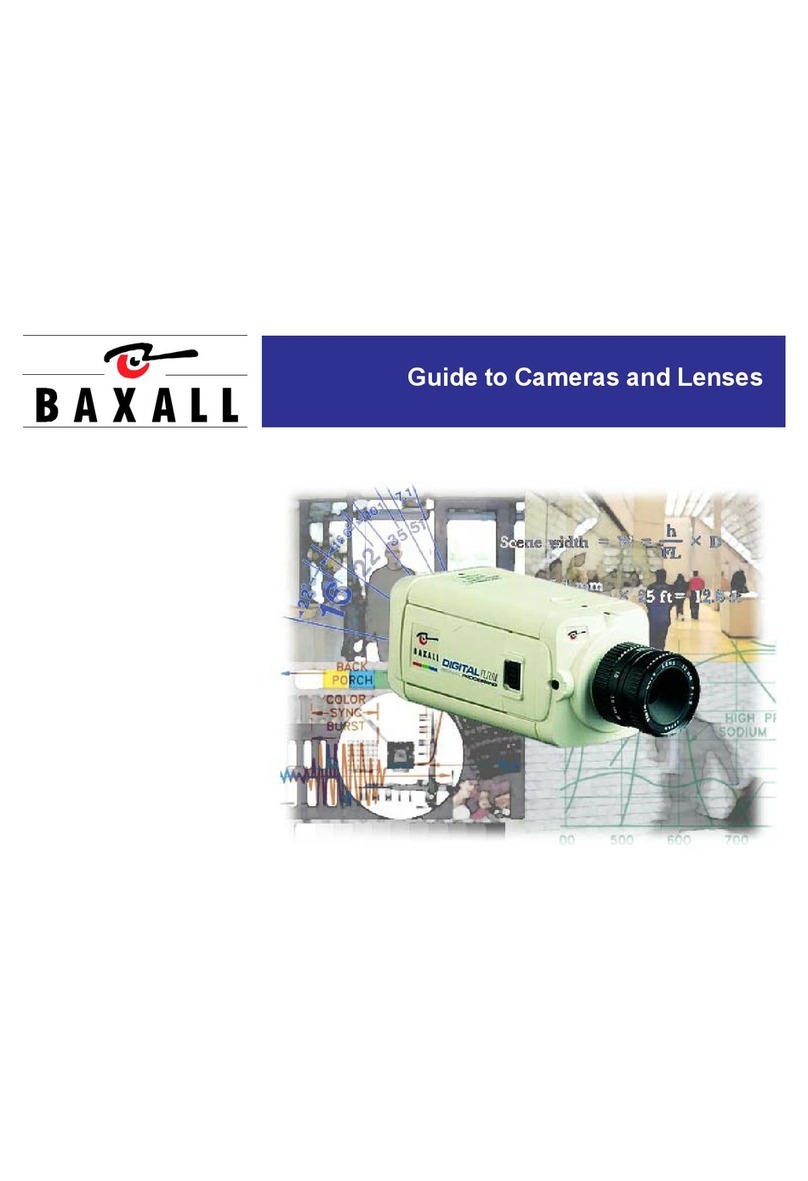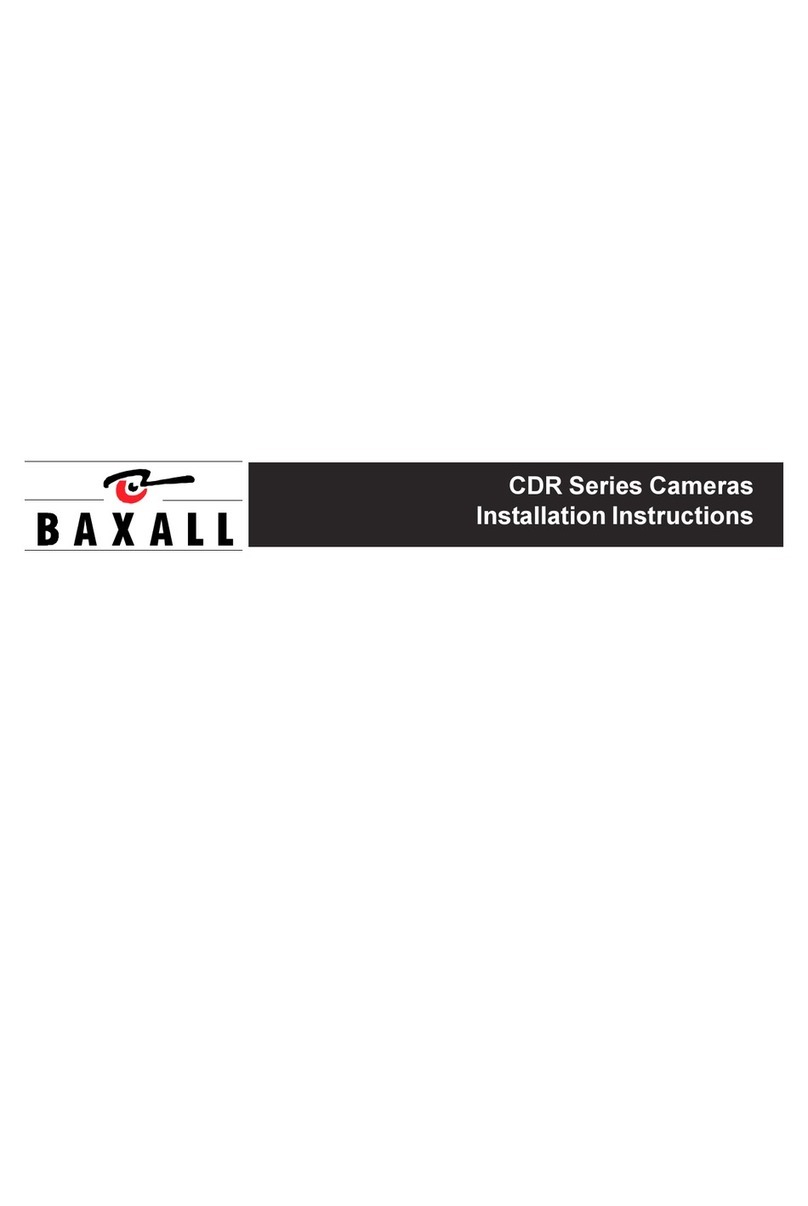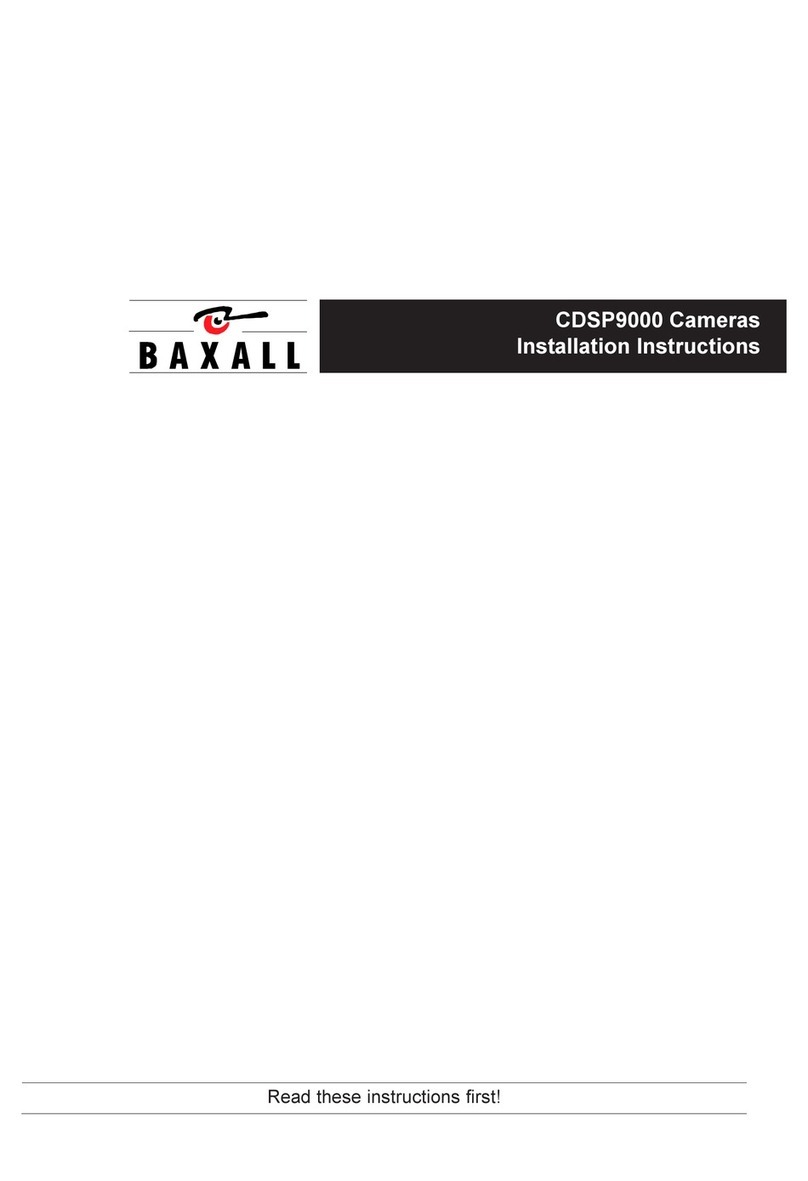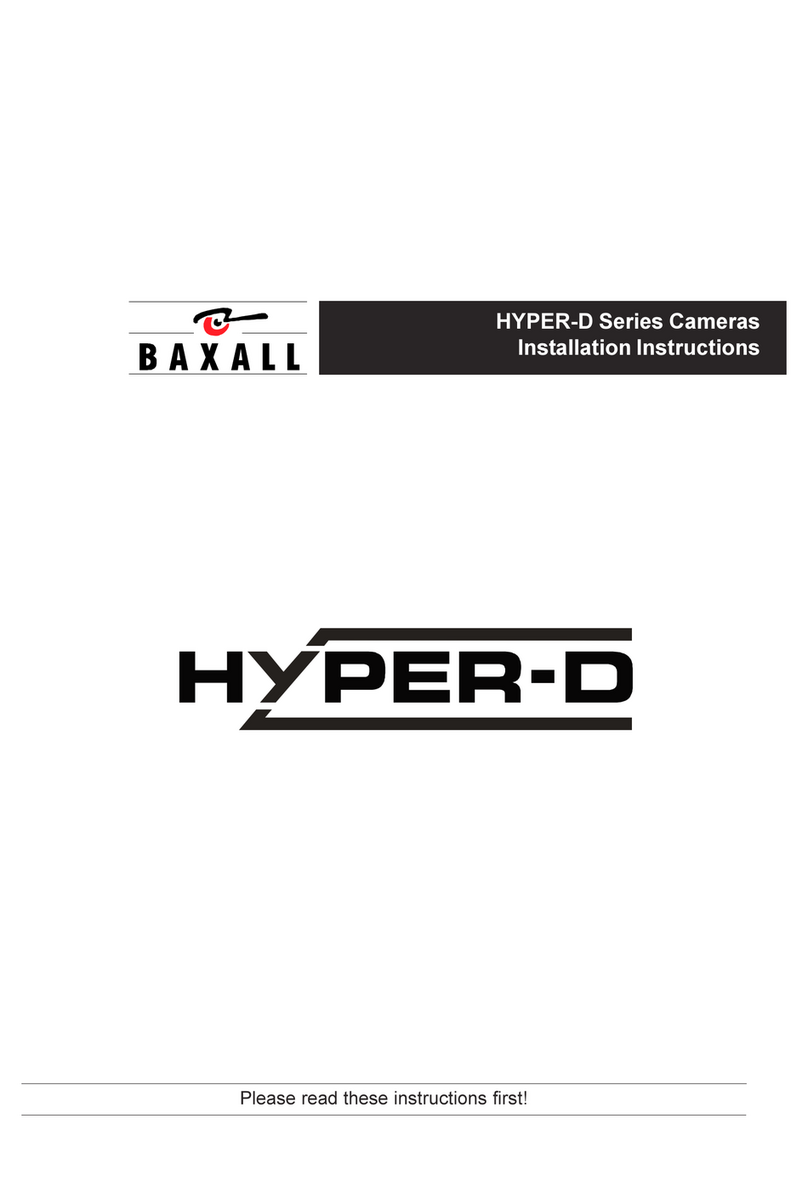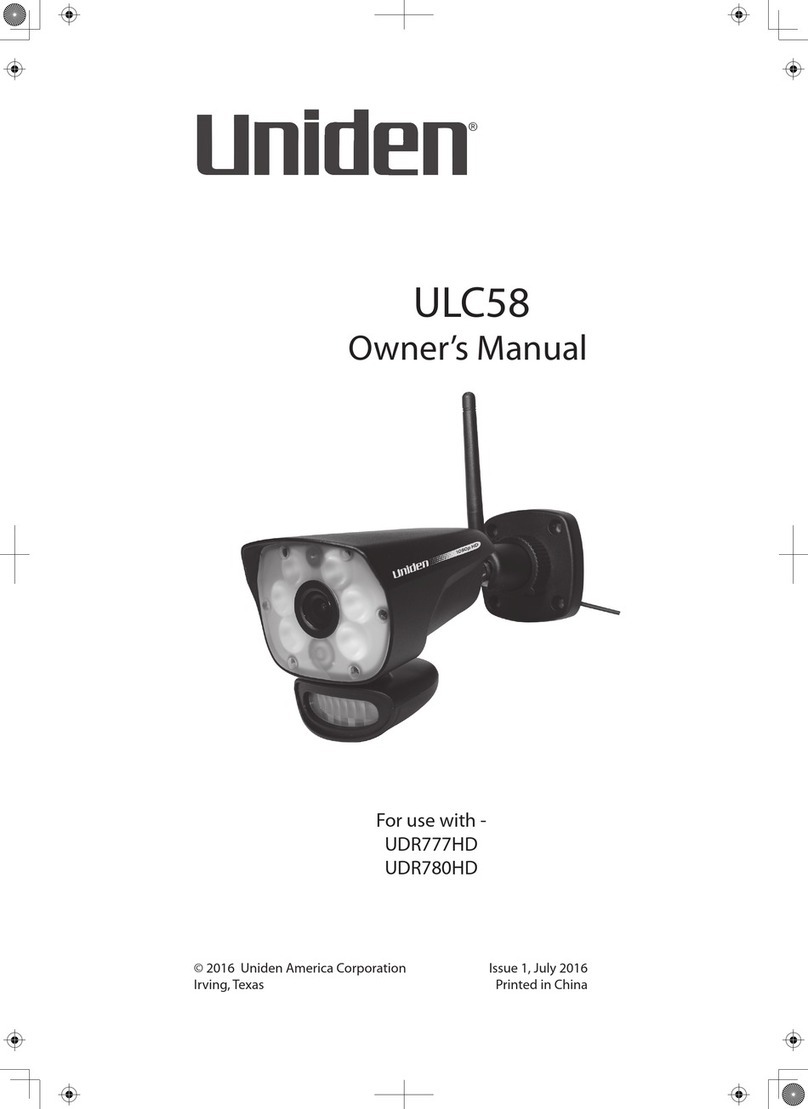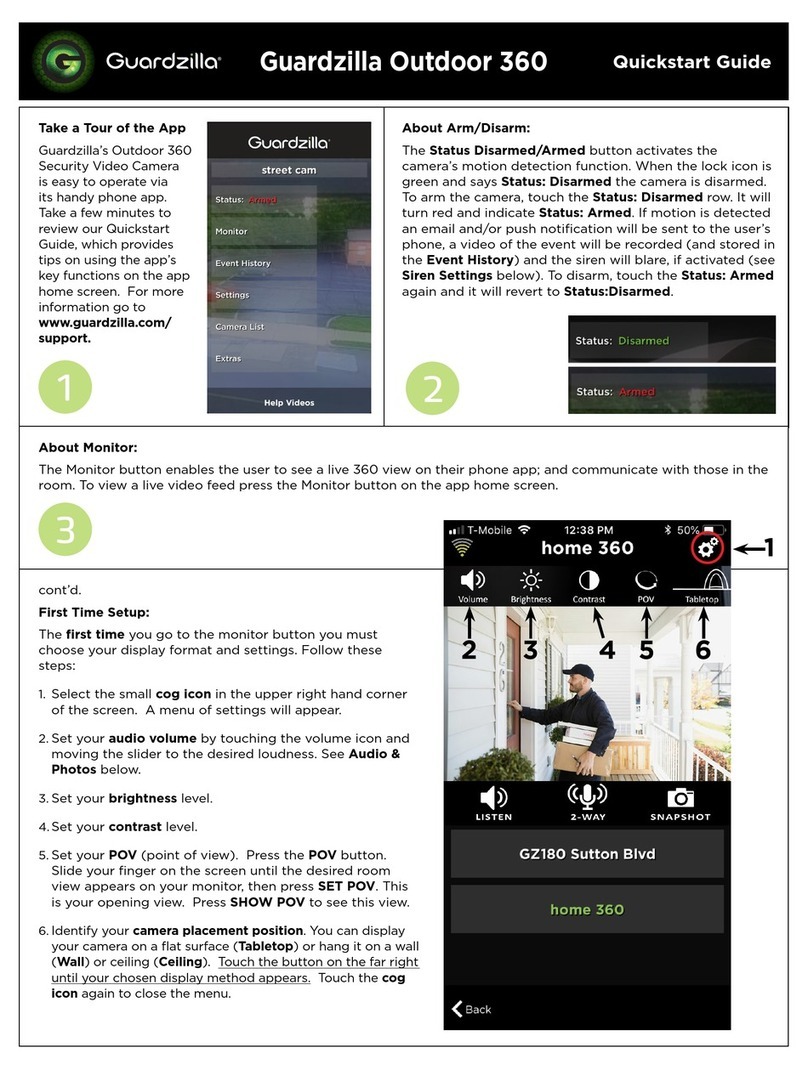Baxall CDR Series User manual

CDR Series Cameras
Installation Instructions
Please read these instructions first!

2
CDR Series Installation Instructions
IMPORTANT
The first few pages of these instructions contain important information on safety and product
conformity. Please read, and ensure that you understand this information before continuing.

3
Installation Instructions CDR Series
CONTENTS
Introduction .....................................................................................................................4
Product Safety .................................................................................................................5
Radio Frequency Devices ...............................................................................................5
Cautions ...........................................................................................................................6
Connectors and Controls...................................................................................................6
Power Supply Connection .................................................................................................7
Video Connections ............................................................................................................7
Lens Connection ...............................................................................................................7
Lens Selection...................................................................................................................8
Focus Adjustment..............................................................................................................8
System Connections .........................................................................................................9
Menu System
Entering the menu system ..........................................................................................10
Navigating the menu system ....................................................................................... 11
Advanced Menu Map ..................................................................................................12
Basic Menu Map .........................................................................................................13
Basic Menu
White Balance.............................................................................................................16
Gamma .......................................................................................................................16
AGC (Automatic Gain Control) ....................................................................................17
Shutter (EI)..................................................................................................................17
BLC (Backlight Compensation) ...................................................................................18
Sync Menu ..................................................................................................................20
Lens Menu ..................................................................................................................22
Camera ID...................................................................................................................24
Advanced Menu
Auto Black ...................................................................................................................27
Menu Timeout .............................................................................................................28
Video Adjustment ............................................................................................................28
Group Settings ............................................................................................................29
Set Passwords ............................................................................................................30
Info ..............................................................................................................................31
Password Recovery ........................................................................................................32
Specifications ..................................................................................................................33

4
CDR Series Installation Instructions
INTRODUCTION
These instructions cover Baxall CDR series cameras. Read all of these instructions. Use
them to install your camera and have them available for its lifetime. If you have any problems,
contact Baxall Limited. All CDR series cameras are fitted with a Direct Drive (DD) lens
connector, have adjustable back focus and accept C and CS lenses.
Option
Mono
Color
Resolution (TVL)
Sensitivity (lux @ f1.2)
CCD Sensor size
Sony HyperHAD™ CCD
Sony ExviewHAD™ CCD
580 580 580 580 480 480 480 480
0.1 0.90.1 0.90.04 0.40.04 0.4
1/3“ 1/3“1/3“ 1/3“1/2“ 1/2“1/2“ 1/2“
Supply
11 - 40 VDC; 12 - 30 VAC
98 - 260 V AC 50Hz
CDR2233
CDR4233
CDR2235
CDR4235
CDR3223
CDR5223
CDR3225
CDR5225

5
Installation Instructions CDR Series
PRODUCT SAFETY
Installation and servicing is only to be carried out by suitably qualified and
experienced personnel to local or national wiring standards.
Good engineering practice must be carried out at all times and all servicing and
repairs carried out indoors.
All CDR series cameras are to be powered with a class 2 power supply.
Your CDR series camera is fitted with a 1 Amp time-lag fuse located on the rear
board assembly. Replacement must be with an identical type of fuse.
Under no circumstances must the power consumption of the rear Auto Iris
connector exceed 50mA or the Direct Drive connector exceed 25mA.
The CDR series range is designed for use in general purpose CCTV applications
and has no other purpose. Only operate your camera between the temperatures of
-10OC and +50OC.
REGULATORY NOTICES
Federal Communications Commission Part 15 - Digital devices
This Device complies with part 15 of the FCC rules. Operation is subject to the following two
conditions:
(1) this device may not cause harmful interference, and
(2) this device must accept any interference that may cause undesired operation.
CERTIFICATIONS
This product meets the requirements of the following standards:
Electromagnetic Compatibility
EN55022: 1995 limits and methods of measurement of radio disturbance characteristics of
information technology
EN50082-1: 1992 Generic immunity standard
Comprising:
IEC 1000-4-2:1995 Electrostatic discharge
IEC 1000-4-3:1995 Radiated electromagnetic fields
IEC 1000-4-6: Immunity to conducted disturbances, induced by radio-frequency fields
IEC 1000-4-4:1995 Fast transient bursts
Safety
EN 60950: 1992 Safety of information technology equipment, including electrical business
equipment
DECLARATIONS
The manufacturer declares that the equipment supplied with this manual is compliant with
the EMC directive 89/336 EEC and the low voltage directive 73/23 EEC and CE marked
accordingly.

6
CDR Series Installation Instructions
CAUTIONS
In order to avoid damaging the camera note the following points.
1) The camera has threaded mounting points on the top and bottom of the case. Only
use a standard, photographic, mounting-bolt with a 1/4-20 UNC thread.
2) Before fitting the lens make sure that its back will not touch the CCD sensor or
associated components when screwed fully home.
3) Do not touch the image-surface of the sensor. If the sensor is accidentally touched,
only clean it using ethyl alcohol.
4) Do not expose the sensor to direct sunlight as this may impair the performance of
the camera.
5) The weight of your camera is 0.55kg.
6) Only use your camera in a clean, dust-free environment.
7) For outdoor use, an appropriate protective housing conforming to IP65 or UL50 or
better must be used.
CONNECTORS AND CONTROLS
(10)(9)
(12)
230V AC
11-40V D
C
; 12 - 30V A
C
Side View
Top View
(11)
(7)
(6)
(1)
(2)
(3)
(4)
(5)
(8)
1. External sync input (genlock) BNC
2. 20 mA output for connection to receiver (ZR3M, ZR4M, ZR-DC)
3. Low-voltage power supply terminals (12 VDC/24 VAC)
4. Composite video output BNC
5. S-VHS video output connector
6. Power LED
7. Video iris lens connector
8. AC power supply cable
9. Joystick (under side flap)
10. DD Lens connector
11. Back-focus adjustment screws
12. 1/4-20 UNC mounting bush (fitted
at top and bottom)

7
Installation Instructions CDR Series
POWER SUPPLY CONNECTION
CDR2235, CDR3225, CDR4235 and CDR5225 (98 - 260 V AC 50Hz)
These cameras are fitted with a non-detachable power supply cord. REFER TO THE WIRING
INSTRUCTION LABEL ATTACHED TO THE SUPPLY CORD and terminate the cord with
the appropriate circuit. THESE CAMERAS MUST BE CONNECTED TO A PROTECTIVE
EARTH. Ensure that a secure means of isolation from the AC supply is provided for the
camera in accordance with the national and local wiring regulations/codes of the country of
installation. The green POWER LED on the rear panel indicates when power is connected.
CDR2233, CDR3223, CDR4233 and CDR5223 (11-40V DC; 12- 30V AC)
These cameras are fitted with a power supply that operates between 11-40V DC and 12-
30V AC. Connections and polarity are indicated adjacent to the terminals on the rear panel.
The power supply must be a class 2 isolated type. The green POWER LED on the rear
panel indicates when power is connected.
VIDEO CONNECTIONS
Composite Video
To obtain a video output connect a video coaxial-cable terminated by a 75 Ohm BNC
connector to the BNC socket marked VIDEO OUT on the rear of the camera.
S-VHS
An S-VHS video output is provided giving a Y/C separated video signal. The 4-pin mini-DIN
connector has the following specification: Y=1V pk-pk, 75 Ohm; C=0.3V, 75 Ohm
Genlock (external synchronisation)
For external synchronisation, connect a video coaxial cable, terminated with a 75 Ohm
BNC connector, to the socket marked GENLOCK on the rear of the camera. The GENLOCK
facility synchronises to either a 1V pk-pk video signal or a standard sync plus blanking
signal. A signal connected to the GENLOCK input automatically overrides all other
synchronisation settings.
Note
When using a master signal to synchronise multiple cameras, only one of the cameras
should have the genlock termination switched on, all the other cameras should have it
switched off. See SYNC MENU page 20.
LENS CONNECTION
Fixed and Manual Iris Lenses (for indoor use only) require no wiring connections.
Auto-Iris Lenses
Connections for auto-iris lenses are located on the rear of the camera. Connect auto-iris
lenses to the 3 terminal connector according to the diagram below.
+V
= Lens positive supply
= Lens ground
= Video drive signal
+
V
Auto-Iris Lens Connections

8
CDR Series Installation Instructions
LENS CONNECTION
Direct-Drive
Connect DD lenses to the female 4 pin socket on the side of the camera. If the lens does not
have a DD plug fitted then wire the lens to a suitable plug in accordance with the diagram
below.
1 = Damp -
2 = Damp
+
3 = Drive +
4 = Drive -
13
24
DD Lens
C
onnector
LENS SELECTION
Suitable lens types are C or CS mount in fixed-iris, manual-iris, auto-iris or direct-drive
versions. Sizes are shown below. Cameras are factory set for CS mount lenses. If using a
C mount lens, rotate either of the back focus screws approximately 30 turns anticlockwise
before fitting the lens.
FOCUS ADJUSTMENT
The back focus adjustment screws are located on the top and side of the case at the front
of the camera and should be adjusted using an appropriate screwdriver. Do not over turn
the back focus mechanism.
Fixed Lenses
Set the lens focus to infinity and view an image greater than 2 metres away. Focus the
image using the back-focus screw. Set the lens focus as required.
Manual Iris Lenses
Open the iris fully and set the lens focus to infinity. View an image greater than 2 metres
away. Focus the image using the back-focus screw. Set the lens focus and iris as required.
Auto-Iris and Direct-Drive Lenses
Fully open the iris by covering the lens with a suitable neutral density (ND) filter. Set the lens
focus to infinity. View an image greater than 2 metres away. Focus the image using the
back-focus screw. Remove the ND filter and set the lens focus as required.
Zoom Lenses
Set the lens focus to infinity and fully open the iris by covering the lens with a suitable
neutral density (ND) filter. Zoom out to the widest field of vision and view a distant object.
Adjust the back focus screw until the object is in focus. Next, zoom fully in and adjust the
focus of the lens until the object is again focused. Repeat these steps until the full zoom
range may be viewed with the minimum loss of focus.
Lens size
1/3"
1/2"
2/3"
1"
CDR2233
CDR4233
CDR2235
CDR4235
CDR3223
CDR5223
CDR3225
CDR5225

9
Installation Instructions CDR Series
SYSTEM CONNECTIONS
CDR series cameras receive coaxial telemetry via the Video Out BNC connector. These
telemetry signals are passed to a receiver when required via a 20mAtwisted pair connection.
In normal operation, the camera is completely transparent to telemetry commands and
simply forwards them to the receiver. However, when the cameras menu system is being
accessed, telemetry commands are no longer passed to the receiver and are instead used
to issue program instructions to the camera. The camera can be connected in a variety of
options as shown below:
Camera
Camera
Camera
P/T Head
Monitor
Monitor
Simple direct connection
Connection via telemetry controller
Connection with controller,
receiver and
p
an/tilt head
Telemetry Controller
Receiver
video
video
video
telemetry
telemetry
20mA T.P.
Telemetry Controller
The camera is connected directly to the
monitor. Camera setup must be made via
the built-in joystick.
The camera is connected to the monitor
via a telemetry controller (e.g. ZTX3).
Camera setup can be made via the built-
in joystick or remotely using the telemetry
controller.
This system comprises a telemetry
controller, receiver and pan/tilt head. The
camera is connected to the monitor via a
telemetry controller (e.g. ZTX3). The
receiver is connected to the camera via
a 20mA twisted pair connector. The
receiver controls the pan/tilt head
conventionally using telemetry
commands issued by the telemetry
controller. Camera setup can be made
via the built-in joystick or remotely using
the telemetry controller.
Notes
When using DC continuous rotation Pan/Tilt heads, two slip rings will be required for the
20mA twisted pair connection.
Use Belden 8723 or similar for the twisted pair cable. The screen must be earthed.
The recommended coaxial cable is RG59, copper cored. Maximum length is 500m.

10
CDR Series Installation Instructions
MENU SYSTEM
CDR series cameras utilise a menu system to facilitate setup and adjustment. The menu
system is password protected by means of a four digit number to prevent unauthorised
tampering and has two levels Basic and Advanced. The password scheme provides access
to one or both of these levels. The top level menu hierarchy is shown below.
ENTERING THE MENU SYSTEM
Entering the password
To enter the menu system, a password providing access to the Basic menu or the Advanced
menu must be input by the user. Note that entering a password to access the Advanced
menu will automatically provide access to the Basic menu. The manner in which the password
is entered depends on whether the camera is being controlled remotely or locally using the
built-in joystick.
1. Local: Press the joystick inwards, or,
Remote: Press the Autopan key 4 times in quick succession (i.e. within 2 seconds)
2. The screen shown below will appear:
Note that the first digit of the password is selected. To enter the password, the up/down
arrow keys or joystick are used to select the required number for each of the four digits in
the password. An up/down movement of the arrow keys or joystick will cause the selected
digit to either increment or decrement. When the digit is correct, use the left/right arrow keys
or joystick to move to the next digit of the password. When all four numbers have been
PASSWORD
ADVAN
C
ED MEN
U
*
BA
S
I
C
MEN
U S
AVE
&
EXI
T
RE
S
T
O
RE
S
ETTIN
GS
* depends on password
PASSWORD ENTRY
* * * *
USE ARROW KEYS
PRESS SELECT WHEN DONE

11
Installation Instructions CDR Series
MENU SELECTION
BASIC MENU
ADVANCED MENU
RESTORE SETTINGS
SAVE & EXIT
EXIT
ENTERING THE MENU SYSTEM
correctly set, press the select key and the screen shown below will be displayed. The system
permits three attempts at entering the password before exiting menu mode.
NAVIGATING THE MENU SYSTEM
The menu system is navigated either directly from the cameras built-in joystick or remotely
via a telemetry controller. The camera responds to five commands namely, Scroll up, Scroll
down, Previous, Next and Select. These correspond to the built-in joystick as shown below
Joystick
These same commands may be issued via a remote telemetry controller according to the
table below.
Product Scroll Up Scroll Down Previous Next Select
ZTX3 Up key Down key Left key Right key any Zoom key
ZTX4 Up key Down key Left key Right key any Zoom key
ZTX5 Up key Down key Left key Right key any Zoom key
ZTX6Up key/joystick Down key/joystick Left key/joystick Right key/joystick any Zoom key
ZMX-ITUp key Down key Left key Right key any Zoom key
ZMX StormUp key Down key Left key Right key any Zoom key
ZMX PlusUp key Down key Left key Right key any Zoom key
Vista Ultra MPXUp key Down key Left key Right key any Zoom key
Vista GEM 3 MPXUp key Down key Left key Right key any Zoom key
Vista ColumbusUp key Down key Left key Right key any Zoom key
Using keyboard ZKB1, ZKX2 or similar. Telemetry must be enabled (see the keyboard manual for details).
Telemetry must be enabled for correct operation (see the product manual for details).

12
CDR Series Installation Instructions
NAVIGATING THE MENU SYSTEM
A typical menu screen is shown below. The cursor shows the currently selected menu item
and is represented by a box which is moved up or down with the up/down joystick or arrow
keys. The left/right joystick or arrow keys are then used to change the selected parameter
for that menu item. A menu item with an arrow (ð), indicates that a sub-menu exists. Pressing
the select key, (either the built-in joystick or any of the zoom keys for a remote telemetry
controller), will reveal the submenu. Highlighting EXIT and pressing select will return to the
previous menu level.
Currently selected
menu item Currently selected
parameter
Indicates submenu
Change selected parameter
Move up or down
BASIC MENU
WHITE BALANCE USER
GAMMA NORMAL
AGC OFF
SHUTTER (EI) AUTO
BLC OFF
SYNC MENU
LENS MENU
CAMERA ID HORIZ
EXIT
Saving changes
Any changes made whilst within the menu system must be saved before the menu system
is exited. This is achieved from the MENU SELECTION screen by highlighting the SAVE &
EXIT option. You are then asked to choose which group the settings are to be saved to - see
Group Settings. If you do not wish to save your changes, select the EXIT option.
ADVANCED MENU MAP
ADVANCED
MENU
SET
LEVEL SET
VIDEO
MENU
TIMEOUT VIDEO
ADJUST SET
PASSWORDS INFO
GROUP
SETTINGS
AUTO BLACK
POWER-UP
DEFAULTS BASIC
PASSWORD
RESTORE
SETTINGS ADVANCED
PASSWORD

13
Installation Instructions CDR Series
BASIC MENU
SHUTTER (EI)
AGC
GAMMA BLC CAMERA IDSYNC MENU LENS MENU
WHITE
BALANCE
LENS
TYPE
SYNC
MODE
BLC
OPTIONS
USER EDIT
LENS
CONTROL MOVE
BASIC MENU MAP

14
CDR Series Installation Instructions
BASIC MENU
BASIC MENU
ADVANCED MENU
RESTORE SETTINGS
SAVE & EXIT
EXIT
MAIN MENU
This is the first menu displayed to the user when the menu system is entered.
BASIC MENU
Selecting this item opens the Basic Menu.
ADVANCED MENU
Selecting this item opens the Advanced Menu. Note that this item may be disabled if your
password does not allow Advanced user privileges.
RESTORE SETTINGS
Changes made in the menu system may be saved to one of four groups specified when the
SAVE & EXIT menu option is selected. The RESTORE SETTINGS option is used to restore
the settings from a previously saved group.
SAVE & EXIT
Selecting this option allows you to save any settings you have made within the menu system.
When chosen, you are asked which Group you want to save the settings to (GRP 1, GRP 2,
etc.). You can use Groups to restore settings using the RESTORE SETTINGS option, or as
a power-up default. See Group Settings.
EXIT
This option allows you to exit the menu system without saving any changes.

15
Installation Instructions CDR Series
BASIC CAMERA MENU
This section covers the Basic camera menu system
BASIC MENU
WHITE BAL ðUSER
GAMMA 0.45
AGC OFF
SHUTTER (EI) AUTO
BLC OFF
SYNC MENU
LENS MENU
CAMERA ID HORIZ
EXIT

16
CDR Series Installation Instructions
WHITE BALANCE
Options: ATW, INDR, OUTDR, FLUOR, USER
There are five colour balance modes. For the majority of applications the ATW (Auto-tracing)
setting will provide excellent colour rendition and is the default setting. For applications
where the illumination is predominantly daylight, the OUTDR (outdoor) setting may provide
improved colour rendition over ATW. Where a mixture of illuminations such as tungsten,
fluorescent and daylight exist, the INDR (indoor) setting may provide the best colour rendition.
Where fluorescent lighting is predominant use the FLUOR (fluorescent) setting.
The USER setting, when selected, will open the WHITE BAL menu shown above. This
menu allows you to set the Red and Blue components of the scene separately.
The factory default setting is ATW
GAMMA
Options: 1.0, 0.80, 0.45
Gamma quantifies the degree of contrast in a scene. Three different gamma settings are
provided: 1.0 (linear), 0.80 and 0.45 (normal). The 0.45 setting increases the definition of
objects in the darker areas of a scene.
In normal operation, the 0.45 setting should be used and is therefore the default setting. In
some applications, and depending upon the scene, the other settings may produce more
satisfactory results.
BASIC MENU
WHITE BAL ðUSER
GAMMA 0.45
AGC OFF
SHUTTER (EI) AUTO
BLC OFF
SYNC MENU
LENS MENU
CAMERA ID HORIZ
EXIT
WHITE BAL
RED 73
BLUE 45
EXIT
BASIC MENU
WHITE BAL ATW
GAMMA 0.45
AGC OFF
SHUTTER (EI) AUTO
BLC OFF
SYNC MENU
LENS MENU
CAMERA ID HORIZ
EXIT

17
Installation Instructions CDR Series
AGC (AUTOMATIC GAIN CONTROL)
Options: Off, 10dB, 16dB, 22dB, 28dB, TURBO
The AGC (Automatic Gain Control) parameter sets the maximum amount of gain that the
camera can apply to the signal from the CCD. If there is sufficient light falling on the CCD,
the AGC circuit will not apply any gain. As the light level falls, the AGC circuit increases the
gain until the required video output level is achieved (or the maximum gain reached). Higher
AGC settings provide increased visibility in darker areas of the scene. Note that high AGC
settings may introduce noise into the displayed picture. Factory default is 22dB.
SHUTTER (EI)
Options: AUTO, 1/50, 1/120, 1/250, 1/500, 1/1000, 1/2000, 1/4000, 1/10000
The Shutter and EI (electronic iris) parameter controls the amount of time the CCD is allowed
to charge. This is directly analogous to the shutter speed of a conventional (film) camera.
Faster shutter speeds provide clearer images of moving objects but will result in a darker
picture since the time allowed for the CCD to charge becomes shorter.
The AUTO option electronically compensates for excessive scene illumination by
automatically adjusting the exposure time between 1/50 and 1/100,000s.
The 1/120 option provides a flickerless mode which can be used to minimise the flicker
caused by certain lighting conditions. Factory default is AUTO.
BASIC MENU
WHITE BAL ATW
GAMMA 0.45
AGC OFF
SHUTTER (EI) AUTO
BLC OFF
SYNC MENU
LENS MENU
CAMERA ID HORIZ
EXIT
BASIC MENU
WHITE BAL ATW
GAMMA 0.45
AGC OFF
SHUTTER (EI) AUTO
BLC OFF
SYNC MENU
LENS MENU
CAMERA ID HORIZ
EXIT

18
CDR Series Installation Instructions
BLC
TOP WEIGHT 1
BOTTOM WEIGHT 1
LEFT WEIGHT 3
RIGHT WEIGHT 3
CENTRE RESIZE
EXIT
BLC (BACKLIGHT COMPENSATION)
Options: OFF, ON
The backlight compensation feature can be used to eliminate the effect of an area of strong
background lighting in a scene. If a strong background light such as a window exists in a
scene, the camera will try to compensate for it by reducing the overall exposure. This would
mean that the areas surrounding the window would become too dark.
By using the backlight compensation feature, it is possible to select areas of the scene
which may be used to control the exposure. Typically, the object of interest lies in the centre
of the scene and this is the area normally used to calculate the exposure. The edges, where
strong backlighting is likely to be, are ignored.
To facilitate backlight compensation, five windows are provided: Top, Left, Centre, Right
and Bottom. The BLC menu allows you to alter the size and position of the centre window.
The other four windows occupy positions around the centre window at the top, bottom, left
and right of the scene. Their size is determined by the size and position of the centre
window.
Note that these peripheral areas may not always be present. For example if the size and
position of the centre window is such that its extremities include the extreme left and bottom
of the scene, then the Left and Bottom windows will not be available to the user.
TOP
BOTTOM
LEFT RIGHT
CENTRE
(adjustable)
TOP
RIGHT
CENTRE
BASIC MENU
WHITE BAL ATW
GAMMA 0.45
AGC OFF
SHUTTER (EI) AUTO
BLC ON
SYNC MENU
LENS MENU
CAMERA ID HORIZ
EXIT

19
Installation Instructions CDR Series
RESIZE WINDOW
USE ARROW KEYS
PRESS SELECT WHEN DONE
õ ö
÷ ø
MOVE WINDOW
USE ARROW KEYS
PRESS SELECT WHEN DONE
ñ
ï ð
ò
BLC (BACKLIGHT COMPENSATION)
The size and position of the centre window is adjusted from the BLC menu by selecting
CENTRE and the RESIZE or MOVE parameter.
Each of the four peripheral windows has an adjustable weighting (0-15) used to determine
its contribution in setting the overall exposure of the scene. A weight setting of 0 means that
the area within the window will not be used to set the overall scene exposure. The weighting
of the centre window is fixed.
The area enclosed by each window is multiplied by its weighting to give an exposure value
for the window. The sum of all five windows is used to calculate an overall exposure value
which is then used by the cameras exposure control circuit.
Example 1.
People entering a shop through a brightly lit doorway are to be monitored. Without backlight
compensation, a person entering the shop would be seen in silhouette because the relatively
bright background would cause the camera to reduce its exposure.
By carefully using the backlight compensation facility, it is possible to size and position the
centre window around the area of interest, i.e. the doorway. By setting the weightings of the
four peripheral windows to zero, only the centre window will be used to calculate the scene
exposure. Therefore a person entering the shop will be clearly displayed.
Example 2.
The camera is required to observe a typical street scene. The sky above the buildings in the
street is very bright thus causing the cameras exposure system to adversely compensate.
Using the backlight compensation feature, position the centre window such that the remaining
Top window covers the sky area. The weighting of the Top window can now be set to zero so
that this area does not affect the exposure. The remaining windows are set to 15. By using
this method the buildings and street will be correctly exposed.
Note
The backlight compensation feature will only work with manual lenses when the shutter
speed is set to AUTO. The BLC feature will work with both DC and video drive Auto-Iris
lenses.

20
CDR Series Installation Instructions
SYNC MENU
This menu is used to select the way the camera maintains frame synchronisation. The
menu changes depending on the sync mode selected.
Options: GENLK, INT, LL
The GENLK option allows you to use an external signal connected to the genlock BNC
connector on the rear of the camera. This option may or may not require the GENLOCK
TERM parameter setting - see below.
H PHASE
Options: adjustable between 0 and 1023
The Horizontal Phase adjust parameter provides a means of adjusting the horizontal trigger
position relative to the genlock signal. Although the default value should be correct for most
situations, adjustments may be needed for long cable runs.
V PHASE
Options: adjustable between 0 and 624
The Vertical Phase parameter allows the trigger point to be adjusted to align the field
synchronisation. One adjustment step is equal to one TV line.
GENLOCK TERM
Options: ON, OFF
In order for the genlock option to operate correctly, both ends of the genlock cable need to
be terminated. Cameras may be connected in one of two ways:
a) The genlock signal may be sent to each camera individually. In this case, the genlock
termination parameter needs to be set to ON.
b) The genlock signal may be sent to several cameras in a daisy-chain configuration i.e.
one camera feeds the next and so on. In this case, the genlock termination parameter
needs to be set to OFF for all of the cameras in the system except the last in the chain
which should be set to ON.
SC PHASE
Options: 0, 45, 90, 135, 180, 225, 270 and 315 degrees
The Sub Carrier Phase adjustment parameter is used when an external genlock signal is
being used to synchronise a colour camera. It is used to adjust the sub carrier phase with
respect to the genlock signal. Select the setting that gives the strongest hues for the viewed
scene.
SYNC MENU
SYNC MODE GENLK
H PHASE 136
V PHASE 2
GENLOCK TERM ON
SC PHASE 45 deg
EXIT
Other manuals for CDR Series
1
Other Baxall Security Camera manuals