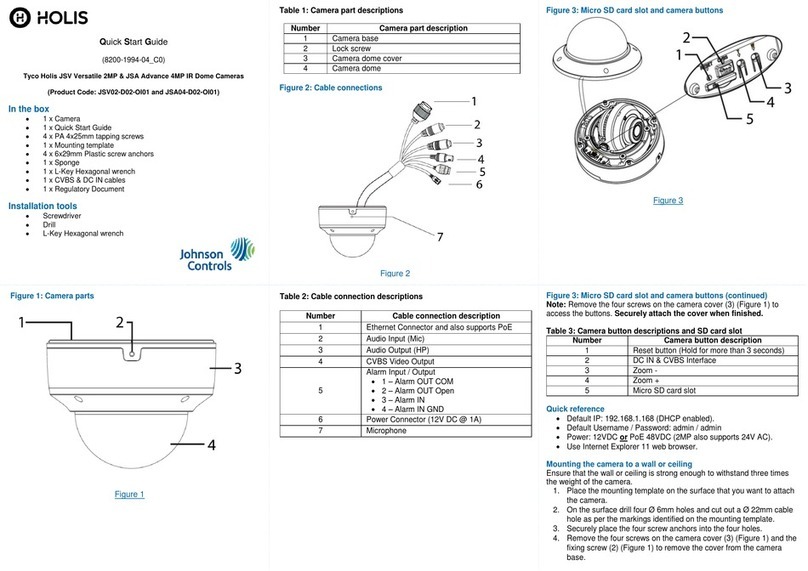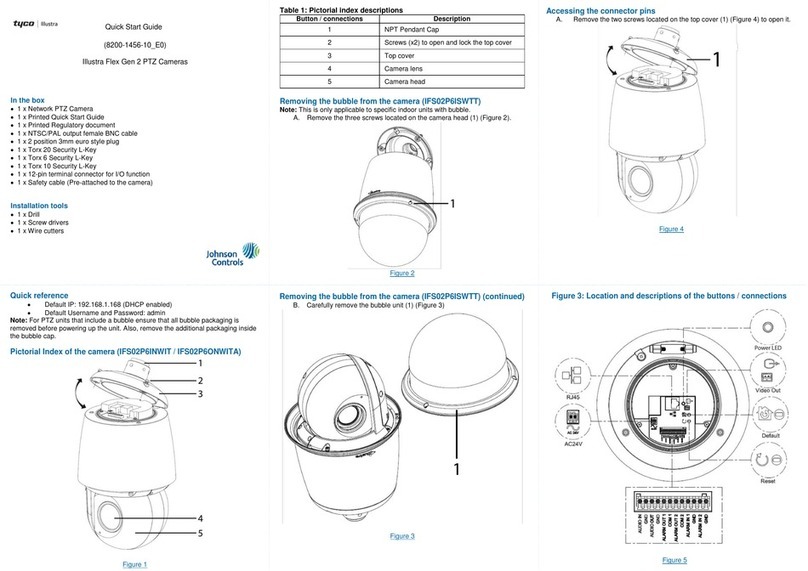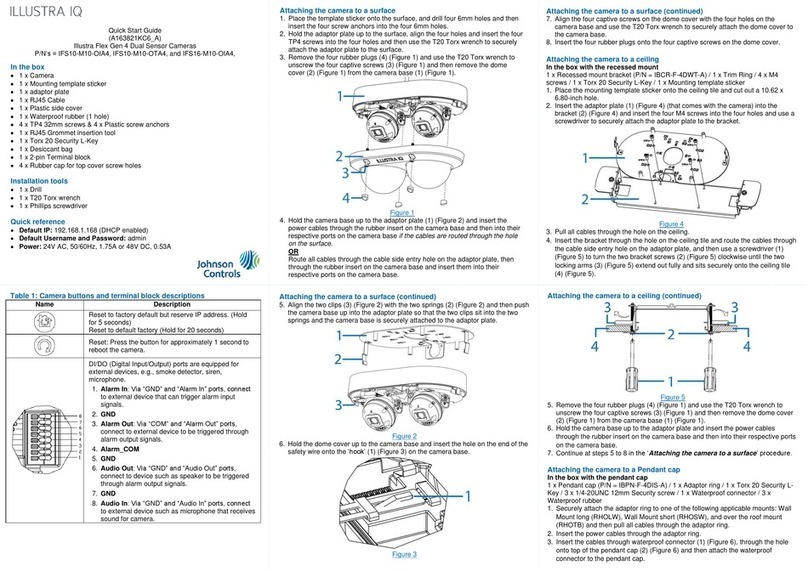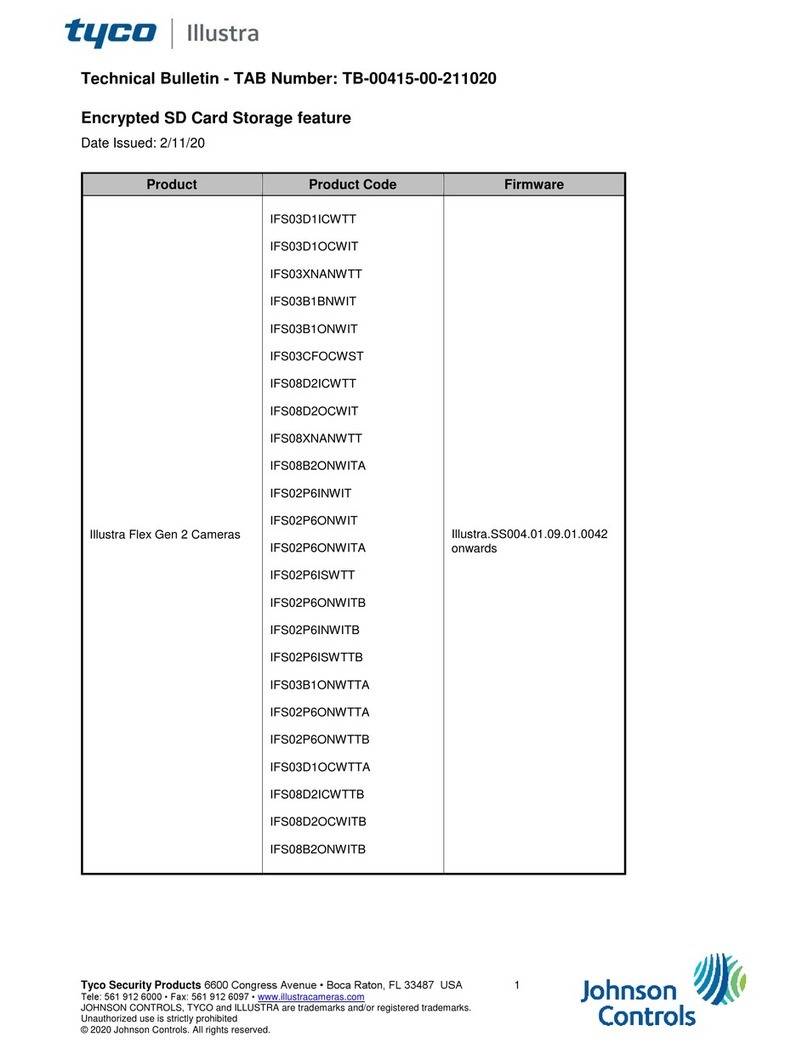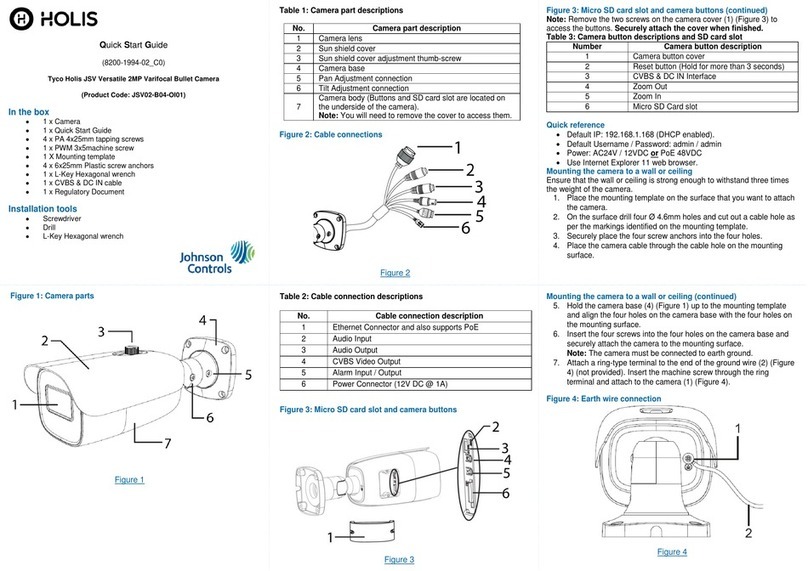Adjusting the camera position
1. Unscrew the three screws on the camera top cover (3) (Figure 6) and remove
the top cover from the camera base (2) (Figure 6).
•To rotate the camera lens: rotate the 3-axis gimbal (1) (Figure 8)
between 0°and 355°.
•To tilt the camera lens: tilt the 3-axis gimbal (2) (Figure 8) between 0°
and 75°.
•To pan the camera lens: rotate the 3-axis gimbal (1) (Figure 8)
between 0°and 355°.
Figure 8
Inserting or removing an SD card
1. Loosen the two M2.5x6mm captive screws (?) (Figure 4) on the SD
card cover to insert or remove the SD card (?) (Figure 4).
Table 2: Standard Gen 3 Dome camera parts descriptions
ST4x30mm screws to attach the camera base to the surface
Camera top cover M4x8mm Torx screws
Mounting the camera onto a surface and powering it up
1. Place the drill template sticker on to the surface and mark out three holes.
These holes are identified with a ‘1’ on the template sticker.
2. Drill three 5.5mm holes on the surface and then insert the three 4x30mm wall
plugs (1) (Figure 5) into the three holes.
3. You can route all camera cables through cable holes on the surface, or you
can route all cables through the cable side entry hole on the camera base.
a) If you are routing the cables through the surface, then cut out two cable
holes on the surface. These holes are identified with an ‘A’ and ‘B’ on
the template sticker.
4. Unscrew the three M4x8mm Torx screws (6) (Figure 5) on the camera top
cover (5) (Figure 5) and remove the top cover from the camera base (2)
(Figure 5).
5. Hold the camera base up to the surface and route the cables through the cable
side entry hole on the camera base if you are not routing the cables through
the cable holes on the surface.
6. Remove the M3x6mm 'grounding' screw (1) (Figure 4) and then place the
'grounding' cable connection onto part 2 in Figure 4.
7. Insert the 'grounding' screw through the hole on the ‘grounding’ cable
connection and securely attach it to the camera base.
8. Remove the two-wire waterproof rubber grommet (Figure 3) from the camera
base.
9. Remove the Ethernet cable pin (1) (Figure 3) or 12V DC power cable pin (2)
(Figure 3) from the grommet and then insert the cable through the hole on the
grommet.
Mounting the camera onto a surface and powering it up (continued)
10. Correctly insert the grommet back into the hole on the camera base and insert
the Ethernet cable into the ethernet port on the camera base or insert the 12V
DC cable into the terminal block on the camera base.
11. Optional: Remove the four-wire waterproof rubber grommet (Figure 3) and
insert the Audio and Alarm cables through the holes on the grommet, and then
correctly insert the grommet back into the hole on the camera base.
Note: The BNC cable comes pre-inserted into the grommet.
12. Optional: Insert the Audio, BNC and Alarm cables into the Audio / Alarm
terminal block on the camera base.
13. Hold the camera base up to the surface and align the three ST4x30mm screws
(3) (Figure 4) on the camera base (2) (Figure 4) with the three holes on the
surface and then securely attach the camera base to the surface.
14. Hold the camera top cover (5) (Figure 4) up to the camera base (2) (Figure 4)
and align the three M4x8mm Torx screws on the camera top cover with the
three holes on the camera base and securely attach the camera top cover to
the camera base.
Inserting or removing an SD card
1. Unscrew the three screws on the camera top cover (3) (Figure 6) and
remove the top cover from the camera base (2) (Figure 6).
2. Insert or remove the SD card (1) (Figure 6) from the SD card slot.
Figure 6
Accessing the cameras internal buttons and connections
1. Unscrew the three screws on the camera top cover (3) (Figure 6) and
remove the top cover from the camera base (2) (Figure 6) to access the
internal buttons and connections.
Note: See Table 3 for descriptions for each part identified in Figure 7.
Inserting or removing an SD card
1. Loosen the two M2.5x6mm captive screws (?) (Figure 4) on the SD
card cover to insert or remove the SD card (?) (Figure 4).
Accessing the cameras internal buttons and connections (continued)
Figure 7
Table 3: Camera internal buttons and connection descriptions
Reset to factory default but preserve IP Address (Hold for 5
seconds) Reset to factory default (Hold for 20 seconds).
BNC Connector for CVBS Video Output
8 Pin terminal block for alarm and audio signal
2 Pin terminal block for 12VDC Power Input
Warnings
1. Installation and service should be performed only by qualified and experienced
technicians and comply with all local codes and rules to maintain your warranty.
2. Theseunits operateat 12V DC / PoE IEEE 802.3af Class 3.
3. To avoid electrical surge failures due to environmental conditions, etc. the camera
should be earth grounded.
4. Wipe the camera with a dry, soft microfiber cloth. For tough stains, slightly apply
with diluted neutral detergent and wipe with a microfiber cloth.
5. Do not apply benzene or thinner to the camera, which may cause the surface of
the unit to be melted or lens to be fogged.
6. Avoid operating or storing the unit in the following locations:
•Near fluorescent lamps or objects with reflections.
•Under unstable or flickering light sources.
© 2023 Johnson Controls. All rights reserved. JOHNSON CONTROLS and
ILLUSTRA are trademarks and/or registered trademarks. Unauthorized use is strictly
prohibited.