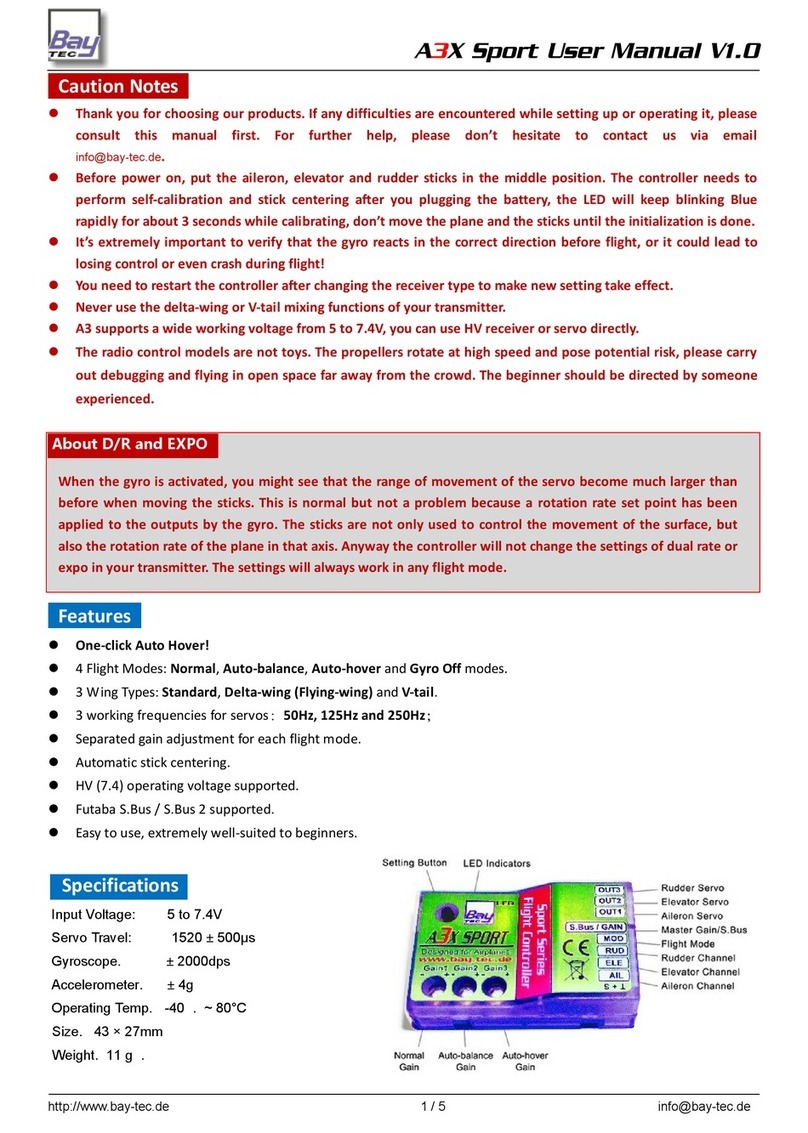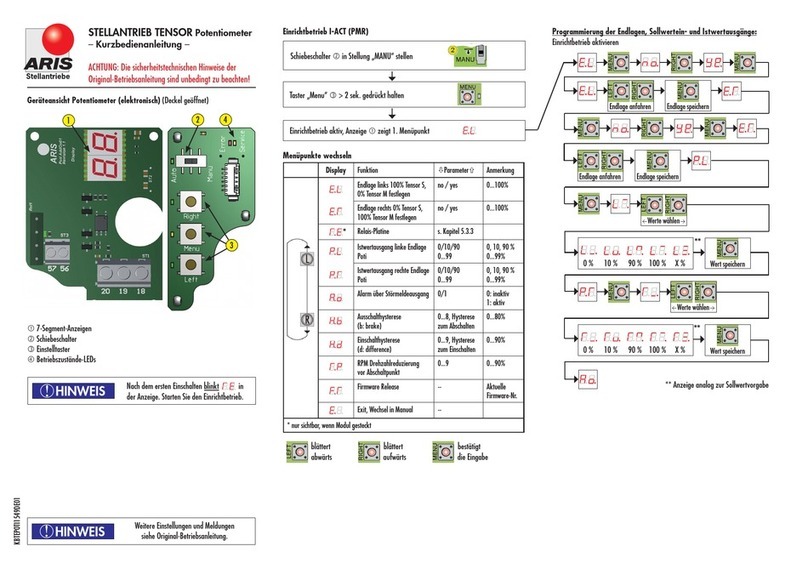Baytec A3X Pro Expert II User manual

A3X Pro Expert II
3-axis Gyro & Flight Stabilizer for fixed-wing
User Manual
2014.12.1 Revision
For Firmware Version V1.0
& Data Version V1.0

Package Contents
Main Controller × 1
The main controller has a built-in 32-bit MCU and a MEMs sensor consist of a
3-axis gyroscope and a 3-axis accelerometer. There are up to 7 input channels and
5 output channels. It also has a 4-pin data interface for connecting the program
card and PC. A RGB LED is used to display the operation state. The main controller
is small in size and light in weight, it can be attached flat or upright, and even
upside down under the plane.
Program Card × 1
The program card is used to setup the controller more quickly and easily, especially in
the field. The card has a white backlit LCD screen and supports both Chinese and
English languages. The firmware of the card can be upgraded online and it can be also
used for other products from Bay-Tec.
Receiver Cable × 3
Cables used to connect the main controller and the receiver. Including male to male
power lead 15cm × 1, combined signal lead 15cm × 2.
Data Cable × 1
Cable used to connect the program card or PC.
USB Adapter × 1
This adapter is used to connect to the USB port of PC.
3M Double-sided Tapes × 2
The double-sided tapes are used to attach the controller on the fuselage.

Package Contents ....................................................................................................................................... 2
Installation .................................................................................................................................................. 5
Connection .................................................................................................................................................. 6
Standard Receiver .......................................................................................................................................... 6
Futaba S.Bus / S.Bus 2 .................................................................................................................................... 6
Flight Modes ............................................................................................................................................... 8
Gyro Off Mode ............................................................................................................................................... 8
Normal Mode ................................................................................................................................................ 8
3D AVCS Mode............................................................................................................................................... 8
Auto-balance Mode ....................................................................................................................................... 8
Auto-hover Mode .......................................................................................................................................... 8
User Defined Mode ........................................................................................................................................ 8
Stick Control Modes ................................................................................................................................... 9
Manual Mode (MM) ...................................................................................................................................... 9
Auto Mode (RR/AR) ....................................................................................................................................... 9
Wing Type...................................................................................................................................................10
LED Descriptions ........................................................................................................................................11
Gyro Direction ............................................................................................................................................11
Confirm the gyro direction on Aileron ...........................................................................................................12
Confirm the gyro direction on Elevator .........................................................................................................12
Confirm the gyro direction on Rudder ...........................................................................................................12
Quick Start ..................................................................................................................................................13
Config Software .........................................................................................................................................14
Software and USB Driver Installation ............................................................................................................14
GUI ...............................................................................................................................................................14
Main Menu ...................................................................................................................................................15
Language ......................................................................................................................................................15
Connection Wizard .......................................................................................................................................16
Read .............................................................................................................................................................17
Write ............................................................................................................................................................17
Firmware Update ..........................................................................................................................................17

Basic Settings ................................................................................................................................................19
Wing Type ....................................................................................................................................................20
Mounting ......................................................................................................................................................20
Gain ..............................................................................................................................................................20
Radio ............................................................................................................................................................20
Level Offset ..................................................................................................................................................22
Hover Offset .................................................................................................................................................23
Debug Mode .................................................................................................................................................23
Program Card .............................................................................................................................................24
Buttons .........................................................................................................................................................24
Connection ...................................................................................................................................................24
Language ......................................................................................................................................................24
Menu Operation ...........................................................................................................................................24
Option Selection ...........................................................................................................................................25
Value Modification .......................................................................................................................................25
Specifications .............................................................................................................................................25

Installation
The controller must be mounted on the platform inside the airframe by using one of the provided double-sided
tapes. When mounting, try your best to mount the controller as close to the C.G. as possible. Pay attention that
the edges of the controller unit are all parallel with the corresponding axes of the plane, and make it parallel to
the mounting platform. The controller can be attached flat or upright, and even upside down under the plane. The
illustration shows you the 4 different mounting orientations. However, no matter which orientation to select, you
have to ensure that the side of DATA interface is always pointing to the plane’s heading direction, otherwise the
stabilizer will not work properly.
VERY IMPORTANT!
1. You need only one piece of the double-sided tapes each time. A soft or thick mounting may probably
hinder the performance of the gyroscope.
2. Never use the hot-melt glue or nylon ties to fix the controller onto the airframe!
3. The controller is a sensing device, please make enough space around it and keep as far away from other
devices or wires as possible.
Flat
Horizontal Face Up
Flat Inverted
Horizontal Face Down
Upright
Vertical
Upright Inverted
Vertical Upside Down

Connection
A3X Pro E. supports a standard receiver or a Futaba’s S.Bus receiver. You don’t need to connect all of the 7 input
channels, just connect those you want to use. The controller will detect the input signal for each channel and
enable or disable the correlation functions automatically. For example, if the input [AIL2] is connected, the dual
aileron control system will be activated by the controller. It’s recommended that you should at least connect the
channels for [AIL], [ELE], [RUD] and [MOD].
Standard Receiver
Futaba S.Bus / S.Bus 2
When using a Futaba’s S.Bus receiver, you can make a single-line connection between the receiver and the
controller. Just plug the male to male lead into the input [S.Bus/MOD] and from the receiver’s s.bus output pin. In
this case, you don’t need to connect other inputs of the controller anymore. As the S.Bus is a single-line solution
all channels are transmitted via one single line, in order to make the controller distinguish the input signals for
each channel correctly, you have to tell it the channel mapping on your transmitter by using the program card or
the config software.

VERY IMPORTANT!
1. Please respect the polarities for the plugs going to the controller. The orange signal line must always be on
the top and the brown on the bottom.
2. Check all the connectors and make sure that all of them are firmly connected to the pins.
3. If both [AIL] and [AIL2] are connected, the dual aileron control function will be activated. The [OUT1] and
[OUT4] are used to connect the 2 aileron servos. If the input [AIL2] is not connected, the controller will
switch to single aileron input mode. In this case, you can still plug the 2 aileron servos into [OUT1] and
[OUT4], just as using a Y-cable on the aileron. It’s quite the same as when using the dual elevator.
4. Please refer to the manual of your radio to find the right way to assign a 3-position switch for flight mode
control, and a knob or slide lever for remote master gain control.
5. You have to reboot the controller after you change the receiver type to make the new setting take effect.
Port Description
Inputs
AIL For aileron control
ELE For elevator control
RUD For rudder control
AIL2 For aileron 2 control
ELE2 For elevator 2 control
GAIN For remote master gain control
S.Bus/MOD For flight mode switch or Futaba’s S.Bus input. It’s also the power supply interface of the
controller.
Outputs
OUT1 To aileron servo
OUT2 To elevator servo
OUT3 To rudder servo
OUT4 To the second aileron servo
OUT5 To the second elevator servo
Others
DATA To the program card and the PC

Flight Modes
A3X Pro Expert provides 6 different flight modes.
Gyro Off Mode
Choose this mode to disable the gyros for all channels. The plane will be completely under the control of the radio.
The plane will go back to its previous performance when operating it in this mode. Usually it is only used to test.
Normal Mode
Normal mode is the most basic application of the gyro. In this mode, the gyro will sense angular velocity on each
axis and make a momentary reaction. The normal mode is suitable for all types of fixed-wings, it can effectively
improve the stability of your plane specially on a windy day.
3D AVCS Mode
The AVCS mode is an advanced application of the gyro. By adding an integral algorithm to the gyros, the controller
will try to lock the plane to its previous attitude if there is no command sent from the transmitter in a flight. This
mode can effectively help you to accomplish such hard actions as hover and knife edge. But this mode is designed
especially for the 3D planes, it’s not suitable for the planes those not designed for 3D flight.
Auto-balance Mode
The auto-balance mode is designed for the new beginners or the FPV applications. When operating in this mode,
the controller will command the plane to maintain level flight automatically when you release the sticks. When
switch it to this mode from any other modes in an emergency, the plane will recover to the level flight
automatically, which we call “one-click rescue”.
Auto-hover Mode
The auto-hover mode is another form of the self balance ability of the controller. The only difference is that the
correction from the gyro will be applied to both pitch and yaw axes, to keep the plane always vertical. When
switch to this mode, the plane will lift its nose and start to hover automatically, which we call “one-click hover”.
User Defined Mode
This mode allows you to select different mode for each axis, from normal , 3D or gyro off mode.

Stick Control Modes
A3X Pro E. provides 2 different control modes for the sticks, including Manual Mode and Automatic Mode. The
default is Manual Mode when you first get it.
Manual Mode (MM)
When manual mode is chosen, the sticks are used to control the surfaces directly as usual. That is, there is no
rotation rate or tilt angle locking and limitation when you move the sticks. All the servos will be completely under
the control of the radio. It’s more obvious to the users because you can see the servos move following the sticks as
you expected. The plane will maintain its original control behavior when operating it in this mode.
Auto Mode (RR/AR)
When using this mode, the controller will take over the control of all servos. The sticks are used to control the
rotation rate (RR) on each axis when flying in normal or 3D mode, or the tilt angle rate (AR) on each axis when
flying in auto-balance or auto-hover mode. The max rotation rate and max tilt angle can be set in the program
card or the config software. In this mode, the controller will handle the position of the surfaces based on the
actual rotation rate or tilt angle of the plane intelligently. This is why the movement of the servo will become
different from the manual mode.
Flight Mode Stick Control Mode
Manual Mode Auto Mode
Gyro Off Mode MM MM①
Normal Mode MM RR
3D AVCS Mode RR② RR
Auto-balance Mode MM AR
Auto-hover Mode MM AR
User Defined Mode Depends on the flight mode of each axis
MM: Stick controls the servo directly.
RR: Stick controls the rotation rate on each axis.
AR: Stick controls the tilt angle rate on each axis.
① Whatever the setting of control mode is, the stick is always used to control the servo directly when
operating in gyro off mode or the gyro of the corresponding axis has been disabled.
② Whatever the setting of control mode is, the stick is always used to control the rotation rate on each
axis when operating in 3D mode.

Wing Type
A3X Pro E. supports a standard wing type of the fixed-wing, including 1AIL+1ELE, 1AIL+2ELE, 2AIL+1ELE, 2AIL+2ELE,
and a delta-wing or V-tail mixing. Connect the servos following the illustration below.

NEVER use the delta-wing and V-tail mixing functions on your transmitter, all you need is to choose
a single 4-channel fixed-wing model type on your radio at any time.
LED Descriptions
Flight Mode
Solid Red Gyro off Mode, or the gyros has been disabled on all channels
Solid Blue Normal Mode
Solid Violet 3D AVCS Mode
Solid White Auto-balance Mode
Solid Green Auto-hover Mode
Solid Yellow User Defined Mode
Power On
White, 2 seconds Ready to start initialization, don’t move the plane!
White, Fast Flashing, 2 seconds Power-on gyro calibration, don’t move the plane!
Red, Fast Flashing Initialization failed, please reboot the controller.
Operating
White, Fast Flashing, 1 sec Stick centering
……… Green, Flashing, 6 seconds Auto level calibrating or auto hover calibrating
…… …… Red, Slow Flashing No signal input, you must get AIL, ELE and RUD connected
Red, Rapid Flashing Sensor failure, please contact us.
Gyro Direction
It’s extremely important to make sure that the gyro reacts in the correct direction on all axes before
flight, otherwise it could lead to losing control or even crash after takeoff!

Confirm the gyro direction on Aileron
Quickly move the right wing downward around the roll axis, the right aileron surface should flap down and the left
flap up as shown below.
Confirm the gyro direction on Elevator
Quickly move the nose of the plane downward around the pitch axis, the elevator surface should flap up as shown
below.
Confirm the gyro direction on Rudder
Quickly move the nose of the plane to the left around the yaw axis, the rudder surface should flap right as shown
below.

Quick Start
Follow these steps to complete your first-time installation
STEP 1 Before installing, make sure all the surfaces are well connected to the servos by the linkage rods.
Install the receiver and bind it to your radio system in advance.
STEP 2 Switch on the transmitter and create a new model, select a single 4-channel fixed-wing model type.
Assign a 3-position switch for the mode control. Assign a knob or slide lever for remote master gain
control if needed. Keep all the sticks in the middle position (except throttle).
STEP 3 Now mount the controller on the airframe, connect the required channels between the receiver
and the controller.
STEP 4 Power on the plane, the LED will turn WHITE for about 2 seconds then start to blink very rapidly,
which means the gyro is calibrating, don’t move the plane and the sticks during this period.
STEP 5 After a successful initialization. Insert the program card and select the correct mounting orientation
that you are using. Change the receiver type if you are using a S.Bus connection then reboot the
controller to make the new setting take effect.
STEP 6 Switch to normal mode or gyro off mode. Adjust the center position for all servos, make your desired
dual rate or expo settings if needed. Check the direction of movement of the servos by moving the
sticks one by one. If the servo moves in an opposite direction, reverse it on your transmitter.
STEP 7 Switch to normal mode, check the gyro direction one by one, reverse it if the gyro reacts in a wrong
direction.
STEP 8 Insert the program card again, assign the desired flight mode to the 3-position switch. If you need to
change any other settings, do it now.
STEP 9 The installation is complete. It’s ready for your first flight.
When system is powered on, you must not move the plane and sticks on the transmitter until the
initialization is finished (about 4 seconds).

Config Software
Software and USB Driver Installation
Please download the USB driver and the config software from our website
www.bay-tec.de. Run the setup.exe and follow the instructions to complete installation.
After setup, you will then get an icon on your desktop, as shown to the right.
VERY IMPORTANT!
1. The software only supports Win XP, Win 7 and Win 8.
2. If you are using Win XP, you have to install the Microsoft .NET Framework 2.0 before installing the software.
The framework can be downloaded from our website or the Microsoft’s website.
GUI

Main Menu
Click the icon on the title bar to open the main menu. The main menu contains all functions.
Menu Description
简体中文/English Select language between English and Chinese.
Select Port Open the connection wizard.
Read Read settings from the controller.
Write Write settings into the controller.
Open Config File Load settings from a file.
Save Config As Save current settings to a file.
Restore Factory Settings Reset the controller to the default settings.
Firmware Update Open the firmware update wizard.
About View the version and copyright informations.
Language
You can select the language from the main menu. You need to restart the software after change the language.

Connection Wizard
STEP 1 Click “Select Port” from the main menu to open the Connection Wizard.
STEP 2 Plug in the USB adapter to the USB port on your PC, make sure you have installed the USB driver.
STEP 3 Click “Next”, the available ports will appear in the list, just select the correct one.
STEP 4 Click “OK” to back to the main form, now you can find the status of the port displayed on the left of the
status bar.
2
3

Read
After selecting the port, connect the controller to the USB adapter and wait until the initialization is done. Click
“Read” to read the settings to the software from the controller. After a successful reading, you can see the current
firmware version and data version of the controller in the lower-right corner of the form.
VERY IMPORTANT!
1. Please wait until the initialization is finished before you operating the software.
2. The firmware version number of the program card and the config software are corresponding to the Data
Version that the controller is using. That means you don’t need to upgrade the program card or the
software if the data version number doesn’t change even if you have upgraded the firmware of the
controller.
Write
After making your change of the settings, click “Write” to save the modified settings into the controller. The new
settings will take effect immediately.
Firmware Update
VERY IMPORTANT!
1. Both the controller and the card can be upgraded online.
2. We use a boot loader to enter the update program on our products. Please don’t power the controller or
the card before update.
3. You don’t need to remove the controller from your plane, or disconnect the servos and receiver from the
controller during a firmware update operation.
4. The update wizard needs to get the available firmware list from the server, please make sure your computer
is connected to the internet.

Procedure for Firmware Update
STEP 1 Click “Firmware Update” from the main menu to open the update wizard.
STEP 2 Select the target device in the list, controller or the card.
STEP 3 Click “Next”, the wizard will query the available firmware resource from the server. The newer version
will be listed on top, you just need to select one that you want to update. Usually we will upgrade the
firmware from a lower version to a newer one, but if you need, it also allow you to restore the
firmware to a previous version.
STEP 4 Click “Next”.
STEP 5 Click “Next” again, when a message “Detecting…” and a progress bar is shown in the lower-left corner,
connect the controller or the card to the USB adapter and the update process will start automatically.
Please don’t close the wizard and wait unit the update is complete.
STEP 6 When the update is finished, click “Close” to close the wizard.
1 2
3

Basic Settings
Flight Mode By using a 3-position switch, you can change the flight mode in flight, here you can assign your
desired flight mode for each position of the switch. If the input [MOD] is not connected, system will always
default to the mode that has been assigned to Position-1.
User Mode Select different flight mode separately for aileron, elevator and rudder.
Response Rate A3X Pro E. uses a high sensitivity and high precision MEMs sensor, you need to try your best to
reduce the influence caused by vibration during installation. This option give you another way to filter the noise by
software. The default setting is Normal, usually it will be suitable for most planes. However, if you have made
effective measures to reduce the vibration, you can try a faster response rate setting to get a better performance.
On the contrary, you should use a slower rate when the controller is working in a high vibration situation.
Servo Frequency It’s used to select the working frequency for the servos. To optimize the performance of the
controller, the rule is the higher the better! But please note that analog servos usually tolerate only 50Hz. Digital
servos usually allow higher frequencies, but this has to be verified in the manual of your servos. If you don’t know
what the maximum frequency tolerated by your servos is, please leave this option to its default setting.
A higher working frequency can lead to failure of your servos!
Travel Limit This function is used to limit the maximum travel range for the servos. The max limit is determined
by the maximum possible control travel of the mechanism. The limits can be adjusted from 0 to 100%, the default
setting is 100%, corresponding to a pulse width from 1020uS to 2020uS. After setting a limit, the range of
movement of the servos will be limited within the safety range. The setting for aileron channel will be applied to
OUT1 and OUT4. The setting for elevator channel will be applied to OUT2 and OUT5. The setting for rudder will be
applied to OUT3.
Gyros Here you can reverse the gyro or turn off the gyro separately for each channel.

Wing Type
Select your wing type, see Page 10.
Mounting
Select the mouting orientation of the controller, see Page 5.
Gain
This tab is used to setup the gain for each flight mode. The gain is affected by many factors there is no standard
answer to that how much it should be. You need to fine-tune to get the best result. The plane will be oscillating in
the corresponding direction if the gain is set too high, this is a result of over amplification of the gyros, this rapid
back and forth movement can make the plane hard to control. But if the gain is too low, the plane will likely to be
hard to control. We suggest you start your first flight with a lower gain setting and then increase them gradually.
You can also use the remote master gain channel to get a more convenient way to adjust the gain when in a flight.
Gain Rate In order to meet more needs, A3X Pro E. provides 3-level (Small, Medium and Large) gain level for
each flight mode. You can choose a larger level when the current gain is still not large enough, even when it has
been set to the maximum. However it is recommended to use as small level as possible to improve the precision
of gain adjustment.
VERY IMPORTANT!
1. A3X Pro E. is aimed at all types of fixed-wing airplanes. Usually the default gain settings are ready to go.
However, sometimes you still have to adjust the settings manually according to your plane to get the best
flying experience.
2. To get the best performance in auto-hover mode, try to use the maximum gain for auto-hover mode.
3. Please note that when the stick control mode is set to Auto Mode, you cannot set the gain to 0% or a very
small volumn, or you will lost control of your plane!
Radio
All parameters related to the radio system can be setup within this tab.
Control Mode Choose the stick control mode, see Page 9.
Receiver Type Choose the receiver type, remember to reboot the controller after change the type.
This manual suits for next models
1
Table of contents
Other Baytec Controllers manuals
Popular Controllers manuals by other brands

VALPES
VALPES VS Series TECHNICAL LITERATURE SET UP PROCEDURE

Baker Hughes
Baker Hughes Masoneilan 78 Series instruction manual

Festo
Festo LRP-1/4 Series operating instructions

IMI
IMI norgren R64G Installation & maintenance instructions

Azbil
Azbil BC-R25 Series user manual

HomeSeer
HomeSeer HomeTroller Zee S2 Getting started guide

Adtech
Adtech ADTECH9 Series Programming manual

Danfoss
Danfoss VLT MCD 600 operating guide

Oracle
Oracle Acme Packet 4600 Hardware installation and maintenance guide
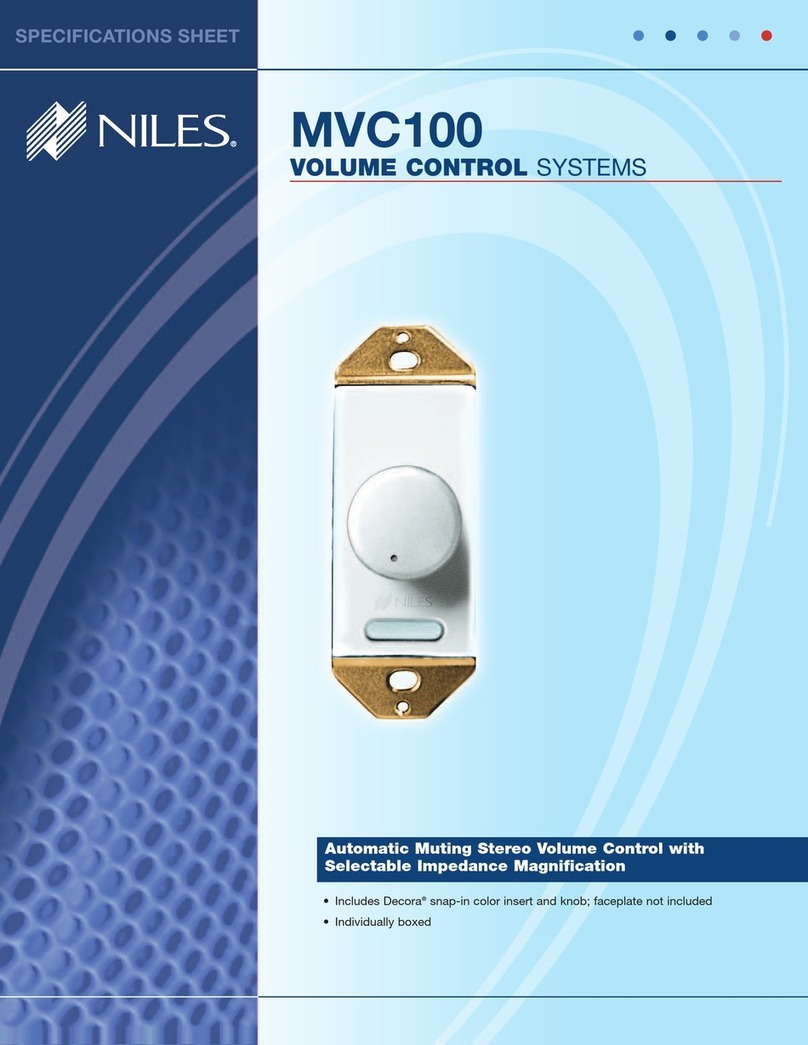
Niles
Niles MVC100 Features & specifications manual

Allen-Bradley
Allen-Bradley CompactLogix 5480 installation instructions
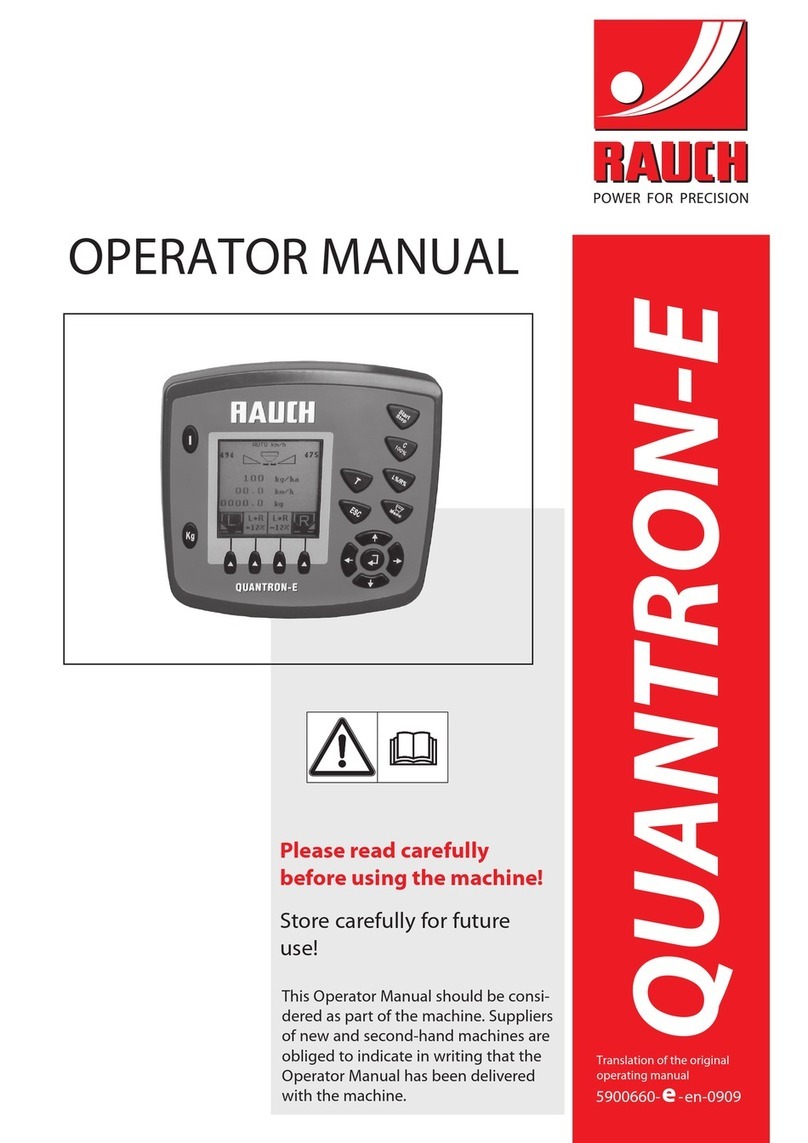
Rauch
Rauch quantron e Operator's manual