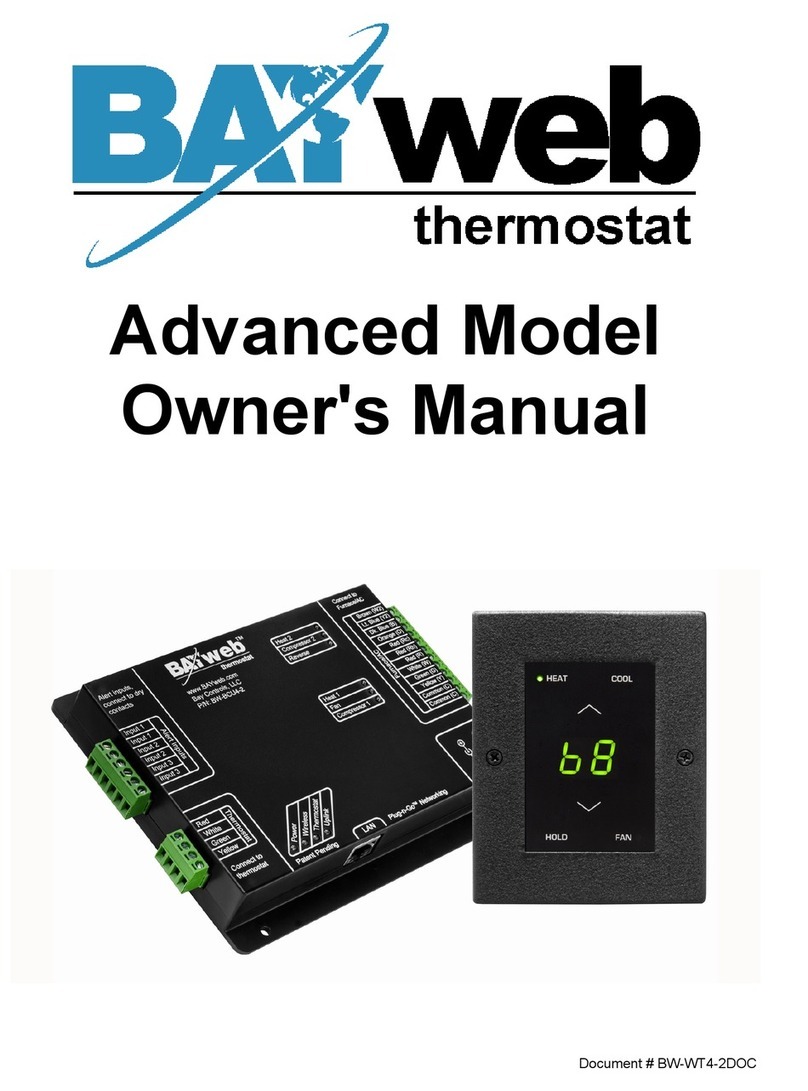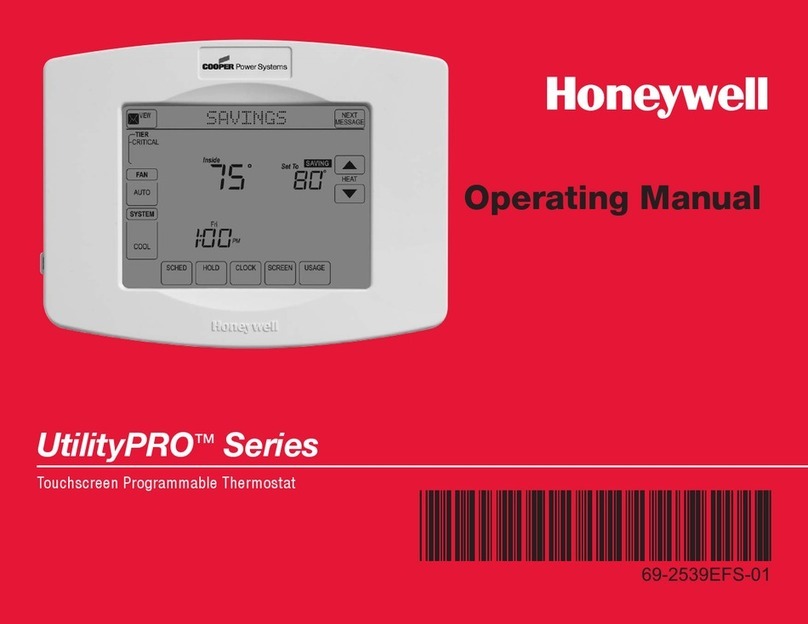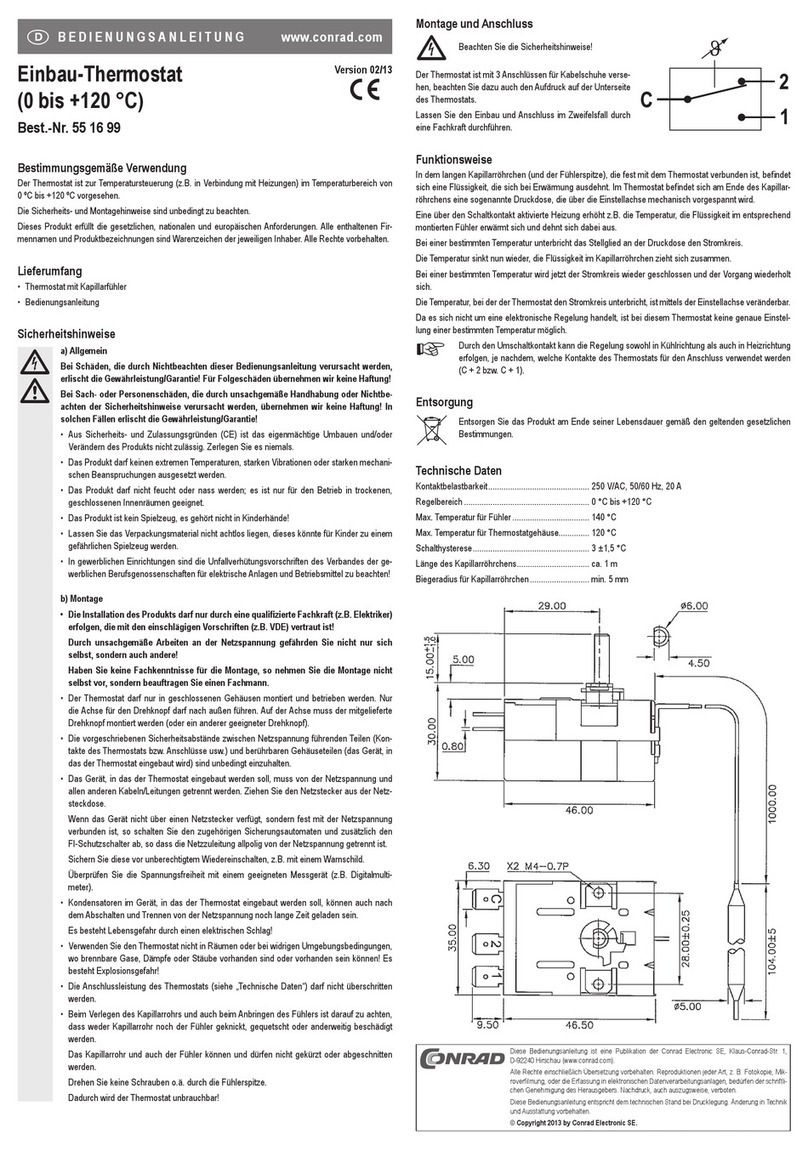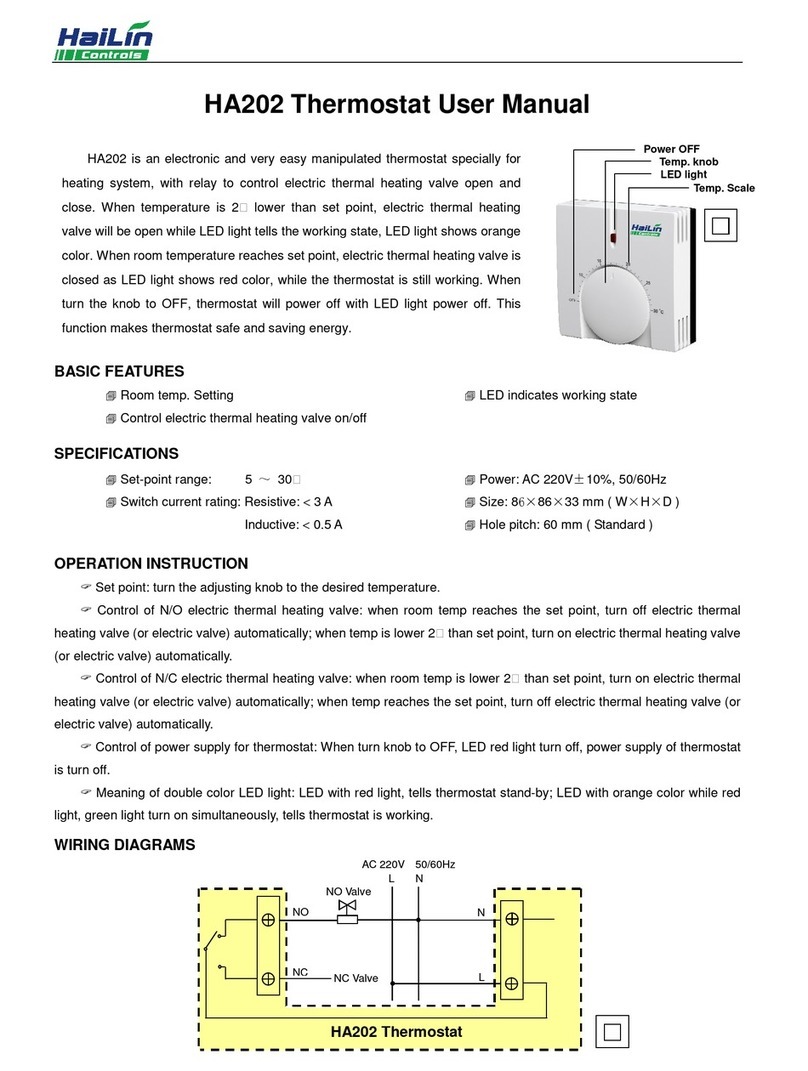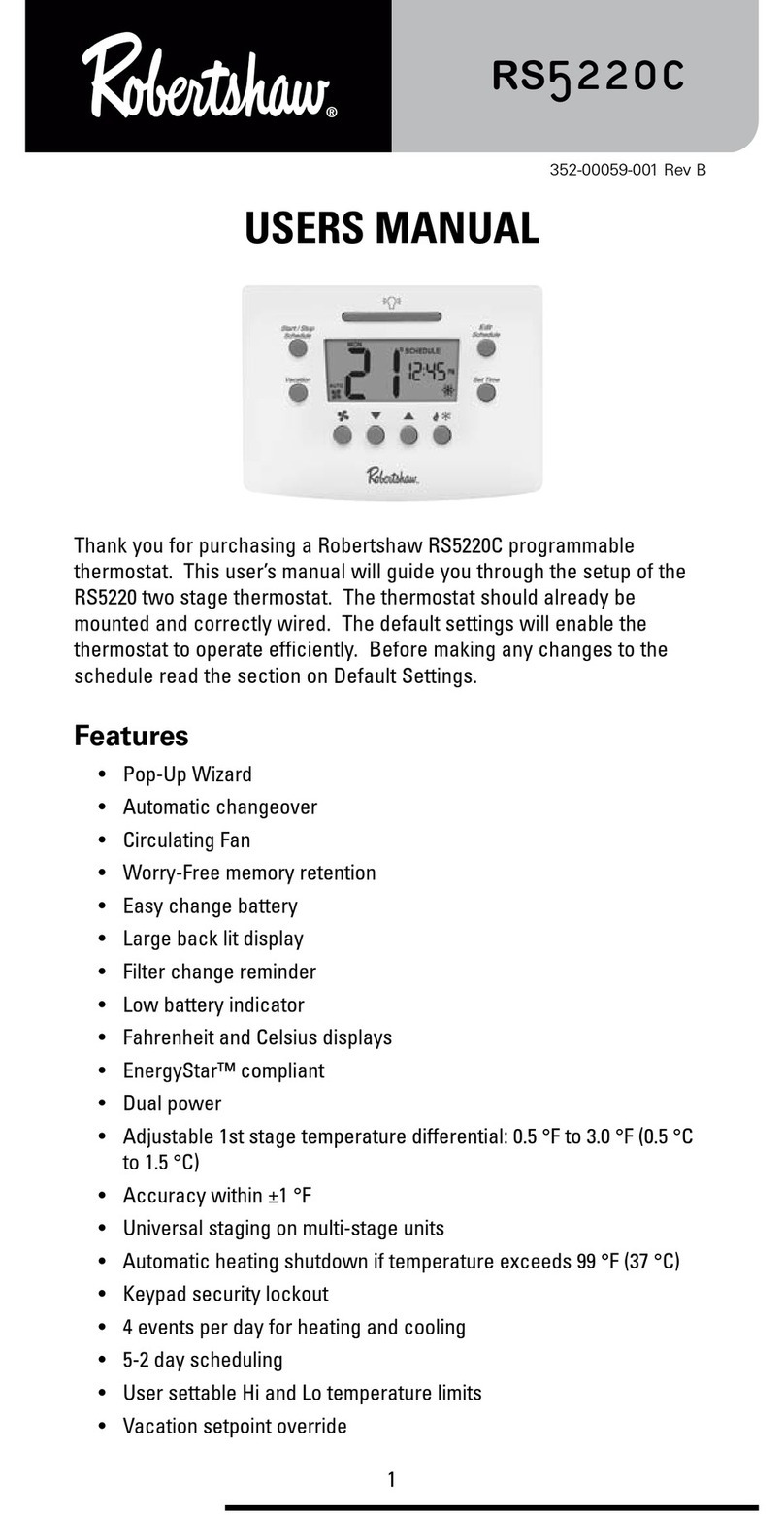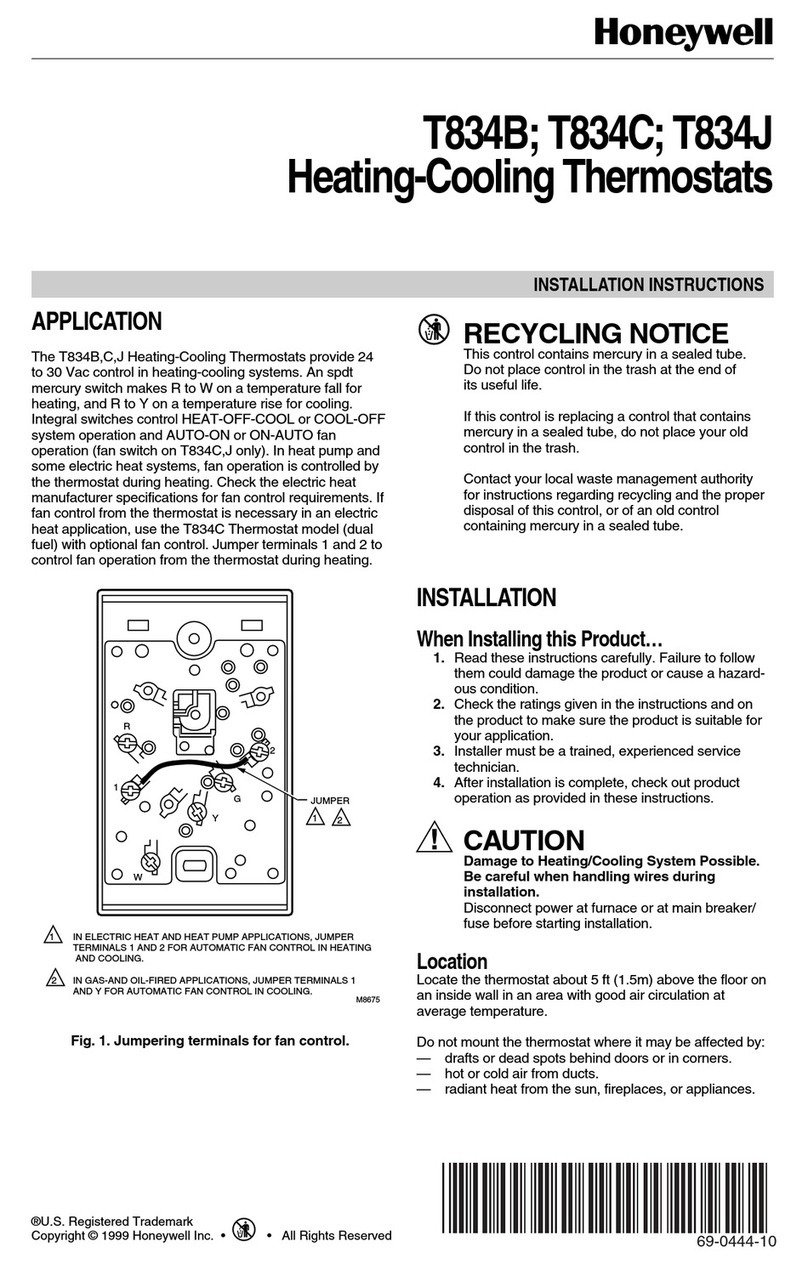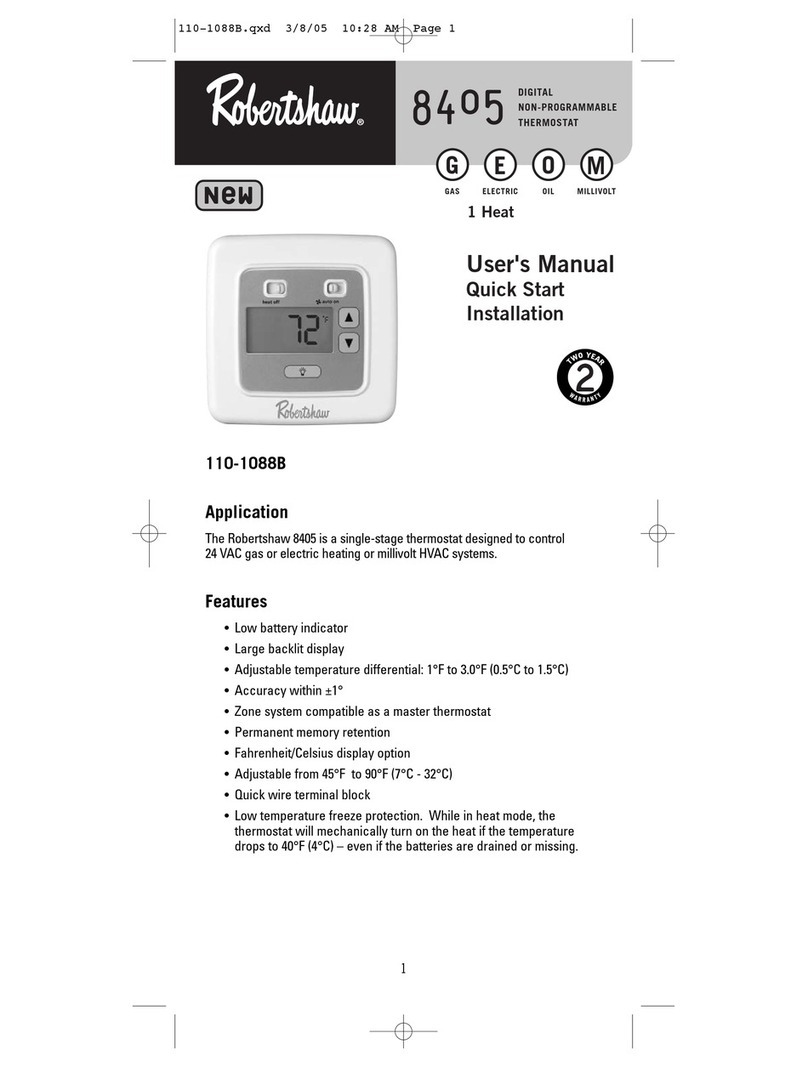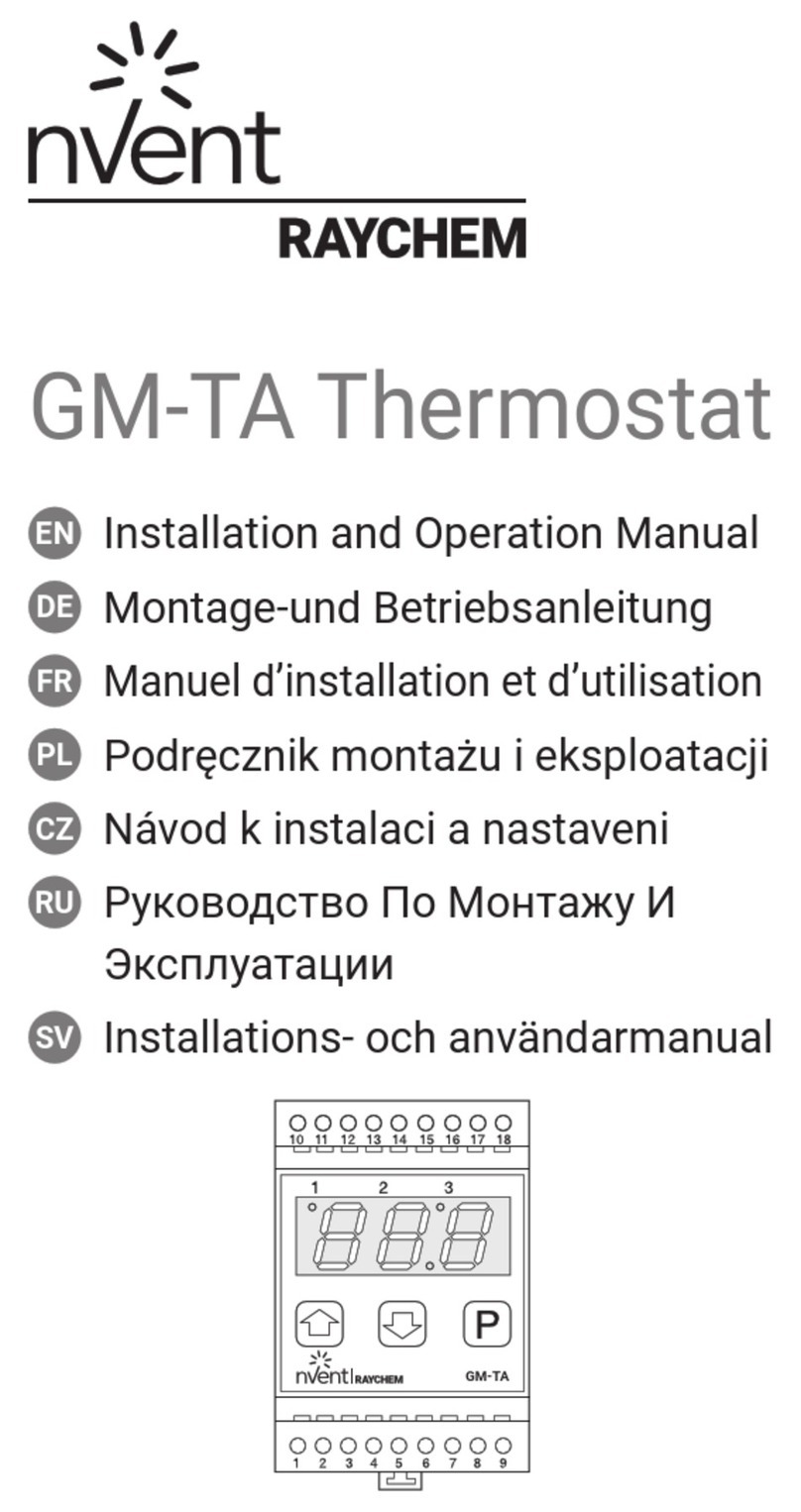BAYweb BW-WT1 User manual

Owner's Manual
[ S/N LABEL HERE ]
Document # BW-WT4-1DOC

BAYweb T ermostat Model BW-WT1 Owner's Manual
Copyrig t © 2009-2010 Bay Controls, LLC
Part Number: BW-WT4-1DOC
Revision: 1.1 November 5, 2010
BAYweb is a registered trademark of Bay Controls, LLC.
Patent pending tec nologies are used in t e BAYweb T ermostat.

Table of Contents
Introduction.............................................................................................................1
About T is Manual..................................................................................................1
Safety Precautions..............................................................................................1
Limited Warranty.................................................................................................3
Limitation on Liability..........................................................................................3
Unaut orized Repair...........................................................................................3
Installation...............................................................................................................4
Overview.............................................................................................................4
Identify Wiring.....................................................................................................6
Install Control Module.........................................................................................7
Install T ermostat Keypad................................................................................10
Test Operation..................................................................................................12
Connect to t e Internet.....................................................................................13
Operation..............................................................................................................14
Using t e T ermostat Keypad..........................................................................14
Using t e Web Portal........................................................................................15
Using Your Mobile P one.................................................................................15
Occupancy Sensing..........................................................................................15
Implementing Occupancy Sensing...............................................................15
Testing Occupancy Sensing.........................................................................16
Occupancy Sensing wit Multiple T ermostats...........................................16
Alerting..............................................................................................................17
Implementing Alerting...................................................................................17
Testing Alerting.............................................................................................17
Reference..............................................................................................................18
T ermostat Keypad..........................................................................................18
Error Codes..................................................................................................18
Control Module.................................................................................................19
Alert Input.....................................................................................................19
T ermostat Connector..................................................................................20
Furnace/AC Connector.................................................................................20
LAN Port.......................................................................................................20
Power Supply...............................................................................................20
Status Indicators...........................................................................................20
Troubles ooting................................................................................................21
Solutions to Problems..................................................................................21
Emergency Operation..................................................................................24
Obtaining Support........................................................................................25
T ermostat Connections..................................................................................25
T ermostat Wiring............................................................................................25
Specifications........................................................................................................26


Introduction
T ank you for purc asing t e BAYweb T ermostat. You now ave one of t e most advanced
Heating, Ventilating, and Air Conditioning (HVAC) control systems available today.
T is t ermostat is easily installed by ome owners or HVAC professionals. It can be used to
replace an existing t ermostat or for installation wit new eating or cooling equipment.
T is model of t e BAYweb T ermostat (BW-WT1) is designed for use wit eating and
cooling equipment t at utilize single stage control, w ic is t e most common.
Multistage furnaces are often controlled using single stage t ermostats, andling t e second
stage control internally. If your t ermostat uses 5 wires or less, it is likely using single stage
control. Step 1 of t e installation will verify t at you are using t e correct model of t ermostat
for your equipment.
About This Manual
T is manual contains t e information necessary for installing and operating t e BAYweb
T ermostat. However, since installations may vary, t ese instructions may not cover all details
or variations in t e equipment supplied or every question t at may possibly arise during use.
If a question or situation develops w ic is not answered directly in t is manual, contact
BAYweb support for specific answers and advice.
You s ould become familiar wit t e contents of t is manual before t e t ermostat is put into
service. T is is particularly important wit regard to t e safety precautions listed in t e
Introduction section, and t ose included at relevant points in ot er sections of t is manual.
Note t at t is manual is for t e standard model t ermostat (part number BW-WT1) wit t e
2nd generation control module (part number BW-BCU4-1). t is manual is updated periodically.
You can download t e latest version at www.bayweb.com.
CAUTION: Read, be sure to clearly understand, and t en carefully follow all of t e
directions and procedures included in t is manual. Failure to ad ere to t e
guidelines and specific instructions provided could cause equipment damage and
serious personal injury or deat .
Safety Precautions
Low voltage t ermostats, including t e BAYweb T ermostat, use 24 VAC control signals
limited to 3.2 amperes to interface to your furnace and air conditioning equipment. T ese low
voltage control signals do not normally represent an electric s ock azard unless used in an
environment for w ic t e equipment was not designed for, suc as a wet location.
1
!

Bay Controls, LLC. expressly disclaims responsibility or liability for any injury or damage
caused by failure to observe specified or ot er common safety precautions or failure to
exercise ordinary caution, common sense, and due care required in installing and operating
t e t ermostat even t oug not specified erein.
T e alert message s own ere appears t roug out t is manual to indicate t ose situations
and times w en special care is necessary to prevent equipment damage or personal injury.
CAUTION: T is indicates t at t ere could be t e possibility of equipment damage
or personal injury.
CAUTION: If t is equipment is used in a manner not specified by Bay Controls,
LLC., t ere may be a risk of equipment damage, serious personal injury, or deat .
2
!
!

Limited Warranty
Subject to t e limitations contained below, and except as ot erwise expressly provided
erein, Seller warrants to t e Buyer t at all tangible articles supplied by Seller or services
provided by Seller will be free of defects in materials or workmans ip under normal use and
care until t e expiration of t e applicable warranty period. Goods are warranted for five (5)
years from t e date of purc ase. If Buyer discovers any defects and notifies Seller t ereof in
writing during t e applicable warranty period, Seller s all at its option promptly correct, repair,
or replace F.O.B. point of manufacture t at portion of t e good found by Seller to be defective,
or refund t e purc ase price of t e defective portion of t e goods/services. All replacements
or repairs necessitated by inadequate maintenance, normal wear and usage, unsuitable
power sources, unsuitable environmental conditions, accident, misuse, improper installation,
modification, repair, storage or andling, or any ot er cause not t e fault of Seller are not
covered by t is limited warranty, and s all be at Buyer’s expense. Seller s all not be obligated
to pay any costs or c arges incurred by Buyer except as may be agreed upon in writing in
advance by an aut orized Seller representative. Goods repaired and parts replaced during
t e warranty period s all be in warranty for t e remainder of t e original warranty period or
ninety (90) days, w ic ever is longer.
THERE ARE NO REPRESENTATIONS OR WARRANTIES OF ANY KIND, EXPRESS OR
IMPLIED, AS TO MERCHANTABILITY, FITNESS FOR PARTICULAR PURPOSE, OR ANY
OTHER MATTER WITH RESPECT TO ANY GOODS OR SERVICES.
Limitation on Liability
THE SOLE AND EXCLUSIVE REMEDY FOR BREACH OF WARRANTY HEREUNDER
SHALL BE LIMITED TO REPAIR, CORRECTION, REPLACEMENT OR REFUND OF
PURCHASE PRICE AS PROVIDED UNDER THE FOREGOING LIMITED WARRANTY.
IN NO EVENT, REGARDLESS OF THE FORM OF THE CLAIM OR CAUSE OF ACTION
(WHETHER BASED IN CONTRACT, INFRINGEMENT, NEGLIGENCE, STRICT LIABILITY,
TORT OR OTHERWISE), SHALL SELLER’S LIABILITY TO BUYER AND/OR ITS
CUSTOMERS EXCEED THE PRICE TO THE BUYER OF THE SPECIFIC GOODS
SUPPLIED OR SERVICES PROVIDED BY SELLER GIVING RISE TO THE CLAIM OR
CAUSE OF ACTION.
BUYER AGREES THAT IN NO EVENT SHALL SELLER’S LIABILITY TO BUYER AND/OR
ITS CUSTOMERS INCLUDE “CONSEQUENTIAL DAMAGES”. FOR THIS PURPOSE,
“CONSEQUENTIAL DAMAGES” SHALL INCLUDE, BUT NOT BE LIMITED TO, LOSS OF
ANTICIPATED PROFITS, LOSS OF USE, LOSS OF REVENUE AND LOSS OF CAPITAL.
Unauthorized Repair
In t e event t at t e owner allows t e Web T ermostat to be serviced or repaired by
unaut orized personnel, t e coverage of t e original warranty policy will be automatically
terminated.
3

Installation
Overview
Installing t e t ermostat is a relatively simple process and typically takes from 10 to 30
minutes to complete. You s ould consider t e current outdoor temperature. If unexpected
problems occur, you do not want to risk freezing or cooking someone or somet ing w ile you
are sorting t e problem out.
You will need screwdrivers, a wire stripper/cutter, and a drill for installing t e wall anc ors to
complete t e installation. A volt/o m meter can be elpful for troubles ooting but not required.
Most conventional t ermostats, probably including t e one you are replacing, use a single
wall mounted enclosure. T e BAYweb t ermostat uses two modules: t e T ermostat Keypad
and t e Control Module. T is design eliminates t e use of batteries and potential need to pull
new wire out to t e wall, and results in a more compact and elegant design.
T e T ermostat Keypad is mounted on wall in place of
your existing t ermostat.
If your existing t ermostat is larger t an t e new one,
you can easily pull off t e keypad later to touc up t e
paint after you ave completed t e installation.
T e control module mounts near or on your
furnace and/or air conditioner, and is spliced
into your existing t ermostat wire.
T e module can be powered directly from t e
furnace or from an outlet ideally on t e same
circuit as your furnace.
You will need an Internet connection for t e
Control Module.
If it is not convenient to plug into your network
t ere, consider using an optional power-line
Et ernet adapter.
4

Your existing installation is s ould be
similar to t is depiction.
You ave a single t ermostat cable
going between your wall mounted
t ermostat and t e furnace.
T e cable contains from 2 to 5 wires of
different colors.
Your BAYweb T ermostat installation is s own below. T e Control Module is mounted near
t e furnace or air conditioner and is wired into t e existing t ermostat cable. T e control
module is powered from a standard outlet.
T e specific installation steps to replace your existing t ermostat wit t e new BAYweb
T ermostat are s own in t e remainder of t e installation instructions. If you are installing t e
t ermostat wit new equipment, t e process will be similar except for removal of t e old
equipment.
CAUTION: Be sure to review all of t e installation steps before starting your
installation.
5
T ermostat Cable
!
T ermostat Cable
T ermostat Cable

1Identify Wiring
T e objective of t is step is to identify ow your t ermostat wiring is connected to your
furnace or air conditioner, and to confirm t at you ave t e correct model of t e BAYweb
T ermostat for your equipment.
A) Turn off all power to your furnace and air conditioner.
CAUTION: Verify t at all power as been turned off. Failure to turn power
off may result in personal injury, electric s ock, and equipment damage.
B) Go to your existing t ermostat and remove t e cover or remove it from t e wall as
needed so you can see t e terminals w ere t e wiring is attac ed.
C) Verify t at your t ermostat is using t e correct terminals wit t e correct wire color as
s own in t e table below. If your installation is using non standard wire colors, you will
ave to note w at color is being used for w at terminal and matc your wire colors to
t e appropriate terminal.
Terminal Function tandard Wire Color My Wire Color
R 24 VAC Supply for eat/cool Red
R 24 VAC Supply for eat Red
Rc 24 VAC Supply for cool Red
W or W1 Heat W ite
G Fan Green
Y or Y1 Cool Yellow
C or X 24 VAC Common Blue or Black
D) If you do not ave a wire attac ed to terminal “C” or “X”, you will need to use t e
included power supply to power t e t ermostat. T e power supply plugs into a
standard 120VAC outlet and to a connector on t e control module.
E) If you ave more t an 5 wires connected to terminals not s own in t e table above,
t is model of t ermostat is probably not compatible wit your equipment. You will need
t e advanced model BAYweb T ermostat, part number BW-WT2. Refer t e
T ermostat Connections section of t is manual and www.bayweb.com for more
information.
NOTE: T e BAYweb T ermostat normally requires at least 4 wires in t e t ermostat cable
between t e T ermostat keypad and t e Control Module. If you ave a eat or cool only
system t at only as 2 wires, you will need to install new t ermostat wire.
6
!

2Install ontrol Module
A) Find your t ermostat cable w ere it goes into t e furnace or air conditioner. T is is t e
same cable identified in Step 1 and s ould be t e same color and t ickness as t at
cable.
CAUTION: T ere may be ot er cables of similar color connecting ot er
devices suc as a umidifier. Be sure to use t e cable t at runs back to your
t ermostat and not one t at is connected to anot er device. Connecting t e
Web T ermostat to t e wrong cable can result in electric s ock and/or
equipment damage.
B) Mount t e Control Module using t e following criteria:
◦Select a location near t e furnace w ere t ere is sufficient room to mount t e
Control Module along w ere t e t ermostat cable runs. T e t ermostat cable will
need to reac bot t e “T ermostat” and “Furnace/AC” terminals of t e Control
Module.
◦If you will be using t e included power supply (see Step 1D), select a location wit in
4 feet of a power outlet, ideally on t e same circuit as t e furnace/AC.
◦Select a location w ere you can connect to t e Internet. If wiring is not convenient,
we suggest using a power line Et ernet adapter t at will allow you to make t is
connection using your existing power wiring.
C) Splice t e Control Module into your existing t ermostat cable:
Wit t e furnace and air conditioner power OFF, cut t e t ermostat wire at a point
w ere bot ends will be able to reac t e Control Module mounting location.
Using a wire-stripping tool, strip approximately 2 inc es of t e outer jacket off bot
ends of t e t ermostat cable, t en strip approximately ¼ inc off t e end of eac of t e
t ermostat wires.
Attac t e wires in t e cable coming from t e t ermostat to t e terminals on t e LEFT
side of t e control module into t e connector labeled "Thermostat". Be sure to matc
t e wire color and terminal designation as identified in Step 1.
Attac t e wires in t e cable coming from t e furnace to t e terminals on t e RIGHT
side of t e control module labeled "Furnace/AC". Be sure to matc t e wire color and
terminal designation as identified in Step 1.
NOTE: If your system uses separate R and Rc wires, be sure to remove t e jumper
wire between t e R and Rc terminals. If your system uses a single Red wire, make
sure t e jumper wire between terminals R and Rc is installed.
7
!

D) Confirm t at t e terminal screws are tig t, t e wires will not pull out of t e terminals,
and t at t ere are not any s orts between terminals.
CAUTION: It is very important to connect t e t ermostat cable to t e correct
connectors on t e Control Module.
If you connect the control module “Thermostat” connector to your
furnace or air conditioner wiring, the control module will be damaged.
8
!

T e Control Module is mounted near t e
furnace w ere t e t ermostat cable is routed.
You will connect t e module to your network
using standard Et ernet cable, or using t e
power line Et ernet adapters.
Orient t e Control Module so t e Furnace/AC
connector is on t e side t at goes to t e
furnace, mounting it “upside down” if needed.
Prepare t e t ermostat cable for connection
to t e Control Module as s own.
Strip about 2 inc es of t e cable jacket off of
eac end. Make sure you do not cut t e
insulation on t e inner wires.
Strip about ¼ inc of insulation from bot
ends of eac wire as s own.
T e Control Module installed and wired to
your furnace/air conditioner.
Do not plug in t e Control Module power or
Internet yet. T is will be done in step 4.
9

3Install Thermostat Keypad
A) Remove t e wires from your existing t ermostat, taking care t at t e wires do not fall
back into t e wall.
B) Remove t e existing t ermostat and any associated mounting ardware.
C) Fill in any oles from t e previous t ermostat mounting and paint t e wall if needed.
D) Hold t e T ermostat Keypad in t e desired position and mark t e location of t e top
mounting screw. Locate t e bottom mounting screw 3 ½ inc es below t e top screw
location. Drill 3/16 inc oles and install t e supplied wall anc ors. Tap t e anc ors
wit t e screwdriver andle to insure t at are flus or slig tly indented into t e wall.
E) Screw t e supplied mounting screws into t e wall anc ors leaving about 1/16t inc
gap for t e T ermostat Keypad to slide over.
F) Make sure t e ends of eac wire are stripped and ready to be attac ed to t e new
T ermostat Keypad. If any wires break off t en use your wire stripper to strip
approximately ¼ inc of insulation from t e end of t e wire.
G) Using t e supplied wire nuts, attac t e four colored wires coming from t e T ermostat
Keypad (red, w ite, green, yellow) to t e four matc ing colored wires from t e cable in
t e wall. If your installation uses non standard wire colors, use t e table you completed
in step 1C to connect your wire colors to t e standard color of t e T ermostat Keypad.
H) If you ave any spare wires not being used, cut off any bare sections and insure t at
t ey will not s ort to anyt ing in t e T ermostat Keypad.
I) Pus t e t ermostat cable into t e wall to remove as muc slack as possible. Fit t e
any excess wiring into t e space be ind t e T ermostat Keypad.
J) Attac t e T ermostat Keypad to t e wall by sliding t e slot at t e top and key opening
at t e bottom over t e anc or screws installed in step 3D above. T e sideways key slot
will allow some side to side adjustment to facilitate vertical alignment.
K) C eck t e fit to t e wall. T e T ermostat Keypad s ould ave a tig t fit to t e wall. If it
is too loose, screw t e mounting screws in a bit furt er as needed to obtain a tig t fit.
10

Wall mounting location wit t e existing
t ermostat cable prepared to install t e new
T ermostat Keypad.
If t e ends of t e existing wiring are worn or
broken. Cut off t e ends and strip about ¼
inc of insulation from t e end of eac wire.
Now is a good time to touc up t e paint if
needed.
Locate and install t e wall anc ors and
mounting screws as s own, and described
above.
Connect t e T ermostat Keypad to your
t ermostat wiring as s own.
Route t e slack in t e t ermostat cable and
wiring back into t e wall.
Keep t e wire connectors (wire nuts) on t e
outside of t e wall. T ey will fit inside t e
T ermostat Keypad w en attac ed to t e
wall.
Complete installation of t e T ermostat
Keypad by sliding it over t e anc or screws.
Be careful to not pinc or bunc up t e wiring
be ind t e module.
Adjust t e anc or screws as needed to obtain
a tig t fit flus to t e wall.
11

4Test Operation
A) Plug t e Control Module into t e power outlet.
B) Turn t e power back on to t e furnace/air conditioner.
C) Verify t at t e “Power” and “T ermostat” lig ts are illuminated on t e control module. If
eit er one is not on, refer to t e Troubles ooting section of t is manual.
D) Verify t at t e T ermostat Keypad is s owing t e temperature. If it is s owing an “E”
wit a number, t is is an error code. Refer to t e Troubles ooting section.
E) Test FAN operation: Press t e keypad near t e “FAN” label. An LED s ould illuminate
next to t e label and t e fan s ould be running. Press FAN again and t e fan will turn
off. If t e fan did not operate, consult t e Troubles ooting section of t is manual.
F) Test HEAT operation: Select eat mode by pressing t e keypad near t e HEAT label,
an LED s ould illuminate next to t e label. Press t e up arrow on t e keypad to raise
t e set point to at least 2 degrees above t e current temperature.
Go to t e Control Module and confirm t at t e “Heat” lig t is illuminated. C eck your
furnace and confirm t at it is eating. Note t at your fan will not run until your furnace
as eated up. T is may take a few minutes.
Note t at once t e eat turns on, it will remain on for a minimum of 1 minute and once
it turns off, if will remain off for 1 minute as well.
If operating correctly, go back to t e keypad and c ange t e set point back to a normal
level. If eating did not function, refer to t e Troubles ooting section.
G) Test COOL operation:
CAUTION: If t e outdoor temperature is below 40º F you s ould not run your
air conditioner as t at may result in equipment damage.
Select cool mode by pressing t e keypad near t e COOL label. An LED s ould
illuminate next to t e label. Press t e down arrow on t e keypad to lower t e set point
to at least 2 degrees below t e current temperature.
Go to t e Control Module and confirm t at t e “Cool” lig t is illuminated. C eck your air
conditioner and confirm t at it is running.
H) If operating correctly, go back to t e keypad and c ange t e set point back to a normal
level. If cooling did not function, refer to t e Troubles ooting section.
12
!

5onnect to the Internet
Now t at you ave t e t ermostat in and working, it is time to connect it to t e Internet to
enable it's advanced capabilities.
A) Connect t e Control Module to t e Internet. Plug one end of an Et ernet cable into t e
LAN port on t e bottom of t e Control Module and t e ot er end into a port on a router
or switc on your ome network.
B) If direct wiring is not convenient, use Power line Et ernet adapters. Plug one adapter
into a power plug near t e control module, and t e ot er adapter near your ome
router. T en just plug t e Et ernet cables into t e adapters and t e ports.
13

C) T e BAYweb T ermostat does not require any configuration or programming of your
networking equipment. You do not need to c ange security settings. Just plug it in and
you are all set to go.
D) In less t an a minute t e “Uplink” lig t s ould illuminate on t e control module. If it
does, your t ermostat is on line and ready to go. Go to t e Operation section below. If
you do not see “Uplink” lig t up wit in a couple of minutes, refer to t e Troubles ooting
section of t is manual.
Operation
Using the Thermostat Keypad
T e T ermostat Keypad s ows t e current temperature, set point and modes, and allows you
to manually control your furnace and air conditioner.
14
Indicators s ow
Indicators s ow
w ic modes are
w ic modes are
selected
selected
Press once to s ow
Press once to s ow
t e current set point.
t e current set point.
Press again to
Press again to
c ange.
c ange.
Press to select
Press to select
HEAT mode. If
HEAT mode. If
selected, press
selected, press
again to turn OFF.
again to turn OFF.
Press to c ange
Press to c ange
HOLD mode. If
HOLD mode. If
selected t e
selected t e
current set point
current set point
will be used
will be used
regardless of
regardless of
sc edule.
sc edule.
Current
Current
Temperature
Temperature
Press to select
Press to select
COOL mode. If
COOL mode. If
selected, press
selected, press
again to turn OFF.
again to turn OFF.
Press to c ange
Press to c ange
t e FAN mode
t e FAN mode
between AUTO
between AUTO
and ON.
and ON.

Using the Web Portal
T e real power of t e BAYweb T ermostat is realized by using t e BAYweb Portal to access
your t ermostat. T is portal can be accessed anytime from anyw ere via web browser and
Internet enabled mobile p one. Unlimited use of t e portal is included at no c arge.
To setup your personalized portal go to t e web site (www.bayweb.com), register a new
account, login and add a device (your t ermostat). You will need t e serial number and key
code t at are on t e front of t is manual.
Using Your Mobile Phone
Once you ave setup your personalized web portal, you can also use most any mobile p one
t at as web access to remotely access your t ermostat and ot er web devices. To access
t e mobile web portal, enter t e following address in your mobile p one browser:
www.bayweb.com/mobile.
Occupancy Sensing
T e BAYweb T ermostat can use various types of sensors (motion sensors being t e most
common) w ic allow t e t ermostat to “know” w en you are ome (Occupied) or w en you
are away (Not Occupied).
Occupancy sensors enable t e Web T ermostat to operate as one of t e most efficient
t ermostat available today. Using occupancy sensors will save you t e most amount of
money and simplify setting up your t ermostat.
Using Occupancy Sensing allows you to only pay for eating or air conditioning to your
comfort level w en you are t ere. Imagine running out to go s opping on a weekend and
being gone from your ouse for say 5 ours. Do you always turn your t ermostat down w en
you go s opping? Now your BAYweb T ermostat can do it for you.
Use of Occupancy Sensing simplifies setting up your t ermostat’s sc edule because all you
need to do is determine w en you generally are asleep and w en you generally wake up (if
you want your ouse eated before you wake). T e remainder of t e time you can tell t e
t ermostat to sense if you are t ere or not.
W ile “ ensing”, t e t ermostat will automatically set back t e temperature to your “Away”
set point after a period of time of not sensing occupancy. Likewise, upon sensing occupancy,
it will switc to your “Home” set point.
Sc eduling a “ leep” activity disables Occupancy Sensing to prevent switc ing to t e Home
set point if you get up in t e middle of t e nig t and appen to pass a sensor.
Implementing Occupancy ensing
To enable and use occupancy sensing you need to install one or more occupancy sensors
and configure t e t ermostat to use t em on t e web portal.
15

T e t ermostat can use wireless (X10 wireless protocol) or wired occupancy sensors. Bay
sells a low cost wireless occupancy sensor t at is ready to use wit t e BAYweb T ermostat.
Just put in a couple of batteries and mount it in a location t at typically sees activity w en you
are ome. You can use as many sensors as needed enabling t e t ermostat to monitor
multiple locations in your ome for occupancy.
Wired occupancy sensors can use eit er normally open or closed contacts. Motion sensors
from most alarm systems are compatible wit t e BAYweb t ermostat.
Occupancy sensing wit pets in t e ome is accomplis ed by masking off t e lower part of
t e sensing lens.
You s ould locate your sensors in ig -traffic areas of your ouse so t at t ey will be most
likely to sense w en people are present. T e sensors from Bay ave a 10+ foot range and will
sense people as t ey pass in front of t e sensor. We ave found t at locating t em at about
c est eig t or ig er works well.
Once you ave installed your occupancy sensors login to t e web portal to enable t em. To
enable occupancy sensing select t e “Sc edule” page from t e t ermostat applet menu and
set t e “Occupancy Inactivity Time”. We suggest using 1 our for t is interval initially, you can
adjust t is value later if needed to suit your lifestyle.
If you are using sensors not supplied by Bay, you may need to configure t e t ermostat to
look for ot er wireless IDs or to monitor t e wired input. T is is done on t e “Settings” page of
t e t ermostat applet.
After enabling occupancy sensing review your sc edule and set your “Sensing”, “Sleep” , and
“Home” times as described above. Your t ermostat will now automatically adapt your HVAC
operation to matc your lifestyle.
Testing Occupancy ensing
If you want to see if t e sensors are working as expected, login to t e web portal and select
“Sensor Log” from t e t ermostat applet menu.
T e t ermostat applet “Operation Log” will give a detailed view of occupancy sensing
operation.
Occupancy ensing with Multiple Thermostats
If you are using multiple BAYweb t ermostats in t e same building, and wis to ave eac
t ermostat sense occupancy (using wireless sensors) in separate areas, you will need to
configure t e occupancy sensors wit different X10 device IDs.
T e default X10 ID of Bay supplied sensors is “A1”. Note t at t ese sensors also use ID “A2”
for internal purposes, do not use ID “A2” for occupancy sensing. Refer to t e instructions
provided wit t e sensor for detail on ow to c ange t e sensor's X10 ID. Configure t e
t ermostat to look for t e alternate X10 IDs on t e “Settings” page of t e t ermostat applet.
16
Table of contents
Other BAYweb Thermostat manuals