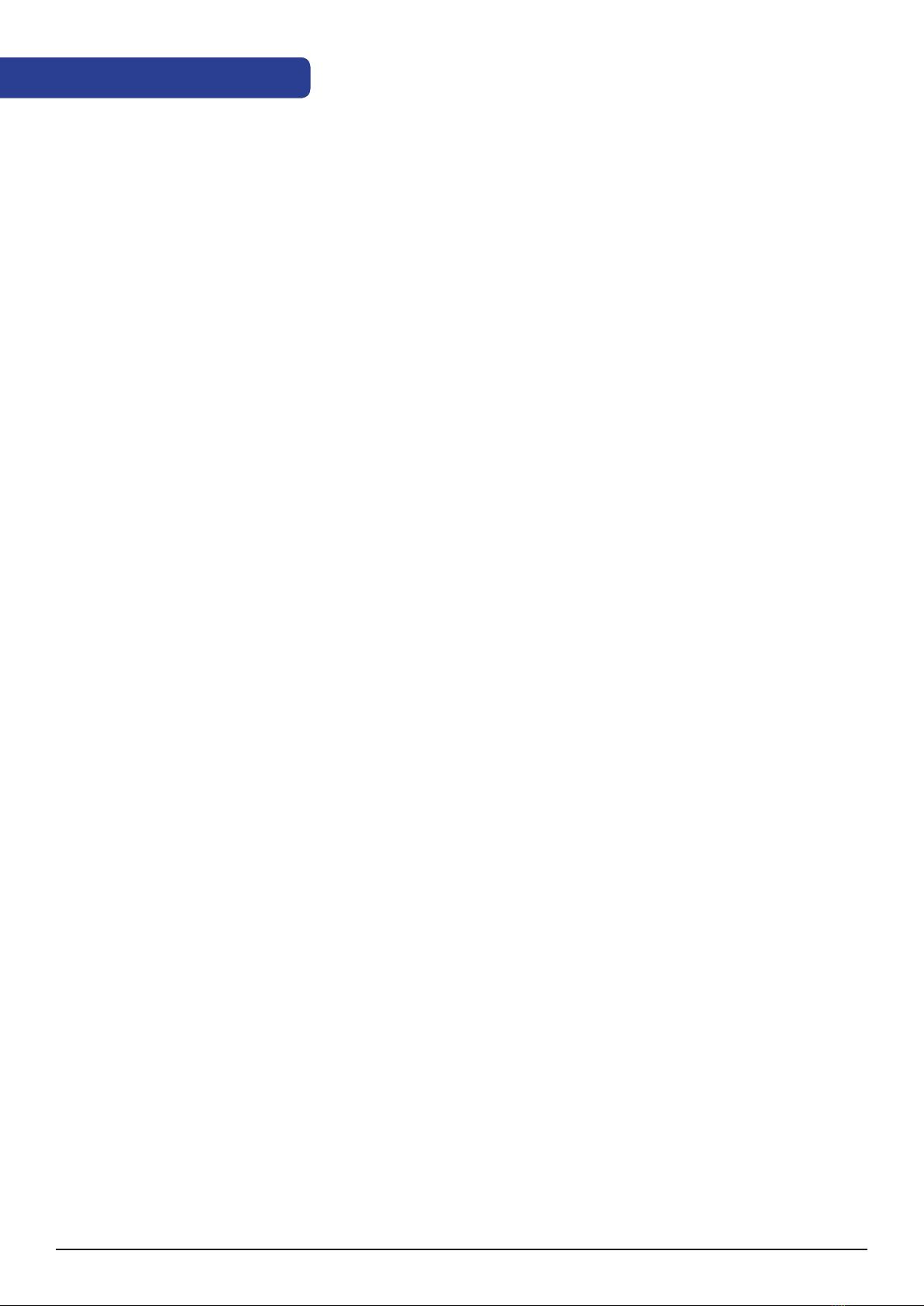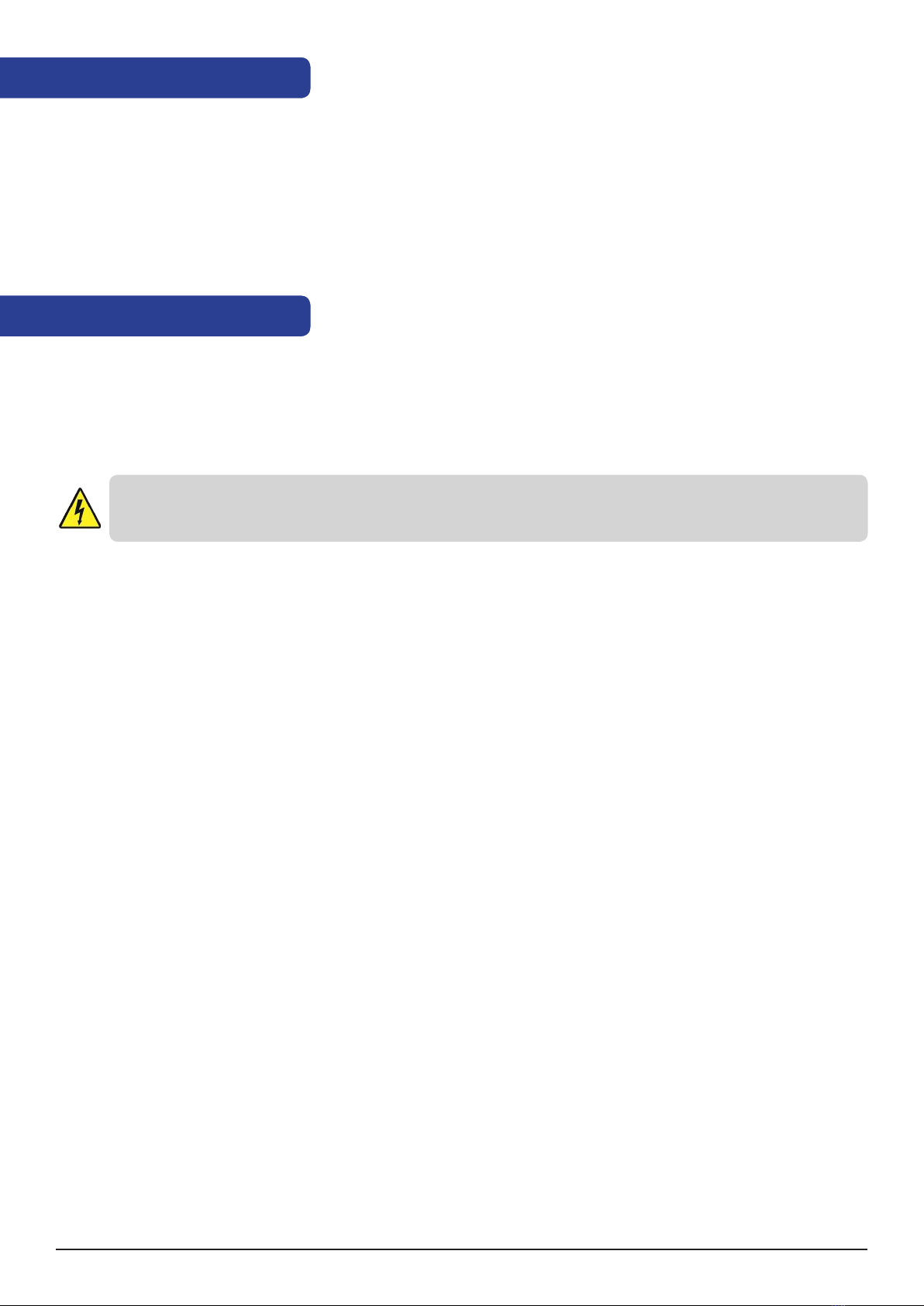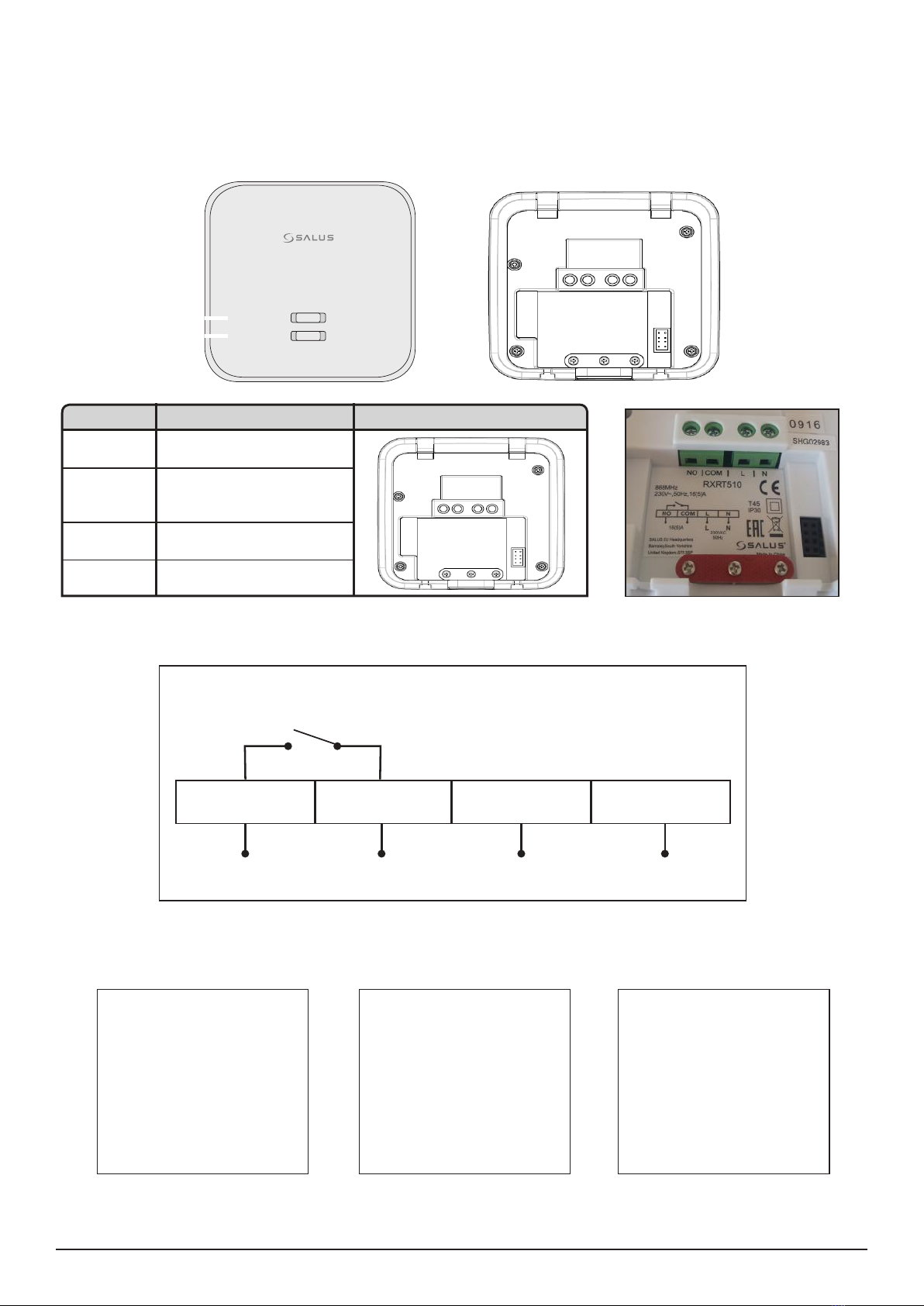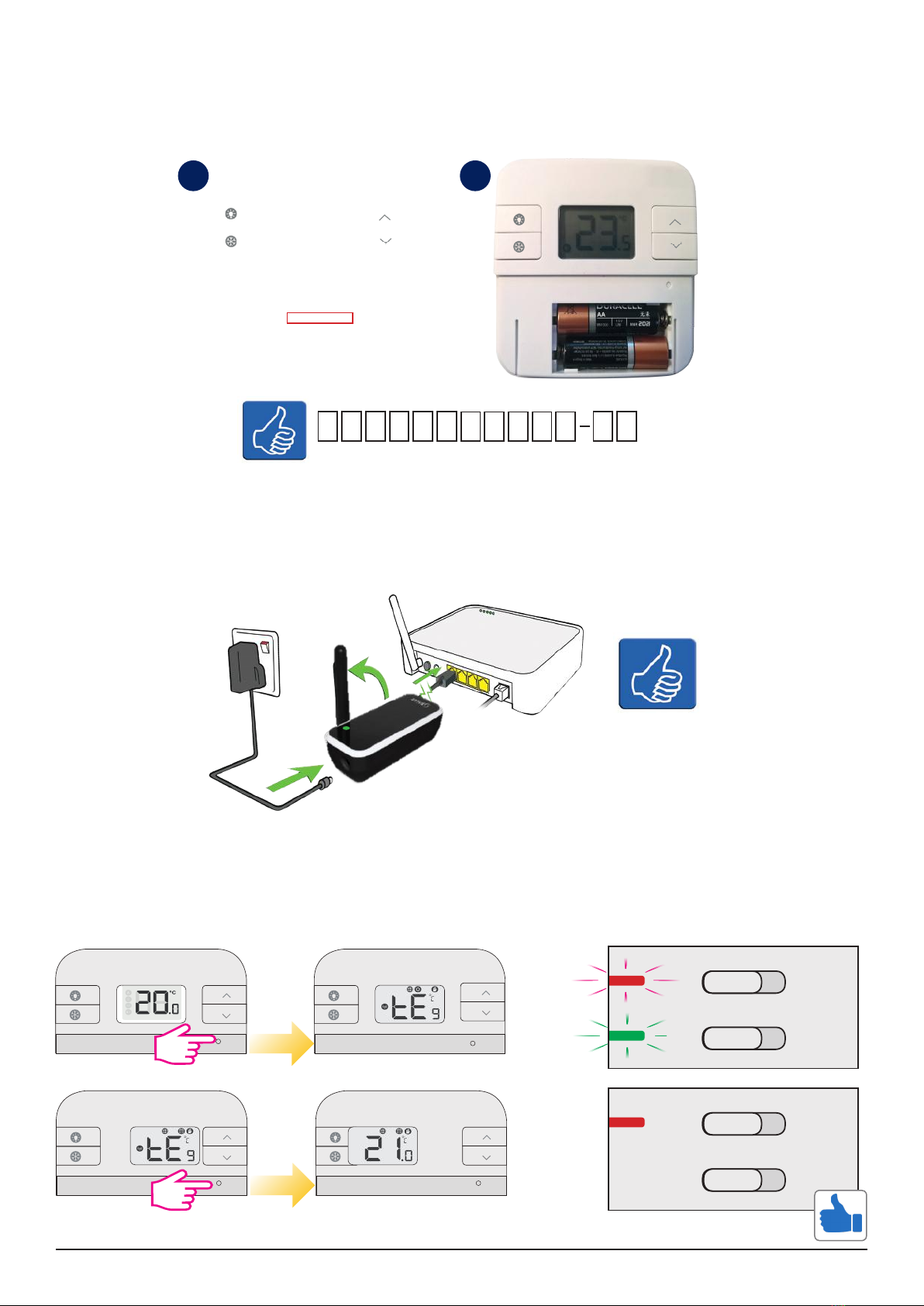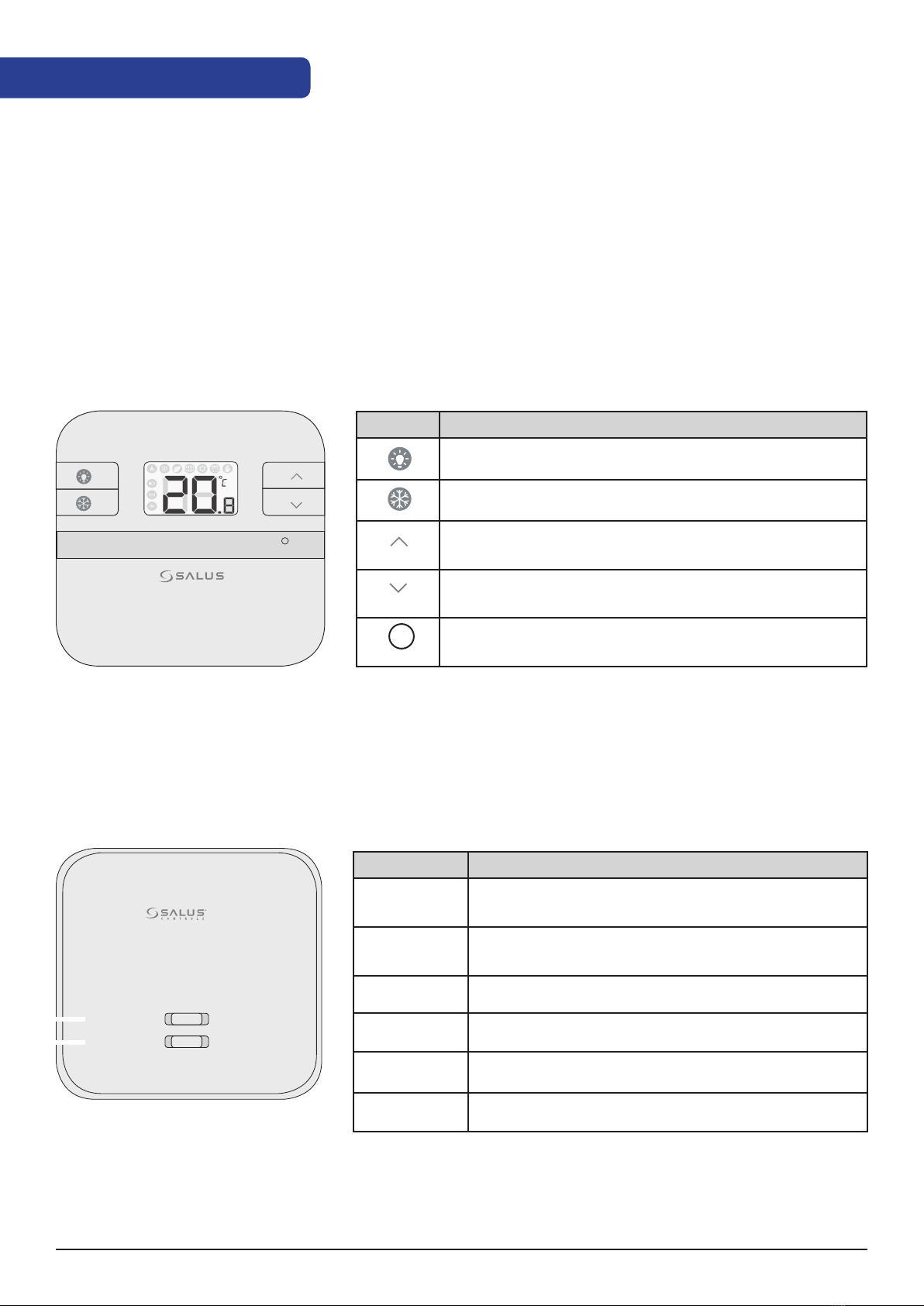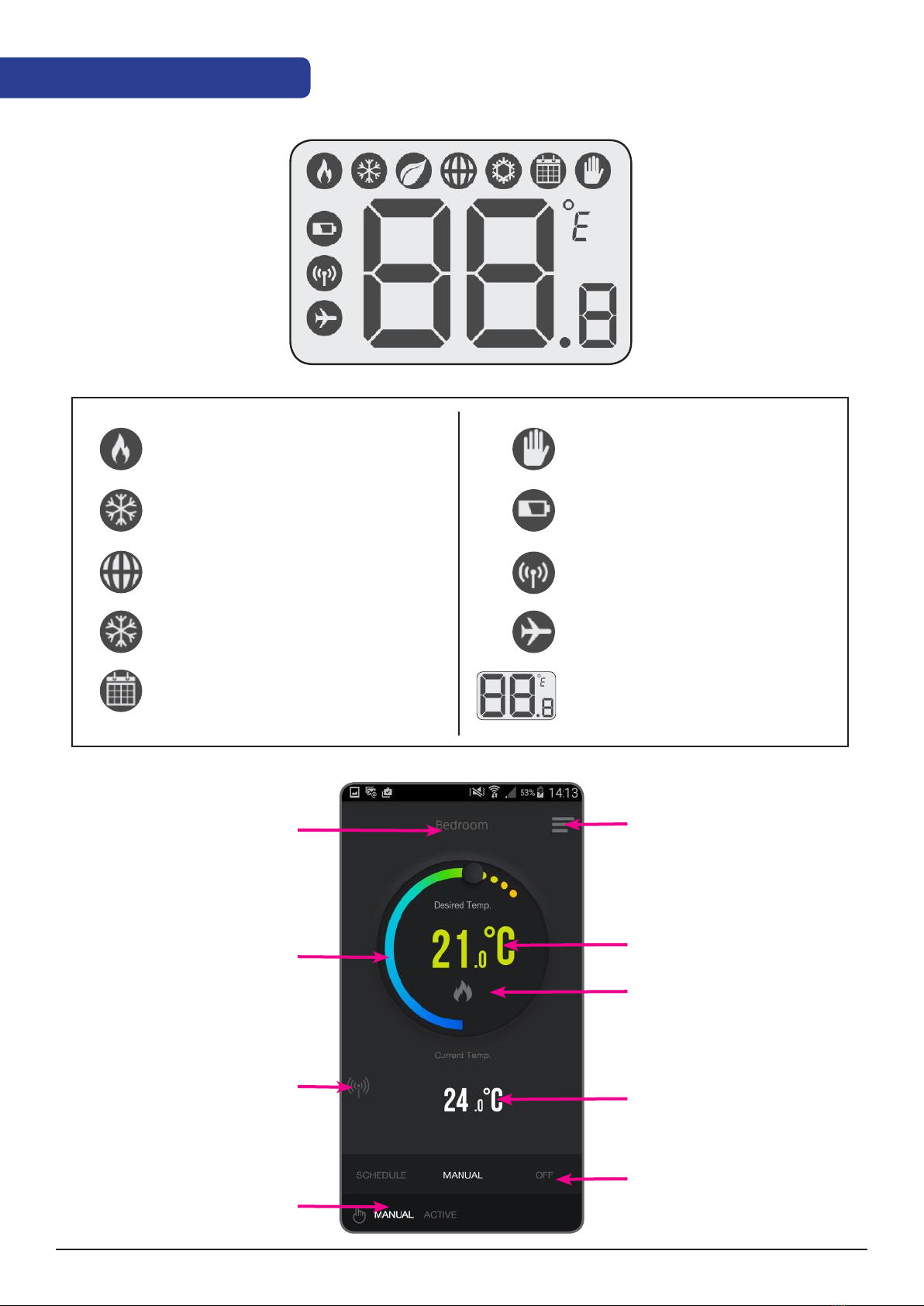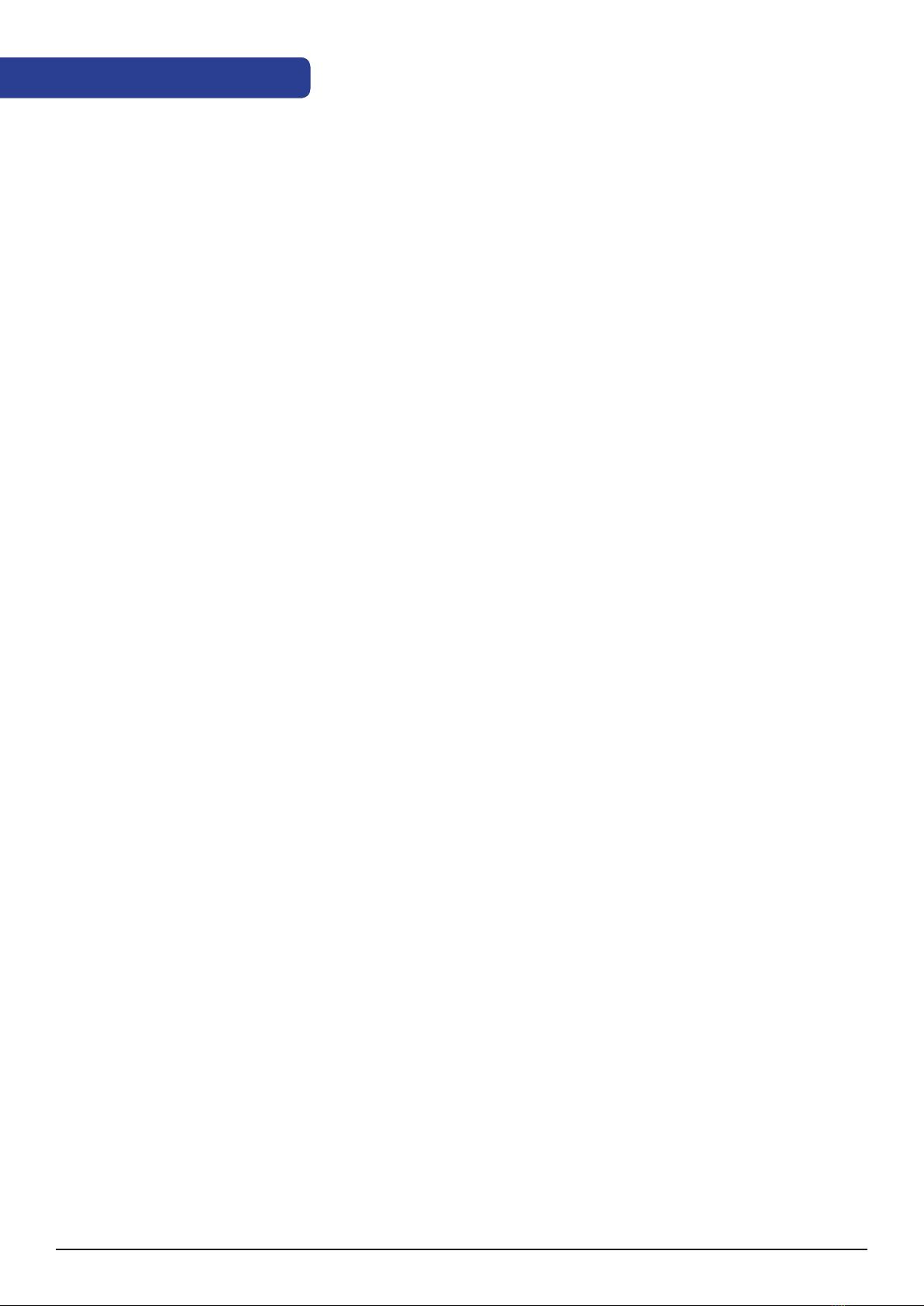
Product Compliance ................................................................................................ 3
Safety Information .................................................................................................... 3
Introduction .................................................................................................................. 4
Overview ........................................................................................................................ 5
Box contents ................................................................................................................. 5
Features ........................................................................................................................... 5
Connecting the RXRT510 receiver .................................................................. 6
Installation ..................................................................................................................... 6
RT310i thermostat ..................................................................................................... 7
Connecting the iTG310 Gateway .................................................................... 7
Test Pairing Function ............................................................................................... 7
Registration ................................................................................................................... 8
Button functions and keys ................................................................................... 9
LCD and App icons ................................................................................................... 10
Operations ..................................................................................................................... 11
Temperature, clock, time format ...................................................................... 11
Heat/Cool Mode ........................................................................................................ 12
Setting schedules ...................................................................................................... 14
Temporary or Permanent Override program mode ............................ 15
Frost Protection ........................................................................................................... 16
Holiday Mode .............................................................................................................. 17
Distance alerts ............................................................................................................. 17
Other functions .......................................................................................................... 18
LCD backlight .............................................................................................................. 18
Low battery detection ............................................................................................ 18
Temperatures outside operating range ...................................................... 18
Operating in Offline Mode .................................................................................. 19
Reviewing Setpoint Temperature via device ........................................... 19
Adjusting setpoint via device ............................................................................ 19
Factory reset ................................................................................................................. 20
Technical info ............................................................................................................... 21
Warranty ......................................................................................................................... 22
Contents
02 RT310i Installation Manual