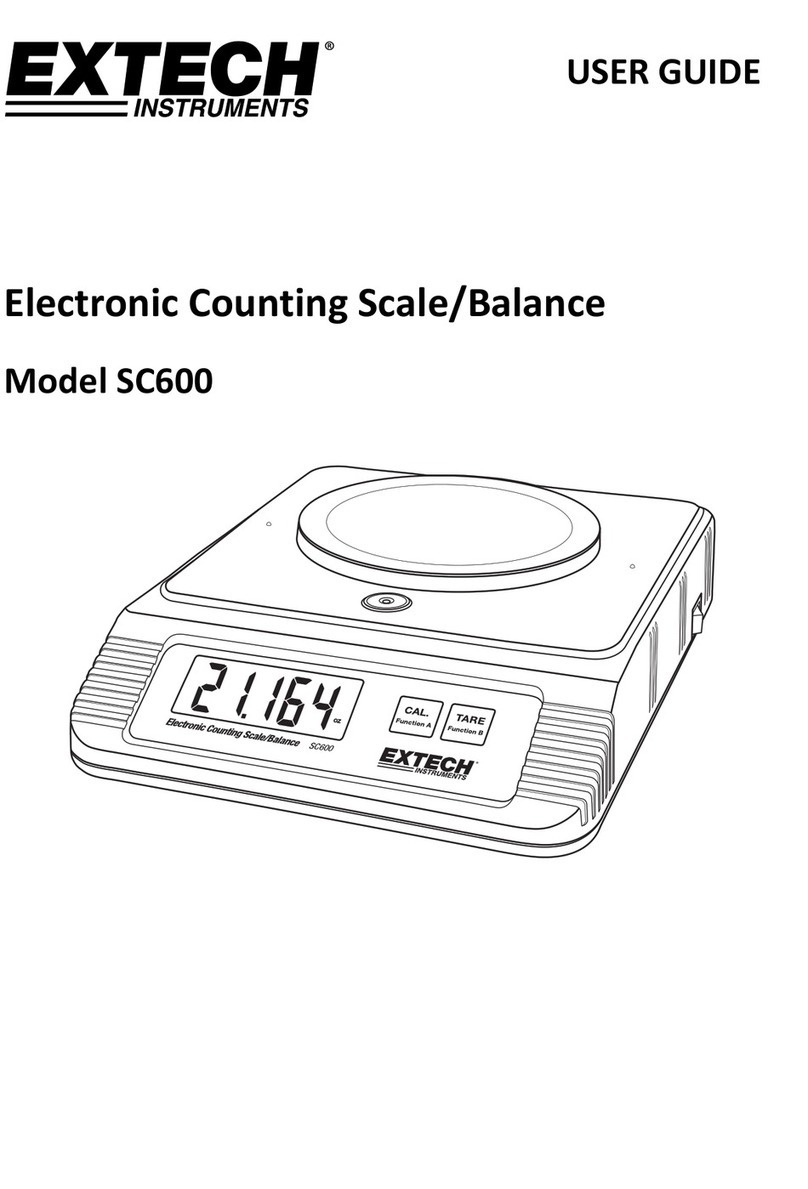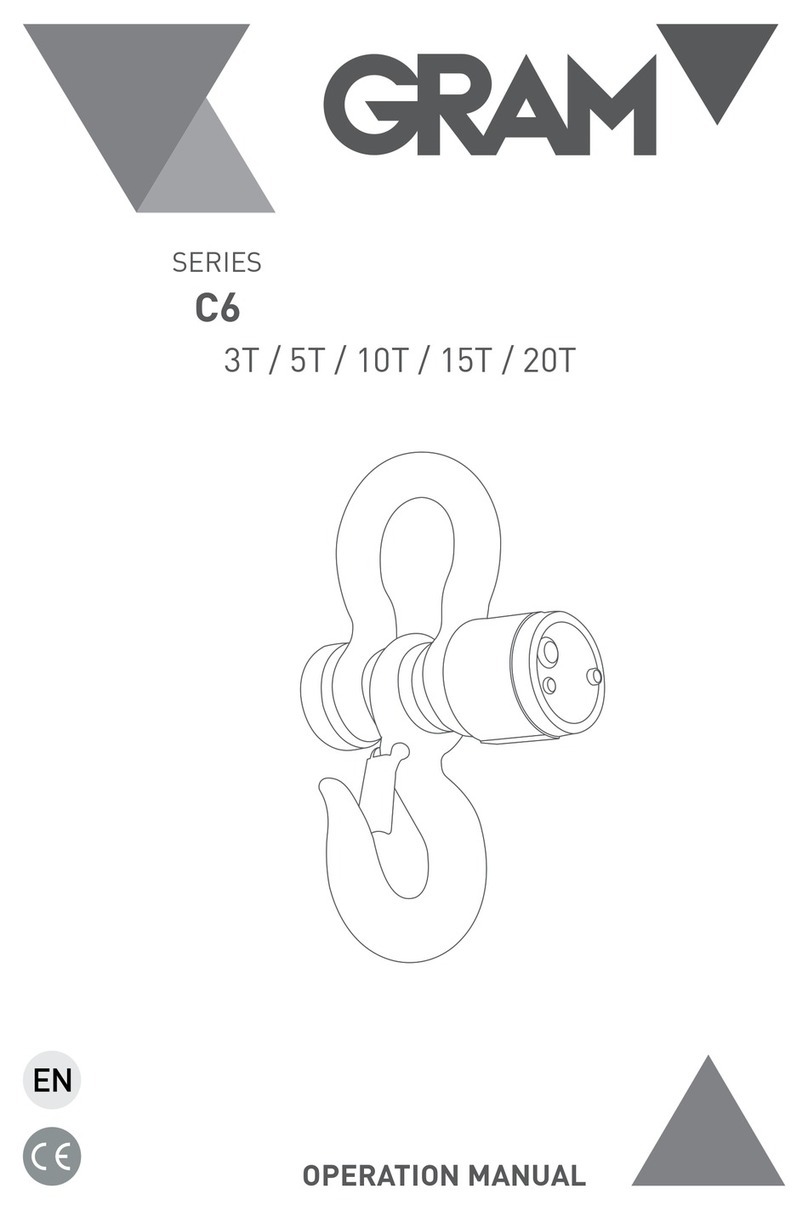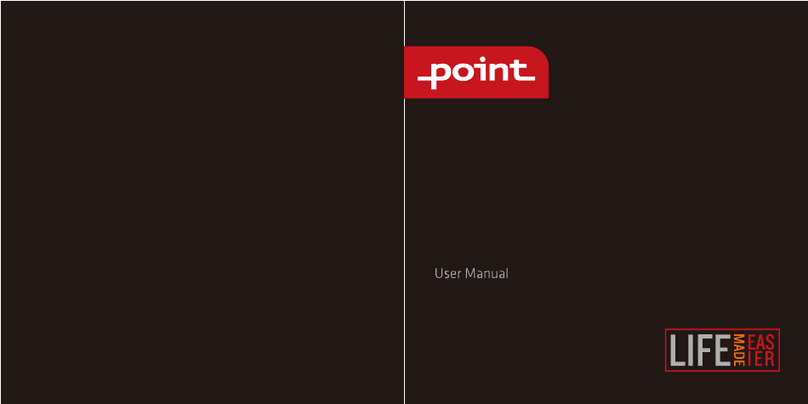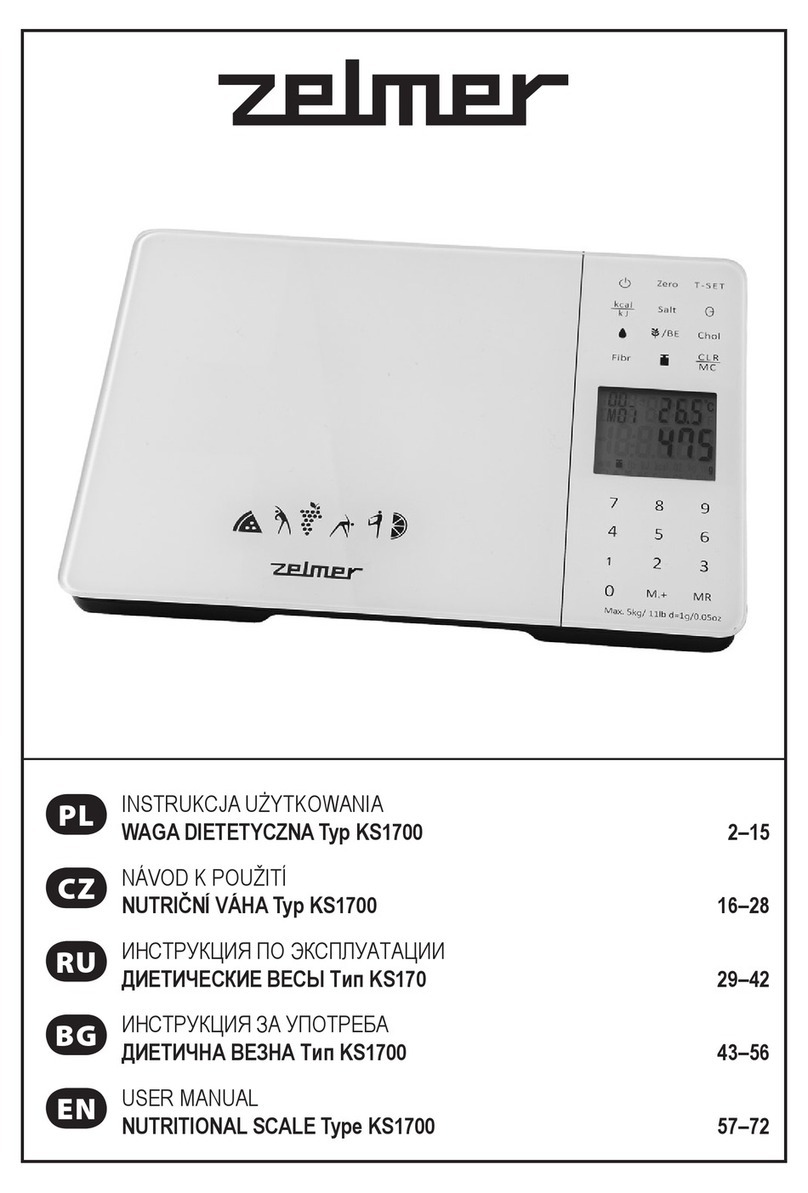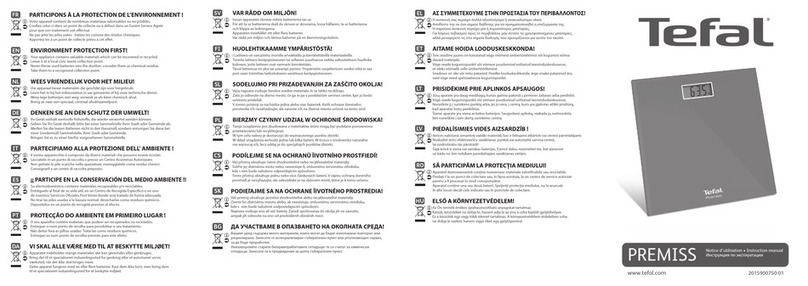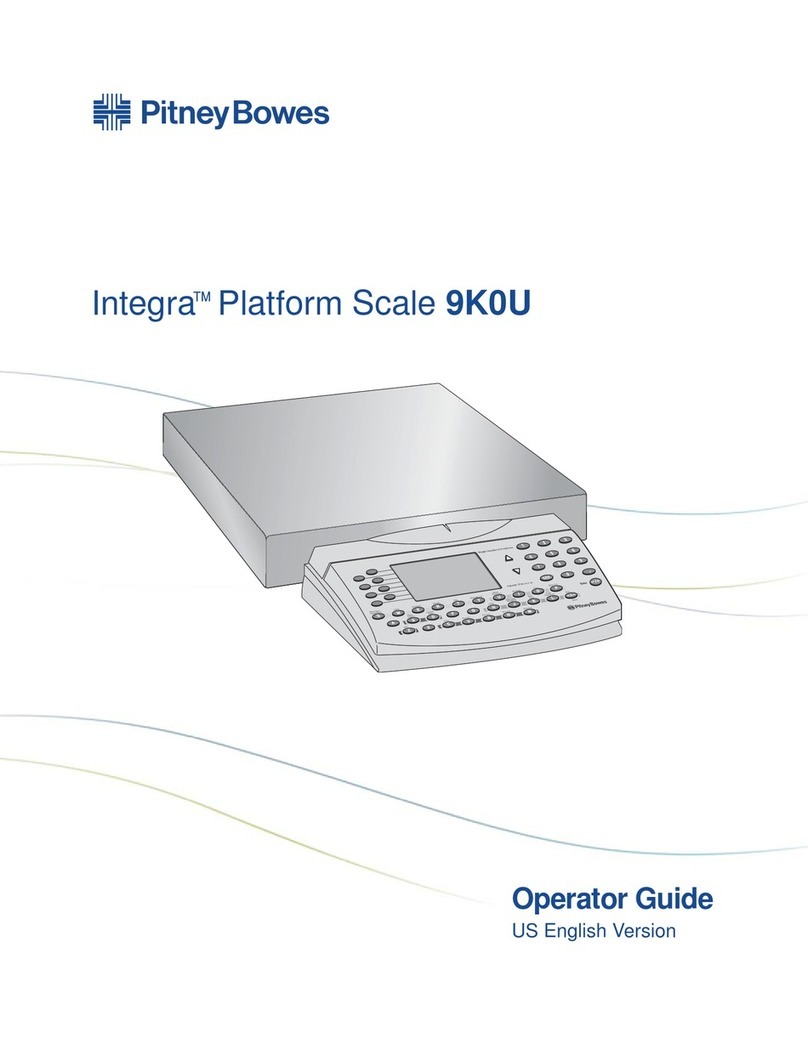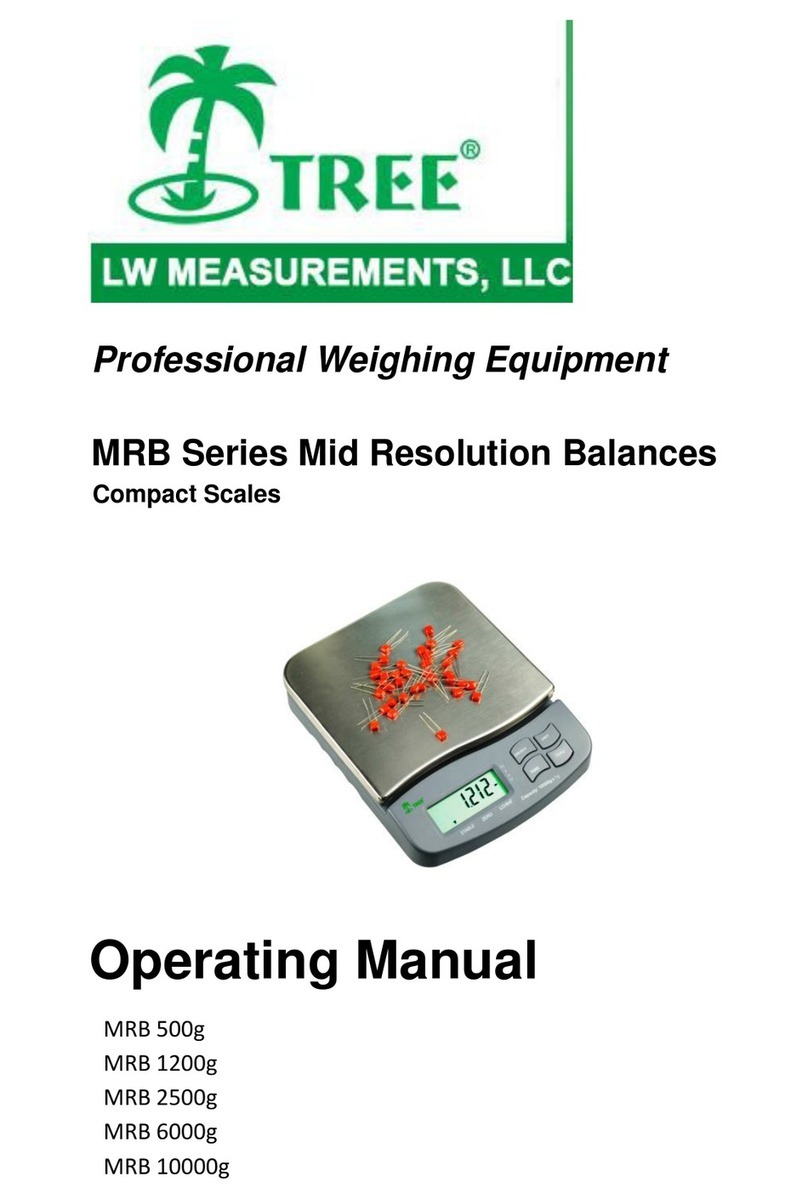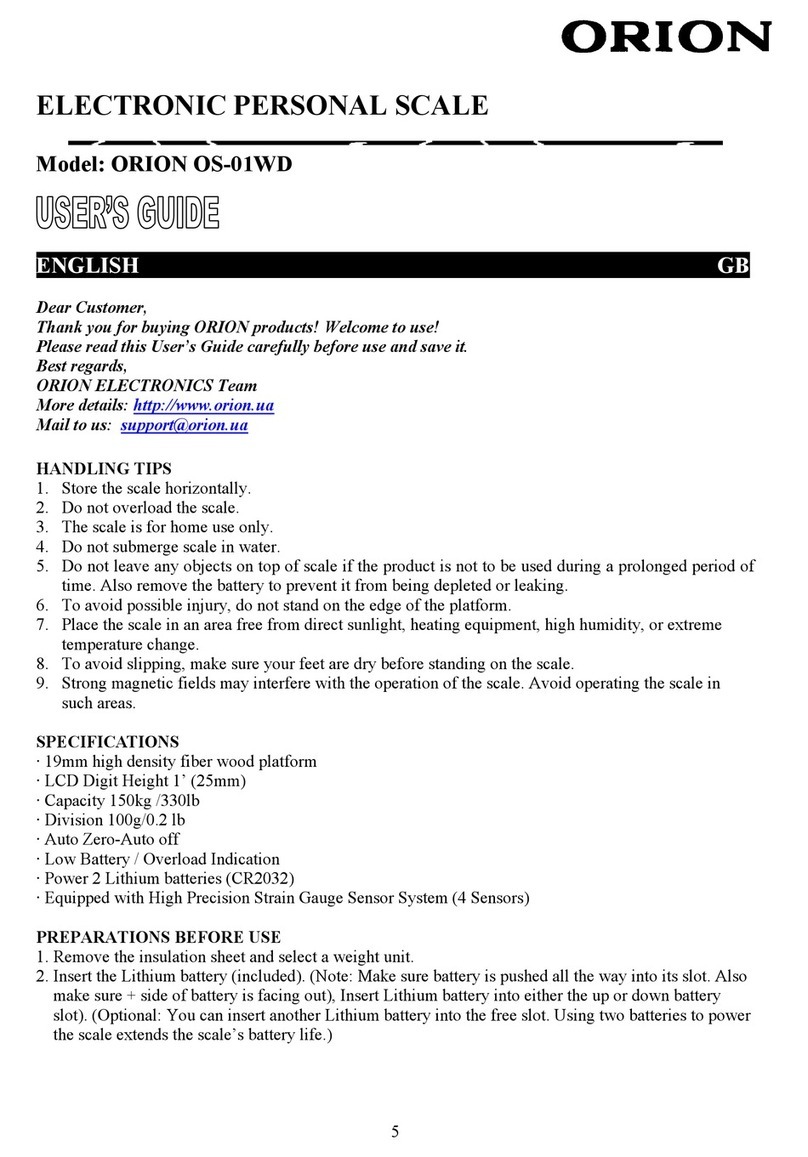BBG KDAEC Series User manual

KDAEC
Instruction Manual
KD-AEC-en,V1.1-2011

Additions (Interior Calibrate)
1. Enter the FACTORY PARAMETERS mode(see section
13.2~13.3),while the display show ”Pi”, Press the twice, and
press the key three times, and then press the key four
times, the display will show “PASS”.
2. Press the key, and then the display will show the
Readability of the scale now, press the the key to choose
the proper parameter, and then press the key to confirm.
3. The display will show the capacity of the scale now, press the the
key to choose the proper parameter, and then press the
key to confirm.
4. Now the display will show the AD count, press the key to
enter in the factory calibration.
5. The display show “ZERO”, clear the other things on the
platform, and the press the key to confirm. Place the correct
calibration mass as selected by the user at the centre of the pan,
and press the key to confirm, until the scale return to the
normal weighting mode.
19
TABLE OF CONTENTS
1.0 INTRODUCTION------------------------------1
2.0SPECIFICATIONS-----------------------------1
3.0INSTALLATION--------------------------------3
4.0 KEYPAD------------------------------------------4
5.0DISPLAY------------------------------------------5
6.0 SYMBOLS AND INDICATORS------------5
7.0 BATTERY----------------------------------------5
8.0 BACKLIGHT------------------------------------5
9.0 AUTO POWER OFF---------------------------6
10.0 OPERATIONS---------------------------------6
11.0 USB INTERFACE-----------------------------7
12.0CALIBRATION---------------------------------9
13.1 USER PARAMETERS-----------------------10
13.2TECHNICAL PARAMETERS--------------15
13.3FACTORY PARAMETERS-----------------17
14.0ERROR MESSAGES--------------------------18
Additions (Interior Calibrate) ------------------19

1.0 INTRODUCTION
The KDAEC range of Platform Scales has a stainless steel top pan
on a steel frame and an indicator with a large backlit LCD. The
keyboard has 4 easy to use function keys , , and
. All scales are supplied with the Power Supply module.
2.0 SPECIFICATIONS
Modle KDAEC
30
KDAEC
30M
KDAEC
75
KDAEC
75 M
KDAEC
75 L
KDAEC
150
KDAEC
150 M
KDAEC
150 L
KDAEC
200 M
KDAEC
200 L
KDAEC
200 M
KDAEC
300 L
30 kg x
0.01kg
75 kg x
0.02 kg
150 kg x
0.05 kg
200 kg x
0.05kg
300 kg x
0.1kg
66 lb x
0.02 lb
165 lbx
0.05 lb
330 lb x
0.1 lb
440 lb x
0.1 lb
660 lb x
0.2 lb
1058 oz
x 0.5 oz
2645 oz
x 1 oz
5291 oz
x 2 oz
7054 oz
x 2 oz
10582oz
x 5 oz
Capacity x
Readability
d=e=
66 lb:16
oz
x 1 oz
165 lb:16
oz
x 1 oz
330 lb:16
oz
x 2 oz
440 lb:16
oz
x 2 oz
660 lb:16
oz
x 5 oz
Repeat-ability
0.01 kg /
0.02 lb
0.02 kg /
0.05 lb
0.05 kg /
0.1 lb
0.05 kg /
0.1 lb
0.1 kg /
0.2 lb
Linearity 0.02 kg /
0.04 lb
0.04 kg /
0.1 lb
0.10 kg /
0.2 lb
0.10 kg /
0.2 lb
0.2 kg /
0.4 lb
1
14.0 ERROR MESSAGES
During the initial power-on testing or during the operation
the scale may show an error message. The error
messages are described below.
ERROR
CODE
DESCRIPTION POSSIBLE CAUSES
nnnnn
A continuous beep is heard.
Weight on the pan
exceeds the capacity of
the scale. Remove the
weight from the pan.
CALEr If the selected mass is less
than 10% or more than 20% of
the capacity of the scale, an
error message “CALEr” will be
displayed and the scale will
return to zero.
Incorrect calibration
mass. Repeat the process
correctly.
If an error message is shown, repeat the procedure that
caused the message such as turning the scale on,
calibration or any other functions. If the error message is
still shown, contact your supplier for further support.
18

13.2.4 STABILIZATION TRACKING
This parameter is for setting the size of the tracking range to
indicate the stability. This is used to stable the scale once a
weighing result is achieved.
Press to scroll through the settings. The display will show
“Str 1” to “Str 5”. If it is set to “Str 1” then the stability range is at its
smallest and “Str 5” the highest.
When the desired value is displayed, press the key to
select the value and exit the Technical Parameters. The
display will count down to zero and the scale will return to
normal weighing.
If is pressed instead of the key, the display will
ask for Pin for entering into the Factory Parameters. Switch
off the scale.
Switch on the scale to start the operation.
13.3 FACTORY PARAMETERS
If after the last Technical Parameter key is pressed, the
scale will advance to the Factory Parameter section. This section
contains critical calibration reference information and is protected
by a Pin Code which can only be accessed by a qualified technician.
To exit, the user must switch off the scale when the display shows
“Pi”.
17
I. Platform size
KDAEC(30kg/75kg/150kg) 390 x310 x 40mm
KDAEC M (30kg/75kg/150kg/200kg/300kg) 500 x500 x40mm
KDAEC L
(75kg/150kg/200kg/300kg)
900 x600 x40mm
POWER-supply 4 x1.5VAA battery/DC 5V/ USB
adaptor 5V(optional)
Indicator Dimensions (wxdxh) 215 x 100x 70 mm
Stabilization time 2-3 seconds
Tare Full range tare by subtraction
Weighing units kg, lb, oz, lb.oz
Calibration
Automatic External -user selectable
cal weight
Interface Bi-directional USB
Operating temperature 0°C to 40°C
Humidity Up to 90% RH non-condensing
Display
25 mm Backlit LCD digits with
weight legends for kg, lb, oz, lb.oz
and low battery, stable, zero, net
weight and Hold symbols
Keypad Mechanical switches under overlay
Scale housing
Indicator: Aluminium
Platform: Mild steel base and
stainless steel pan
Applications
Weighing, Dynamic / Animal
weighing, Display Hold
2

3.0 INSTALLATION
3.1 UNPACKING
The scales come with-
Standard KDAEC KDAEC M KDAEC L
√
√
√
√
√
KDAEC Indicator with bracket and 2 screws
The Platform
Stainless Steel Pan
Power supply Module
An Instruction manual
3.2 LOCATING
The scales should not be placed in a location that will reduce
the accuracy.
Avoid extremes of temperature. Do not place the scale in direct
sunlight or near air conditioning vents.
Avoid unsuitable surfaces. The table or floor should be rigid
and free from vibration.
Avoid unstable power sources. Do not use the scale near
large users of electricity such as welding equipment or large
motors.
Do not place the scale near vibrating machinery.
Avoid high humidity that might cause condensation. Avoid
direct contact with water. Do not spray or immerse the scales
in water.
Avoid air movement such as from fans or opening doors. Do
not place the scale near open windows or air-conditioning
vents.
Keep the scales clean. Do not stack material on the scales
when they are not in use.
3
To return to normal weighing, turn the scale off and back to on
again or press the key.
13.2.1 FILTER
This parameter is for setting the speed of the display filter. For
poor environments the filter should be set at its slowest to minimise
external influences on the scale. For weighing small samples
or gradual filling, the filter should be set at a faster setting.
Press to scroll through the options. The display will show
“FiL 1” to “FiL 3”. If it is set to “FiL 1” then the display is at its
slowest setting and at “FiL 3” the display is in its fastest setting.
13.2.2 ZERO TRACKING
This parameter is for setting the range of the zero tracking. Zero
tracking will aid the scale to hold or return to zero and should be
increased if large weights are left on the scale or temperature is
not consistent.
Press to scroll through the settings. The display will show
“ZEo 1” to “ZEo 8”. If it is set to “ZEo 1” the zero tracking is at its
smallest range and “ZEo 8” the highest.
13.2.3 STABILIZATION RANGE
This parameter is for setting the range of the stability indicator. This
is used to determine when the scale will print automatically
as well as indicate that the weight is stable.
Press to scroll through the settings. The display will show
“StA 1” to “StA 8”. If it is set to “StA 8” then the stability is at its fastest
and “StA 1” the slowest.
16

Hod
3
USB
communication
is off Hold occurs
when the
key is pressed.
Hold is released
if is
pressed again or
time expires as
per Hti setting.
USB print
continuously. Hold
occurs when the
key is
pressed. Hold is
released if is
pressed again or
time expires as per
Hti setting.
USB prints and the hold
occurs when is
pressed. If is
pressed a second time
print will occur again.
Hold is released if
is pressed again
or time expires as per
Hti setting.
13.2 TECHNICAL PARAMETERS
The technical parameters allow adjusting of the scale for accuracy
and speed. See the below for the complete list of parameters.
Switch off the scale.
Hold the key and then press momentarily.
Release the key. The display shows the first technical
parameter to set the filter “FiL x”.
To exit the parameter setting at any time, press the key.
To scroll through the technical parameters, press the
key (which will advance to the next parameter).
15
3.3 SETTING UP
NOTE: When moving the scale, take care to prevent bending of the cable and
connector too much as over a period of time this can weaken the wires in the
connector and cause malfunction.
4.0 KEYPAD
Turns the scale on or off only
Sends data via USB and combines with Hold functions, if
enabled
Selects kilograms, pounds, ounces or pounds-ounces
Sets the display to true zero or net zero by storing the current
weight in the tare memory
4

5.0 DISPLAY
6.0 SYMBOLS AND INDICATORS
Symbol Description
Scale is in the zero position
Weighing result is stable
kg , lb, oz or lb.oz
Active weighing unit
Battery is weak
Net weight is being displayed
Hold Display is held as per the Hold parameter setting
7.0 BATTERY
When the battery needs charging a symbol on the display will turn
on. The battery should be changed when the symbol is on, or
connect the power supply module to the rear of the indicator and
apply power. The scale need not be turned on.
8.0 BACKLIGHT
The backlight for the LCD can be set by the user to always off,
always on or automatic (on only when the scale is in use or a key is
pressed). See setting of the parameter in section 13.1.2.
5
is set to “Hod 2” or “Hod 3”.
1.Hti 0 : Holds the display for an infinite time limit
2.Hti 1 : Holds the display for 15 (1 x 15) seconds
3.Hti 2 : Holds the display for 30 (2 x 15) seconds
4.Hti 3 : Holds the display for 45 (3 x 15) seconds
5.Hti 4 : Holds the display for 60 (4 x 15) seconds
Press the key to confirm the selection and move back tofirst
parameter or press to exit the parameter setting.
HOLD AND PRINTING TABLE:
trn 1 trn 2 trn 3
Hod
1
USB communication
is off. Hold is off.
key has no
function.
USB prints
continuously. Hold
is off. key
has no function.
USB prints when
is pressed.
Hold function is
disabled.
Hod
2
USB communication
is off. Hold occurs
automatically when
the weight is stable.
Hold is released if
is pressed or
time expires as per Hti
setting.
USB print
continuously. Hold
occurs
automatically when
the weight is stable.
Hold is released if
is pressed or
time expires as per
Hti setting.
USB prints and hold
occurs automatically
when the weight is
stable. key is
pressed print will occur
again. Hold function is
released if the key is
pressed again or time
expires as per Hti
setting.
14

1.trn 1 : No data output
2.trn 2 : Continuous data output
3.trn 3 : Normal output when the key is pressed.
13.1.8 SELECTION OF HOLD FUNCTION
The eighth parameter is to set the Hold function. Display will show
“Hod 3” (DEFAULT SET). See the HOLD AND PRINTING TABLE in
section 13.1.9.
1.Hod 1 : No hold function
2.Hod 2 : Automatic hold function
3.Hod 3 : Manual hold function
If selection of “Hod 2” or “Hod 3” is made then it will lead to
SETTING OF HOLD TIME LIMIT (see section 13.1.9). The
display will show “Hold” above the weight during operation. If “Hod
1” is selected, pressing the key will take you back to the first
parameter on Auto Power Off. If you want to return to weighing,
press the key.
13.1.9 SETTING OF HOLD TIME LIMIT
This parameter is to set the time limit by which the display is held
after the hold function is used. It is applicable if the hold function
13
9.0 AUTO POWER OFF
The auto power off can be set by the user to disable the feature or
to apre-set time interval. See setting of the parameter in section
13.1.1.
10.0 OPERATIONS
10.1 SWITCHING ON THE SCALE
To switch on the scale, press the key.
The display will show the software revision number and then
flash all the digits and symbols before counting down to zero.
This ensures all LCD segments are working. The last active
weighing unit will be displayed.
The scale will turn off automatically to conserve battery life if
the automatic turn off parameter is set (see section 13.1.1). To
turn off the scale press the key.
A battery symbol will be on when the internal battery needs to
be re-charged. Connect the power supply module to the rear of
the indicator and switch on the mains.
10.2 ZEROING
If the scale is less than 2% of the maximum capacity, pressing
will zero the scale. However, if the weight on the scale is
more than 2%, pressing will tare the scale. See the next
section on taring the scale.
6

10.3 TARING
Press the key to tare the scale. The weight that was
displayed is stored as the tare value. This value is subtracted
from the display, leaving zero on the display. The indicator “ ” will
be on.
10.4 SELECTING THE UNIT
To select the weighing unit press the key to move form one
unit to another. The weighing unit must be enabled by the users
beforehand (see section 13.1.3). If a unit is disabled it cannot be
selected by using the key.
11.0 USB INTERFACE
The scales come with a bi-directional USB interface.
Interface parameters are: USB
output of weighing data ASCII code
Selectable Baud
Selectable data bits
Selectable Parity
You should install the USB-Serial diver, and follow the diver
instruction, and then you can use the USB as a serial com.
7
unit which is “lb”. After all units are set, press the key to
move to the next parameter.
13.1.4 COMMUNICATION ADDRESS
The fourth parameter is for setting the ID for the USB results output.
Display will show “Add 0” (DEFAULT SET)
This parameter sets the communication address which is sent via
USB as an ID code. There are 26 options to select from “Add 0” to
“Add 25”. Set “Add 0” for no address. The numbers relate to
alphabets for example 1=A, 2=B to 25=Y.
13.1.5 SELECTION OF BAUD RATE
The fifth parameter is to select the baud rate per second which is
the speed of sending data to USB interface. Display will show “b
9600” (DEFAULT SET) There are three options: “b 2400”, “b 4800”,
“b 9600”.
13.1.6 SELECTION OF BIT RATE AND PARITY
The sixth parameter is to select the bit rate and parity used for
sending data to USB interface. Display will show “PAr 1” (DEFAULT
SET)
1. PAr 1 : 8 bits no parity
2. PAr 2 : 7 bits even parity
3. PAr 3 : 7 bits odd parity
13.1.7 SELECTION OF TRANSMISSION MODE
The seventh parameter is to select the transmission mode. Display
will show “trn 1” (DEFAULT SET). See the HOLD AND PRINTING
TABLE in section 13.1.9.
12

13.1.1 AUTO POWER OFF
The first parameter is to set the auto power off function. The
display will show “Pr oFF” (DEFAULT SET).
Press to toggle between “Pr on” and “Pr oFF”.
1. Pr on : Enables the Auto Power Off function. The power will be
turned off after 2minutes if a key has not been pressed for 2
minutes and the scale is at zero. If there is any weight on the
scale or a key is pressed, the scale will continue to work.
2. Pr oFF : Disables the Auto Power Off function. The scale will
not automatically turn off.
13.1.2 SETTING OF BACKLIGHT
The second parameter to set the backlight function. Display will
show “bL 3” (DEFAULT SET).
1. bL 1 : Off- backlight is switched off always
2. bL 2 : On- backlight is set to on always
3. bL 3 : Automatic- backlight will be off unless a weight is placed
on the pan. When the weight is removed it will stay on for 15
seconds after the scale returns to zero.
13.1.3 ENABLING OF UNITS
The third parameter is to enable or disable the weighing units so
that the user can select the enabled units during the weighing
operation. Display will show “on kg” (DEFAULT SET)
1. on kg : Enables the unit
2. off kg : Disables the unit
Press the key to confirm the selection and move to the next
11
Normal OutputU: (See section 13.1.7)
add: A
G/W: + 2.00
<cr><lf>
kg G/W is Gross Weight
<cr><lf>
<cr><lf>
add: A
N/W: + 1.00
<cr><lf>
kg N/W is Net weight
<cr><lf>
<cr><lf>
Continuous OutputU: (See section 13.1.7)
xx
xx
ASNG/W + 0.00
ASNG/W + 0.51
ASNG/W + 2.99 xx
A is communication address set by the user,
S stands for stable, N for no error G/W for
gross weight, xx for the chosen unit
<cr><lf>
Input commands format:
Z <cr> <lf> Tares the scale to display the net weight- same as pressing
H <cr> <lf>
Sets the scale to hold if the hold function is enabled. Same
as pressing the key.
N <cr> <lf> Sends the net weight to the USB interface.
G <cr> <lf> Sends the gross weight to the USB interface.
T <cr> <lf> Sends the tare weight to the USB interface.
8

Output format:
G + 2.00 kg <cr><lf>
N + 1.00 kg <cr><lf>
T + 1.00 kg <cr><lf>
12.0 CALIBRATION
Occasionally the scale should be verified whether it is weighing
correctly by measuring to a known mass.
Zero the scale. Place the mass on the centre of the platform
and note the reading. Calibrate the scale, if necessary.
While in the normal weighing mode, press and hold the
key for 4 seconds.
The display will show “CAL” along with the last selected unit.
The unit can be changed by using the key to calibrate
in kg or lb.
Press the key. The display will show “L xx” where xx is
the Calibration weight which is user-selectable.
Use the key to change the flashing digit and the
key to move to the next digit.
Press the key to confirm the calibration weight. The
digit stops flashing.
Note: If the selected mass is less than 10% of the capacity of
the scale, an error message “CALEr” will be displayed and the
scale will return to zero. Repeat the process correctly.
9
Place the correct calibration mass as selected by the user at
the centre of the pan.
Press the . The display will return to weighing mode.
Note: If the mass loaded is more than ±20% of the factory
calibration reference then an error message “CALEr” will be
displayed and the scale will return to weighing without
calibration being saved. Repeat the process correctly.
Remove the weight. Verify the scale is calibrated correctly.
Repeat the process, if necessary.
13.1 USER PARAMETERS
The scale can be set as desired by the user to control the weighing
operation.
Switch off the scale.
Hold the key and then press the key
momentarily. Release the key. The display shows the
first parameter - auto power off.
To exit the parameter setting at any time, press the key.
To scroll through the user parameters, press the key
(which will advance to the next parameter).
To return to normal weighing, turn the scale off and back to on
again or press the key.
10
This manual suits for next models
11
Table of contents
Other BBG Scale manuals