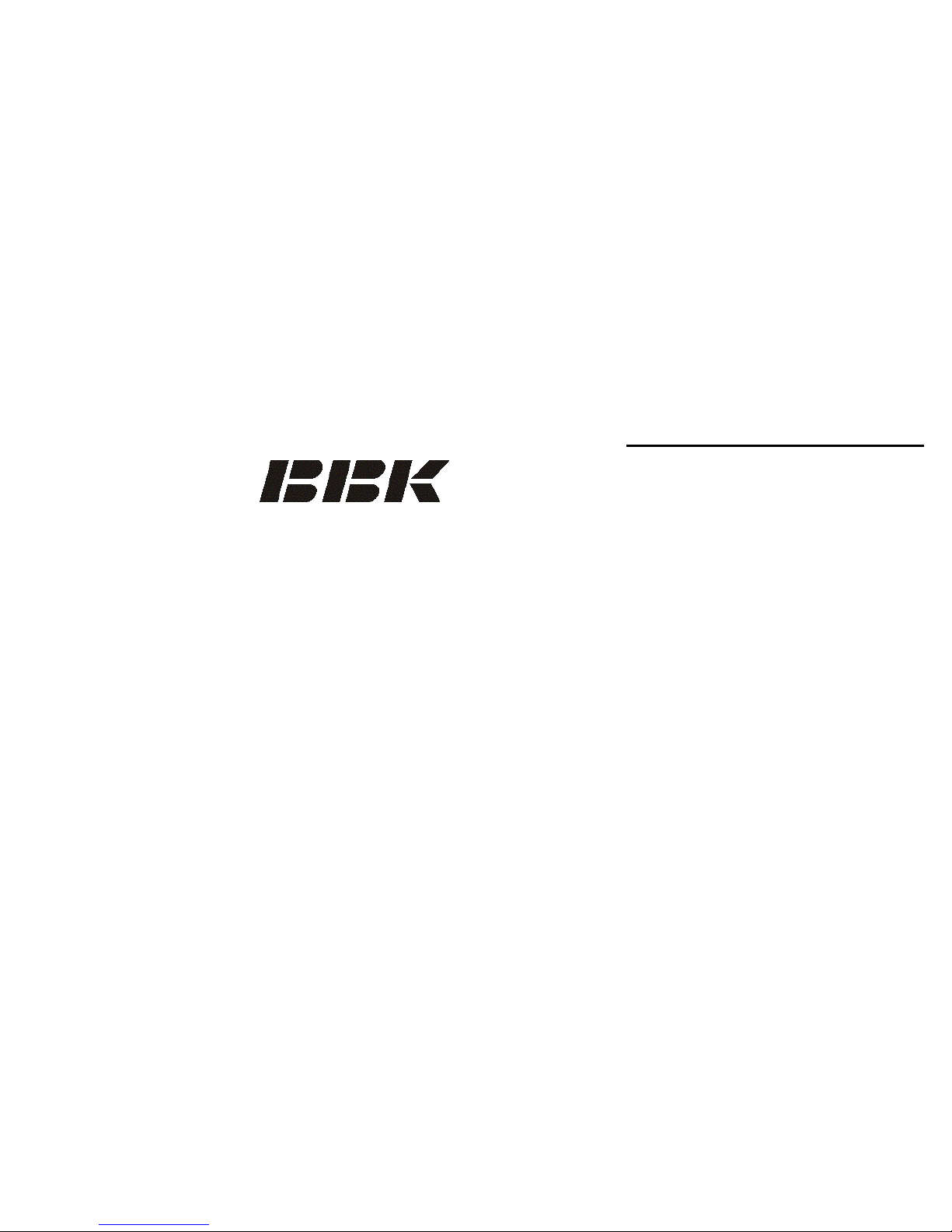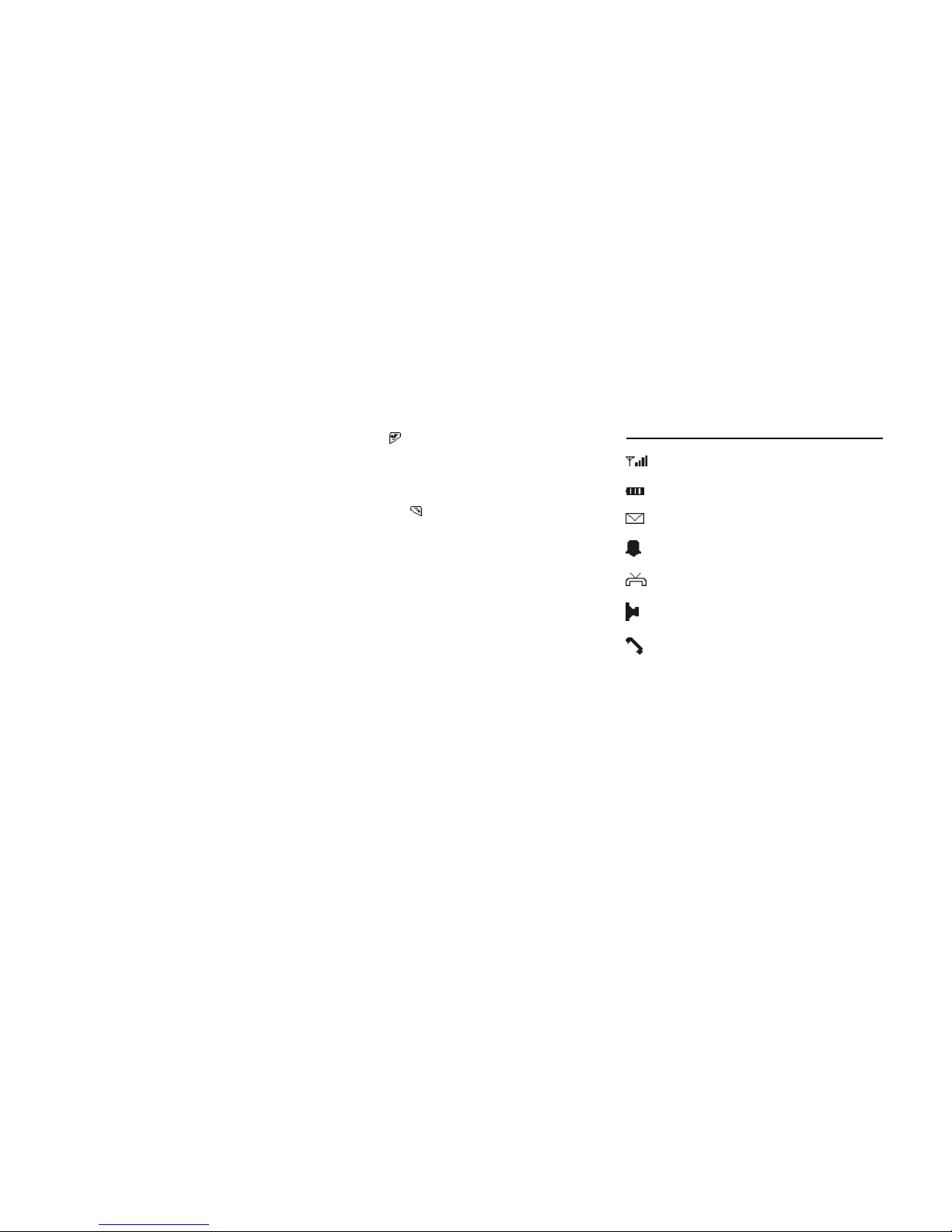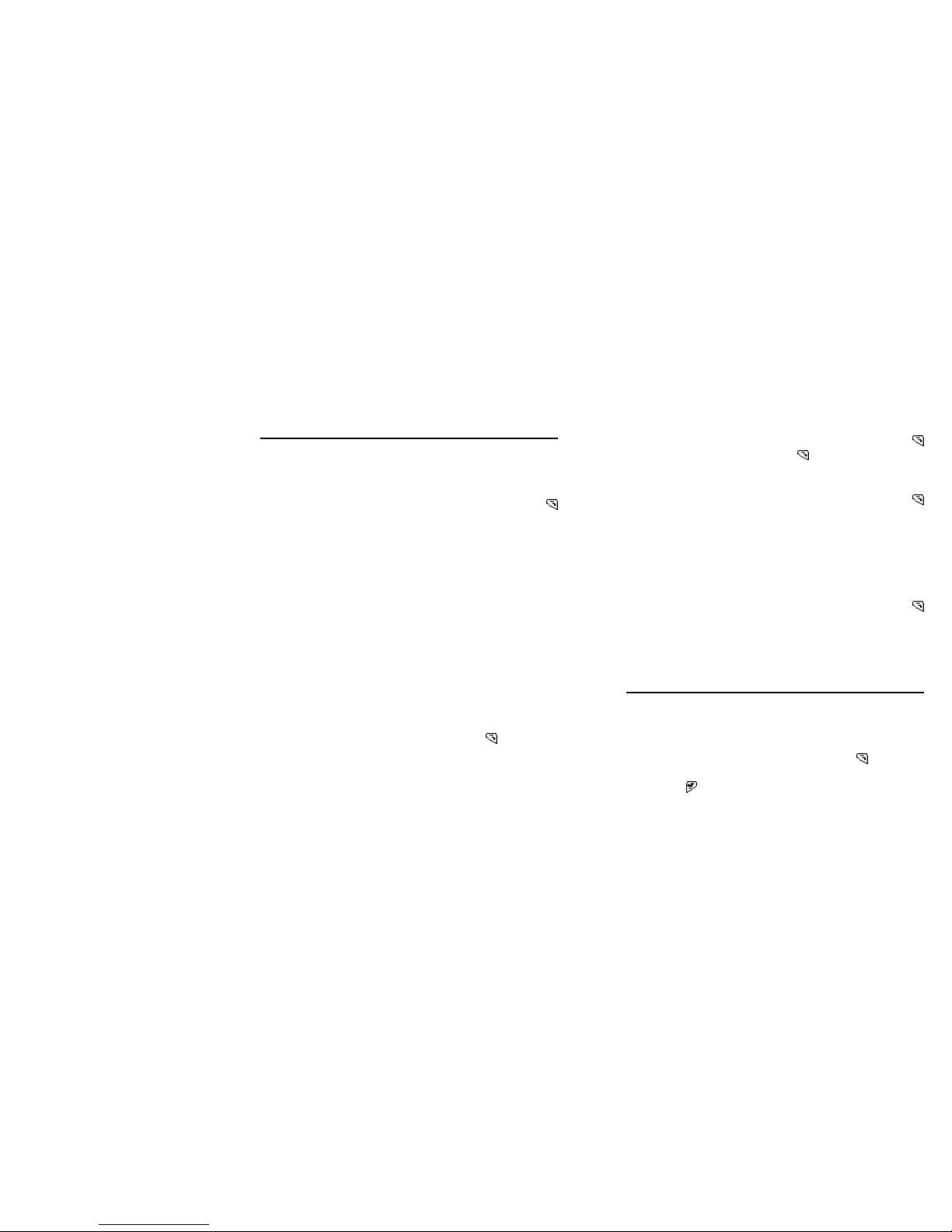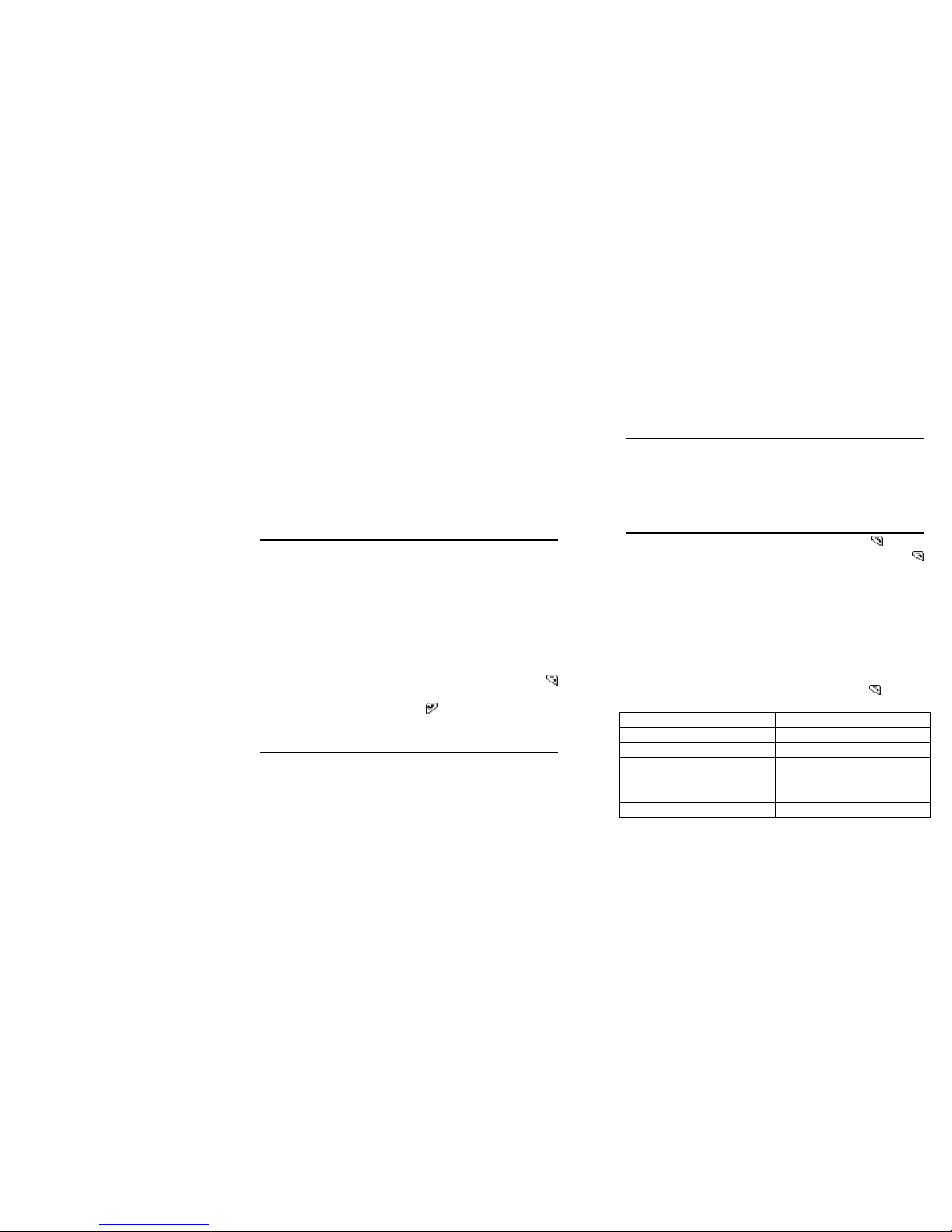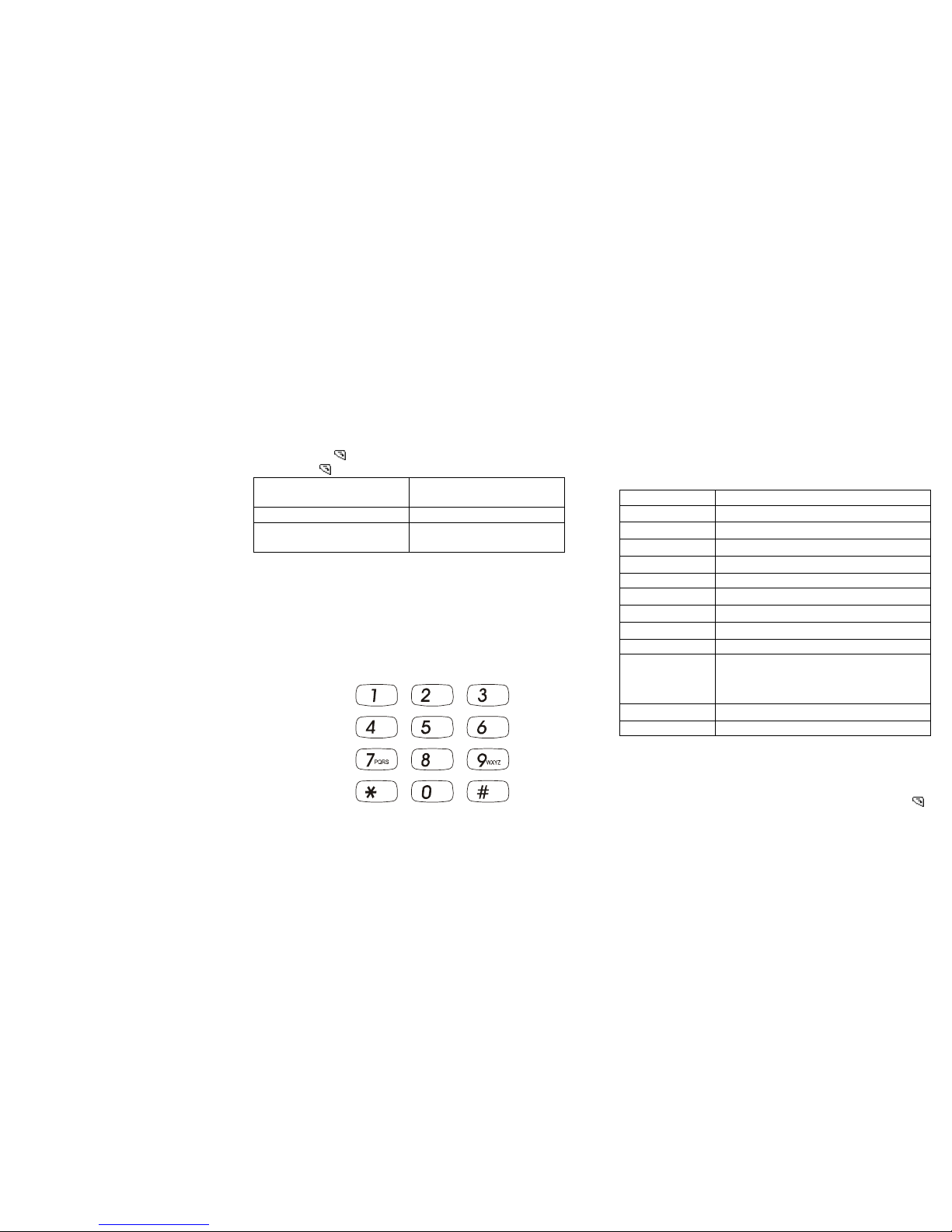Exposure to Radio Frequency(RF) Signals
The wireless phone is a radio transmitter and receiver. It is
designed and manufactured not to exceed the emission
limits for exposure to radio frequency(RF) energy set by
the federal communications commission of the U.S.
Government. These limits are part of comprehensive
guidelines and establish permitted levels of RF energy for
the general population. The guidelines are base on the
safety standards previously set by both U.S. and
international standards bodies:
1) American National Standards Institute(ANSI)
IEEE.C95.1-1992
2) National Council on Radiation Protection and
Measurement(NCRP).report 86.1986
3) International Commission on Non-lonizing Radiation
Protection(ICNIRP)1996.
4) Ministry of Health(Canada).Safety Code 6.The
standards include a substantial safety margin designed
to assure the safety of all persons. regardless of age
and health.
SAR Information
SAR:
THIS MODEL DEVICE MEETS THE
GOVERN-MENTS REQUIREMENTS FOR EXPOSURE
TO RADIO WAVES.
For body worm operation, this phone has been tested and
meets the FCC RF exposure guidelines when used with an
accessory that contains no metal,and that positions the
antenna of the GSM phone a minimum of 1.0cm from the
body.The SAR values of this GSW phone are
0.178w/kg(body).Use of other accessories may bot ensure
compliance with the FCC RF exposure guidelines
The FCC has granted an Equipment Authorization for this
model device with all reported SAR levels evaluated as in
compliance with the FCC RF exposure guidelines.SAR
information on this model device is on files with the FCC
and can be found under the Display Grant section of
http://www.fcc.gov/oet/fccid.after searching on FCC
ID:SV5BBK302GM. In the U.S. and Canada,the SAR
limit for mobile GSW phones used by the pulic is 1.6
Watts/kg(W/kg) averaged over one gram of tissue.The
standard incorporates a substantial margin of safety to give
additional protection for the public and to account for any
variations in usage