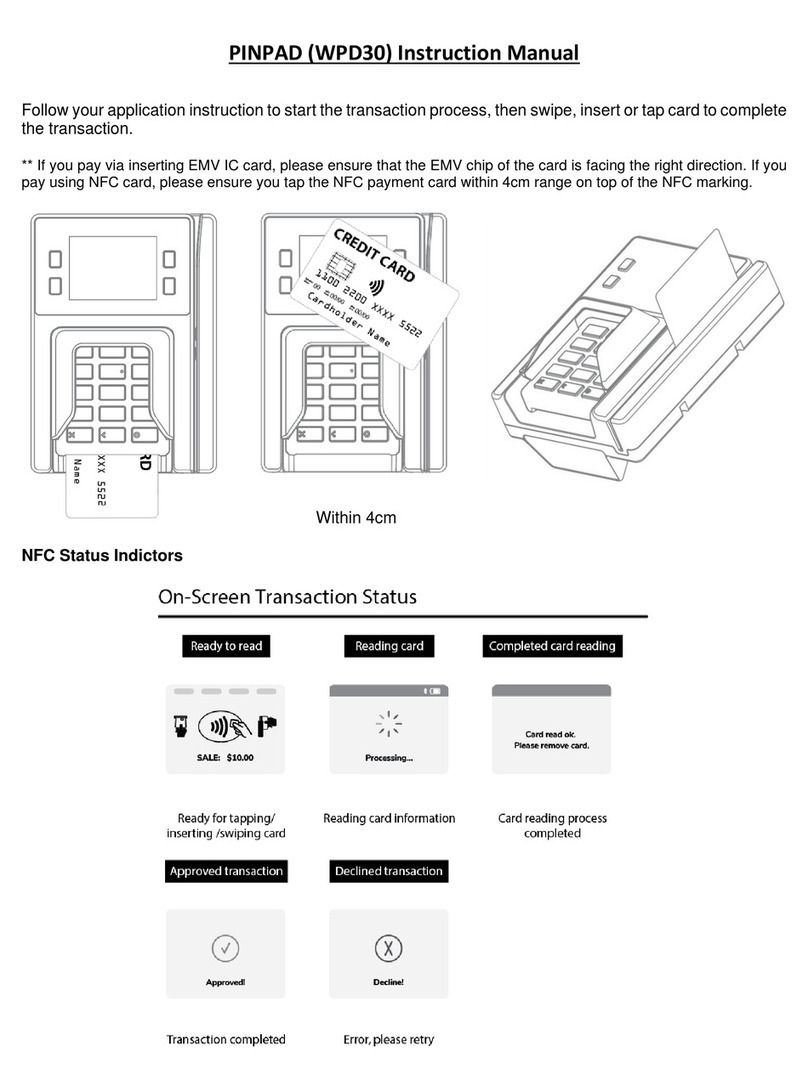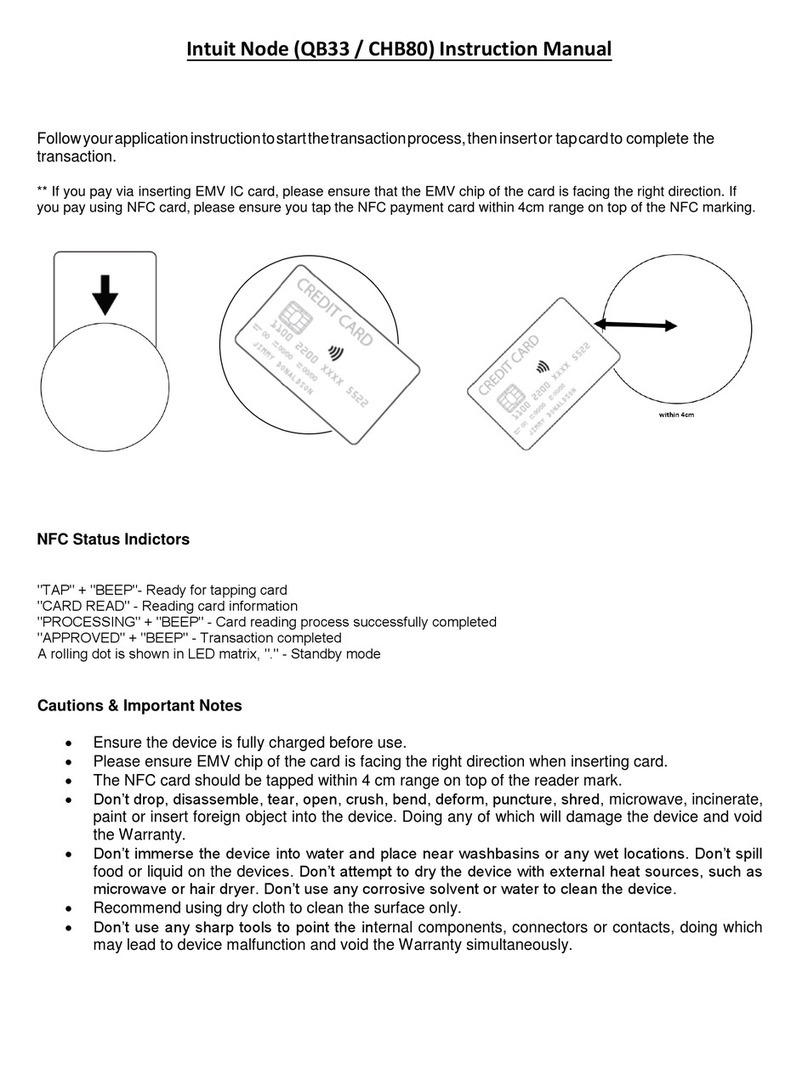BBPOS Chipper OTA v1.5
CONFIDENTIAL
BBPOS Limited © 2021
Page 4 of 18
1. Introduction
The Chipper OTA is an offering of standalone applications developed to aid users in updating their
Chipper series devices to the latest firmware version that ensures CAPK readiness.
It is imperative that the firmware in your Chipper series device(s) is updated to the latest version to
ensure that there is no interruption in your transaction processing.
Starting on January 1, 2022, all EMV transactions will be declined regardless of card brand if the
firmware is not updated to the latest recommended version.
1.1. Purpose
The purpose of this document is to help understand the applications designed to update
the Chipper series firmware to a specific version necessary to address CAPK readiness.
2. How does Chipper OTA work?
BBPOS has developed a standalone Android, iOS, Windows, and Mac application that will update a
Chipper series device via Bluetooth or USB.